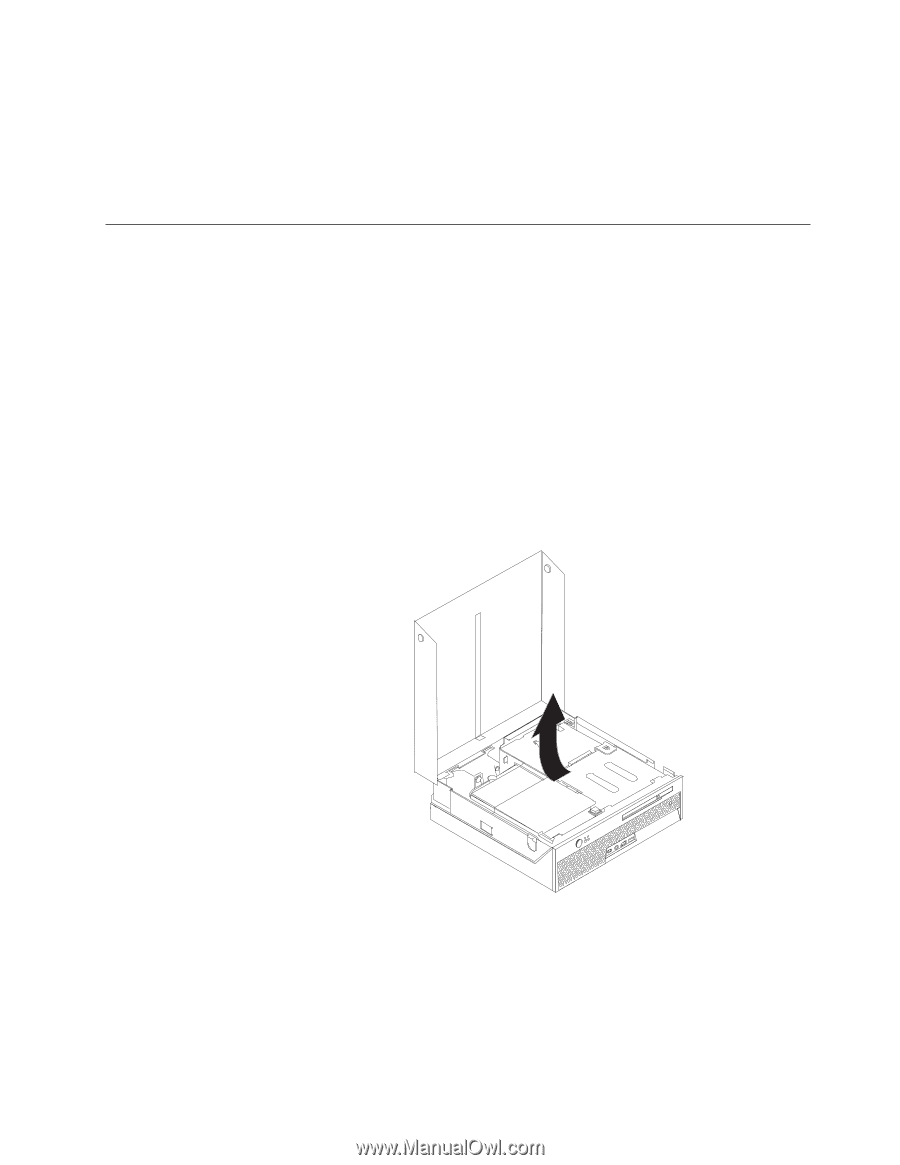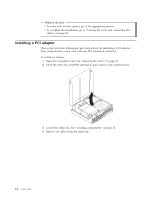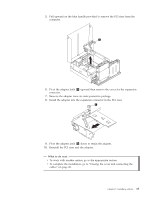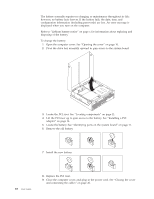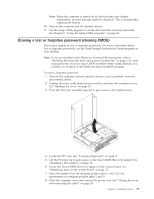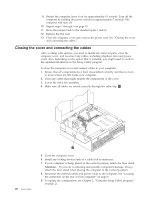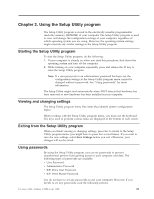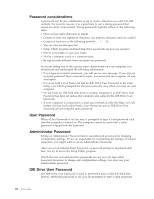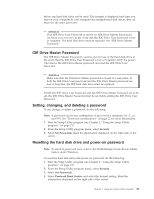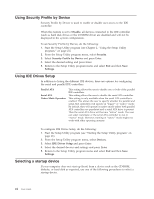Lenovo ThinkCentre M51 User Manual - Page 35
Erasing, forgotten, password, clearing
 |
View all Lenovo ThinkCentre M51 manuals
Add to My Manuals
Save this manual to your list of manuals |
Page 35 highlights
Note: When the computer is turned on for the first time after battery replacement, an error message might be displayed. This is normal after replacing the battery. 10. Turn on the computer and all attached devices. 11. Use the Setup Utility program to set the date and time and any passwords. See Chapter 2, "Using the Setup Utility program," on page 21. Erasing a lost or forgotten password (clearing CMOS) This section applies to lost or forgotten passwords. For more information about lost or forgotten passwords, see the ThinkVantage Productivity Center program on your desktop. Note: If you are enrolled in the Hardware Password Reset program, refer to "Resetting the hard disk drive and power-on password" on page 23 to reset your password. If you do clear CMOS or restore Setup Utility defaults, you will have to re-enroll in the Hardware Password Reset program. To erase a forgotten password: 1. Turn off the computer and any attached devices, such as printers, monitors, and external drives. 2. Unplug all power cords from electrical outlets, and open the computer cover. See "Opening the cover" on page 10. 3. Pivot the drive bay assembly upward to gain access to the system board. 4. Locate the PCI riser. See "Locating components" on page 11. 5. Lift the PCI riser up to gain access to the Clear CMOS/Recovery jumper. See "Installing a PCI adapter" on page 14 6. Locate the Clear CMOS/Recovery jumper on the system board. See "Identifying parts on the system board" on page 11. 7. Move the jumper from the standard position (pins 1 and 2) to the maintenance or configure position (pins 2 and 3). 8. Close the computer cover and connect the power cord. See "Closing the cover and connecting the cables" on page 20. Chapter 1. Installing options 19