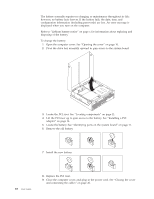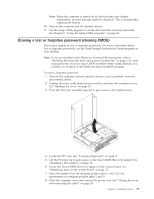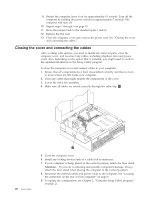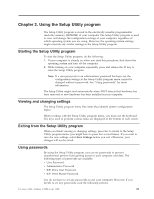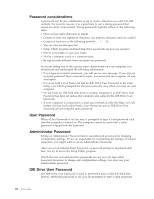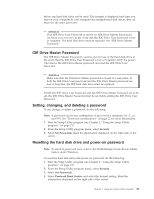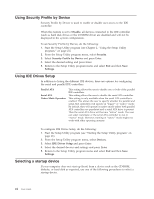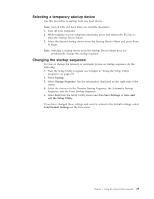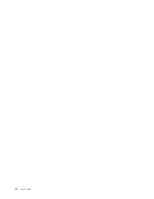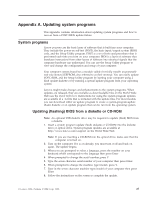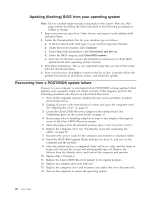Lenovo ThinkCentre M51 User Manual - Page 39
Drive, Master, Password, Setting, changing, deleting, password, Resetting, drive, power-on - windows 7
 |
View all Lenovo ThinkCentre M51 manuals
Add to My Manuals
Save this manual to your list of manuals |
Page 39 highlights
before any hard disk drive can be used. This prompt is displayed each time you turn on your computer. If your computer has multiple hard disk drives, they all must use the same password. Attention If an IDE Drive User Password is set but no IDE Drive Master Password is set, there is no recovery in the event that the IDE Drive User Password is lost or forgotten. The hard disk drive must be replaced. See "IDE Drive Master Password." IDE Drive Master Password The IDE Drive Master Password is used to recover use of the hard disk drive in the event that the IDE Drive User Password is lost or forgotten. Only the person who knows the IDE Drive Master password can reset the IDE Drive User Password. Attention Make sure that the IDE Drive Master password is stored in a safe place. If both the IDE Drive User password and the IDE Drive Master password are lost or forgotten, the IDE hard disk drive must be replaced. If both the IDE Drive User Password and the IDE Drive Master Password are to be set, the IDE Drive Master Password must be set before setting the IDE Drive User Password. Setting, changing, and deleting a password To set, change, or delete a password, do the following: Note: A password can be any combination of up to twelve characters (A- Z, a-z, and 0-9). See "Password considerations" on page 22 for more information. 1. Start the Setup Utility program (see Chapter 2, "Using the Setup Utility program," on page 21). 2. From the Setup Utility program menu, select Security. 3. Select Set Passwords. Read the information displayed on the right side of the screen. Resetting the hard disk drive and power-on password Note: To enroll in password reset, refer to the ThinkVantage Create Rescue Media feature under Windows. To reset the hard disk drive and power-on password, do the following: 1. Start the Setup Utility program (see Chapter 2, "Using the Setup Utility program," on page 21). 2. From the Setup Utility program menu, select Security. 3. Select Set Passwords. 4. Select Password Reset Service and select the desired setting. Read the information displayed on the right side of the screen. Chapter 2. Using the Setup Utility program 23