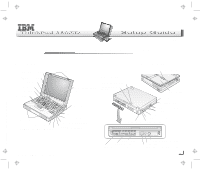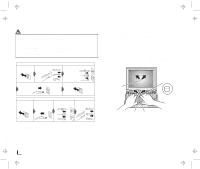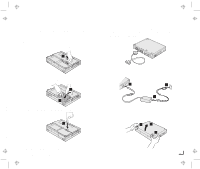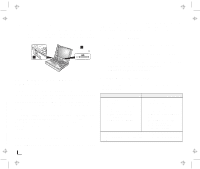Lenovo ThinkPad 380ED TP 380Z Setup Guide that was provided with the system in - Page 3
Setting Up Your Computer
 |
View all Lenovo ThinkPad 380ED manuals
Add to My Manuals
Save this manual to your list of manuals |
Page 3 highlights
Setting Up Your Computer You are now ready to assemble and start your computer. 1 Turn the computer upside down; then install the battery pack. a) Pull the battery-pack lock upward 1 . 1 3 If you want to connect a printer to your computer, open the connector cover. Connect one end of the printer cable to the parallel connector and the other end to your printer. Then power on the printer. b) Install the battery pack as shown 2 , sliding the battery-pack lock toward the rear of the computer 3 . 33 2 c) Press the battery-pack lock downward 4 . 4 4 Connect the AC Adapter to the computer's power jack (at the rear of the computer) in the order shown. 1 33 2 5 Open the liquid crystal display (LCD). Press the LCD latches 1 and open the LCD 2 . Then position the LCD so that it is convenient for viewing. 1 2 1 Title: C79EOMST CreationDate: 06/21/98 18:45:07 2 Turn the computer over again. 3 Copyright IBM Corporation 1998