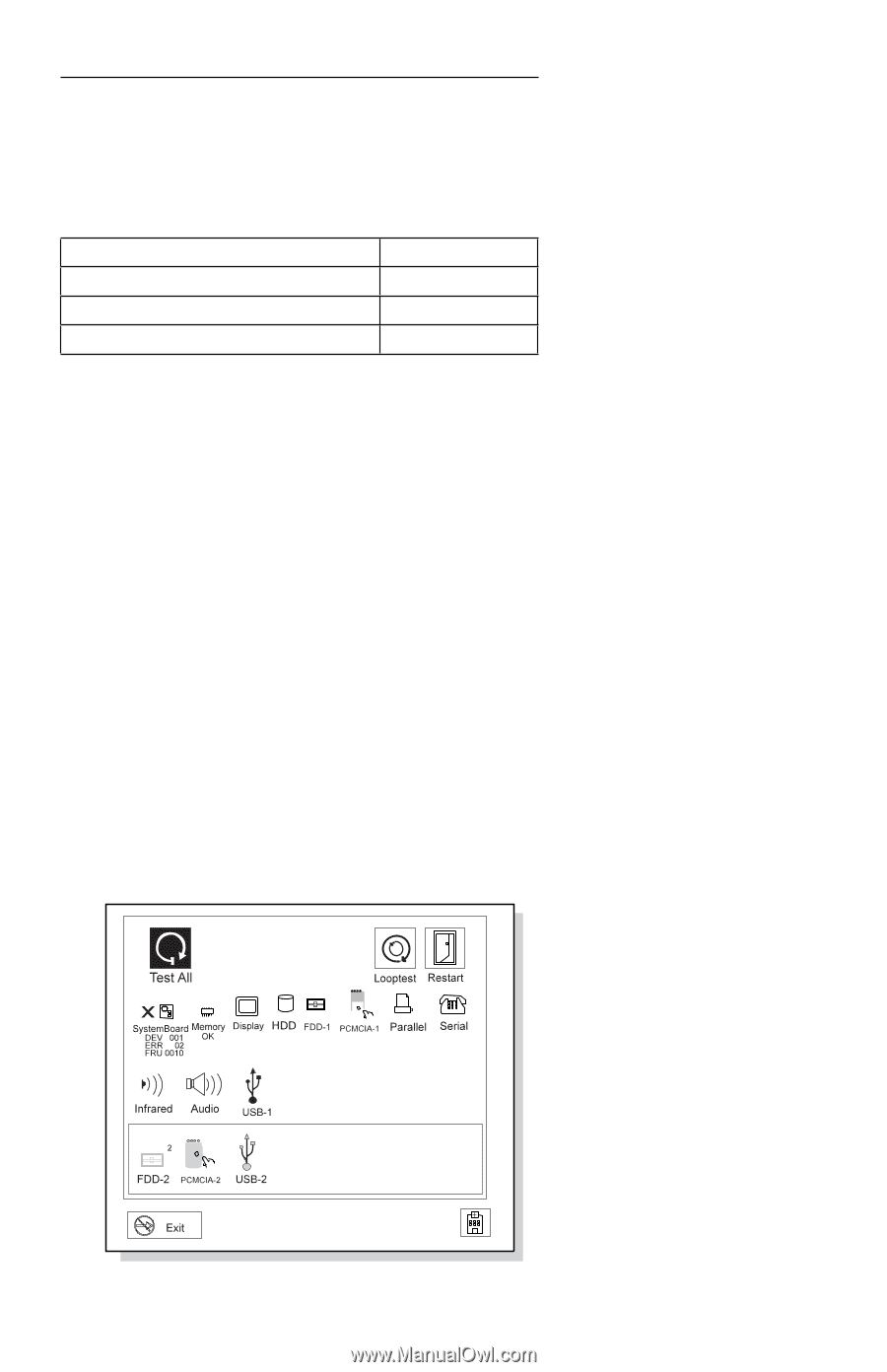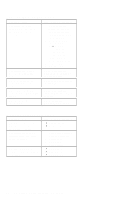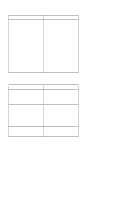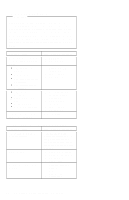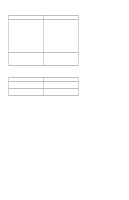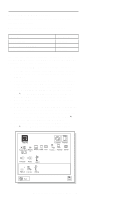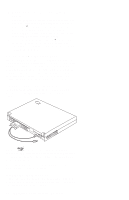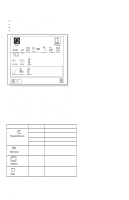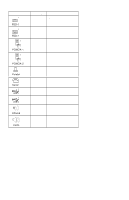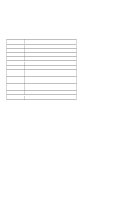Lenovo ThinkPad 560X ThinkPad 560X Hardware Maintenance Manual (Oct 1997) - Page 57
Running the Diagnostics, The Advanced Diagnostics window
 |
View all Lenovo ThinkPad 560X manuals
Add to My Manuals
Save this manual to your list of manuals |
Page 57 highlights
Running the Diagnostics Use either the TrackPoint III or the cursor move keys to interact with the tests. The following are the special tools used with the diagnostics. Tool Name PC Test Card Tri-Connector wrap plug USB parallel test cable Part Number 35G4703 72X8546 05K2580 Use either the TrackPoint III or the cursor move keys to interact with the tests. The Enter key works the same as selecting the OK icon to reply OK. 1. Press and hold F1; then power on the computer. Hold F1 down until the Easy-Setup window appears. 2. Click on Test. The basic diagnostic menu window appears. 3. Click on a device to run the test. The test progress screen appears; then OK appears under the tested device icon when the test ends without any errors. 4. Start the Advanced Diagnostic test by pressing Ctrl+A on the basic diagnostic menu screen. The ThinkPad FRU connections window appears. 5. Click on Exit or press the Esc key. The keyboard test window appears. 6. When you press a key, a mark appears or disappears on the corresponding key position on the screen. Repeat this step for any keys that need to be tested. You can run the keyboard test if you press Ctrl+K key at the advanced diagnostic test mode. 7. To exit the keyboard test, click on Exit or press Ctrl+Break. The Advanced Diagnostics window appears: ThinkPad 560X (2640-60x, 70x) 47