Lenovo ThinkPad 570E ThinkPad 570 On-line User's Guide
Lenovo ThinkPad 570E Manual
 |
View all Lenovo ThinkPad 570E manuals
Add to My Manuals
Save this manual to your list of manuals |
Lenovo ThinkPad 570E manual content summary:
- Lenovo ThinkPad 570E | ThinkPad 570 On-line User's Guide - Page 1
IBM Corp. 1999 Contents Finding information in this Online User's Guide passwords 22 Using mechanical locks 22 Chapter 4. Using your computer with a battery pack . . . . 25 Using the battery pack 26 Charging the battery pack 26 Monitoring the battery status 26 Saving battery other battery-saving - Lenovo ThinkPad 570E | ThinkPad 570 On-line User's Guide - Page 2
89 Installing Microsoft Windows 95 90 Installing software for Windows NT Version 4.0 95 Overall procedure 95 Installing Microsoft Windows NT 96 Chapter 9. Using system management 99 Using system management 100 System-management features 100 Intel WfM full support 101 ii IBM ThinkPad 570 - Lenovo ThinkPad 570E | ThinkPad 570 On-line User's Guide - Page 3
/BIOS) update from ThinkPad 131 Handling tips 131 ThinkPad don'ts 131 ThinkPad do's 133 Cleaning your computer 133 Carrying your computer 133 Extending your computer's battery life 134 Ruggedized mobile computers 135 Ergonomics information 135 Appendix D. Getting service 139 Getting service - Lenovo ThinkPad 570E | ThinkPad 570 On-line User's Guide - Page 4
support line services 145 Warranty and repair services 146 Obtaining IBM operating system updates 147 Getting update diskettes 147 Ordering publications 147 Appendix E. Notices 149 Edition notice 149 Appendix F. Trademarks 151 Trademarks 151 Glossary 153 Index 157 iv IBM ThinkPad 570 - Lenovo ThinkPad 570E | ThinkPad 570 On-line User's Guide - Page 5
and time Ergonomics information Frequently asked questions Getting service Handling tips Installing a new operating system and its device drivers Power cord requirements Setting the modem Using the audio features Using the battery pack Using passwords Using a PC Card Using system management Viewing - Lenovo ThinkPad 570E | ThinkPad 570 On-line User's Guide - Page 6
vi IBM ThinkPad 570 Online Book - Lenovo ThinkPad 570E | ThinkPad 570 On-line User's Guide - Page 7
the You need to change the date and time settings if you go to a different time zone. 1 In the Windows 98 desktop, click Start, move the cursor to Settings, and then click Control Panel. 2 Double-click Date/Time. daylight saving time, clear the check box. 5 Click OK. Copyright IBM Corp. 1999 1 - Lenovo ThinkPad 570E | ThinkPad 570 On-line User's Guide - Page 8
is certified for the region you are visiting. You can purchase one through an IBM authorized reseller or IBM marketing representative in that region. Attention The use of an improper power cord Bangladesh, Pakistan, South Africa, Sri Lanka For 3-pin power cords: 2 IBM ThinkPad 570 Online Book - Lenovo ThinkPad 570E | ThinkPad 570 On-line User's Guide - Page 9
Part number 02K0539 76H3514 76H3516 76H3518 76H3520 76H3522 76H3524 76H3528 76H3530 76H3532 76H3535 Country or region People's Republic of China (other than Hong Kong) Argentina, Australia, New Zealand, Papua New Guinea, Paraguay, Uruguay Aruba, Bahamas, Barbados, Bermuda, Bolivia, Brazil, Canada, - Lenovo ThinkPad 570E | ThinkPad 570 On-line User's Guide - Page 10
4 IBM ThinkPad 570 Online Book - Lenovo ThinkPad 570E | ThinkPad 570 On-line User's Guide - Page 11
necessary information if you are using the various features of your ThinkPad computer. Using the Norton Mobile Essentials 6 Using Before You Go the audio features 9 Setting the volume 9 Setting the volumes with device drivers 10 Using the built-in modem features 11 Setting the modem 12 Using - Lenovo ThinkPad 570E | ThinkPad 570 On-line User's Guide - Page 12
travel services and problem you might have with your modem connection at your destination. To use the Norton Mobile Essentials, do the following: 1 Click Start. 2 Move the cursor to Programs and Norton Mobile Essentials; then click Norton Mobile Essentials. The main window appears: 6 IBM ThinkPad 570 - Lenovo ThinkPad 570E | ThinkPad 570 On-line User's Guide - Page 13
from this window, or you can launch each feature individually from the Norton Mobile Essentials program group. For more detail on the Norton Mobile Essentials, click Help. Note: You might need to install the Norton Mobile Essentials from the hard disk drive or the Software Selections CD before you - Lenovo ThinkPad 570E | ThinkPad 570 On-line User's Guide - Page 14
your trip or to obtain travel services: a) Click Checklist. b) Select Guides. View the guides in the window. Note: See the following IBM Web site for the latest information about your modem's status for international use: http://www.ibm.com/thinkpad Using Location Controller To start the Location - Lenovo ThinkPad 570E | ThinkPad 570 On-line User's Guide - Page 15
select Sound Blaster Pro for the audio adapter in the sound setup for a game. Setting the volume You can customize the volume in a volume control window, which appears when you click the small speaker icon ( ) on the task bar. Your computer might provide volume control as part of its hardware-for - Lenovo ThinkPad 570E | ThinkPad 570 On-line User's Guide - Page 16
the volume. Setting the volumes with device drivers The volume is also controlled by each window similar to the following appears: After you make any changes, exit the "Master" window. Note: Dock In and ZV Port are set to mute by default. To use these functions, clear check boxes. 10 IBM ThinkPad 570 - Lenovo ThinkPad 570E | ThinkPad 570 On-line User's Guide - Page 17
parameter for using the modem is set automatically during the modem installation. The "Modem Region Selection" window enables you to change the region name to that of the the built-in modem in a specific region, contact the IBM customer support center in that region. Chapter 2. Using the features of - Lenovo ThinkPad 570E | ThinkPad 570 On-line User's Guide - Page 18
use the built-in modem outside the region where you purchased the computer, you must change the region name. 1 In the Windows 98 desktop, click Start. 2 Move the cursor to Settings and click Control Panel. 3 Double-click Modems. 4 Click the Dialing Properties button. 12 IBM ThinkPad 570 Online Book - Lenovo ThinkPad 570E | ThinkPad 570 On-line User's Guide - Page 19
you are using your modem, and set other dialing options; then click OK. Notes: 1. Check the IBM Web site for the latest information. When updates become available, they are posted on: http://www.ibm.com/thinkpad 2. You can also perform the basic modem functions by using the AT commands from the DOS - Lenovo ThinkPad 570E | ThinkPad 570 On-line User's Guide - Page 20
service provider (ISP) supports the protocol. Contact your ISP and determine which 56-Kbps modem protocol it uses. If your ISP supports at which this modem is capable of operating on a specific network implementation is only one of many ways to support up to 56 Kbps 14 IBM ThinkPad 570 Online Book - Lenovo ThinkPad 570E | ThinkPad 570 On-line User's Guide - Page 21
compression) V.8 (startup sequence) V.80 (video phone) Industry standard fax support up to 14.4 Kbps Fax protocols V.21 Ch 2 (300 bps fax V.29 (9600 bps fax) V.27ter (4800 bps fax) Computer telephony function support - DTMF and pulse dialing - Detecting DTMF digits received from the phone line - Lenovo ThinkPad 570E | ThinkPad 570 On-line User's Guide - Page 22
Full-duplex speaker phone support (Windows 98 and Windows 95 only) - Acoustic Answer on or off. For specific instructions, see the user's guide that came with the communication services is available. Currently, this service is available only in the U.S. and Canada. 16 IBM ThinkPad 570 Online Book - Lenovo ThinkPad 570E | ThinkPad 570 On-line User's Guide - Page 23
If your computer came with fax software already installed, use the fax software documentation included in the box your computer came in or the fax software online help for additional information. Chapter 2. Using the features of your computer 17 - Lenovo ThinkPad 570E | ThinkPad 570 On-line User's Guide - Page 24
you start DVD Express for the first time. Notes: 1. The DVD movie player program is supported by Windows 98 and Windows 95 OSR2.0 or later version. 2. Some DVD movies might not play in your computer. If hang; you can recover your computer only with the Recovery CD. 18 IBM ThinkPad 570 Online Book - Lenovo ThinkPad 570E | ThinkPad 570 On-line User's Guide - Page 25
, your system will no longer play DVD content. Recover your system using the Recovery CD. To set the region code, do as follows: 1 Click Start, move the by changing the video resolution setting within the Control Panel of Windows 95 or Windows 98. Note: Some systems do not have enough resources to - Lenovo ThinkPad 570E | ThinkPad 570 On-line User's Guide - Page 26
DVD Express, and then click Mediamatics DVD Player. The DVD express operation window appears. 3 Click the Play button. The playback window appears. 4 Follow the instructions on the screen. For more information, click the Help button on the operating window. 20 IBM ThinkPad 570 Online Book - Lenovo ThinkPad 570E | ThinkPad 570 On-line User's Guide - Page 27
Chapter 3. Protecting your computer Protecting your computer 22 Using passwords 22 Using mechanical locks 22 Copyright IBM Corp. 1999 21 - Lenovo ThinkPad 570E | ThinkPad 570 On-line User's Guide - Page 28
password. You can set the following passwords on your computer: The power-on password protects your computer from being used by unauthorized persons. The hard disk password protects the data on your hard . Refer to the instructions shipped with the mechanical lock. 22 IBM ThinkPad 570 Online Book - Lenovo ThinkPad 570E | ThinkPad 570 On-line User's Guide - Page 29
, and implementing the locking devices and security features. IBM makes no comments, judgments, or warranties about the function, quality, or performance of locking devices and security features. If you attach an option, such as ThinkPad 570 UltraBase or port replicator, to your computer, refer - Lenovo ThinkPad 570E | ThinkPad 570 On-line User's Guide - Page 30
24 IBM ThinkPad 570 Online Book - Lenovo ThinkPad 570E | ThinkPad 570 On-line User's Guide - Page 31
Enabling hibernation mode 39 Considerations when using a power management mode . . 40 Considerations for suspend mode 40 Considerations for hibernation mode 41 Notes for reinstalling or installing the operating system . . 42 Using other battery-saving methods 43 Copyright IBM Corp. 1999 25 - Lenovo ThinkPad 570E | ThinkPad 570 On-line User's Guide - Page 32
-Gauge program. Using the battery status indicator The battery status indicator shows the current status of the battery pack (only when the battery is installed). Compare the battery status indicator with the following table to determine the condition of your battery: 26 IBM ThinkPad 570 Online Book - Lenovo ThinkPad 570E | ThinkPad 570 On-line User's Guide - Page 33
Orange Blinking orange Off Condition Enough power remains for operation. The battery pack is being charged. The battery pack needs charging. If the indicator starts blinking orange, the computer beeps three times. The battery pack is not installed. The computer is turned off or is in suspend mode - Lenovo ThinkPad 570E | ThinkPad 570 On-line User's Guide - Page 34
actions within about 30 seconds, the computer will enter suspend mode. Do not leave the computer in this condition for an extended time. Data in memory will be lost. 28 IBM ThinkPad 570 Online Book - Lenovo ThinkPad 570E | ThinkPad 570 On-line User's Guide - Page 35
first. When you are charging batteries, the computer charges the main battery first. You also can select suspend or hibernation mode. To start the Fuel-Gauge program, click Start, move the cursor to Program and ThinkPad, and then click Fuel-Gauge. The following window appears: Notes: 1. The "Current - Lenovo ThinkPad 570E | ThinkPad 570 On-line User's Guide - Page 36
, so the computer might behave differently from your setting if you set the low-battery alarm. The computer chooses appropriately between your setting and the default setting. Attention Do these applications before entering suspend or hibernation mode. Standby mode 30 IBM ThinkPad 570 Online Book - Lenovo ThinkPad 570E | ThinkPad 570 On-line User's Guide - Page 37
in the background, the hard disk stops turning. For Windows 95 users: The LCD turns off. Also, if memory. You can enter suspend mode by: - Pressing the Fn+F4 keys. - Closing the cover. If you select the Will not suspend even if LCD is closed check box in the "Power Management Properties" window - Lenovo ThinkPad 570E | ThinkPad 570 On-line User's Guide - Page 38
to normal operation when: - The preset timeout for the resume timer is reached. For Windows 98 users: You can set the timer in Scheduled Tasks. For Windows 95 users: You can set the timeout with the resume on timer specification in the "Power Properties" window. 32 IBM ThinkPad 570 Online Book - Lenovo ThinkPad 570E | ThinkPad 570 On-line User's Guide - Page 39
suspend mode whenever the battery is low. Set RediSafe as follows: From Windows 95 or Windows 98: 1. Start the ThinkPad Configuration program. 2. OK. Hibernation mode Your computer stops all tasks and stores all data in the hard disk; then it powers off. Set your computer to this mode if you want - Lenovo ThinkPad 570E | ThinkPad 570 On-line User's Guide - Page 40
. - The battery is low. For Windows 98 users: You Windows NT users: You cannot create a hibernation file in a Windows NT system that uses the NTFS file format, the Windows NT default. If you want to use hibernation mode, you should reinstall Windows NT with the FAT file format. 34 IBM ThinkPad 570 - Lenovo ThinkPad 570E | ThinkPad 570 On-line User's Guide - Page 41
Notes: 1. Windows 95 users cannot enter hibernation mode when you are using the communication network. 2. Hibernation mode might figure shows the relationship between different power management modes, how to switch between them, and battery power consumption: Chapter 4. Using your computer with - Lenovo ThinkPad 570E | ThinkPad 570 On-line User's Guide - Page 42
36 IBM ThinkPad 570 Online Book - Lenovo ThinkPad 570E | ThinkPad 570 On-line User's Guide - Page 43
for the suspend timer at System standby timers under Settings for Portable/Laptop power scheme. Note: You can also set the LCD off timers and Hard disk off timers. 5 Click OK. For Windows 95: 1 Start the ThinkPad Configuration program. 2 Click the Power Management ( ) button. The "Power Properties - Lenovo ThinkPad 570E | ThinkPad 570 On-line User's Guide - Page 44
ThinkPad Configuration program. 2 Click the Power Management ( ) button. Three buttons appear on the right. 3 Click the Power Mode Settings ( ) button. The "Power Mode Settings" window appears. 4 Specify the timeout value in minutes in the Suspend Timer box. 5 Click OK. 38 IBM ThinkPad 570 Online - Lenovo ThinkPad 570E | ThinkPad 570 On-line User's Guide - Page 45
Windows 98 and Windows 95: 1 Start the ThinkPad Configuration program. 2 Click the Power Management ( ) button. The "Power Properties" window . 5 Click Create Now. 6 Click Close; then OK. For Windows NT: 1 Start the ThinkPad Configuration program. 2 Click the Power Management ( ) button. 3 Click - Lenovo ThinkPad 570E | ThinkPad 570 On-line User's Guide - Page 46
might be reset or lose its configuration settings. Sometimes you might want to use the computer with the LCD closed-for battery power, the computer turns power off to the PC Card, and communication stops for communication PC Cards, so the duration of suspend mode is longer. 40 IBM ThinkPad 570 - Lenovo ThinkPad 570E | ThinkPad 570 On-line User's Guide - Page 47
Support area of the "System Properties" window, your computer does not enter suspend mode. Note: You must set the Resume on incoming call option in the ThinkPad Select the Resume on incoming call check box. For Windows NT: 1. Click the Battery ( ) button. 2. Click the Suspend/Hibernation/Resume - Lenovo ThinkPad 570E | ThinkPad 570 On-line User's Guide - Page 48
program with the Utility Diskette to use power management mode. Note: To install the software and its device drivers. Installing a new operating system If you are using Windows 98 or Windows 95, APM is automatically installed in your computer. If you are using DOS, APM is automatically - Lenovo ThinkPad 570E | ThinkPad 570 On-line User's Guide - Page 49
Using other battery-saving methods Another battery-saving method is to decrease the LCD brightness. You can use the ThinkPad Configuration program to decrease the brightness of the LCD by clicking the LCD ( ) button and selecting Normal for Brightness (battery operation) in the window that appears - Lenovo ThinkPad 570E | ThinkPad 570 On-line User's Guide - Page 50
44 IBM ThinkPad 570 Online Book - Lenovo ThinkPad 570E | ThinkPad 570 On-line User's Guide - Page 51
48 16-bit PC Cards 48 CardBus Cards 48 ZV Cards 48 PC Card support software 49 Power management 50 Using a PC Card in Windows 95 (with CardWorks 52 Self-check 53 PC Card properties 54 Attributes 55 Resources 55 Drivers 55 Stopping the PC Card 56 Help 57 Using a PC Card in - Lenovo ThinkPad 570E | ThinkPad 570 On-line User's Guide - Page 52
in a diskette drive. There are two types of ATA card: - The ATA hard disk card has a large capacity; you can use the card as you would an external hard disk. - The ATA Flash disk card acts as a memory card; you is transferred over a ZV port rather than the system bus. 46 IBM ThinkPad 570 Online Book - Lenovo ThinkPad 570E | ThinkPad 570 On-line User's Guide - Page 53
following LAN-or-Network cards are available: - An Ethernet card is for constructing a small area network. - A TokenRing card is for constructing a global area network. - An IBM 3270 card and an IBM 5250 card are also available. An integrated services digital network (ISDN) card is used to connect - Lenovo ThinkPad 570E | ThinkPad 570 On-line User's Guide - Page 54
corrupted or lost. Note: According to the operating system, you can stop the PC Card with the PC Card support software and remove it without powering off the computer. (See the PC Card support software section of each operating system to see how to stop the PC Card.) 48 IBM ThinkPad 570 Online Book - Lenovo ThinkPad 570E | ThinkPad 570 On-line User's Guide - Page 55
your ThinkPad computer: The PC Card support software detects the card and reads the information about it. The PC Card support software searches for the corresponding card service device driver. The device driver requests the PC Card support software to allocate such system resources as memory space - Lenovo ThinkPad 570E | ThinkPad 570 On-line User's Guide - Page 56
, make sure that your PC Card supports the function. Note: This table shows the power management functions that are supported by the PC Card support software. Since Windows 98 does not support the PC Card support software, this table does not apply to Windows 98. 50 IBM ThinkPad 570 Online Book - Lenovo ThinkPad 570E | ThinkPad 570 On-line User's Guide - Page 57
Accepted Note: Standby mode is always accepted. Windows 98 might change the capability of the power state transition. CardWizard for Windows NT enhances the capability of the power state transition. For more information about the PC Card support software, go to the appropriate section. Chapter - Lenovo ThinkPad 570E | ThinkPad 570 On-line User's Guide - Page 58
for using a PC Card. You can use the PC Card in this mode if the device driver of the card is supported by Windows 95. To start CardWizard, do as follows: 1 Click Start. 2 Move the cursor to Programs and CardWorks. Then click CardWizard. The CardWizard window appears: 52 IBM ThinkPad 570 Online Book - Lenovo ThinkPad 570E | ThinkPad 570 On-line User's Guide - Page 59
Card device drivers, system resource conflicts (IRQ, memory, or I/O ports), and unconfigured PC Cards, as well as memory conflicts. If there are any problems, click Wizard. Each time you click the Wizard button, a series of self-checks is run to assure that all necessary components are installed and - Lenovo ThinkPad 570E | ThinkPad 570 On-line User's Guide - Page 60
that you or a technical support engineer can fix the problem more easily. PC Card properties You can see the attributes, resources, drivers, and memory card utilities that are loaded for PC Card support in the "PC Card Properties" window. To open the "PC Card Properties" window of the PC Card that - Lenovo ThinkPad 570E | ThinkPad 570 On-line User's Guide - Page 61
storage capacity of the PC Card. The drive letter. The charge status of the SRAM Card battery. The write protect status-either enabled or disabled physical memory. Drivers CardWizard determines the type of device driver being used. It also displays whether the card is configured by Windows 95 or - Lenovo ThinkPad 570E | ThinkPad 570 On-line User's Guide - Page 62
drivers. If this item is enabled (checked), you can delete the Plug-and-Play device driver assigned to a card. This applies only if the card is handled by Windows window. 2. Click the Memory Card Utility tab. 3. Enter a Volume Label (if desired). 4. Click Format Drive/ IBM ThinkPad 570 Online Book - Lenovo ThinkPad 570E | ThinkPad 570 On-line User's Guide - Page 63
Help You can stop a card as follows: 1 Click the right button on the CardWizard window. A pop-up menu appears. Note: The stop option appears in gray if the card is already stopped. 2 Click Stop. The following message appears: The card - Lenovo ThinkPad 570E | ThinkPad 570 On-line User's Guide - Page 64
, the PC Card type, and the capability of the drivers, CardWizard enhances the transition between power states. Stopping the PC Card If you remove the PC Card from your computer, sometimes you need to stop the PC Card. Help You can get help for most of the windows. 58 IBM ThinkPad 570 Online Book - Lenovo ThinkPad 570E | ThinkPad 570 On-line User's Guide - Page 65
memory card for the first time, you need to format the card as follows: 1. Start CardWizard. 2. Select the PC Card that you want to format in the CardWizard window. options, and obtain help. Quick launch Once you have installed CardWizard for Windows NT, you can start it by clicking the CardWizard - Lenovo ThinkPad 570E | ThinkPad 570 On-line User's Guide - Page 66
right mouse button while the cursor is on an inserted card icon. b Click Properties. The "Properties" window provides information about the attributes and drivers associated with the selected PC Card. Attributes Slot The slot number and assigned name for the slot 60 IBM ThinkPad 570 Online Book - Lenovo ThinkPad 570E | ThinkPad 570 On-line User's Guide - Page 67
I/O address associated with a communication port (if relevant) The memory or disk capacity of the mass-storage PC Card (if drive letter used by this device (if relevant) Name When you select device drivers, the following information is displayed: Driver Version The full path to the driver - Lenovo ThinkPad 570E | ThinkPad 570 On-line User's Guide - Page 68
Windows NT. 4 Click PC Card Activator. 5 Follow the instructions on the screen. Note: With the PC Card support function of Windows NT, you can use a PC Card that is not supported drivers, CardWizard enhances the transition between power states. See the following table for details: 62 IBM ThinkPad 570 - Lenovo ThinkPad 570E | ThinkPad 570 On-line User's Guide - Page 69
ATA, SRAM, and Flash memory card Modem card LAN card Hot-swappable Non-hotswappable SCSI card Cold OK is disabled or rejected. This function is related to the power management support of the PC Card; for details, see Enhanced power management. Chapter 5. Using your computer with a PC Card 63 - Lenovo ThinkPad 570E | ThinkPad 570 On-line User's Guide - Page 70
Help If you press F1 or select the Help button, you can get help for most of the windows. A glossary of terms and an index of Help items are also available. 64 IBM ThinkPad 570 Online Book - Lenovo ThinkPad 570E | ThinkPad 570 On-line User's Guide - Page 71
Manager 66 Using the BIOS Setup Utility 66 Default memory and devices without processor intervention. The system has eight DMA channels. The IRQ levels, DMA channels, and I/O addresses must be configured without introducing conflict among devices. When you add new devices to your ThinkPad - Lenovo ThinkPad 570E | ThinkPad 570 On-line User's Guide - Page 72
ThinkPad Configuration submenu window. For details about the device, select the device and click Properties. General information as well as information on drivers and resources is displayed. For example, from the "Driver" window, you can see the device driver version, and you can update the driver - Lenovo ThinkPad 570E | ThinkPad 570 On-line User's Guide - Page 73
Infrared Infrared Enabled Disabled Parallel port Parallel port Enabled Disabled Configuration program. The settings in the ThinkPad Configuration program take precedence over those in the BIOS Setup Utility. Notes: 1. Here are the meaning of Enabled and Disabled: Enabled: The function is configured - Lenovo ThinkPad 570E | ThinkPad 570 On-line User's Guide - Page 74
Maximum Performance Customized Maximum Battery Life Maximum Performance Fixed Max Fixed Medium Fixed Slow Auto Medium Auto Slow Disabled 1 Minute 2 Minutes 3 Minutes 5 Minutes 10 Minutes 15 Minutes 20 Minutes 25 Minutes 30 Minutes 45 Minutes 60 Minutes 68 IBM ThinkPad 570 Online Book Comments You - Lenovo ThinkPad 570E | ThinkPad 570 On-line User's Guide - Page 75
Screen blanking Power switch mode Suspend-to-hibernation timeout CD-ROM speed CPU power management Disabled Enabled Resume Timer battery. You can set the hibernation timer. You can set the low-battery action. If you select No suspend, the computer doesn't enter suspend mode when you close the LCD - Lenovo ThinkPad 570E | ThinkPad 570 On-line User's Guide - Page 76
, the IBM logo always appears on the LCD when the computer boots. If you user the remote program loading (RTP) system through the token ring card, you can set its speed. Default resource assignments To see the default resource assignment, go to the appropriate section: 70 IBM ThinkPad 570 Online - Lenovo ThinkPad 570E | ThinkPad 570 On-line User's Guide - Page 77
Timer Keyboard Cascade Not used Not used Audio (set by device driver) Diskette Parallel port Real-time clock Not used Not used PCI Auxiliary device Math co-processor Primary IDE Secondary IDE (in the ThinkPad 570 UltraBase) System resources and IRQs The following table shows the available - Lenovo ThinkPad 570E | ThinkPad 570 On-line User's Guide - Page 78
System resources Audio accelerator CD-ROM and DVD drive in UltraBay II Diskette controller Game device (set by device driver) Hard disk drive Infrared port OS other than Windows NT 4.0 Joystick port (set by device driver) Keyboard Math co-processor exception Modem Parallel port IRQ PCI IRQ (3, 4, - Lenovo ThinkPad 570E | ThinkPad 570 On-line User's Guide - Page 79
are automatically set by the system. 2. IRQ 5 and 7 cannot be set for infrared by Windows NT 4.0. 3. Joystick and game device resources are set by the device driver. 4. For Windows 95 OSR2 or Windows 98, memory-mapped I/O is used instead of the I/O address. DMA channel None None None Chapter - Lenovo ThinkPad 570E | ThinkPad 570 On-line User's Guide - Page 80
74 IBM ThinkPad 570 Online Book - Lenovo ThinkPad 570E | ThinkPad 570 On-line User's Guide - Page 81
the serial connector? How can I switch the TrackPoint and mouse? How can I set the display resolution? How can I set the external monitor? How can I maximize battery life? How can I install the operation system? How can I use the Recovery CD? Page 76 76 77 78 78 79 80 81 81 Copyright - Lenovo ThinkPad 570E | ThinkPad 570 On-line User's Guide - Page 82
such as the LCD turnoff timer or the system standby timer, with the ThinkPad Configuration program. 1 Start the ThinkPad Configuration program. 2 Click the Power Management button; then click the Power Schemes tab. You can disable the system timers by selecting never rather than a specific time. How - Lenovo ThinkPad 570E | ThinkPad 570 On-line User's Guide - Page 83
does not work properly, you might have a problem with your communication software or the device that you and any program you are using. 2 Start the ThinkPad Configuration program. 3 Click the Serial Port button. 4 Click Disable Device. Another "Warning" window prompts you to restart your computer. - Lenovo ThinkPad 570E | ThinkPad 570 On-line User's Guide - Page 84
problem LCD and external monitor at the same time? You can set any resolution for either the ThinkPad LCD or the external monitor. When you use both at the same time, the resolution of both is the same. If you set a higher resolution for the ThinkPad LCD, you can see only part of 78 IBM ThinkPad 570 - Lenovo ThinkPad 570E | ThinkPad 570 On-line User's Guide - Page 85
LCD, external monitor (CRT), or both with the Display Device buttons of the ThinkPad Update Device Driver Wizard" window appears. 6 Click the Next button, and follow the instructions on the screen by selecting Display a list of all the drivers in a specific location, so you can select the driver - Lenovo ThinkPad 570E | ThinkPad 570 On-line User's Guide - Page 86
not recognized, click the Change... button. The "Update Device Driver Wizard" window appears. 9 Check if the display driver information in the window is correct. If necessary, install the display driver by following the instructions on the screen. 10 Click the OK button. How can I maximize battery - Lenovo ThinkPad 570E | ThinkPad 570 On-line User's Guide - Page 87
. User's 3. Make a DOS system diskette that has the DOS FDISK.COM and FORMAT.COM utilities and the CD-ROM device driver for DOS. How can I use the Recovery CD to reload my factory-installed ThinkPad operating system and applications? User's Reference. Chapter 7. Frequently asked questions 81 - Lenovo ThinkPad 570E | ThinkPad 570 On-line User's Guide - Page 88
82 IBM ThinkPad 570 Online Book - Lenovo ThinkPad 570E | ThinkPad 570 On-line User's Guide - Page 89
system and its device drivers . . . . 84 Installing software for Windows 98 85 Overall procedure 85 Installing Microsoft Windows 98 86 Installing software for Windows 95 88 Overall procedure 89 Installing Microsoft Windows 95 90 Installing Windows 95 OSR1 90 Installing Windows 95 OSR2.1 or - Lenovo ThinkPad 570E | ThinkPad 570 On-line User's Guide - Page 90
new operating system and its device drivers Note You need a CD-ROM Drive and the ThinkPad 570 UltraBase, available as an option, to use the Software Selections CD. If you want to install a new operating system in your computer, you need to install the ThinkPad device drivers for it at the same time - Lenovo ThinkPad 570E | ThinkPad 570 On-line User's Guide - Page 91
the Recovery CD. Refer to the User's Reference for how to use the Recovery CD. Overall procedure 1 Have the Windows 98 installation package in hand. 2 Back up your software and personal data files on the hard disk. 3 Install Windows 98. 4 Insert the Software Selections CD into the CD-ROM drive. The - Lenovo ThinkPad 570E | ThinkPad 570 On-line User's Guide - Page 92
the CD-ROM drive and tgt_dir is the directory that SETUP.EXE is in. For more information, refer to the SETUP.TXT in the Windows 98 CD-ROM. 3 Press Enter. 4 After Windows 98 is installed, replace the Windows 98 CD-ROM with the Software Selections CD. 5 Click Start. 6 Click Run... 86 IBM ThinkPad 570 - Lenovo ThinkPad 570E | ThinkPad 570 On-line User's Guide - Page 93
letter of the CD-ROM drive and cc is the respective country code. 8 Click OK. 9 Follow the instructions on the screen. 10 To support 1280 x 1024 resolution, do as follows: a) Click Start. b) Move the cursor to Program and click MS-DOS Prompts. c) Change the directory to C:\WINDOWS\INF d) Type the - Lenovo ThinkPad 570E | ThinkPad 570 On-line User's Guide - Page 94
Control Panel and System. The following window appears: You can check the version in this window. Read the numbers under "System." 4.00.950a means that it is Windows 95 OSR1 4.00.950B means that it is Windows 95 OSR2.1 4.00.950C means that it is Windows 95 OSR2.5 88 IBM ThinkPad 570 Online Book - Lenovo ThinkPad 570E | ThinkPad 570 On-line User's Guide - Page 95
data files on the hard disk. 3 Install Windows 95. 4 Insert the Software Selections CD into the CD-ROM drive. The Software Selections main window appears. 5 Click Install Software. 6 Click the View All radio button above the "Program Name" list window. All the device drivers and other programs in - Lenovo ThinkPad 570E | ThinkPad 570 On-line User's Guide - Page 96
3 Insert the Windows 95 CD-ROM into the CD-ROM drive. 4 Copy all the cabinet (.CAB) files and the installation programs from the \WIN95 directory of the Windows 95 CD-ROM to the temporary directory. At the DOS prompt, type the following: COPY src_cd:\WIN95\ . c:\win95 90 IBM ThinkPad 570 Online Book - Lenovo ThinkPad 570E | ThinkPad 570 On-line User's Guide - Page 97
where src_cd is the drive letter of the CD-ROM drive, c is the drive letter of your hard disk drive, and win95 is the temporary directory that you made in step 2. 5 Press Enter. 6 Replace the Windows 95 CD-ROM with the Software Selections CD. 7 Copy the Windows 95 supplementary files from the - Lenovo ThinkPad 570E | ThinkPad 570 On-line User's Guide - Page 98
src_cd is the drive letter of the CD-ROM drive, cc is the respective country code, c is the drive letter, and win95 is the temporary directory that you made in step 2. 8 Press Enter. 9 Type the following: COPY src_cd:\DATA\WIN95\cc\CARDBUS\ . c:\win95 10 Press Enter. 92 IBM ThinkPad 570 Online Book - Lenovo ThinkPad 570E | ThinkPad 570 On-line User's Guide - Page 99
the instruction to install the USBD.SYS and UHCD.SYS files. 13 Replace the Software Selections CD with the Windows 95 CD-ROM. 14 Change the current drive letter to the CD-ROM drive letter, and run USBSUPP.EXE and USBUPD2.EXE in the \OTHERS\UPDATES\USB directory of the CD-ROM. 15 Replace the Windows - Lenovo ThinkPad 570E | ThinkPad 570 On-line User's Guide - Page 100
22 Press Enter. 23 Refer to the documentation shipped with this version to finish the installation. 24 To activate the PC Card slot, double-click the PC Card icon in the Control Panel. The PC Card Wizard window launches. Click No twice, and reboot the computer. 94 IBM ThinkPad 570 Online Book - Lenovo ThinkPad 570E | ThinkPad 570 On-line User's Guide - Page 101
data files on the hard disk. 3 Install Windows NT. 4 Insert the Software Selections CD into the CD-ROM drive. The Software Selections main window appears. 5 Click Install Software. 6 Click the View All radio button above the "Program Name" list window. All the device drivers and other programs in - Lenovo ThinkPad 570E | ThinkPad 570 On-line User's Guide - Page 102
installing Windows NT, do the following: Read the Windows NT installation guide. If you plan to use OS/2 Warp with Windows NT, you need to use the OS/2 Warp Boot Manager. For more information, see the Web site. http://www.ibm.com/thinkpad To install Windows NT using an external CD-ROM drive - Lenovo ThinkPad 570E | ThinkPad 570 On-line User's Guide - Page 103
need to uninstall PC Card support software (CardWizard). 3. Dock your computer to the Port Replicator with Advanced EtherJet Feature. 4. If you want to install the Windows NT Service Pack, install it before you install the PC Card support software. 5. Reinstall the PC Card support software. Chapter - Lenovo ThinkPad 570E | ThinkPad 570 On-line User's Guide - Page 104
98 IBM ThinkPad 570 Online Book - Lenovo ThinkPad 570E | ThinkPad 570 On-line User's Guide - Page 105
100 Intel WfM full support 101 Desktop Management Interface (DMI 101 System Management BIOS Reference Specification (SMBIOS) Version 2.2 in BIOS Setup Utility 105 Setting up for NetFinity Service 106 Automatic power-on startup sequence 107 Enabling or disabling a Flash (POST/BIOS) update from - Lenovo ThinkPad 570E | ThinkPad 570 On-line User's Guide - Page 106
support Desktop Management Interface (DMI) - System Management BIOS Reference Specification (SMBIOS) Version 2.2 - Desktop Management Interface (DMI) Version 2.0 defined by the Desktop Management Task Force (DMTF) Remote program load (RPL) Preboot eXecution Environment (PXE) 100 IBM ThinkPad 570 - Lenovo ThinkPad 570E | ThinkPad 570 On-line User's Guide - Page 107
, including serial numbers, memory attributes, product-specific characteristics of installed devices, and operating system configuration information. System Management BIOS Reference Specification (SMBIOS) Version 2.2 The basic input/output system (BIOS) of your computer supports an interface called - Lenovo ThinkPad 570E | ThinkPad 570 On-line User's Guide - Page 108
computer supports the PC functions that PXE requires. For 4 DMI is a standard defined by the Desktop Management Task Force (DMTF) for gathering information about the hardware and software in your computer so that network administrators can remotely monitor and control it. 102 IBM ThinkPad 570 Online - Lenovo ThinkPad 570E | ThinkPad 570 On-line User's Guide - Page 109
can be booted from the data transfer, software updates, and Flash (POST/BIOS) updates can be performed remotely without remote attendance. This updating can be done suspend mode, do the following from Windows 98 or Windows 95: 1 Open the ThinkPad Configuration program. 2 Click Power Management - Lenovo ThinkPad 570E | ThinkPad 570 On-line User's Guide - Page 110
's system and take control of the PC to diagnose and repair system problems. Universal Management plug-ins-applications or solutions that provide additional management capabilities throughout the life cycle of networked system hardware with the goal of reducing TCO. 104 IBM ThinkPad 570 Online Book - Lenovo ThinkPad 570E | ThinkPad 570 On-line User's Guide - Page 111
(POST/BIOS) update from the network If the administrator's password (supervisor password) is set, but you did not specify it when you started BIOS Setup must be used to support Wake on LAN. Setting up in BIOS Setup Utility You can enable or disable Wake on LAN from the BIOS Setup Utilty menu. When - Lenovo ThinkPad 570E | ThinkPad 570 On-line User's Guide - Page 112
Press PF10. Setting up for NetFinity Service If you have NetFinity Service 5.0 installed in the network and wish to use the Wake on LAN function, do the following: For Windows 95 systems: Add the following line in the AUTOEXEC.BAT file in the root directory of the boot drive: SET NFWAKEONLAN=YES For - Lenovo ThinkPad 570E | ThinkPad 570 On-line User's Guide - Page 113
list on the left window applies to the startup sequence. a) Hilight the device you want to move. b) Use the + or − to move the device. 4 Press PF10. Note: If you want to initialize the settings, press PF9 and make the settings again. Enabling or disabling a Flash (POST/BIOS) update from the network - Lenovo ThinkPad 570E | ThinkPad 570 On-line User's Guide - Page 114
: 1 Start the BIOS Setup Utility menu. For details User's Reference. 2 Select the CONFIG item. The "Config" item submenu appears. 3 Select the Network item. The "Network" item submenu appears. 4 Select either Enable or Disable beside "Flash Over Lan." 5 Press PF10. 108 IBM ThinkPad 570 Online Book - Lenovo ThinkPad 570E | ThinkPad 570 On-line User's Guide - Page 115
made available on the World Wide Web (http://www.ibm.com/thinkpad). Instructions for using the system program updates will be available in a README file included in the downloaded files. If your computer is docked to a docking station in which either IBM 100/10 EtherJet PCI Adapter with Wake on LAN - Lenovo ThinkPad 570E | ThinkPad 570 On-line User's Guide - Page 116
110 IBM ThinkPad 570 Online Book - Lenovo ThinkPad 570E | ThinkPad 570 On-line User's Guide - Page 117
the following PS2 command options from the DOS command prompts on Windows 98, Windows 95, Windows NT, or DOS to set the features for your computer. When cannot use the following PS2 commands in the Windows 98 environment: PRESENtation HTimer LCd ON POwer TImer DISK DEFAULT Syntax rules Refer - Lenovo ThinkPad 570E | ThinkPad 570 On-line User's Guide - Page 118
Parameter3 -Or- Parameter1 Parameter2 Parameter3 Parameter4 Alarm (Sound) command Set the computer to beep in certain conditions: BEEP ON | OFf Alarm | System | Warn | Volume 112 IBM ThinkPad 570 Online Book - Lenovo ThinkPad 570E | ThinkPad 570 On-line User's Guide - Page 119
ROM speed Set the CD-ROM speed Note: The default is Normal. CDSPeed High | Normal | Silent | speed: AC: Specifies CPU speed when the AC Adapter is connected. DC: Specifies CPU speed when using battery power. Note: If the AC or DC option is not specified, this command is effective on the current - Lenovo ThinkPad 570E | ThinkPad 570 On-line User's Guide - Page 120
Enable | Disable - Set the brightness control of the LCD: BRightness High | Normal - Set where to display information: SCreen LCD | CRT | BOTH - Infrared features command Set the the keyboard typematic speed: KRate Normal | Fast - Set the TrackPoint: 114 IBM ThinkPad 570 Online Book - Lenovo ThinkPad 570E | ThinkPad 570 On-line User's Guide - Page 121
TPOint Enable | Disable | AUTODisable - Parallel connector command Set the features for the parallel connector: PARallel Enable | Disable ADDress MOde DMA IRQ - 1 | 2 | 3 Uni | Bi | EPP | ECP 0 | 1 | 3 Enable | Disable Port replicator or docking station command Enable or disable suspend mode - Lenovo ThinkPad 570E | ThinkPad 570 On-line User's Guide - Page 122
mode when the LCD is closed: Cover Enable | hard disk drive power management timer for the specified number of minutes: DISK 0-20 - Set the LCD off timer for the specified number of minutes: LCd 0-60 - Set the resume timer: Note: yyyy can be set from 1980 to 2079. 116 IBM ThinkPad 570 - Lenovo ThinkPad 570E | ThinkPad 570 On-line User's Guide - Page 123
the power management mode when the AC Adapter is connected. DC: Set the power management mode when using battery power. PMode Performance | Battery | Custom [AC | DC] Set POwer, LCd, DISK, and SPeed to their original values: Note: This command is effective on the current power management mode - Lenovo ThinkPad 570E | ThinkPad 570 On-line User's Guide - Page 124
CPU clock control: CPUPower Auto | Disable - Enable or disable the automatic PCI BUS clock control: PCIBUSPower Auto | Disable - Set the second IDE device in the UltraBay or docking station: IDE2 Enable | Disable - 118 IBM ThinkPad 570 Online Book - Lenovo ThinkPad 570E | ThinkPad 570 On-line User's Guide - Page 125
same command with a parameter "0." Example: ATL[Enter] This command causes your modem to lower its speaker volume. AT commands Command A Function Answers incoming call. Copyright IBM Corp. 1999 119 - Lenovo ThinkPad 570E | ThinkPad 570 On-line User's Guide - Page 126
nonvolatile memory. Disables command echo. Enables command echo. (default) Switches escape characters from data mode to command mode. Hangs up (modem on-hook). (default) Makes busy signal (modem off-hook). Specifies firmware and device ID. Specifies checksum code. 120 IBM ThinkPad 570 Online - Lenovo ThinkPad 570E | ThinkPad 570 On-line User's Guide - Page 127
Command I2 I3 L0 L1 L2 L3 M0 M1 M2 N0 N1 O0 O1 P Q0 Q1 Sr? Sr=n T V0 V1 X0 Function Starts ROM test. Specifies firmware and - Lenovo ThinkPad 570E | ThinkPad 570 On-line User's Guide - Page 128
returns to command mode after DTR toggle. (default) Resets modem after DTR toggle. Loads factory default configuration. Disables guard tone. (default) Enables 550-Hz guard tone. Enables 1800-Hz guard tone. Specifies asynchronous operation. Keeps DSR on. (default) 122 IBM ThinkPad 570 Online Book - Lenovo ThinkPad 570E | ThinkPad 570 On-line User's Guide - Page 129
Command &S1 &T0 &T1 &T6 &V V.42bis commands Command &K0 &K3 &K4 &Q0 &Q5 &Q6 %C0 %C1 \N0 \N1 \N2 \N3 \N4 \Q0 Function Keeps DSR off in command mode, on in online mode. Stops the test in progress. Runs local analog loopback. Runs remote digital loopback test. Displays the active profiles. Function - Lenovo ThinkPad 570E | ThinkPad 570 On-line User's Guide - Page 130
character format. The modem was connected at 1200 bps. There was no dial tone during the timeout period. The line being called is busy. 124 IBM ThinkPad 570 Online Book - Lenovo ThinkPad 570E | ThinkPad 570 On-line User's Guide - Page 131
Digital Word code code 8 No answer 10 Connect 2400EC* 11 Connect 4800EC* 12 Connect 9600EC* 13 Connect 14400EC* 14 Connect 19200EC* 18 Connect 57600EC* 24 Connect 7200EC* 25 Connect 12000EC* 28 Connect 38400EC* 40 Connect 300EC* 55 Connect 21600EC* 56 Connect - Lenovo ThinkPad 570E | ThinkPad 570 On-line User's Guide - Page 132
EC bits/s, 56 K rate. The modem was connected at 54000 EC bits/s, 56K rate. The modem was connected at 56000 EC bits/s, 56 K rate. 126 IBM ThinkPad 570 Online Book - Lenovo ThinkPad 570E | ThinkPad 570 On-line User's Guide - Page 133
. 88 Delayed 89 Blacklisted 90 Blacklist full * EC appears only when the extended result codes configuration option (AT\V1) is enabled. EC is replaced by one of the following symbols, depending on the error control method used: V.42bis: V.42 error control V.42bis data compression V.42: V.42 - Lenovo ThinkPad 570E | ThinkPad 570 On-line User's Guide - Page 134
0-127/ASCII 0-127/ASCII 0-127/ASCII 0-127/ASCII 2-65/seconds 1-255/seconds 0-65/seconds 1-254/10ths of a second Default 0 0 43 13 10 8 2 50 2 20 128 IBM ThinkPad 570 Online Book - Lenovo ThinkPad 570E | ThinkPad 570 On-line User's Guide - Page 135
RegisteFr unction Register/units S11 Touch-tone dialing speed 50-150/milliseconds S12 Escape character detect time 0-255/50ths of a second S28 V.34 0-255/ASCII modulation enable/disable S35 Data calling 0-1/ASCII tone S37 Connection Bitmapped register speed S38 K56flex connection speed - Lenovo ThinkPad 570E | ThinkPad 570 On-line User's Guide - Page 136
130 IBM ThinkPad 570 Online Book - Lenovo ThinkPad 570E | ThinkPad 570 On-line User's Guide - Page 137
the cover was pressed from the outside. Wipe such a stain gently with a dry soft cloth. If the stain remains, moisten the cloth with LCD cleaner and wipe the stain again. Be sure to dry the LCD before closing it. Do not disassemble your computer. Only an authorized IBM ThinkPad repair technician - Lenovo ThinkPad 570E | ThinkPad 570 On-line User's Guide - Page 138
132 IBM ThinkPad 570 Online Book Do not pick up or hold your computer by the display. crush or drop the external or removable hard disk, diskette, or CD-ROM drive when it is outside your computer. Do not press on the middle part of the diskette drive or CD-ROM drive. Do not insert a diskette at an - Lenovo ThinkPad 570E | ThinkPad 570 On-line User's Guide - Page 139
a function of the level of system activity and battery charge level. ThinkPad do's Store your CD-ROM drive in the CD carrying case and the diskette drive in its enclosure. When installing your hard disk, diskette, or CD-ROM drive, follow the instructions in this online book and apply pressure only - Lenovo ThinkPad 570E | ThinkPad 570 On-line User's Guide - Page 140
Decrease the LCD brightness. Use Advanced Power Management (APM). Each operating system comes with its own power management. Stop the supply of power to the internal serial devices, including the modem, the serial port, and the infrared port, if they are not in use. 134 IBM ThinkPad 570 Online - Lenovo ThinkPad 570E | ThinkPad 570 On-line User's Guide - Page 141
Remove the battery pack and keep it in a cool place if you service, distribution, repair service, and utilities are some of the environmentally demanding professions that may require rugged mobile computers that can withstand stresses. For these applications, IBM offers such computers (not ThinkPad - Lenovo ThinkPad 570E | ThinkPad 570 On-line User's Guide - Page 142
't pound the keys; type with a soft touch. 6 Chair Use a chair that gives you good back support. What if you are traveling? It may not be possible to observe the best ergonomic practices when you are desirable comfort and performance levels. Questions about vision? 136 IBM ThinkPad 570 Online Book - Lenovo ThinkPad 570E | ThinkPad 570 On-line User's Guide - Page 143
IBM's visual display screens are designed to meet the highest standards and to provide you with clear, crisp images and large, bright displays can be tiring. If you have questions on eye fatigue or visual discomfort, consult a vision care specialist for advice. Appendix C. Handling the ThinkPad 137 - Lenovo ThinkPad 570E | ThinkPad 570 On-line User's Guide - Page 144
138 IBM ThinkPad 570 Online Book - Lenovo ThinkPad 570E | ThinkPad 570 On-line User's Guide - Page 145
support and service Purchasing an IBM PC hardware product entitles you to receive support and services during the limited warranty period. If you need additional support and services, a wide variety of extended solutions that addresses most needs are available for purchase. Help at the ThinkPad - Lenovo ThinkPad 570E | ThinkPad 570 On-line User's Guide - Page 146
up your computer How to install and set up your IBM options purchased directly from IBM or through an IBM reseller How to use the 30-day support for the preinstalled operating system How to get service How to get overnight shipment of customer-replaceable parts Please have the following information - Lenovo ThinkPad 570E | ThinkPad 570 On-line User's Guide - Page 147
day that they arrive at the IBM repair location. Support personnel first try to solve your problem over the phone. If they are unsuccessful, you can arrange for EasyServ service by calling the PC Support Line. If possible, you should use the original ThinkPad shipping materials that your computer - Lenovo ThinkPad 570E | ThinkPad 570 On-line User's Guide - Page 148
Communication Multimedia In addition, the latest device driver updates are available. The IBM Bulletin Board System (BBS) can be reached 24 hours a day, 7 days a week. Modem speeds of up to 14,400 baud are supported. Long-distance telephone charges might apply. 142 IBM ThinkPad 570 Online Book - Lenovo ThinkPad 570E | ThinkPad 570 On-line User's Guide - Page 149
, if you are a corporate ThinkPad user, you might receive information on Microsoft Windows NT and remote connectivity. You can also choose to receive proactive E-mail, alerting you to time-saving hints and tips and such product-specific updates as modem speed and BIOS files. Interactive Web-based - Lenovo ThinkPad 570E | ThinkPad 570 On-line User's Guide - Page 150
with the preloaded operating system Using selected application software and games Tuning performance, such as memory management Installing device drivers remotely Setting up and using multimedia devices Identifying system problems Interpreting documentation 144 IBM ThinkPad 570 Online Book - Lenovo ThinkPad 570E | ThinkPad 570 On-line User's Guide - Page 151
operating systems. This line also supports the many popular non-IBM adapters and network interface cards. This service includes technical support for the following: Installing and configuring client workstations and servers Identifying system problems and correcting problems on the client or the - Lenovo ThinkPad 570E | ThinkPad 570 On-line User's Guide - Page 152
and repair services You can extend your period of ThinkPad EasyServ warranty service. For information on warranty extensions: In the U.S., call 1-888-426-4343. In Canada, call 1-800-465-7999. In other regions, contact your IBM reseller or IBM marketing representative. 146 IBM ThinkPad 570 Online - Lenovo ThinkPad 570E | ThinkPad 570 On-line User's Guide - Page 153
the EasyServ information under "ThinkPad" at the following Web site: http://www.pc.ibm.com/us/infobrf Obtaining IBM operating system updates IBM provides update diskettes, called ServicePacks or corrective service diskettes (CSDs), to customers who report a DOS or an OS/2 problem for which there is - Lenovo ThinkPad 570E | ThinkPad 570 On-line User's Guide - Page 154
148 IBM ThinkPad 570 Online Book - Lenovo ThinkPad 570E | ThinkPad 570 On-line User's Guide - Page 155
or typographical errors. Changes are periodically made to the information herein; these changes will be incorporated in new editions of the online book. IBM may make improvements or changes in the products or the programs described in this online book at any time. Requests for technical information - Lenovo ThinkPad 570E | ThinkPad 570 On-line User's Guide - Page 156
150 IBM ThinkPad 570 Online Book - Lenovo ThinkPad 570E | ThinkPad 570 On-line User's Guide - Page 157
the IBM Corporation in the United States or other countries or both: IBM PS/2 RediSafe ThinkPad TrackPoint Microsoft, Windows, Windows NT, and the Windows .com/tradmarx.htm) Other company, product, or service names may be the trademarks or service marks of others. Copyright IBM Corp. 1999 151 - Lenovo ThinkPad 570E | ThinkPad 570 On-line User's Guide - Page 158
152 IBM ThinkPad 570 Online Book - Lenovo ThinkPad 570E | ThinkPad 570 On-line User's Guide - Page 159
used to hold a copy of instructions and data in main memory that are likely to be needed next by the processor, and that have been obtained automatically from main memory. CD-i. Compact disc-interactive. ATA PC Card. A PC Card with an AT attachment hard disk drive interface such as a storage device - Lenovo ThinkPad 570E | ThinkPad 570 On-line User's Guide - Page 160
that enables a computer to communicate with a specific peripheral device-for example, a printer, a video disc player, or a CD drive. (3) A collection of subroutines that control the interface between I/O device adapters and processors. DIMM. Dual inline memory module. directory. A type of file - Lenovo ThinkPad 570E | ThinkPad 570 On-line User's Guide - Page 161
an alternative to hard-wired circuitry to LCD. Liquid crystal display. MCI. Media Control Interface. megabyte (MB). 1024 kilobytes. About 1 million bytes. memory. Often referred to as random-access memory (RAM is locked if the power-on password is set. password. A series of letters or numbers - Lenovo ThinkPad 570E | ThinkPad 570 On-line User's Guide - Page 162
whenever you need to. UltraBay II. The ThinkPad 570 bay for installing a CD-ROM drive, a diskette drive, a DVD-ROM drive, or another device. USB. Universal serial bus. vertical expansion. A video display technique in character-display mode to fit video images on the whole LCD screen by adjusting the - Lenovo ThinkPad 570E | ThinkPad 570 On-line User's Guide - Page 163
59 stopping the PC Card 63 CardWorks for Windows 95 52 carrying the computer 133 cleaning the computer 133 CompuServe 143 customer support and service 139 D default IRQ assignments 71 Desktop Management Interface (DMI) 101 DMTF 102 DOS service 147 DVD movie, viewing 18 E EasyServ 141 electronic - Lenovo ThinkPad 570E | ThinkPad 570 On-line User's Guide - Page 164
hard disk password 22 hibernation mode 33 considerations 41 enabling 39 I IBM Bulletin Board System 142 infrared port enabling 76 installing the software 81 for Windows 95 88 for Windows 98 85 for Windows NT 95 international warranty service certificate 141 L LCCM, flash update from network 107 - Lenovo ThinkPad 570E | ThinkPad 570 On-line User's Guide - Page 165
for Windows NT 63 supervisor password 22 support line 144, 145 suspend mode 31 considerations 40 timer 37 system management features 100 System Management BIOS (SMBIOS) 101 T telephone features 14 telephone, help by 140 ThinkPad Web site, help by 139 U Universal Management Agent 104 update diskettes - Lenovo ThinkPad 570E | ThinkPad 570 On-line User's Guide - Page 166
W Wake on LAN 103 waking up from suspend mode 103 warranty and repair services 146 Wfm 101 Windows 95, installing 90 Windows 98, installing 86 Windows NT, installing 96 160 IBM ThinkPad 570 Online Book

Contents
Finding information in this Online User's Guide
..........
v
Chapter 1.
Using your computer outside your home country
1
Changing the date and time
......................
1
Power cord requirements
.......................
2
Chapter 2.
Using the features of your computer
.......
5
Using the Norton Mobile Essentials
.................
6
Using Before You Go
........................
7
Using Location Controller
.....................
8
Using the audio features
.......................
9
Setting the volume
.........................
9
Using the built-in modem features
.................
11
Setting the modem
........................
12
Using the 56-Kbps modem
....................
14
Telephony features
. . . . . . . . . . . . . . . . . . . . . . . .
14
Using the Auto Answer feature
.................
16
Viewing a DVD movie
........................
18
Chapter 3.
Protecting your computer
.............
21
Protecting your computer
......................
22
Using passwords
. . . . . . . . . . . . . . . . . . . . . . . . . . .
22
Using mechanical locks
.......................
22
Chapter 4.
Using your computer with a battery pack
....
25
Using the battery pack
........................
26
Charging the battery pack
....................
26
Monitoring the battery status
...................
26
Saving battery power
........................
30
Using the power management modes
.............
30
Customizing power management
................
37
Considerations when using a power management mode
..
40
Using other battery-saving methods
..............
43
Chapter 5.
Using your computer with a PC Card
......
45
Using a PC Card
...........................
46
PC Card types
...........................
46
PC Card interface
.........................
48
PC Card support software
......................
49
Power management
. . . . . . . . . . . . . . . . . . . . . . . .
50
Copyright IBM Corp. 1999
i