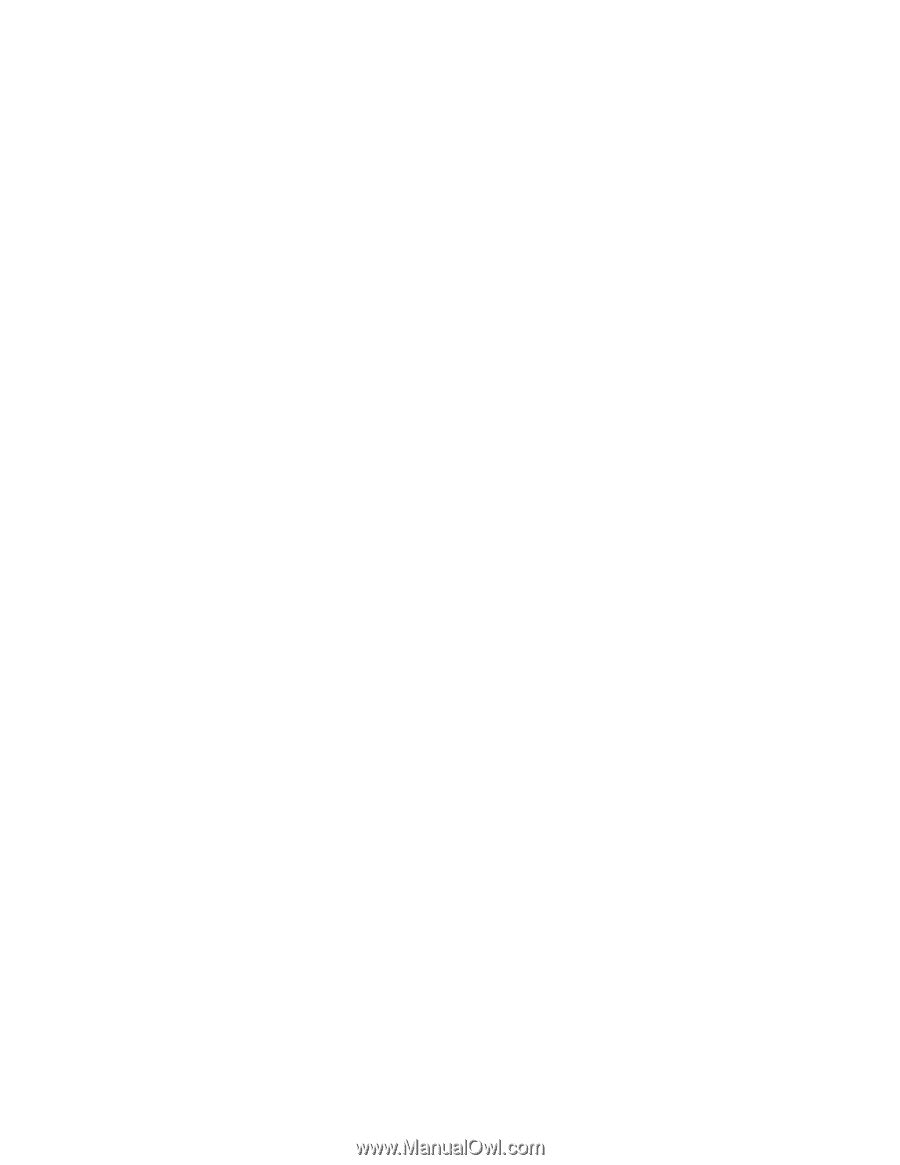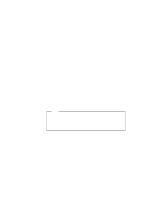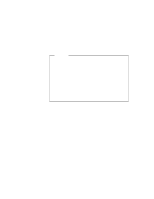Lenovo ThinkPad 770Z TP 770X On-line User's Guide that came preloaded on the s - Page 149
Installing the Infrared Device Driver for Windows NT, After the installation, COM 1, IRQ 4
 |
View all Lenovo ThinkPad 770Z manuals
Add to My Manuals
Save this manual to your list of manuals |
Page 149 highlights
| 7 Click on Change. | 8 Click on Have Disk.... | 9 Make sure that the source drive is A:\ and click on OK. | 10 Click on PS/2 TrackPoint in the list. | 11 Click on OK. | 12 Click on Close in the "Mouse Properties" window. | 13 Remove the TrackPoint Driver Diskette for Windows 95/98/NT | from the diskette drive, and restart your computer to make the | new settings effective. Installing the Infrared Device Driver for Windows NT You can use infrared features using Windows NT dial-up networking. The Windows NT infrared device driver provides you IrDA 1.0 compliant functions, enabling infrared communication up to 115 Kbps. To install the infrared device driver for Windows NT: 1 Start Windows NT, and log on with the user ID authorized as an administrator. 2 Click on Start and Run... 3 Insert the Infrared Driver for Windows NT 4.0 into the diskette drive. 4 Type A:\INSTALL and press Enter. Follow the instructions on the screen. 5 Restart the computer. After the installation, COM 1, IRQ 4, and I/O address X'3F8' are assigned for the infrared port. To enable the infrared port as COM 1, use the ThinkPad Configuration program. Chapter 8. Installing Software 141