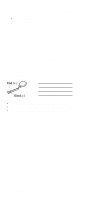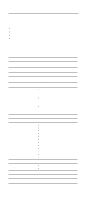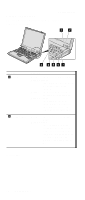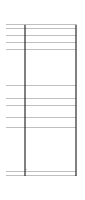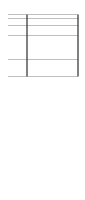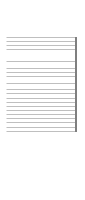Lenovo ThinkPad A21m Hardware Maintenance Manual for ThinkPad A21e (2628) - Page 41
Indicator, Meaning, Green, NumLk, ScrLk, mode, press
 |
View all Lenovo ThinkPad A21m manuals
Add to My Manuals
Save this manual to your list of manuals |
Page 41 highlights
Indicator 3 Drive in use 4 Num lock 5 Caps lock 6 Scroll lock 7 Power on Product overview Meaning Green: Data is being read from or written to the hard-disk drive, the diskette drive, or the drive in the Ultrabay 2000. When this indicator is on, do not put the computer into standby mode or turn off the computer. Note: Do not move the system while the Green drive in use light is on. Sudden physical shock could cause drive errors. Green: The numeric keypad on the keyboard is enabled. To enable or disable the keypad, press and hold the Fn key while pressing the NumLk key. Green: Caps Lock mode is enabled. To enable or disable Caps Lock mode, press Fn + Caps Lock key. Green: Scroll Lock mode is enabled. Arrow keys can be used as screen-scroll function keys, but not to move the cursor. To enable or disable Scroll Lock mode, press Fn + ScrLk key. Not all application programs support this function. Green: This indicator stays lighted whenever the computer is on. If the power-on indicator is on and the standby indicator is off, the system is ready to use. If both the power-on indicator and the standby indicator are on, you can use the computer after it returns from the standby mode and the standby indicator goes off. ThinkPad A21e 37