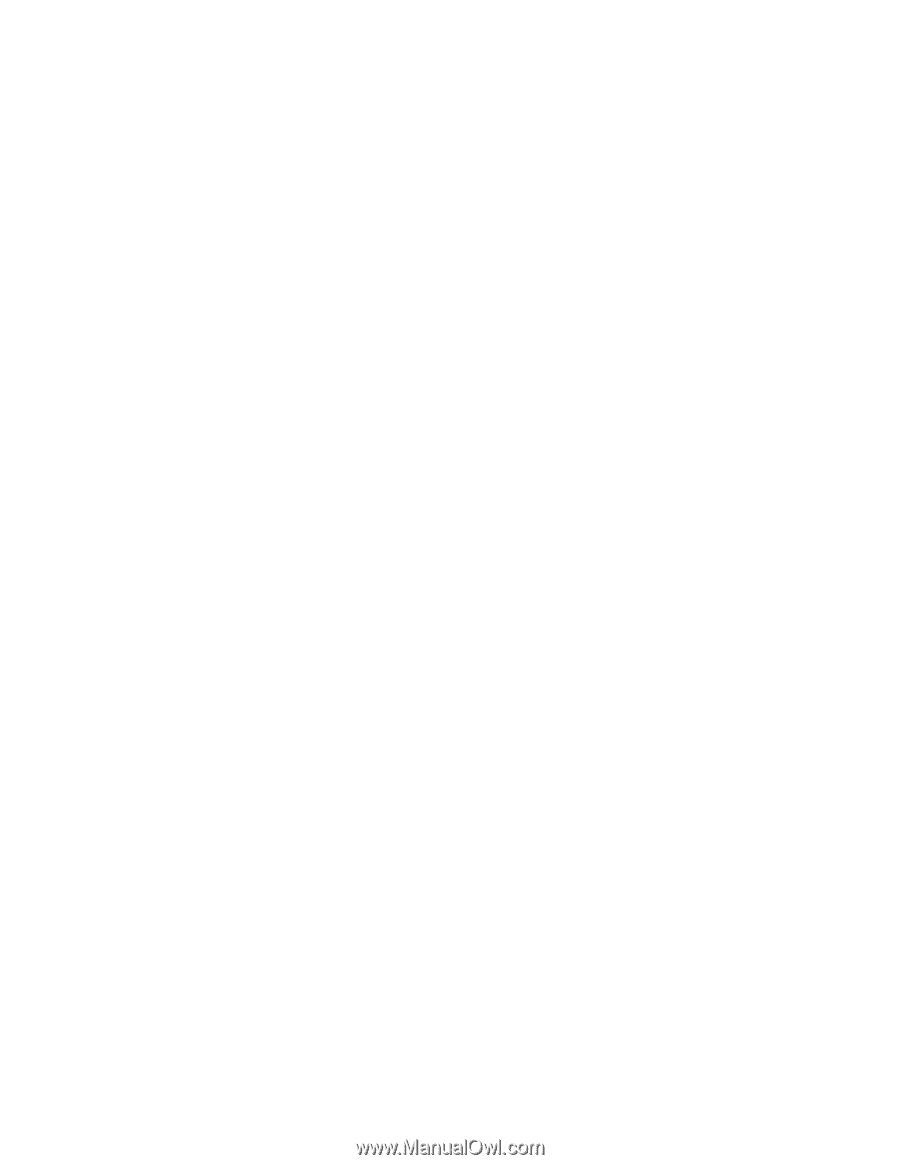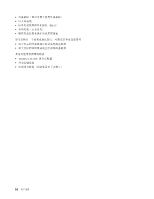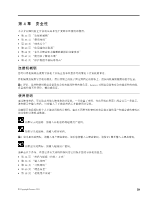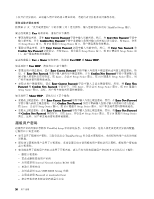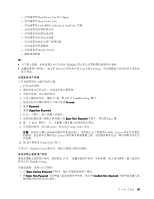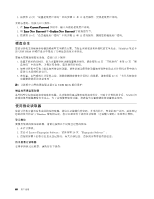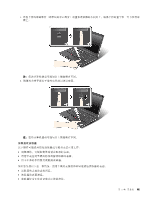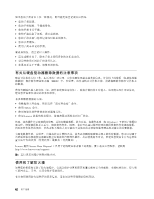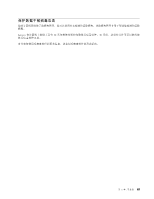下次开启计算机时,必须输入用户密码或主硬盘密码,才能启动计算机并访问操作系统。
更改或除去硬盘密码
按照第 57 页 “设置硬盘密码”中的步骤 1 到 7 进行操作,输入您的密码以访问 ThinkPad Setup 程序。
要更改或除去 User
User
User
User 硬盘密码,请执行以下操作:
•
要更改硬盘密码,请在 Enter
Enter
Enter
Enter Current
Current
Current
Current Password
Password
Password
Password 字段中输入当前密码。然后,在 Enter
Enter
Enter
Enter New
New
New
New Password
Password
Password
Password 字段中
输入新密码,并在 Confirm
Confirm
Confirm
Confirm New
New
New
New Password
Password
Password
Password 字段中重新输入您刚才输入的密码以进行验证。按 Enter,会显
示 Setup Notice 窗口。按 F10 键退出 Setup Notice 窗口。用户硬盘密码将被更改。
•
要除去硬盘密码,请在 Enter
Enter
Enter
Enter Current
Current
Current
Current Password
Password
Password
Password 字段中输入当前密码。然后,将 Enter
Enter
Enter
Enter New
New
New
New Password
Password
Password
Password 和
Confirm
Confirm
Confirm
Confirm New
New
New
New Password
Password
Password
Password 字段留空,并按 Enter。即会显示 Setup Notice 窗口。按 F10 键退出 Setup Notice 窗
口。用户硬盘密码将被删除。
要更改或除去 User
User
User
User + Master
Master
Master
Master 硬盘密码,请选择 User
User
User
User HDP
HDP
HDP
HDP 或 Master
Master
Master
Master HDP
HDP
HDP
HDP。
如果选择了 User
User
User
User HDP
HDP
HDP
HDP,请执行以下某个操作:
•
要更改用户硬盘密码,请在 Enter
Enter
Enter
Enter Current
Current
Current
Current Password
Password
Password
Password 字段中输入当前用户硬盘密码或当前主硬盘密码。然
后,在 Enter
Enter
Enter
Enter New
New
New
New Password
Password
Password
Password 字段中输入新的用户硬盘密码,并在 Confirm
Confirm
Confirm
Confirm New
New
New
New Password
Password
Password
Password 字段中重新输入您
刚才输入的密码以进行验证。按 Enter,会显示 Setup Notice 窗口。按 F10 键退出 Setup Notice 窗口。用
户和主硬盘密码都将被更改。
•
要除去用户硬盘密码,请在 Enter
Enter
Enter
Enter Current
Current
Current
Current Password
Password
Password
Password 字段中输入当前主硬盘密码。然后,将 Enter
Enter
Enter
Enter New
New
New
New
Password
Password
Password
Password 和 Confirm
Confirm
Confirm
Confirm New
New
New
New Password
Password
Password
Password 字段留空,并按 Enter。即会显示 Setup Notice 窗口。按 F10 键退出
Setup Notice 窗口。这样,用户和主硬盘密码都将被删除。
如果选择了 Master
Master
Master
Master HDP
HDP
HDP
HDP,请执行以下某个操作:
•
要更改主硬盘密码,请在 Enter
Enter
Enter
Enter Current
Current
Current
Current Password
Password
Password
Password 字段中输入当前主硬盘密码。然后,在 Enter
Enter
Enter
Enter New
New
New
New Password
Password
Password
Password
字段中输入新的主硬盘密码,并在 Confirm
Confirm
Confirm
Confirm New
New
New
New Password
Password
Password
Password 字段中重新输入您刚才输入的密码以进行验证。
按 Enter,会显示 Setup Notice 窗口。按 F10 键退出 Setup Notice 窗口。用户和主硬盘密码都将被更改。
•
要除去主硬盘密码,请在 Enter
Enter
Enter
Enter Current
Current
Current
Current Password
Password
Password
Password 字段中输入当前主硬盘密码。然后,将 Enter
Enter
Enter
Enter New
New
New
New Password
Password
Password
Password
和 Confirm
Confirm
Confirm
Confirm New
New
New
New Password
Password
Password
Password 字段留空,并按 Enter。即会显示 Setup Notice 窗口。按 F10 键退出 Setup Notice
窗口。这样,用户和主硬盘密码都将被删除。
超级用户密码
超级用户密码可保护存储在 ThinkPad Setup 中的系统信息。不知道密码,任何人都无法更改计算机的配置。
它提供以下安全功能:
•
如果设置了超级用户密码,当您尝试启动 ThinkPad Setup 时会显示密码提示。未经授权的用户无法访问配
置数据。
•
即使该计算机的用户设置了开机密码,系统管理员也可使用超级用户密码访问计算机。超级用户密码覆
盖开机密码。
•
如果既设置了超级用户密码又设置了开机密码,那么只有当您有超级用户密码时才可以执行以下操作:
–
删除开机密码
–
更改或删除超级用户密码
–
启用或禁用 Internal Network Option ROM 功能
–
更改日期和时间
–
启用或禁用 Lock UEFI BIOS Setting 功能
–
启用或禁用 Password at unattended boot
–
指定开机密码和硬盘密码的最小长度
58
58
58
58
用户指南