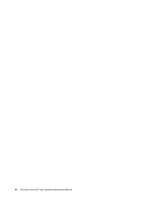Lenovo ThinkPad T420 Hardware Maintenance Manual
Lenovo ThinkPad T420 Manual
 |
View all Lenovo ThinkPad T420 manuals
Add to My Manuals
Save this manual to your list of manuals |
Lenovo ThinkPad T420 manual content summary:
- Lenovo ThinkPad T420 | Hardware Maintenance Manual - Page 1
ThinkPad T420 and T420i Hardware Maintenance Manual - Lenovo ThinkPad T420 | Hardware Maintenance Manual - Page 2
and the product it supports, be sure to read the general information under Appendix A "Notices" on page 175. Fifth Edition (March 2012) © Copyright Lenovo 2012. LIMITED AND RESTRICTED RIGHTS NOTICE: If data or software is delivered pursuant a General Services Administration "GSA" contract, use - Lenovo ThinkPad T420 | Hardware Maintenance Manual - Page 3
Before servicing ThinkPad T420 and T420i . . . 66 1010 Battery pack 67 1020 ExpressCard blank bezel 68 1030 Serial Ultrabay Enhanced device or travel bezel 69 1040 Hard disk drive (HDD) and solid state drive (SSD 70 1050 DIMM slot cover 73 1060 DIMM (in the slot on the underside of the computer - Lenovo ThinkPad T420 | Hardware Maintenance Manual - Page 4
133 Overall 134 LCD FRUs 155 Keyboard 160 Miscellaneous parts 162 Information about ac power adapters 164 Power cords 165 Recovery discs 166 Common service tools 173 Appendix A. Notices 175 Electronic emissions notices 176 Trademarks 177 ii ThinkPad T420 and T420i Hardware Maintenance - Lenovo ThinkPad T420 | Hardware Maintenance Manual - Page 5
this manual This manual contains service and reference information for the following ThinkPad® products. ThinkPad T420 and T420i Machine Type 4177, 4178, 4179, 4180, 4236, 4237, and 4238 Use this manual along with the advanced diagnostic tests to troubleshoot problems. Important: This manual is - Lenovo ThinkPad T420 | Hardware Maintenance Manual - Page 6
iv ThinkPad T420 and T420i Hardware Maintenance Manual - Lenovo ThinkPad T420 | Hardware Maintenance Manual - Page 7
safety information that you need to be familiar with before you service a ThinkPad Notebook. • "General safety" on page 1 • "Electrical safety" on page 2 • "Safety inspection guide" on page 3 • "Handling devices that are sensitive to electrostatic discharge" on page 3 • "Grounding requirements" on - Lenovo ThinkPad T420 | Hardware Maintenance Manual - Page 8
safety precautions when you work with very high voltages; Instructions for these precautions are Power supply units - Pumps - Blowers and fans - Motor generators - Similar units to listed above This practice ensures correct grounding of the units. • If an electrical accident occurs: 2 ThinkPad T420 - Lenovo ThinkPad T420 | Hardware Maintenance Manual - Page 9
external ground pin and the frame ground. b. The power cord should be the type specified in the parts list. c. Insulation must not be frayed or worn. 4. Check for cracked or bulging batteries. 5. Remove the cover. 6. Check for any obvious non-ThinkPad alterations. Use good judgment as to the safety - Lenovo ThinkPad T420 | Hardware Maintenance Manual - Page 10
the ac plug on ac-operated computers. Grounding requirements Electrical grounding of the computer is required for operator safety and correct system function. Proper grounding of the electrical outlet can be verified by a certified electrician. 4 ThinkPad T420 and T420i Hardware Maintenance Manual - Lenovo ThinkPad T420 | Hardware Maintenance Manual - Page 11
• Traditional Chinese DANGER Before the computer is powered on after FRU replacement, make sure all screws, springs, battery in the appropriate parts listing when replacing the battery pack. Use of an incorrect battery can result in ignition or explosion of the battery. DANGER The lithium battery - Lenovo ThinkPad T420 | Hardware Maintenance Manual - Page 12
materials. DANGER Unless hot swap is allowed for the FRU being replaced, do as follows before removing it: power off the computer, unplug all power cords from electrical outlets, remove the battery pack, and disconnect any interconnecting cables. 6 ThinkPad T420 and T420i Hardware Maintenance - Lenovo ThinkPad T420 | Hardware Maintenance Manual - Page 13
PERIGO Chapter 1. Safety information 7 - Lenovo ThinkPad T420 | Hardware Maintenance Manual - Page 14
sintoma causado pelo fluido surgir após a lavagem. PERIGO Para evitar choque elétrico, não remova a capa plástica que protege a parte inferior da placa inversora. PERIGO 8 ThinkPad T420 and T420i Hardware Maintenance Manual - Lenovo ThinkPad T420 | Hardware Maintenance Manual - Page 15
assurez-vous qu'aucun bruit suspect ne se produit. Des pièces métalliques ou des copeaux de métal pourraient causer un court-circuit. DANGER Certaines batteries de secours contiennent du nickel et du cadmium. Ne les démontez pas, ne les rechargez pas, ne les exposez ni au feu ni à l'eau. Ne - Lenovo ThinkPad T420 | Hardware Maintenance Manual - Page 16
de courant, retirez le bloc de batterie et déconnectez tous les câbles d'interconnexion. VORSICHT Bevor nach einem FRU-Austausch der Computer wieder angeschlossen wird, muß sichergestellt Batterien kann zu Entzündung oder Explosion führen. 10 ThinkPad T420 and T420i Hardware Maintenance Manual - Lenovo ThinkPad T420 | Hardware Maintenance Manual - Page 17
die örtlichen Bestimmungen für Sondermüll beachten. Beim Ersetzen der Batterie nur Batterien des Typs verwenden, der in der Ersatzteilliste aufgef aus Glas und kann zerbrechen, wenn er unsachgemäß behandelt wird oder der Computer auf den Boden fällt. Wenn der Bildschirm beschädigt ist und die darin - Lenovo ThinkPad T420 | Hardware Maintenance Manual - Page 18
laufendem Betrieb nicht erlaubt ist, gehen Sie beim Austausch der FRU wie folgt vor: Schalten Sie den Computer aus, ziehen Sie alle Netzkabel von den Netzsteckdosen ab, entfernen Sie den Akku und ziehen Sie alle miteinander verbundenen Kabel ab. 12 ThinkPad T420 and T420i Hardware Maintenance Manual - Lenovo ThinkPad T420 | Hardware Maintenance Manual - Page 19
Chapter 1. Safety information 13 - Lenovo ThinkPad T420 | Hardware Maintenance Manual - Page 20
14 ThinkPad T420 and T420i Hardware Maintenance Manual - Lenovo ThinkPad T420 | Hardware Maintenance Manual - Page 21
Antes de encender el sistema despues de sustituir una FRU, compruebe que todos los tornillos, muelles y demás piezas pequeñas se encuentran en su sitio y no se encuentran sueltas dentro del sistema. Compruébelo agitando el sistema y escuchando los posibles ruidos que provocarían. Las piezas metá - Lenovo ThinkPad T420 | Hardware Maintenance Manual - Page 22
: apague el sistema, desconecte todos los cables de alimentación de las tomas de alimentación eléctrica, extraiga la batería y desconecte los cables de interconexión. 16 ThinkPad T420 and T420i Hardware Maintenance Manual - Lenovo ThinkPad T420 | Hardware Maintenance Manual - Page 23
Laser compliance statement (multilingual translations) The laser compliance statements in this section are provided in the following languages: • English • Arabic • Brazilian Portuguese • French • German • Hebrew • Japanese • Korean • Spanish • Traditional Chinese Chapter 1. Safety information 17 - Lenovo ThinkPad T420 | Hardware Maintenance Manual - Page 24
18 ThinkPad T420 and T420i Hardware Maintenance Manual - Lenovo ThinkPad T420 | Hardware Maintenance Manual - Page 25
Chapter 1. Safety information 19 - Lenovo ThinkPad T420 | Hardware Maintenance Manual - Page 26
20 ThinkPad T420 and T420i Hardware Maintenance Manual - Lenovo ThinkPad T420 | Hardware Maintenance Manual - Page 27
Chapter 1. Safety information 21 - Lenovo ThinkPad T420 | Hardware Maintenance Manual - Page 28
22 ThinkPad T420 and T420i Hardware Maintenance Manual - Lenovo ThinkPad T420 | Hardware Maintenance Manual - Page 29
presents following important service information that applies to all machine types supported by this manual: • "Strategy for replacing FRUs" on page 23 - "Strategy for replacing a hard disk drive" on page 23 - "Important notice for replacing a system board" on page 24 - "How to use error message" on - Lenovo ThinkPad T420 | Hardware Maintenance Manual - Page 30
diagnosis with the first error code. Whatever causes the first error code may also cause false error codes. If no error code is displayed, see whether the error symptom is listed in the Symptom-to-FRU Index for the computer you are servicing. 24 ThinkPad T420 and T420i Hardware Maintenance Manual - Lenovo ThinkPad T420 | Hardware Maintenance Manual - Page 31
for CTO, CMV and GAV products at a MT - serial number level. An example of key commodities are hard disk drives, system boards, microprocessors, Liquid Crystal Displays (LCDs), and memory. • Remember, all CTO and CMV products are loaded in PEW under the 4-digit MT and 3-digit model, where - Lenovo ThinkPad T420 | Hardware Maintenance Manual - Page 32
view the list of service parts. Using the HMM For Key Commodities (Examples - hard disk drive, system board, microprocessor, LCD, and memory) Use the HMM as a back-up to PEW and eSupport to view the complete list of FRUs at the MT Model level. 26 ThinkPad T420 and T420i Hardware Maintenance Manual - Lenovo ThinkPad T420 | Hardware Maintenance Manual - Page 33
29 - "System supporting the Lenovo diagnostics programs" on page 33 • "Power system checkout" on page 37 Before you go to the checkout guide, be sure to read the following important notes. Important notes: • Only certified trained personnel should service the computer. • Before replacing any FRU - Lenovo ThinkPad T420 | Hardware Maintenance Manual - Page 34
laptop products The following symptoms might indicate damage caused by nonwarranted activities: • Missing parts might be a symptom of unauthorized service or modification. • If the spindle of a hard disk drive becomes noisy, it may have been subjected to excessive force, or dropped. 28 ThinkPad T420 - Lenovo ThinkPad T420 | Hardware Maintenance Manual - Page 35
of these devices, you will need to enable it by using Configuration utility for DOS. The utility is available on the following Web site: http://www.lenovo.com/support PC-Doctor cannot be used to test a device that is in the docking station, even if the computer supports the docking station. To test - Lenovo ThinkPad T420 | Hardware Maintenance Manual - Page 36
Video • Internal Speaker • Mouse • Diskette • System Load • Optical Drive Test • Intel WLAN Radio Test Notes: • In the Keyboard test in Interactive Tests, the Fn key should be held down for at least 2 seconds; otherwise, it cannot be sensed. 30 ThinkPad T420 and T420i Hardware Maintenance Manual - Lenovo ThinkPad T420 | Hardware Maintenance Manual - Page 37
• DOS Shell • Tech Support Form • Battery Rundown • Erase Drive Contents • View PCDR Host Log Lenovo ThinkVantage Toolbox Lenovo ThinkVantage® Toolbox is a diagnostic program that works through the Windows operating system. It enables you to view symptoms of computer problems and solutions for them - Lenovo ThinkPad T420 | Hardware Maintenance Manual - Page 38
ThinkVantage Toolbox Follow the instructions on the screen. Lenovo ThinkVantageToolbox also has problem determination aids that determine software and usage problems. For additional information about this program, see the Help for the program. 32 ThinkPad T420 and T420i Hardware Maintenance Manual - Lenovo ThinkPad T420 | Hardware Maintenance Manual - Page 39
Automatic to enable it. If enabling the Touch Pad does not correct the problem, continue with the following: • Interactive Tests ➙ Mouse System supporting the Lenovo diagnostics programs The section provides information about ThinkPad computers that support the Lenovo diagnostics programs. Some - Lenovo ThinkPad T420 | Hardware Maintenance Manual - Page 40
Diagnostics, and then follow the instructions on the screen. For additional information about this program, see the help information system. Quick test programs Lenovo Hard Drive Quick Test and Lenovo Memory Quick Test are two quick test programs that enable you to troubleshoot and resolve computer - Lenovo ThinkPad T420 | Hardware Maintenance Manual - Page 41
diagnostic programs If the computer you are servicing is not installed with the UEFI diagnostic program, you can download a bootable diagnostic program from the Lenovo Support Web site. The bootable diagnostic programs enable you to test computer memory and internal storage devices, view system - Lenovo ThinkPad T420 | Hardware Maintenance Manual - Page 42
5. Use the arrow keys to select ATAPI CDx (x: 0, 1, ...) and then press Enter. The diagnostic program will be launched automatically. 6. Follow the instructions on the screen to use the diagnostic program. 36 ThinkPad T420 and T420i Hardware Maintenance Manual - Lenovo ThinkPad T420 | Hardware Maintenance Manual - Page 43
power problem occurs only when the docking station or the port replicator is used, replace the docking station or the port replicator. • If the power-on indicator does not turn on, check the power cord of the ac power adapter for correct continuity and installation. • If the computer does not charge - Lenovo ThinkPad T420 | Hardware Maintenance Manual - Page 44
the ac power adapter from it. 2. Turn the computer upside down. 3. Remove the battery pack (see "1010 Battery pack" on page 67). 4. Remove the backup battery (see "1100 Backup battery" on page 83). 5. Measure the voltage of the backup battery. See the following figure. 38 ThinkPad T420 and T420i - Lenovo ThinkPad T420 | Hardware Maintenance Manual - Page 45
Wire Red Black Voltage (V dc) +2.5 to +3.2 Ground • If the voltage is correct, replace the system board. • If the voltage is not correct, replace the backup battery. • If the backup battery discharges quickly after replacement, replace the system board. Chapter 3. General checkout 39 - Lenovo ThinkPad T420 | Hardware Maintenance Manual - Page 46
40 ThinkPad T420 and T420i Hardware Maintenance Manual - Lenovo ThinkPad T420 | Hardware Maintenance Manual - Page 47
the system program service diskette become available, they will be posted on http://www.lenovo.com/support Restoring the factory contents by using Recovery Disc Set When the hard disk drive (HDD) or solid state drive (SSD) is replaced because of a failure, no product recovery program is on the new - Lenovo ThinkPad T420 | Hardware Maintenance Manual - Page 48
to save and exit the ThinkPad Setup program. Note: After restoring a drive to the factory default settings, you might need to reinstall some device drivers. Passwords As many as three passwords may be needed for any ThinkPad Notebook: the power-on password (POP), the hard-disk password (HDP), and - Lenovo ThinkPad T420 | Hardware Maintenance Manual - Page 49
, there is no service procedure to reset the password. The system board must be replaced for a scheduled fee. How to remove the power-on password To remove a POP that you have forgotten, do the following: (A) If no SVP has been set: 1. Turn off the computer. 2. Remove the battery pack. For how - Lenovo ThinkPad T420 | Hardware Maintenance Manual - Page 50
the current master HDP in the Enter Current Password field. then leave the Enter New Password field blank, and press Enter twice. 8. Press F10. 9. Select Yes in the Setup Configuration window. Both user HDP and master HDP will have been removed. 44 ThinkPad T420 and T420i Hardware Maintenance Manual - Lenovo ThinkPad T420 | Hardware Maintenance Manual - Page 51
hard disk, the parallel connector, or the diskette drive within that time. • If the battery indicator blinks orange, indicating that the battery power is low. Note: Even if you do not set the low-battery alarm, the charge indicator notifies you when the battery is low, and then the computer enters - Lenovo ThinkPad T420 | Hardware Maintenance Manual - Page 52
satisfied in suspend mode. When the power is turned on, the computer returns from hibernation mode and resumes operation. The hibernation file in the boot record on the hard disk drive is read, and system status is restored from the hard disk drive. 46 ThinkPad T420 and T420i Hardware Maintenance - Lenovo ThinkPad T420 | Hardware Maintenance Manual - Page 53
code is displayed, check the narrative descriptions of symptoms. If the symptom is not described there, go to "Intermittent problems" on page 52. Note: For a device not supported by diagnostic codes in the ThinkPad Notebooks, see the manual for that device. Numeric error codes Table 2. Numeric - Lenovo ThinkPad T420 | Hardware Maintenance Manual - Page 54
the computer. 3. Run Diagnostics ➙ ThinkPad Devices ➙ HDD Active Protection Test. 1. Reseat the hard disk drive. 2. Main hard disk drive. 3. System board. 1. Reseat the hard disk drive. 2. Ultrabay hard disk drive. 3. System board. 1. Reseat the Mini SATA device. 2. Mini SATA device. 3. System board - Lenovo ThinkPad T420 | Hardware Maintenance Manual - Page 55
error Fan error. Thermal sensing error. This system does not support batteries that are not genuine Lenovo-made or authorized. This system will continue to boot, but may not charge unauthorized batteries. FRU or action, in sequence 1. Fan. 2. Thermal grease. 3. System board. System board. Replace - Lenovo ThinkPad T420 | Hardware Maintenance Manual - Page 56
considered faulty. However, if the LCD has three or more visible defective pixels, it will be deemed as defective by Lenovo and it should be replaced. Notes: • This policy applies to all ThinkPad Notebooks purchased on 1 January, 2008 or later. 50 ThinkPad T420 and T420i Hardware Maintenance Manual - Lenovo ThinkPad T420 | Hardware Maintenance Manual - Page 57
or error No beep, power-on indicator on, and a blank LCD during POST. • LCD backlight not working. • LCD too dark. • LCD brightness cannot be adjusted. • LCD contrast cannot be adjusted. • LCD screen unreadable. • Characters missing pixels. • Screen abnormal. • Wrong color displayed. Horizontal - Lenovo ThinkPad T420 | Hardware Maintenance Manual - Page 58
the docking station or the port replicator c. Printer, mouse, and other external devices d. Battery pack e. Hard disk drive f. External diskette drive or optical drive g. DIMM h. Optical disk or diskette in the internal drive i. PC Cards 4. Turn on the computer. 5. Determine whether the problem has - Lenovo ThinkPad T420 | Hardware Maintenance Manual - Page 59
Chapter 5. Status indicators This chapter presents the system status indicators that show the status of the computer. 1 2 6 3 4 5 9 7 © Copyright Lenovo 2012 8 53 - Lenovo ThinkPad T420 | Hardware Maintenance Manual - Page 60
Enhanced device. When this indicator is on, do not put the computer into sleep (standby) mode or turn off the computer. Note: Do not move the system while the green device access light is on. Sudden physical shock could cause drive errors. 54 ThinkPad T420 and T420i Hardware Maintenance Manual - Lenovo ThinkPad T420 | Hardware Maintenance Manual - Page 61
is continuing. When the battery reaches 80% charge, the battery status indicator stops blinking, but the charging may continue until the battery is 100% charged. Note: If the computer is operating on battery power, the battery status indicator does not work while the computer is turned off or is - Lenovo ThinkPad T420 | Hardware Maintenance Manual - Page 62
indicator is off: The battery pack of the computer is fully charged or detached. Green: The computer is in sleep (standby) mode. Blinking green: The computer is entering sleep (standby) mode or hibernation mode, or is resuming normal operation. 56 ThinkPad T420 and T420i Hardware Maintenance Manual - Lenovo ThinkPad T420 | Hardware Maintenance Manual - Page 63
list. Notes: If you want to use Fn+F5 to enable or disable the wireless features, the following device drivers must be installed on the computer beforehand: • Power Management driver • OnScreen Display Utility • Wireless device drivers Change the camera and audio settings. When you press Fn+F6, the - Lenovo ThinkPad T420 | Hardware Maintenance Manual - Page 64
(standby), hibernation, reboot, or detaching or attaching an ac power adapter. To change the default brightness level, change the settings of the Power Option in the Control Panel or use the Power Manager. Enable the Full Screen Magnifier function. 58 ThinkPad T420 and T420i Hardware Maintenance - Lenovo ThinkPad T420 | Hardware Maintenance Manual - Page 65
Fn+PrtSc Have the same function as the SysRq key. Fn+ScrLk Enable or disable the numeric keypad. The indicator of numeric lock will be displayed on the screen. Fn+Pause Have the same function as the Break key. Fn+cursor keys These key combinations work with Windows Media Player. They have the - Lenovo ThinkPad T420 | Hardware Maintenance Manual - Page 66
60 ThinkPad T420 and T420i Hardware Maintenance Manual - Lenovo ThinkPad T420 | Hardware Maintenance Manual - Page 67
charged for the replacement CRU if Lenovo does not receive the defective part within thirty (30) days of your receipt of the replacement CRU. See your Lenovo Limited Warranty documentation for full details. Screw notices Loose screws can cause a reliability problem. In the ThinkPad notebook computer - Lenovo ThinkPad T420 | Hardware Maintenance Manual - Page 68
the LENOVO ThinkPad Hardware Maintenance Diskette Version 1.76 or later, and restart the computer. 2. From the main menu, select 1. Set System Identification. 3. Select 2. Read S/N data from EEPROM. The serial number of each device in your computer is displayed; the serial number of the system unit - Lenovo ThinkPad T420 | Hardware Maintenance Manual - Page 69
to provide unique IDs until the year A.D. 3400. No two computers in the world have the same number. When you replace the system board, you must set the UUID on the new system board as follows: 1. Install the LENOVO ThinkPad Hardware Maintenance Diskette Version 1.76 or later, and restart the - Lenovo ThinkPad T420 | Hardware Maintenance Manual - Page 70
64 ThinkPad T420 and T420i Hardware Maintenance Manual - Lenovo ThinkPad T420 | Hardware Maintenance Manual - Page 71
procedures. DANGER Before removing any FRU, turn off the computer, unplug all power cords from electrical outlets, remove the battery pack, and then disconnect any interconnecting cables. Attention: After replacing a FRU, do not turn on the computer until you have made sure that all screws, springs - Lenovo ThinkPad T420 | Hardware Maintenance Manual - Page 72
servicing ThinkPad T420 and T420i Some models of the ThinkPad T420 and T420i you are servicing might have the SIM card that the customer has installed. If the computer you are servicing has the SIM card, remove it before you start the servicing. To remove the SIM card, you need to remove the battery - Lenovo ThinkPad T420 | Hardware Maintenance Manual - Page 73
Important notice for replacing a battery pack: The Lenovo ThinkVantage Toolbox and Lenovo Solution Center (in Windows 7) have an automatic battery diagnostic component that determines if the battery pack is defective. A battery pack FRU should not be replaced unless this diagnostic test shows that - Lenovo ThinkPad T420 | Hardware Maintenance Manual - Page 74
1020 ExpressCard blank bezel Removal steps of ExpressCard blank bezel When you press the ExpressCard blank bezel 1 , it pops out 2 . 1 2 When installing: Make sure that the bezel is correctly oriented as shown in the following figure. 68 ThinkPad T420 and T420i Hardware Maintenance Manual - Lenovo ThinkPad T420 | Hardware Maintenance Manual - Page 75
For access, remove this FRU: • "1010 Battery pack" on page 67 Removal steps of Serial Ultrabay Enhanced device or travel bezel Holding the bay lock latch in arrow 2 , and then pull out the Serial Ultrabay Enhanced device or the travel bezel in the direction shown by arrow 3 to completely remove it. 1 - Lenovo ThinkPad T420 | Hardware Maintenance Manual - Page 76
Never remove the drive while the system is operating or is in suspend mode. Removal steps of hard disk drive and solid state drive Note: Loosen the screw 1 , but do not remove it. 4 4 1 2 Step 1 Screw (quantity) Capture screw (1) 70 ThinkPad T420 and T420i Hardware Maintenance Manual Color Black - Lenovo ThinkPad T420 | Hardware Maintenance Manual - Page 77
4 For HDD and HDD rubber rails (9.5 mm): 3 4 4 For HDD and HDD rubber rails (7.0mm) : 4 4 For SSD and spacers: 4 4 Chapter 8. Removing and replacing a FRU 71 - Lenovo ThinkPad T420 | Hardware Maintenance Manual - Page 78
When installing: Make sure that SSD spacers or HDD rubber rails are attached firmly. 72 ThinkPad T420 and T420i Hardware Maintenance Manual - Lenovo ThinkPad T420 | Hardware Maintenance Manual - Page 79
1050 DIMM slot cover For access, remove this FRU: • "1010 Battery pack" on page 67 Removal steps of DIMM slot cover Note: Loosen the screw 1 , but do not remove it. 2 Chapter 8. Removing and replacing a FRU 73 - Lenovo ThinkPad T420 | Hardware Maintenance Manual - Page 80
on the underside of the computer) 1 2 1 When installing: Insert the notched end of the DIMM into the socket. Press the DIMM firmly, and pivot it until it snaps into place. Make sure that it is firmly fixed in the slot and does not move easily. 74 ThinkPad T420 and T420i Hardware Maintenance Manual - Lenovo ThinkPad T420 | Hardware Maintenance Manual - Page 81
PCI Express Mini Card for wireless WAN For access, remove these FRUs in order: • "1010 Battery pack" on page 67 • "1050 DIMM slot cover" on page 73 Removal steps of PCI ) M2 × 3 mm, wafer-head, nylon-coated (1) Color Black Torque 0.181 Nm (1.85 kgfcm) Chapter 8. Removing and replacing a FRU 75 - Lenovo ThinkPad T420 | Hardware Maintenance Manual - Page 82
the blue cable into the jack labeled AUX on the card. If the computer you are servicing is a wireless WAN-ready model and does not have a wireless WAN card, route the antenna cables and secure them with a tape as shown in the following figure. 76 ThinkPad T420 and T420i Hardware Maintenance Manual - Lenovo ThinkPad T420 | Hardware Maintenance Manual - Page 83
, remove these FRUs in order: • "1010 Battery pack" on page 67 • "1050 DIMM slot cover" on page 73 Removal steps of keyboard 1 Step 1 Screw (quantity) M2 × 10 mm, wafer-head, nylon-coated (1) Color Silver Torque 0.181 Nm (1.85 kgfcm) Push down the keyboard a little and slide it toward the arrow - Lenovo ThinkPad T420 | Hardware Maintenance Manual - Page 84
Lift the keyboard a little in the direction shown by arrow 3 , and then detach the connector 4 . Installation steps of keyboard When installing the keyboard, do the following: 1. Attach the keyboard connector. 78 ThinkPad T420 and T420i Hardware Maintenance Manual - Lenovo ThinkPad T420 | Hardware Maintenance Manual - Page 85
2. Attach the keyboard so that the keyboard edges a are under the frame. 3. To make sure that the front edge of the keyboard is housed firmly, gently press the keys with your palms and slightly slide the keyboard toward you until it snaps into position. Chapter 8. Removing and replacing a FRU 79 - Lenovo ThinkPad T420 | Hardware Maintenance Manual - Page 86
4. Make sure that the front edge of the keyboard b is attached firmly. b b b 5. Secure the keyboard by tightening the screws from the bottom side of the computer. 80 ThinkPad T420 and T420i Hardware Maintenance Manual - Lenovo ThinkPad T420 | Hardware Maintenance Manual - Page 87
) For access, remove these FRUs in order: • "1010 Battery pack" on page 67 • "1050 DIMM slot cover" on page 73 • "1080 Keyboard" on page 77 Note: Your computer has two DIMM slots: one under the keyboard and another on the underside of the computer. If you install a DIMM in only one of the two - Lenovo ThinkPad T420 | Hardware Maintenance Manual - Page 88
2 1 3 2 When installing: Insert the notched end of the DIMM into the socket. Press the DIMM firmly, and pivot it until it snaps into place. Make sure that it is firmly fixed in the slot and does not move easily. 82 ThinkPad T420 and T420i Hardware Maintenance Manual - Lenovo ThinkPad T420 | Hardware Maintenance Manual - Page 89
• "1050 DIMM slot cover" on page 73 • "1080 Keyboard" on page 77 Removal steps of backup battery DANGER Use only the battery specified in the parts list for your computer. Any other battery could ignite or explode. Cable routing: Attach the backup battery and route the cable as shown in the figure - Lenovo ThinkPad T420 | Hardware Maintenance Manual - Page 90
84 ThinkPad T420 and T420i Hardware Maintenance Manual - Lenovo ThinkPad T420 | Hardware Maintenance Manual - Page 91
wireless LAN For access, remove these FRUs in order: • "1010 Battery pack" on page 67 • "1050 DIMM slot cover" on page 73 • "1080 Keyboard" on page 77 Removal steps of PCI Express Mini Card for wireless coated (1) Color Silver Torque 0.181 Nm (1.85 kgfcm) Chapter 8. Removing and replacing a FRU 85 - Lenovo ThinkPad T420 | Hardware Maintenance Manual - Page 92
or M, and the black cable into the jack marked AUX or A on the card. If the computer you are servicing has three cables, put the white cable in the cable protection tube and secure it with a tape (AUX) into the jack marked TR2 on the card. . 86 ThinkPad T420 and T420i Hardware Maintenance Manual - Lenovo ThinkPad T420 | Hardware Maintenance Manual - Page 93
FRUs in order: • "1010 Battery pack" on page 67 • "1020 ExpressCard blank bezel" on page 68 • "1050 DIMM slot cover" on page 73 • "1080 Keyboard" on page 77 Note: The FPC cable is attached on the underside of the keyboard bezel assembly. In some models, the Bluetooth daughter card is also attached - Lenovo ThinkPad T420 | Hardware Maintenance Manual - Page 94
Step 3 4 Screw (quantity) M2 × 3 mm, wafer-head, nylon-coated (1) Shoulder screw (2) Color Black Silver Torque 0.181 Nm (1.85 kgfcm) 0.181 Nm (1.85 kgfcm) 88 ThinkPad T420 and T420i Hardware Maintenance Manual - Lenovo ThinkPad T420 | Hardware Maintenance Manual - Page 95
7 6 When installing: Make sure that the connector is attached firmly. Chapter 8. Removing and replacing a FRU 89 - Lenovo ThinkPad T420 | Hardware Maintenance Manual - Page 96
17 17 When installing: Make sure that the connectors are attached firmly. 19 18 Step 13 Screw (quantity) M2 × 3 mm, wafer-head, nylon-coated (1) Color Black Torque 0.181 Nm (1.85 kgfcm) 90 ThinkPad T420 and T420i Hardware Maintenance Manual - Lenovo ThinkPad T420 | Hardware Maintenance Manual - Page 97
20 When installing: Make sure that the connector is attached firmly. Chapter 8. Removing and replacing a FRU 91 - Lenovo ThinkPad T420 | Hardware Maintenance Manual - Page 98
" on page 77 • "1120 Keyboard bezel assembly, FPC cable, and Bluethooth daughter card" on page 87 Removal steps of SmartCard 1 1 Step 1 Screw (quantity) M2 × 3 mm, wafer-head, nylon-coated (2) 3 Color Black Torque 0.181 Nm (1.85 kgfcm) 2 92 ThinkPad T420 and T420i Hardware Maintenance Manual - Lenovo ThinkPad T420 | Hardware Maintenance Manual - Page 99
models, remove the spacer as shown: 1 1 2 Step 1 Screw (quantity) M2 × 3 mm, wafer-head, nylon-coated (2) Color Black Torque 0.181 Nm (1.85 kgfcm) Chapter 8. Removing and replacing a FRU 93 - Lenovo ThinkPad T420 | Hardware Maintenance Manual - Page 100
remove these FRUs in order: • "1010 Battery pack" on page 67 • "1050 DIMM slot cover" on page 73 • "1080 Keyboard" on page 77 • "1120 Keyboard bezel assembly, FPC cable, and Bluethooth daughter is attached firmly. Torque 0.181 Nm (1.85 kgfcm) 94 ThinkPad T420 and T420i Hardware Maintenance Manual - Lenovo ThinkPad T420 | Hardware Maintenance Manual - Page 101
1150 Speaker assembly For access, remove these FRUs in order: • "1010 Battery pack" on page 67 • "1050 DIMM slot cover" on page 73 • "1080 Keyboard" on page 77 • "1120 Keyboard bezel assembly, FPC cable, and Bluethooth daughter card" on page 87 Removal steps of speaker assembly 1 1 1 Step 1 Screw - Lenovo ThinkPad T420 | Hardware Maintenance Manual - Page 102
3 2 3 When installing: Attach the speaker assembly and route the cable as shown in the following figure, and make sure that the speaker connector is attached firmly. 96 ThinkPad T420 and T420i Hardware Maintenance Manual - Lenovo ThinkPad T420 | Hardware Maintenance Manual - Page 103
1160 LCD unit For access, remove these FRUs in order: • "1010 Battery pack" on page 67 • "1020 ExpressCard blank bezel" on page 68 • "1050 DIMM slot cover" on page 73 • "1070 PCI Express Mini Card for wireless WAN" on page 75 • "1080 Keyboard" on page 77 • "1110 PCI Express Mini Card for wireless - Lenovo ThinkPad T420 | Hardware Maintenance Manual - Page 104
2 3 Step 2 Screw (quantity) M2 × 3 mm, wafer-head, nylon-coated (1) Color Black Torque 0.181 Nm (1.85 kgfcm) 6 4 98 ThinkPad T420 and T420i Hardware Maintenance Manual - Lenovo ThinkPad T420 | Hardware Maintenance Manual - Page 105
you route the cables, make sure that they are not subjected to any tension. Tension could cause the cables to be damaged by the cable guides, or a wire to be broken. Chapter 8. Removing and - Lenovo ThinkPad T420 | Hardware Maintenance Manual - Page 106
9 10 10 100 ThinkPad T420 and T420i Hardware Maintenance Manual - Lenovo ThinkPad T420 | Hardware Maintenance Manual - Page 107
1170 Fan assembly For access, remove these FRUs in order: • "1010 Battery pack" on page 67 • "1020 ExpressCard blank bezel" on page 68 • "1050 DIMM slot cover" on page 73 • "1070 PCI Express Mini Card for wireless WAN" on page 75 • "1080 Keyboard" on page 77 • "1110 PCI Express Mini Card for - Lenovo ThinkPad T420 | Hardware Maintenance Manual - Page 108
1a 1d 1c 1b Step 1 2 Screw (quantity) Capture shoulder screw (4) M2 × 3 mm, wafer-head, nylon-coated (1) For Discrete Graphics models: Color Silver black Torque 0.181 Nm (1.85 kgfcm) 0.181 Nm (1.85 kgfcm) 3 4 102 ThinkPad T420 and T420i Hardware Maintenance Manual - Lenovo ThinkPad T420 | Hardware Maintenance Manual - Page 109
2 3 When installing: • Before you attach the fan assembly to the computer, apply thermal grease, at an amount of 0.2 grams, on the parts marked a as in the following figures. Either too much or too less application of grease can cause a thermal problem due to imperfect contact with a component. For - Lenovo ThinkPad T420 | Hardware Maintenance Manual - Page 110
a • When attaching the fan assembly to the frame, take care not to damage the heat sink a of the fan assembly. • Make sure that the fan connector is attached firmly. 104 ThinkPad T420 and T420i Hardware Maintenance Manual - Lenovo ThinkPad T420 | Hardware Maintenance Manual - Page 111
for wireless LAN" on page 85 • "1120 Keyboard bezel assembly, FPC cable, and Bluethooth daughter card" on page 87 • "1150 Speaker assembly" on page 95 • "1160 LCD unit" on page 97 • "1170 Fan assembly" on page 101 Attention: The CPU is extremely sensitive. When you service the CPU, avoid any kind of - Lenovo ThinkPad T420 | Hardware Maintenance Manual - Page 112
"1160 LCD unit" on page 97 • "1170 Fan assembly" on page 101 Removal steps of base cover assembly and DC-in connector cable 1 1 1 1 1 Step 1 Screw (quantity) M2 × 8 mm, wafer-head, nylon-coated (5) Color Black Torque 0.181 Nm (1.85 kgfcm) 106 ThinkPad T420 and T420i Hardware Maintenance Manual - Lenovo ThinkPad T420 | Hardware Maintenance Manual - Page 113
is attached firmly. Torque 0.181 Nm (1.85 kgfcm) 6 5 When installing: Make sure that the wireless switch is adjusted as shown in callout a . Chapter 8. Removing and replacing a FRU 107 - Lenovo ThinkPad T420 | Hardware Maintenance Manual - Page 114
was originally on the system and what the label part number, serial number, and product key were. 1 Windows Certificate of Authentication label (COA) 2 Wireless LAN MAC address label 3 Information label 4 Ethernet MAC address label 108 ThinkPad T420 and T420i Hardware Maintenance Manual - Lenovo ThinkPad T420 | Hardware Maintenance Manual - Page 115
AMOM label (only for Brazil) 12 Bluetooth label (only for Brazil) 13 Israel label (50 mm x 19 mm) 14 No MIC label (only for TAA module need to apply two FCC labels. Check the old base cover; if it has two FCC labels, apply both to the new base cover. For the location of each label, refer - Lenovo ThinkPad T420 | Hardware Maintenance Manual - Page 116
Fan assembly" on page 101 • "1180 CPU" on page 105 • "1190 Base cover assembly and DC-in connector cable" on page 106 Removal steps of magnesium structure frame 1 2 2 3 3 5 Step 2 Screw (quantity) M2 × 5 mm, wafer-head, nylon-coated (2) 110 ThinkPad T420 and T420i Hardware Maintenance Manual - Lenovo ThinkPad T420 | Hardware Maintenance Manual - Page 117
3 M2 × 8 mm, wafer-head, nylon-coated (2) 4 Hex stud, nylon-coated (2) Black Silver 0.181 Nm (1.85 kgfcm) 0.392 Nm (4.0 kgfcm) Chapter 8. Removing and replacing a FRU 111 - Lenovo ThinkPad T420 | Hardware Maintenance Manual - Page 118
surface. If the system supports PC-Doctor for DOS, after replacing the system board, run PC-Doctor for DOS to make sure that HDD Active Protection System still functions. The procedure is as follows: 1. Place the computer on a horizontal surface. 2. Run Diagnostics ➙ ThinkPad Devices ➙ HDD Active - Lenovo ThinkPad T420 | Hardware Maintenance Manual - Page 119
c Platform Controller Hub (PCH) d Graphic Processing Unit (GPU) (Discrete graphics chip) Note: The GPU d is only for models with switchable graphics. Models with integrated graphics do not have a GPU on the system board. For Switchable Graphics models: a d c b For Integrated Graphics models: a - Lenovo ThinkPad T420 | Hardware Maintenance Manual - Page 120
solid state drive For access, remove these FRUs in order: • "1010 Battery pack" on drive, have the user make a backup copy of all the information on it if possible. • Never remove the drive while the system is operating or is in suspend mode. 114 ThinkPad T420 and T420i Hardware Maintenance Manual - Lenovo ThinkPad T420 | Hardware Maintenance Manual - Page 121
Removal steps of mSATA solid state drive 1 Step 1 Screw (quantity) M2 × 3 mm, wafer-head, nylon-coated (1) Color Black 2 Torque 0.181 Nm (1.85 kgfcm) Chapter 8. Removing and replacing a FRU 115 - Lenovo ThinkPad T420 | Hardware Maintenance Manual - Page 122
2010 LCD bezel assembly For access, remove the following FRU: • "1010 Battery pack" on page 67 Removal steps of LCD bezel assembly 2 1 1 1 1 1 1 116 ThinkPad T420 and T420i Hardware Maintenance Manual - Lenovo ThinkPad T420 | Hardware Maintenance Manual - Page 123
board For access, remove these FRUs in order: • "1010 Battery pack" on page 67 • "2010 LCD bezel assembly" on page 116 Removal steps of LED board 1 Step 1 Screw (quantity) M2 × 3 mm, flat-head, nylon-coated (1) Color Black Torque 0.181 Nm (1.85 kgfcm) Chapter 8. Removing and replacing a FRU 117 - Lenovo ThinkPad T420 | Hardware Maintenance Manual - Page 124
When installing: Make sure that the connector is attached firmly. 118 ThinkPad T420 and T420i Hardware Maintenance Manual - Lenovo ThinkPad T420 | Hardware Maintenance Manual - Page 125
camera For access, remove these FRUs in order: • "1010 Battery pack" on page 67 • "2010 LCD bezel assembly" on page 116 Removal steps of integrated camera 1 Step 1 Screw (quantity) M2 × 3 mm, flat-head, nylon-coated (1) Color Black Torque 0.181 Nm (1.85 kgfcm) Chapter 8. Removing and replacing - Lenovo ThinkPad T420 | Hardware Maintenance Manual - Page 126
2 120 ThinkPad T420 and T420i Hardware Maintenance Manual - Lenovo ThinkPad T420 | Hardware Maintenance Manual - Page 127
LCD cable For access, remove these FRUs in order: • "1010 Battery pack" on page 67 • "1020 ExpressCard blank bezel" on page 68 • "1050 DIMM slot cover" on page 73 • "1070 PCI Express Mini Card for wireless WAN" on page 75 • "1080 Keyboard" on page 77 • "1110 PCI Express Mini Card for wireless - Lenovo ThinkPad T420 | Hardware Maintenance Manual - Page 128
7 6 When installing: Make sure that the connector is attached firmly. 122 ThinkPad T420 and T420i Hardware Maintenance Manual - Lenovo ThinkPad T420 | Hardware Maintenance Manual - Page 129
2050 Camera cable For access, remove these FRUs in order: • "1010 Battery pack" on page 67 • "1020 ExpressCard blank bezel" on page 68 • "1050 DIMM slot cover" on page 73 • "1070 PCI Express Mini Card for wireless WAN" on page 75 • "1080 Keyboard" on page 77 • "1110 PCI Express Mini Card for - Lenovo ThinkPad T420 | Hardware Maintenance Manual - Page 130
1010 Battery pack" on page 67 • "1020 ExpressCard blank bezel" on page 68 • "1050 DIMM slot cover" on page 73 • "1070 PCI Express Mini Card for wireless WAN" on page 75 • "1080 Keyboard" on damaged by the cable guides, or a wire to be broken. 124 ThinkPad T420 and T420i Hardware Maintenance Manual - Lenovo ThinkPad T420 | Hardware Maintenance Manual - Page 131
3 3 4 4 Step 3 Screw (quantity) M2 × 3 mm, flat-head, nylon-coated (2) Color Black Torque 0.181 Nm (1.85 kgfcm) 5 5 Chapter 8. Removing and replacing a FRU 125 - Lenovo ThinkPad T420 | Hardware Maintenance Manual - Page 132
1010 Battery pack" on page 67 • "1020 ExpressCard blank bezel" on page 68 • "1050 DIMM slot cover" on page 73 • "1070 PCI Express Mini Card for wireless WAN" on page 75 • "1080 Keyboard" on in the following figure. Torque 0.392 Nm (4.0 kgfcm) 126 ThinkPad T420 and T420i Hardware Maintenance Manual - Lenovo ThinkPad T420 | Hardware Maintenance Manual - Page 133
Chapter 8. Removing and replacing a FRU 127 - Lenovo ThinkPad T420 | Hardware Maintenance Manual - Page 134
128 ThinkPad T420 and T420i Hardware Maintenance Manual - Lenovo ThinkPad T420 | Hardware Maintenance Manual - Page 135
Chapter 9. Locations This chapter presents the locations of ThinkPad T420 and T420i hardware components. Front view 1 Integrated camera (for some models) 2 ThinkLight 3 Built-in microphone 4 Built-in speakers 5 Security keyhole 6 Universal serial bus (USB)/eSATA combo connector 7 USB - Lenovo ThinkPad T420 | Hardware Maintenance Manual - Page 136
21 20 19 18 5 31 23 16 15 14 17 13 4 12 11 5 6 7 98 10 130 ThinkPad T420 and T420i Hardware Maintenance Manual - Lenovo ThinkPad T420 | Hardware Maintenance Manual - Page 137
indicator, see Chapter 5 "Status indicators" on page 53. 2 SmartCard slot 3 DisplayPort connector 4 USB connector 5 RJ-45 (Ethernet) connector 6 External monitor connector 7 Power jack 8 USB connector 9 Modem connector or IEEE 1394 1 9 8 2 3 55 4 7 66 Chapter 9. Locations 131 - Lenovo ThinkPad T420 | Hardware Maintenance Manual - Page 138
Bottom view 1 Battery pack 2 Battery pack latch 3 DIMM slot 4 Docking connector 5 LCD cover latch 6 Serial Ultrabay Enhanced lock latch 7 Serial Ultrabay Enhanced eject latch 7 6 1 2 3 4 5 132 ThinkPad T420 and T420i Hardware Maintenance Manual - Lenovo ThinkPad T420 | Hardware Maintenance Manual - Page 139
ac power adapter, power cord, battery, and hard disk drive. Other Self-service CRUs depending on product design may include the memory module, wireless card, keyboard, and palm rest with finger print reader and touchpad. Optional-service CRUs: These CRUs are isolated parts within the computer that - Lenovo ThinkPad T420 | Hardware Maintenance Manual - Page 140
Overall 30 29 28 27 26 c 25 24 23 22 21 20 19 18 17 16 1 2 3 4 a b 5 6 7 8 9 10 11 12 13 14 3 15 134 ThinkPad T420 and T420i Hardware Maintenance Manual - Lenovo ThinkPad T420 | Hardware Maintenance Manual - Page 141
FRUs" on page 155.) 2 ThinkPad b/g/n Wireless (1x1 BGN) 60Y3247 • 4177-CTO, 25x, 26x, 27x, GXx • 4180-CTO, LEx, LFx, LGx, LHx, LJx, LKx, LNx, LPx, LRx, LSx, LTx, MAx, PDx, PEx • 4236-CTO, 4177-CTO, 22x, 23x, 24x, 2Nx, 2Px, 35x, Q2x, Q4x, Q5x, QHx, QNx, R8x, RAx, RKx, RLx, RMx, RWx, RXx • 4178 - Lenovo ThinkPad T420 | Hardware Maintenance Manual - Page 142
, MVx, MWx, MXx, MYx, N3x, N6x, N7x, NAx, PDx, PHx, PJx, PKx, PLx, PPx, Q6x, Q7x, Q9x • 4236-CTO, 62x, 63x, 64x, 65x, N6x, N7x, N8x, N9x, NAx, NBx, NCx, NKx, NLx, NXx, P3x, P4x, P5x, P6x, P7x, PBx, PJx • 4237-CTO • 4238-CTO CRU ID 136 ThinkPad T420 and T420i Hardware Maintenance Manual - Lenovo ThinkPad T420 | Hardware Maintenance Manual - Page 143
CTO, GBx, GMx, GNx, GRx, GXx • 4180-CTO, K2x, K4x, K5x, K8x, K9x, PZx, Q2x, Q3x, Q4x, Q5x, Q8x • 4236-CTO, MBx, N2x, N3x, N4x, N5x, CTO • 4238-CTO 4 Keyboard bezel assembly with fingerprint reader 04W1371 • 4177-CTO, 27x, 29x, RTx, RVx, RWx, RXx, RYx, RZx, • 4178-CTO, 52x, 53x, 54x, 55x, 5Jx, - Lenovo ThinkPad T420 | Hardware Maintenance Manual - Page 144
4237-CTO • 4238-CTO FRU no. 4 Keyboard bezel assembly without fingerprint reader 04W1372 • 4177-CTO, 25x, 26x, 28x, Q5x, QGx, QJx, QKx, QLx, QMx, QSx, R2x, R3x, RVx, • 4178-CTO, 56x, 57x, 58x, 59x, 9Fx assembly 04W1629 CRU ID N N N N 138 ThinkPad T420 and T420i Hardware Maintenance Manual - Lenovo ThinkPad T420 | Hardware Maintenance Manual - Page 145
LUx, LVx, LWx, LXx, LYx, LZx, M2x, M3x, M4x, M5x, M6x, M7x, M8x, M9x, MAx, MBx, MCx, MDx, MEx, MFx, MGx, MHx, MJx, MKx, MLx, MMx, MNx, MPx, MQx, • 4238-CTO 8 DVD-ROM drive • 4177-CTO • 4178-CTO • 4179-CTO • 4180-CTO • 4236-CTO • 4237-CTO • 4238-CTO 75Y5117 CRU ID * * Chapter 10. Parts list - Lenovo ThinkPad T420 | Hardware Maintenance Manual - Page 146
, PPx, PQx, PSx, PTx, PXx, Q2x, Q3x, Q4x, Q5x, Q6x, Q7x, Q8x, Q9x, QAx, QCx, QFx • 4236-CTO, MBx, N2x, N3x, N4x, N5x, N6x, N7x, N8x, N9x, NAx, NBx, NCx, NDx, NEx, NFx, NGx, NHx, NKx, NLx, NMx, NNx, NPx, NQx, NRx, NSx, NTx, CRU ID * N N N N 140 ThinkPad T420 and T420i Hardware Maintenance Manual - Lenovo ThinkPad T420 | Hardware Maintenance Manual - Page 147
, QKx, QLx • 4237-CTO • 4238-CTO - RJ11 cable with connector • 4177-CTO • 4178-CTO • 4179-CTO • 4180-CTO • 4236-CTO • 4237-CTO • 4238-CTO 04W1632 13 Battery pack, Li-ion (4-cell) 55 • 4177-CTO, 2Dx, GFx, GKx, QMx, RRx, RSx, RTx, RUx • 4178-CTO, 66x, 67x, 68x, 9Fx, 9Gx, 9Hx, 9Jx, 9Kx, 9Lx, 9Mx - Lenovo ThinkPad T420 | Hardware Maintenance Manual - Page 148
13 Battery pack, Li-ion (9-cell) 55++ • 4177-CTO, Q4x, QBx • 4178-CTO, 58x, 6Px, 6Vx, 6Wx, A4x, C5x, C6x, CAx, DPx, DQx • 4179-CTO • 4180-CTO, 65x, KZx, MAx, MFx, MMx, N9x, NAx, PRx, PSx, Q4x, Q5x • 4236-CTO, 65x, NVx, P2x, PFx, PKx, PNx, PRx • 4237-CTO • 4238-CTO 42T4799 42T4801 42T4912 14 Base - Lenovo ThinkPad T420 | Hardware Maintenance Manual - Page 149
) FRU no. 14 Base cover assembly (Taiwan 65 W) • 4177-CTO, QMx • 4178-CTO, 5Bx, 5Dx, 5Kx, 66x, 67x, 68x, 9Fx, 9Gx, BWx • 4179-CTO • 4180-CTO, 62x, 63x, MBx, MNx, PAx, QFx • 4236-CTO, 62x, 63x, MBx, NHx, NUx, PAx, QFx • 4237-CTO • 4238-CTO 04W1628 15 Slice battery • 4177-CTO • 4178-CTO • 4179 - Lenovo ThinkPad T420 | Hardware Maintenance Manual - Page 150
rpm • 4177-CTO, 2Cx, GKx • 4178-CTO, ACx • 4179-CTO • 4180-CTO, LHx, LMx, LVx, Q9x • 4236-CTO, NGx, PJx, QAx, QBx, QFx, QGx • 4237-CTO • 4238-CTO FRU no. 60Y3261 60Y3239 45N8259 41V9756 04W1640 04W1641 45N7217 45N7229 45N7305 45N7285 42T1153 42T1167 CRU ID ** ** ** * * * * 144 ThinkPad T420 and - Lenovo ThinkPad T420 | Hardware Maintenance Manual - Page 151
CTO CRU ID * 19 SATA hard disk drive, 500 GB, 5,400 rpm • 4177-CTO • 4178-CTO, ASx, ATx • 4179-CTO • 4180-CTO, KLx, KNx, MCx • 4236-CTO • 4237-CTO • 4238-CTO 45N7221 * 45N7309 19 SATA hard disk drive, 160 GB, 7200 rpm • 4177-CTO • 4178-CTO • 4179-CTO • 4180-CTO • 4236-CTO • 4237-CTO • 4238-CTO - Lenovo ThinkPad T420 | Hardware Maintenance Manual - Page 152
MAx 4180-CTO, K3x, MDx, MPx, MSx, NEx, PYx, Q8x • 4236-CTO, 64x, P5x, P6x, P8x, Q2x • 4237-CTO • 4238-CTO 19 Solid state flash drive, 4 GB • 4177-CTO • 4178-CTO • 4179-CTO • 4180-CTO • 4236-CTO • 4237-CTO • 4238-CTO 45N8085 CRU ID * * * * 146 ThinkPad T420 and T420i Hardware Maintenance Manual - Lenovo ThinkPad T420 | Hardware Maintenance Manual - Page 153
, PZx, Q2x, Q4x, QDx, QJx, QKx, QLx • 4237-CTO • 4238-CTO 21 System board assembly, integrated graphics, non-AMT, non-TPM • 4177-CTO, 2Fx, 2Gx • 4178-CTO, 9Vx, 9Wx, 9Yx, AKx, AJx, ADx, 6Tx • 4179-CTO • 4180-CTO • 4236-CTO • 4237-CTO • 4238-CTO 04W2048 CRU ID * N N N N Chapter 10. Parts list - Lenovo ThinkPad T420 | Hardware Maintenance Manual - Page 154
• 4236-CTO, N9x, PWx, Q3x • 4237-CTO • 4238-CTO 21 System board assembly, discrete graphics, non-AMT, non-TPM • 4177-CTO • 4178-CTO • 4179-CTO • 4180-CTO, 9Sx, 9Tx, 9Ux, 9Xx, AEx • 4236-CTO • 4237-CTO • 4238-CTO 04W2052 CRU ID N N N N 148 ThinkPad T420 and T420i Hardware Maintenance Manual - Lenovo ThinkPad T420 | Hardware Maintenance Manual - Page 155
FRU (Overall) FRU no. 22 CPU assembly, i5-2520M (2.50 GHz) 04W0492 • 4177-CTO, 2Fx, 2Nx, Q5x, Q8x, QNx • 4178-CTO, 52x, 56x, 58x, 5Ax, 5Bx, i7-2640M (2.80 GHz) • 4177-CTO, RKx • 4178-CTO, C5x, C9x, CAx, DJx • 4179-CTO • 4180-CTO, PRx, PSx, PTx, PUx, PXx, PYx, PZx, Q2x, Q3x, Q4x, Q5x, QDx • 4236 - Lenovo ThinkPad T420 | Hardware Maintenance Manual - Page 156
, A2x, A8x, AHx, AMx • 4179-CTO, G7x • 4180-CTO, J4x, LTx, M3x, N3x, N4x, N5x, NCx • 4236-CTO, NKx, P6x, P7x, P8x • 4237-CTO • 4238-CTO 22 CPU assembly, Intel Dual Core i5-2430M (2.40 GHz) • 4177-CTO, QYx, QZx, R3x, R4x, R8x, RAx, RFx, RPx, RXx • 4178-CTO, B5x, B6x, B7x, B8x, B9x, BDx, BFx - Lenovo ThinkPad T420 | Hardware Maintenance Manual - Page 157
CPU assembly, Intel Dual Core i5-2450M (2.50 GHz) • 4177-CTO, 33x, 34x, 35x, 37x, 38x, RQx, RVx, RWx • 4178-CTO, CHx, CJx, 4177-CTO, 36x • 4178-CTO • 4179-CTO • 4180-CTO • 4236-CTO • 4237-CTO • 4238-CTO 23 Backup battery 24 SmartCard Reader FPC cable • 4177-CTO • 4178-CTO • 4179-CTO • 4180-CTO • 4236 - Lenovo ThinkPad T420 | Hardware Maintenance Manual - Page 158
DYx, DZx • 4179-CTO, GXx • 4180-CTO, KEx, KFx, L9x, LAx, LBx, 4236-CTO, N3x, NDx, NEx, PDx, PJx, PKx, PMx, PPx, PQx • 4237-CTO • 4238-CTO 26 Fan assembly, integrated 04W0407 • 4177 RPx, RSx, RTx, RUx, RVx • 4178-CTO, 53x, 57x, 58x, 5Cx, 5Dx, ThinkPad T420 and T420i Hardware Maintenance Manual - Lenovo ThinkPad T420 | Hardware Maintenance Manual - Page 159
Fan assembly, discrete 04W0408 • 4177 GPx, GRx, GUx, GVx • 4180-CTO, 63x, 64x, J3x, K3x M6x, M7x, M8x, M9x, MAx, MBx, MCx, MHx, MJx, Q8x, QCx, QDx, QFx • 4236-CTO, 62x, 63x, N6x, N7x fingerprint reader and Bluetooth) 04W1625 • 4177-CTO, 24x, RWx, RXx, RYx, RZx • 4178-CTO, 52x, 53x, 55x, 56x - Lenovo ThinkPad T420 | Hardware Maintenance Manual - Page 160
Bluetooth daughter card (BDC-3.0) 60Y3271 • 4177 • 4178-CTO, • 4180-CTO, M9x, MAx, MBx • 4236-CTO, Keyboard (see "Keyboard" on page 160.) 30 TrackPoint caps 91P9642 - Thermal grease 91P8835 - ac power adapter (see "Information about ac power adapters" on page 164.) CRU ID N * N 154 ThinkPad T420 - Lenovo ThinkPad T420 | Hardware Maintenance Manual - Page 161
LCD FRUs 10 9 8 7 Table 10. Parts list-LCD FRUs No. FRU a, See "Miscellaneous parts" on page 162. b 1 LCD bezel assembly 1 2 3 4 5 6 FRU no. CRU ID 04W1609 N Chapter 10. Parts list 155 - Lenovo ThinkPad T420 | Hardware Maintenance Manual - Page 162
, MAx, microphone) • 4177-CTO, 22x, QTx, R5x, R6x • 4178-CTO, 54x, 5Wx, ACx, AKx • 4179-CTO, G2x, GEx • 4180-CTO, K2x, K3x, K4x, K5x, K6x, KPx, LEx, LJx, LKx, LUx, MFx, MLx, MPx, NDx, NEx, PDx, PEx, PHx, PJx • 4236-CTO, N3x, N6x, NMx, NNx • 4237-CTO • 4238-CTO 04W1613 CRU ID N N 156 ThinkPad T420 - Lenovo ThinkPad T420 | Hardware Maintenance Manual - Page 163
Camera module (No camera and no integrated microphone) • 4177-CTO • 4178-CTO • 4179-CTO • 4180-CTO • 4236-CTO • 4237-CTO • 4238-CTO 04W1614 3 LCD module, 14.0-inch HD (1366 x 768) LED backlight Anti-Glare Display 93P5691 • 4177 , M3x, M4x, M5x, M6x, M7x, M9x, MAx, MCx, MGx, MLx, MNx, MTx, MUx, - Lenovo ThinkPad T420 | Hardware Maintenance Manual - Page 164
RWx, RXx, RYx, RZx • 4178-CTO, 52x, 53x, 56x, GUx, GVx, GWx, GXx • 4180-CTO, 62x, 64x, J3x, M5x, M6x, M7x, M9x, MAx, MCx, MGx, MLx, MNx, Q9x, QAx, QCx, QFx • 4236-CTO, 62x, 64x, J3x, cable (for 14.0-inch HD+ LCD module) 04W1618 • 4177-CTO, 22x ThinkPad T420 and T420i Hardware Maintenance Manual - Lenovo ThinkPad T420 | Hardware Maintenance Manual - Page 165
-LCD FRUs (continued) No. FRU FRU no. N9x, NAx, NBx, NEx, NFx, PGx, PNx, PRx, PSx, PUx, PVx, PWx, PYx, PZx, Q3x, Q4x, Q5x, QDx • 4236-CTO, 63x, 65x, MBx, N4x, N6x, N7x, N8x, N9x, NAx, NBx, NEx, NFx, NGx, NHx, NNx, NSx, NTx, NVx, P2x, PFx, PGx, PKx, PMx, PNx - Lenovo ThinkPad T420 | Hardware Maintenance Manual - Page 166
Table 11. Parts list-Keyboard Language Arabic Belgian Brazilian Portuguese Bulgarian Canadian French (058) Canadian French (Acnor) Czech Danish Finnish, 45N2235 45N2236 45N2221 45N2238 45N2245 45N2244 45N2239 45N2240 45N2211 45N2241 CRU ID * 160 ThinkPad T420 and T420i Hardware Maintenance Manual - Lenovo ThinkPad T420 | Hardware Maintenance Manual - Page 167
Table 11. Parts list-Keyboard (continued) Language Netherlands Turkish (F Type) FRU no. 45N2090 60Y9552 45N2160 60Y9554 45N2230 60Y9550 CRU ID Chapter 10. Parts list 161 - Lenovo ThinkPad T420 | Hardware Maintenance Manual - Page 168
speaker • Bracket - left speaker EMI spring • Bracket - FPR EMI • Speaker mesh • Face sheet - touchpad • ThinkPad logo • Bracket - touchpad button • Bracket - FPR • Insulation sheet - touchpad 162 ThinkPad T420 and T420i Hardware Maintenance Manual FRU no. 04W1605 CRU ID N 04W1602 N 04W1603 N - Lenovo ThinkPad T420 | Hardware Maintenance Manual - Page 169
sheet - battery • Insulation sheet - docking • Insulation sheet - bottom hole • Insulation sheet - DC-in • Bracket - express card • SIM guide bracket sub accessory • CPU bracket sub accessory • SIM slide spacer • SIM pull tab • Sponge for RJ45 connector • Sponge for display port connector • Sponge - Lenovo ThinkPad T420 | Hardware Maintenance Manual - Page 170
) 2-pin (90 W, 20 V) adapter (models CTO, xxE, xxF, xxJ, xxL, xxP, xxS, xxU, xxY) Table 14. Parts list-3-pin ac power adapters FRU 3-pin (65 W, 20 V) adapter (models CTO, xxA, xxB, xxG, xxH, xxK, xxM, xxQ, xxT, 42T4429 42T4433 45N0068 CRU ID * 164 ThinkPad T420 and T420i Hardware Maintenance Manual - Lenovo ThinkPad T420 | Hardware Maintenance Manual - Page 171
Power cords A ThinkPad power cord for a specific country or region is usually available only in that country or region: Table 15. Parts list-2-pin power cords 42T5093 42T5014 42T5099 Table 16. Parts list-3-pin power cords Country or region Australia, New Zealand • models -CTO, xxM Bangladesh, Sri - Lenovo ThinkPad T420 | Hardware Maintenance Manual - Page 172
as the operating system in the following models: • 4177-CTO • 4178-CTO • 4179-CTO • 4180-CTO • 4236-CTO • 4237-CTO • 4238-CTO Table 18. Parts list-Windows Vista Business (32 bit) SP2 recovery DVDs Language English (for India) US English P/N 04T3729 04T3730 CRU ID * 166 ThinkPad T420 and T420i - Lenovo ThinkPad T420 | Hardware Maintenance Manual - Page 173
model is eligible only for recovery DVDs that match the operating system specified on the COA. Windows Vista Home Basic (32 bit) SP2 is preinstalled as the operating system in the following models: • 4177-CTO • 4178-CTO • 4179-CTO • 4180-CTO • 4236-CTO • 4237-CTO • 4238-CTO Table 19. Parts list - Lenovo ThinkPad T420 | Hardware Maintenance Manual - Page 174
RRx, RTx, RVx, RWx, RXx, RYx • 4178-CTO, 52x, 53x, 54x, 55x, 56x, 57x DZx, E2x • 4179-CTO, GBx, GEx • 4180-CTO, 62x, 63x, 64x, 65x, K2x, K4x Q5x, Q8x, QAx, QCx, QDx, QFx • 4236-CTO, 62x, 63x, 64x, 65x, MBx, N2x Parts list-Windows 7 Professional India ThinkPad T420 and T420i Hardware Maintenance Manual - Lenovo ThinkPad T420 | Hardware Maintenance Manual - Page 175
04T3771 04T3773 04T3774 04T3775 04T3776 04T3772 04T3777 04T3778 04T3779 04T3780 CRU ID * Windows 7 Home Basic (64 bit) DVDs Windows 7 Home Basic (64 bit) is preinstalled as the operating system in the following models: • 4177-CTO • 4178-CTO, • 4179-CTO, GXx • 4180-CTO Chapter 10. Parts list 169 - Lenovo ThinkPad T420 | Hardware Maintenance Manual - Page 176
system in the following models: • 4177-CTO • 4178-CTO • 4179-CTO, G4x • 4180-CTO, LNx • 4236-CTO, NCx • 4237-CTO • 4238-CTO Table 24. Parts list-Windows 7 Home Premium (32 bit) recovery DVDs Language P/N English (for India 04T3791 CRU ID * 170 ThinkPad T420 and T420i Hardware Maintenance Manual - Lenovo ThinkPad T420 | Hardware Maintenance Manual - Page 177
04T3810 04T3787 04T3803 04T3804 04T3788 04T3794 04T3805 04T3806 04T3807 Windows 7 Ultimate (32 bit) DVDs Windows 7 Ultimate (32 bit) is preinstalled as the operating system in the following models: • 4177-CTO • 4178-CTO • 4179-CTO • 4180-CTO • 4236-CTO • 4237-CTO • 4238-CTO Table 26. Parts - Lenovo ThinkPad T420 | Hardware Maintenance Manual - Page 178
• 4238-CTO Table 27. Parts list-Windows 7 Ultimate (64 bit) recovery DVDs Language US English P/N 04T3769 CRU ID * 172 ThinkPad T420 and T420i Hardware Maintenance Manual - Lenovo ThinkPad T420 | Hardware Maintenance Manual - Page 179
for maintenance diskette USB floppy diskette drive tool kit Test card for integrated Smart Card LENOVO ThinkPad Hardware Maintenance Diskette Version 1.76 or later Note: Download the file from the following Web site: http://www.lenovo.com/support P/N 95F3598 1650840 93F2838 00P6967 08K7159 40Y8687 - Lenovo ThinkPad T420 | Hardware Maintenance Manual - Page 180
174 ThinkPad T420 and T420i Hardware Maintenance Manual - Lenovo ThinkPad T420 | Hardware Maintenance Manual - Page 181
not apply to you. This information could include technical inaccuracies or typographical errors. Changes are periodically made to the information herein; these changes will be incorporated in new editions of the publication. Lenovo may make improvements and/or changes in the product(s) and/or the - Lenovo ThinkPad T420 | Hardware Maintenance Manual - Page 182
Electronic emissions notices For electronic emission information on Class B digital devices, refer to the corresponding information in the User Guide. 176 ThinkPad T420 and T420i Hardware Maintenance Manual - Lenovo ThinkPad T420 | Hardware Maintenance Manual - Page 183
in the United States, other countries or both: Active Protection System Lenovo ThinkLight ThinkPad ThinkVantage TrackPoint Ultrabay The following terms are trademarks of Microsoft group of companies: Windows Microsoft The following terms are trademarks of Intel Corporation or its subsidiaries in - Lenovo ThinkPad T420 | Hardware Maintenance Manual - Page 184
178 ThinkPad T420 and T420i Hardware Maintenance Manual - Lenovo ThinkPad T420 | Hardware Maintenance Manual - Page 185
- Lenovo ThinkPad T420 | Hardware Maintenance Manual - Page 186
Part Number: 0A60007_04 Printed in China (1P) P/N: 0A60007_04 *0A60007_04*

ThinkPad T420 and T420i
Hardware Maintenance Manual