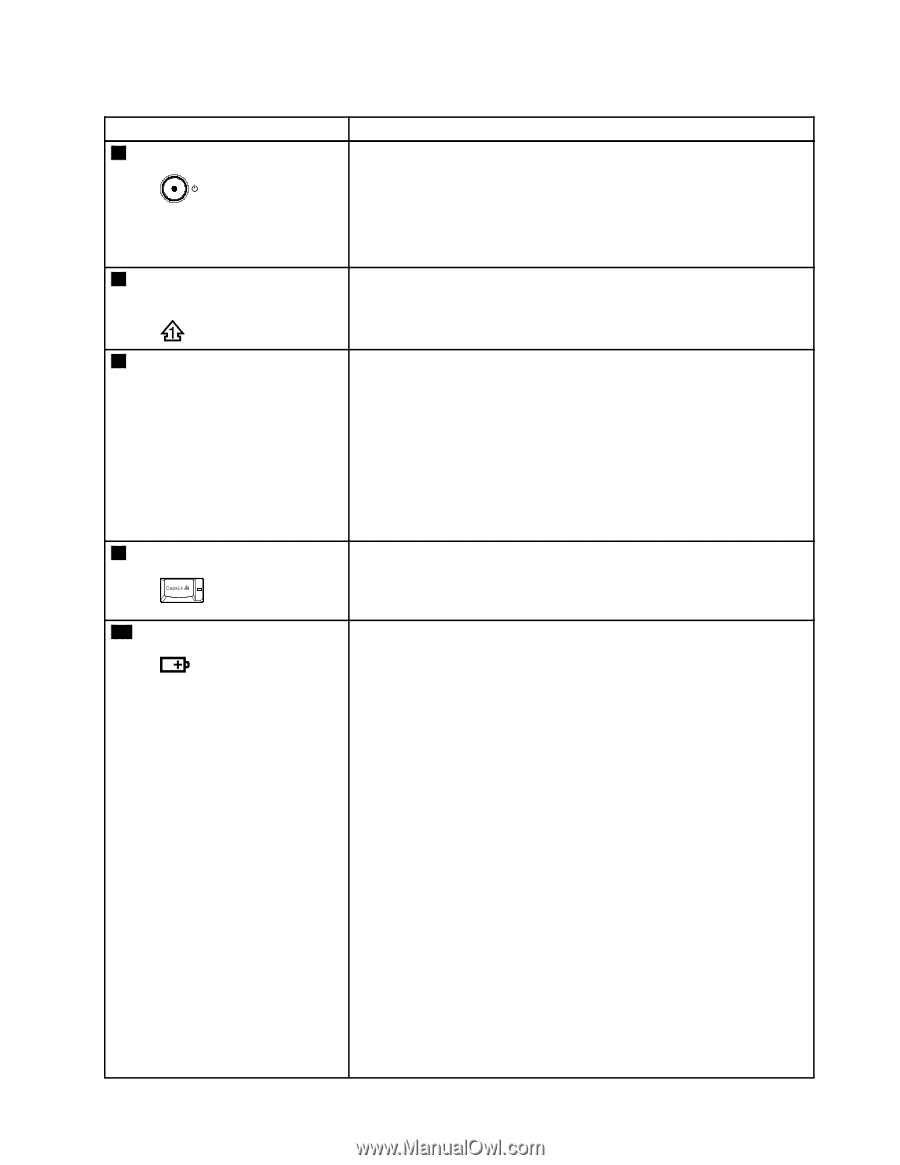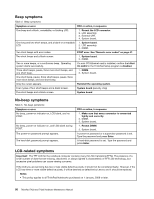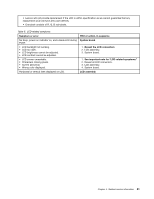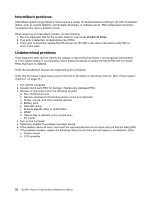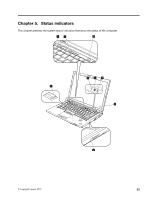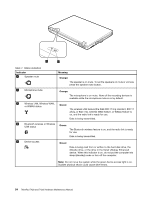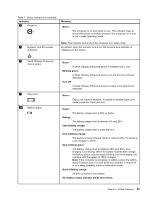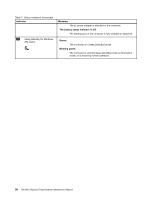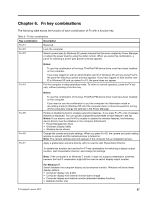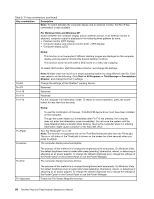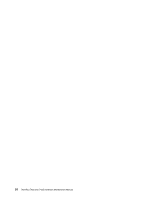Lenovo ThinkPad T420 Hardware Maintenance Manual - Page 61
Serial Ultrabay Enhanced, Numeric lock On-screen
 |
View all Lenovo ThinkPad T420 manuals
Add to My Manuals
Save this manual to your list of manuals |
Page 61 highlights
Table 7. Status indicators (continued) Indicator 6 Power on Meaning Green: The computer is on and ready to use. This indicator stays lit around the power-on button whenever the computer is on and is not in sleep (standby) mode. 7 Numeric lock (On-screen indicator) Note: This indicator blinks when the computer is in sleep mode. By default, when the numeric lock is on, the numeric lock indicator is displayed on the screen. 8 Serial Ultrabay Enhanced device status 9 Caps lock 10 Battery status Green: A Serial Ultrabay Enhanced device is installed and in use. Blinking green: A Serial Ultrabay Enhanced device is in the process of being detached. Turn off: A Serial Ultrabay Enhanced device is ready to be attached or detached. Green: Caps Lock mode is enabled. To enable or disable Caps Lock mode, press the Caps Lock key. Green: The battery charge level is 20% or higher. Orange: The battery charge level is between 5% and 20%. Fast blinking orange: The battery charge level is lower than 5% . Slow blinking orange: The battery is being charged. When it reaches 20%, the blinking color changes to green. Slow blinking green: The battery charge level is between 20% and 80%, and charging is continuing. When the battery reaches 80% charge, the battery status indicator stops blinking, but the charging may continue until the battery is 100% charged. Note: If the computer is operating on battery power, the battery status indicator does not work while the computer is turned off or is in sleep (standby) mode or hibernation mode. Quick blinking orange: An error occurred in the battery. The battery status indicator blinks three times: Chapter 5. Status indicators 55