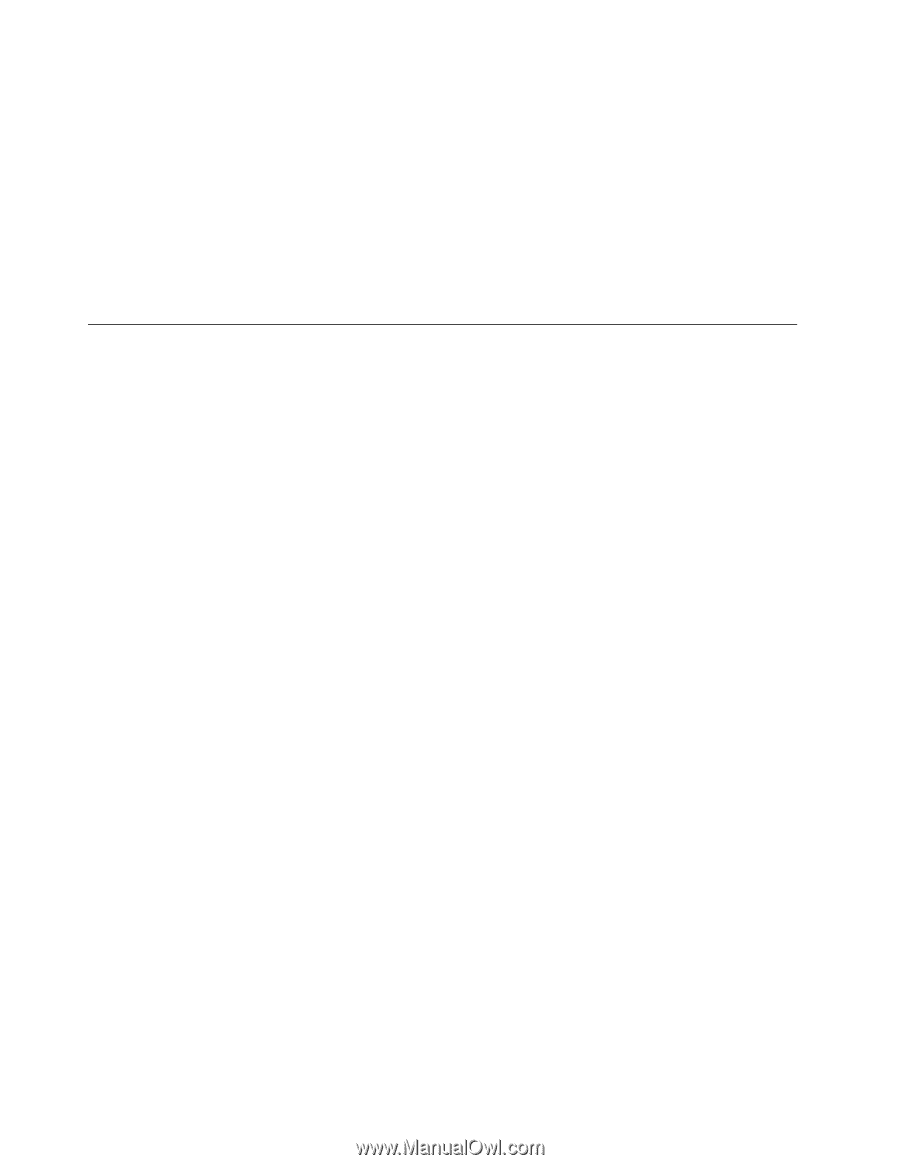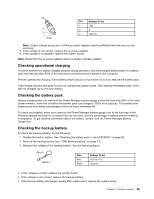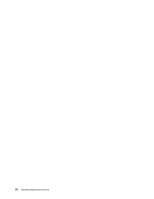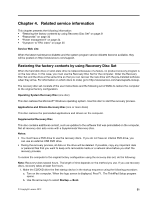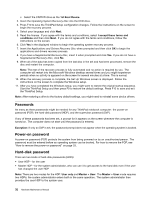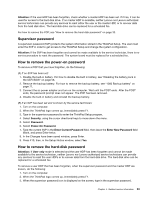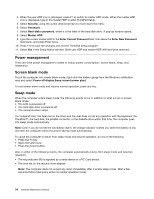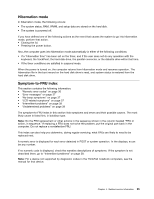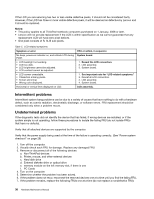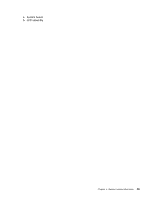Lenovo ThinkPad T430u Hardware Maintenance Manual - ThinkPad T430u - Page 40
Power management, Screen blank mode, Sleep mode, Security, Password, Hard-disk, Master HDP - lcd screen
 |
View all Lenovo ThinkPad T430u manuals
Add to My Manuals
Save this manual to your list of manuals |
Page 40 highlights
4. When the user HDP icon is displayed, press F1 to switch to master HDP mode. When the master HDP icon is displayed, type in the master HDP to enter ThinkPad Setup. 5. Select Security, using the cursor directional keys to move down the menu. 6. Select Password. 7. Select Hard-disk x password, where x is the letter of the hard disk drive. A pop-up window opens. 8. Select Master HDP. 9. Type the current master HDP in the Enter Current Password field. then leave the Enter New Password field blank, and press Enter twice. 10. Press F10 to save the changes and exit the ThinkPad Setup program. 11. Select Yes in the Setup Notice window. Both user HDP and master HDP will have been removed. Power management There are three power management modes to reduce power consumption: screen blank, sleep, and hibernation. Screen blank mode To put the computer into screen blank mode, right-click the battery gauge from the Windows notification area and select Power off display (keep current power plan). To end screen blank mode and resume normal operation, press any key. Sleep mode When the computer enters sleep mode, the following events occur in addition to what occurs in screen blank mode: • The LCD is powered off. • The hard disk drive is powered off. • The microprocessor stops. If a "suspend time" has been set on the timer, and the user does not do any operation with the keyboard, the TrackPoint®, the hard disk, the parallel connector, or the diskette drive within that time, the computer goes into sleep mode automatically: Note: Even if you do not set the low-battery alarm, the charge indicator notifies you when the battery is low, and then the computer enters the power-saving mode automatically. To cause the computer to return from sleep mode and resume operation, do one of the following: • Press the Fn key. • Open the LCD cover. • Press the power button. Also, in either of the following events, the computer automatically returns from sleep mode and resumes operation: • The ring indicator (RI) is signaled by a serial device or a PC Card device. • The time set on the resume timer elapses. Note: The computer does not accept any input immediately after it enters sleep mode. Wait a few seconds before taking any action to reenter operation mode. 34 Hardware Maintenance Manual