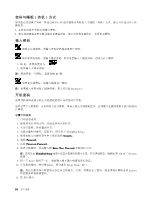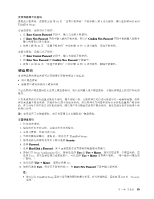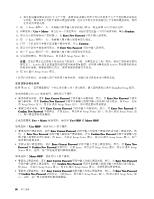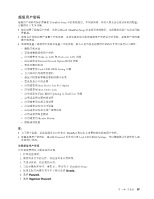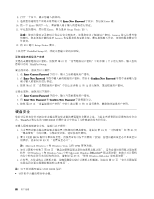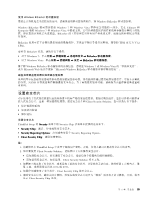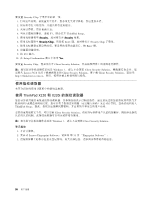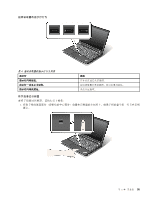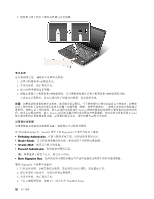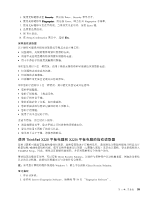Lenovo ThinkPad X220 (Simplified-Chinese) User Guide - Page 105
设置安全芯片
 |
View all Lenovo ThinkPad X220 manuals
Add to My Manuals
Save this manual to your list of manuals |
Page 105 highlights
使用 Windows BitLocker Windows BitLocker Windows BitLocker Windows 7 和 Windows Vista Ultimate 和 Enterprise 版的 Windows 7 和 Windows Vista BitLocker BitLocker TPM 定义为 V1.2 TPM。 要检查 BitLocker Windows 7 BitLocker Windows Vista BitLocker 要了解 Windows BitLocker Windows 7 或 Windows Vista Microsoft Web Microsoft Windows BitLocker NAND Client Security Solution ThinkPad Setup 的 Security Security Chip Security Chip Security Reporting Options Security Reporting Option。 • Clear Security Chip 注: 1 ThinkPad Setup 2 Client Security Solution Client Security Solution 3 4 4 0176 或 0192。 4 Clear Security Chip 5 Clear Security Chip 选项。 第 4 89

使用 Windows BitLocker 驱动器加密
要防止计算机免受未经授权的访问,请确保使用驱动器加密软件,如 Windows BitLocker 驱动器加密。
Windows BitLocker 驱动器加密是 Windows 7 和 Windows Vista 整体安全功能的一部分。它在 Ultimate 和
Enterprise 版的 Windows 7 和 Windows Vista 中都受支持。它可以帮助您保护操作系统和存储在计算机上的数
据,即时您的计算机丢失或被盗。BitLocker 的工作原理是对所有用户和系统文件,包括交换和休眠文件进
行加密。
BitLocker 使用可信平台模块提供增强的数据保护,并保证早期引导组件完整性。兼容的 TPM 定义为 V1.2
TPM。
要检查 BitLocker 状态,请执行以下操作:
•
对于 Windows 7:单击开始
➙
控制面板
➙
系统和安全
➙
BitLocker
BitLocker
BitLocker 驱动器加密。
•
对于 Windows Vista:单击开始
➙
控制面板
➙
安全
➙
BitLocker
BitLocker
BitLocker 驱动器加密。
要了解 Windows BitLocker 驱动器加密的详细信息,请转至 Windows 7 或 Windows Vista 的“帮助和支持”,
或在 Microsoft Web 站点中搜索“Microsoft Windows BitLocker 驱动器加密循序渐进指南”。
磁盘加密硬盘驱动器和加密固态驱动器
某些机型中包含磁盘加密硬盘驱动器或加密固态驱动器。该功能部件通过使用硬件加密芯片,可防止计算机
的介质、NAND 闪存或设备控制器遭受安全攻击。为了高效使用加密功能,请确保为内置存储设备设置硬
盘密码。
设置安全芯片
对于使用电子方式传送机密信息的网络客户机有严格的安全性要求。根据订购的选件,您的计算机可能带有
嵌入式安全芯片,这是一种加密微处理器。通过安全芯片和 Client Security Solution,您可以执行以下操作:
•
保护数据和系统
•
加强访问控制
•
保护通信
设置安全芯片
ThinkPad Setup 的 Security
Security
Security 菜单下的 Security Chip 子菜单中提供的选项如下:
•
Security
Security
Security Chip
Chip
Chip:激活、停用或禁用安全芯片。
•
Security
Security
Security Reporting
Reporting
Reporting Options
Options
Options:启用或禁用每个 Security Reporting Option。
•
Clear
Clear
Clear Security
Security
Security Chip
Chip
Chip:清除加密密钥。
注:
1. 请确保已在 ThinkPad Setup 中设置了超级用户密码。否则,任何人都可以更改安全芯片的设置。
2. 如果要使用 Client Security Solution,请按照以下方法操作安全芯片:
•
请勿清除安全芯片。如果清除了安全芯片,指定给各个按键的功能将被擦除。
•
请勿禁用安全芯片。如果禁用,Client Security Solution 将不工作。
3. 如果卸下或更换了安全芯片,或者添加了新的安全芯片,计算机将无法启动。您将听到 4 声蜂鸣声,重
复 4 遍,或看到错误消息 0176 或 0192。
4. 如果停用或禁用了安全芯片,Clear Security Chip 将不会显示。
5. 清除安全芯片时,确保关闭计算机,然后在将安全芯片设置为“激活”后再次开启计算机。否则,将不
显示 Clear Security Chip 选项。
第 4 章. 安全性
89
89
89