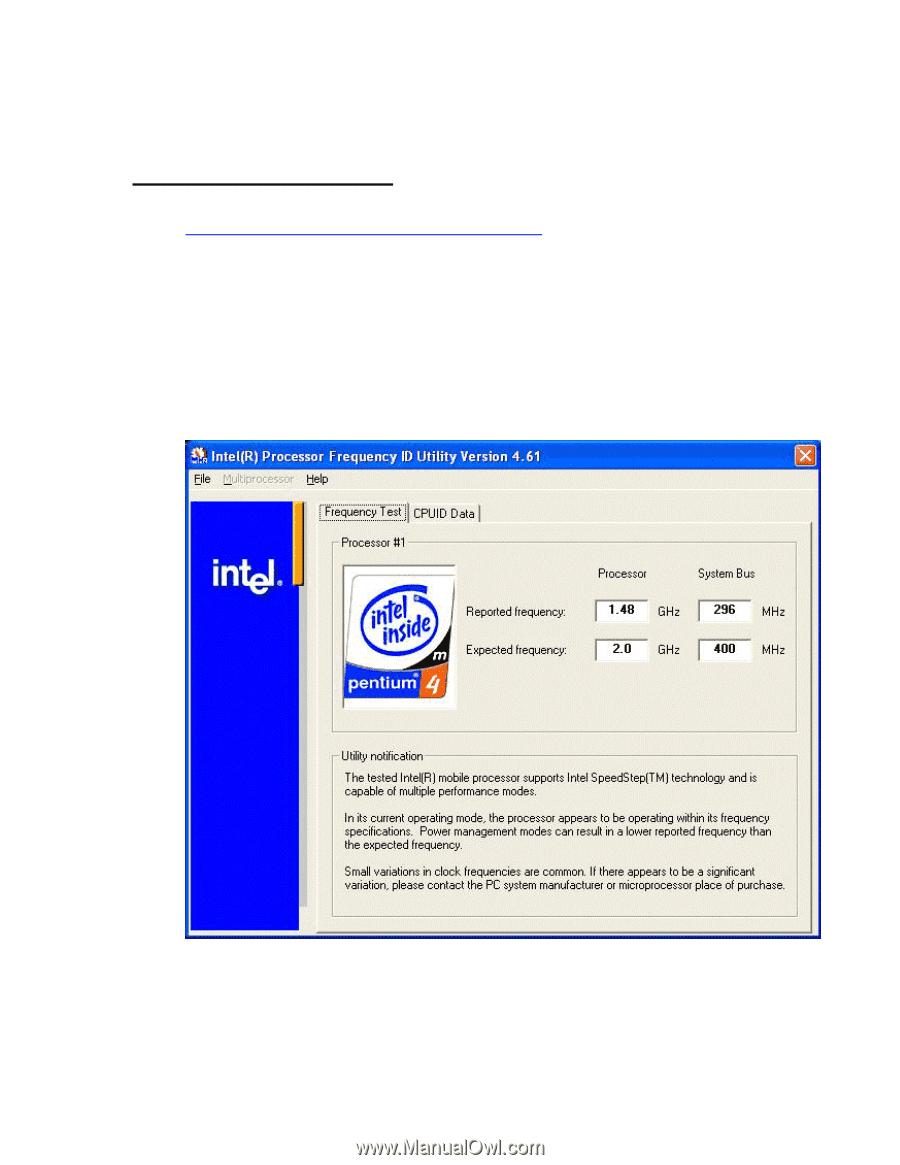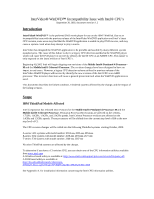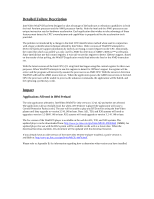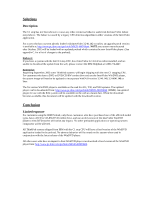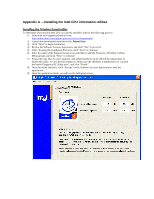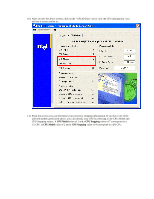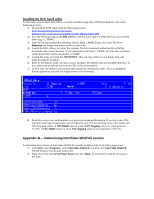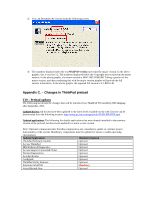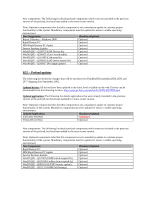Lenovo ThinkPad X30 InterVideo WinDVD Incompatibility Issue with Intel CPU's - Page 4
Appendix A. – Installing the Intel CPU information utilities, Installing the Windows based utility - review
 |
View all Lenovo ThinkPad X30 manuals
Add to My Manuals
Save this manual to your list of manuals |
Page 4 highlights
Appendix A. - Installing the Intel CPU information utilities Installing the Windows based utility To determine what revision Intel CPU is currently installed, refer to the following process: 1) Download the FrequencyID utility from: http://www.intel.com/support/processors/tools/frequencyid/ 2) Launch the downloaded installation file, fidenu21.exe 3) Click "Next" to begin installation. 4) Review the Software License Agreement, and click "Yes" to proceed. 5) After choosing the installation directory, click "Next" to continue. 6) Enter the name of the Program Group you would like to add the Frequency ID utility to (Start Menu group), and click "Next" to continue. 7) Setup will copy files to your computer, and which finished you be offered the opportunity to launch the utility, or view the file readme.txt. Make sure the checkbox is marked next to "Launch the Intel® Frequency ID Utility now", and click "Finish". 8) Once the utility launches, click "Accept" on the Software License Agreement to start the application. 9) Once the application loads, you will see the following screen: