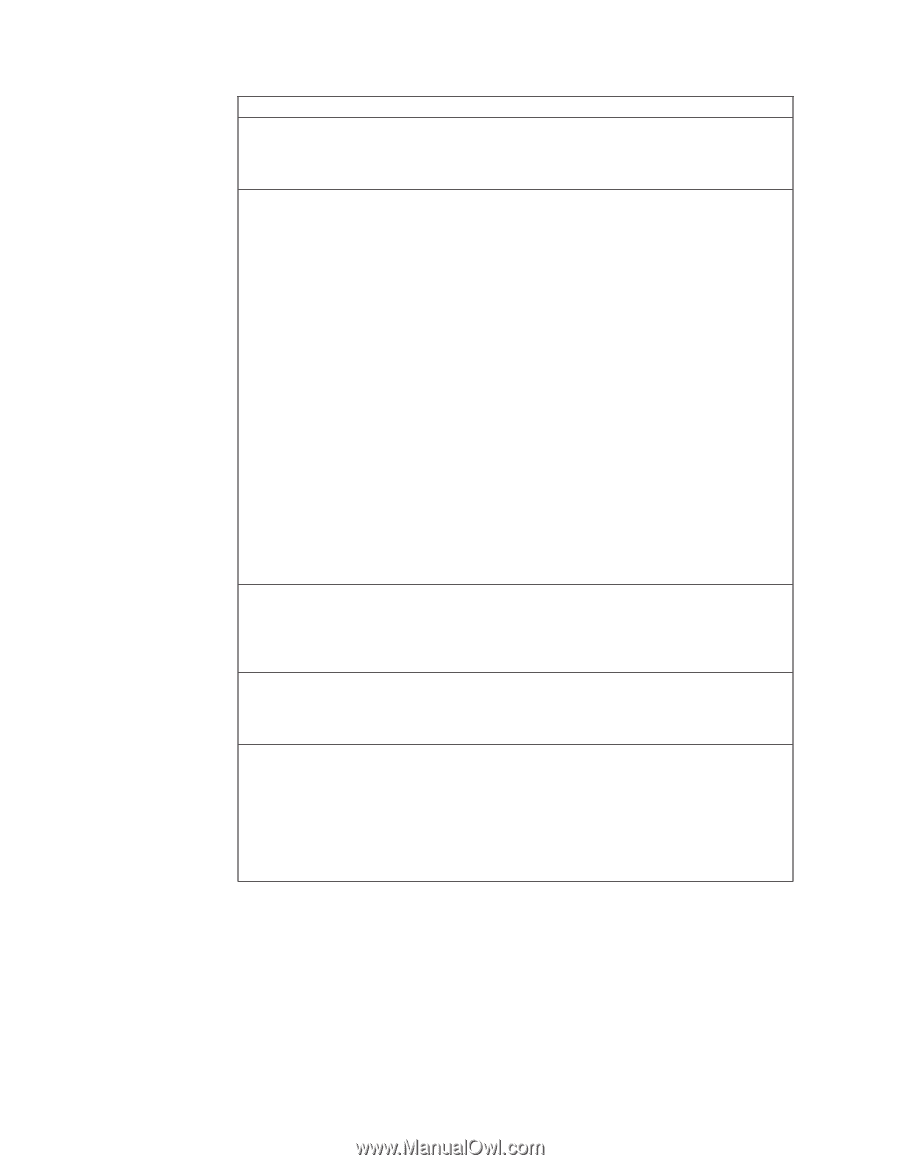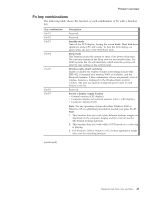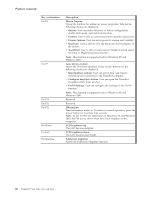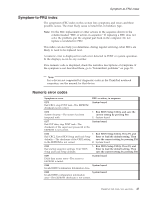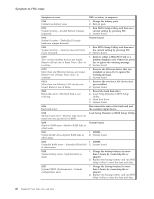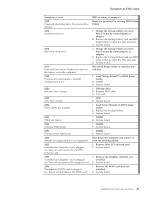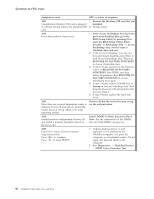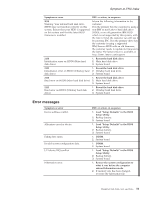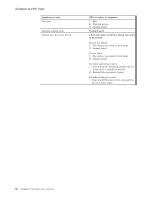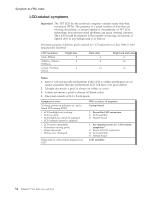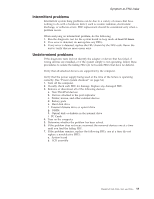Lenovo ThinkPad X60s Hardware Maintenance Manual - Page 56
authentication. - setup usb
 |
View all Lenovo ThinkPad X60s manuals
Add to My Manuals
Save this manual to your list of manuals |
Page 56 highlights
Symptom-to-FRU index Symptom or error FRU or action, in sequence 1805 Unauthorized Wireless USB card is plugged in-Power off and remove the Wireless USB card. 1. Remove the Wireless USB card that you installed. 2. System board. 1810 Hard disk partition layout error. 1. If the Access Predesktop Area has been previously disabled, then go to the BIOS Setup Utility by pressing F1 to open the BIOS Setup Utility. Select Security --> Predesktop Area --> Access Predesktop Area. Set this item to Disabled. Save and exit. 2. If the Access Predesktop Area has not been previously disabled, press Enter to load Access Predesktop Area. Then run RECOVER TO FACTORY CONTENTS in Access Predesktop Area. 3. If item 2 failed, press F3 in the Welcome screen in RECOVER TO FACTORY CONTENTS. Run FDISK, and then delete all partitions. Run RECOVER TO FACTORY CONTENTS in Access Predesktop Area again. 4. If item 3 failed, select CD-ROM boot in Startup in Access Predesktop Area. Boot from the Recovery CD and perform full recovery from it. 5. If item 4 failed, replace the hard disk drive. 1820 More than one external fingerprint reader is attached. Power off and remove all but the reader that you set up within your main operating system. Remove all but the reader that you set up for the authentication. 1830 Invalid memory configuration-Power off and install a memory module to Slot-0 or the lower slot. Install DIMM in Slot-0, but not in Slot-1. Note: For the construction of the DIMM slot, see"1040 DIMM" on page 64. 2000 Hard Drive Active Protection sensor diagnostics failed. Press to continue. Press to enter SETUP 1. Undock docking station or port replicator if it is attached to the ThinkPad computer, and place the computer on a horizontal surface. Do not apply any physical shock to the computer. 2. Run Diagnostics --> ThinkPad Devices --> HDD Active Protection Test. 50 ThinkPad® X60, X60s, X61, and X61s