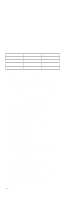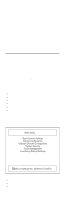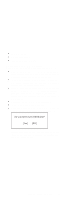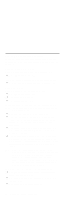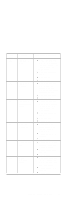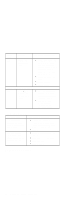Lenovo ThinkPad i Series 1400 Hardware Maintenance Manual (August 1999) - Page 41
Navigating the BIOS Utility, Load Setup Default Settings
 |
View all Lenovo ThinkPad i Series 1400 manuals
Add to My Manuals
Save this manual to your list of manuals |
Page 41 highlights
System Security Power Management Load Setup Default Settings Navigating the BIOS Utility Keep in mind the following when using the BIOS Utility: From the main menu screen, press the up or down arrow keys to move from one menu item to another; then press Enter to enter the selected menu. Parameters displayed in low brightness (grayed out) are not user-configurable. The computer detects and sets the values for these parameters. Press the up or down arrow keys to move from one parameter to another. Press the left or right arrow keys to change parameter settings. You have to change some settings when you add a component to the computer. Most of the parameters are self-explanatory. To exit a main menu item, press Esc. When you press Esc to exit the BIOS Utility from the main menu screen, the following prompt appears: Select Yes to save the changes you made to the configuration values or No to abandon the changes and retain the current values. ThinkPad i Series 1400 (Part I) 33