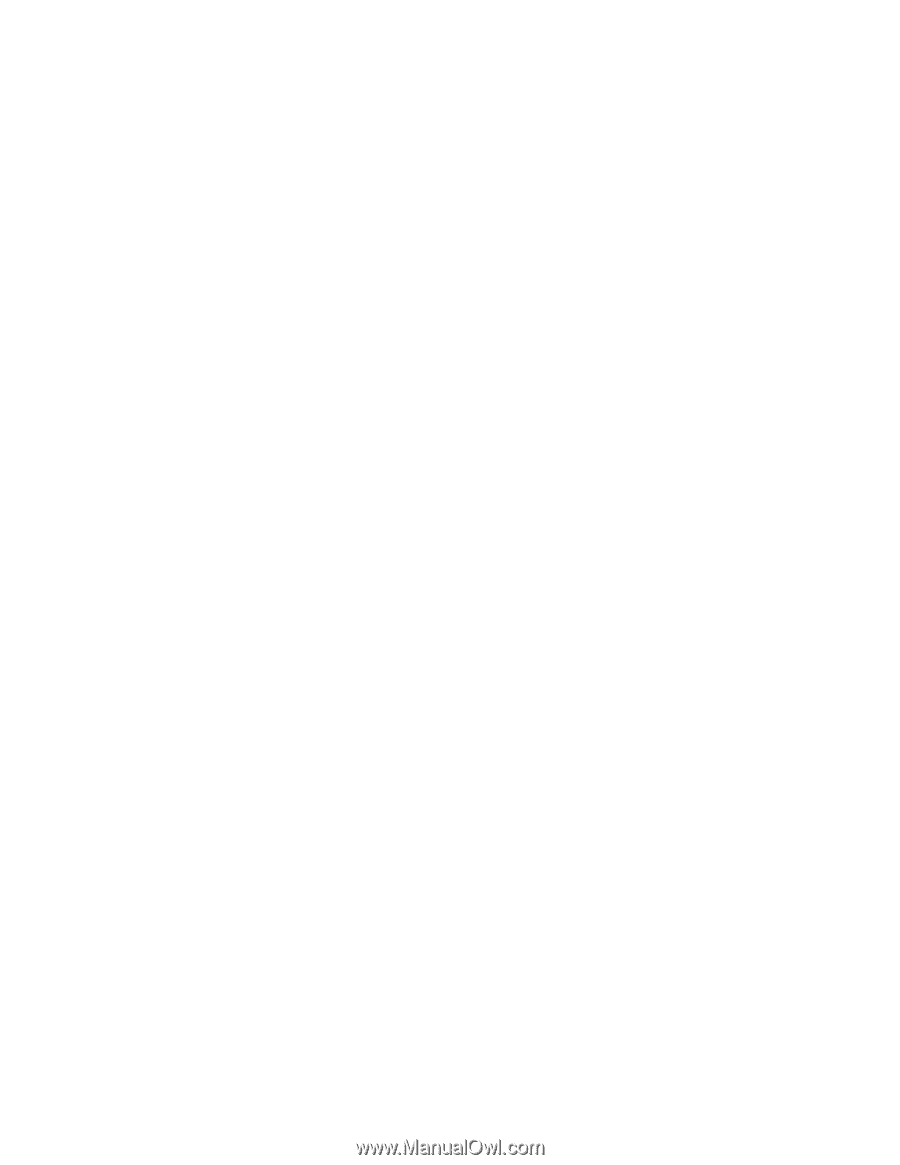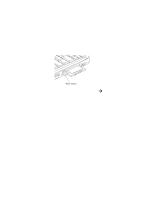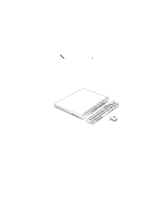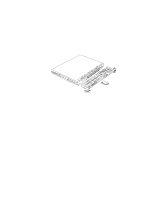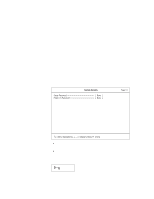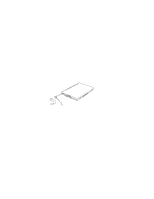Lenovo ThinkPad i Series 1500 User's Reference for ThinkPad i Series 1400 - Page 90
Using Passwords, Entering a Password
 |
View all Lenovo ThinkPad i Series 1500 manuals
Add to My Manuals
Save this manual to your list of manuals |
Page 90 highlights
Using Passwords The password-setting feature helps to prevent your computer from being used by others. Once you set a password, a prompt appears on the screen each time you turn on the computer. You must enter your password at the prompt. You cannot use the computer unless you type the correct password. You can set the following passwords on your computer: Power-on password Set the power-on password to protect your computer from use by another person. It provides the following security features: - You need to type the power-on password at startup. Therefore, unauthorized users cannot use your computer. - You need to type the power-on password when resuming from hibernation mode. Therefore, unauthorized users cannot use your computer. Setup password Set the setup password to prevent unauthorized changes to your computer's configuration. It provides the following security features: - You need to type the setup password to access the BIOS Utility. Therefore, unauthorized users cannot make changes to your computer's configuration. - You need to type the setup password to access the Notebook Manager in Windows 98. Therefore, unauthorized users cannot make changes to your computer's configuration. Other password Some Microsoft operating systems provide special Windows passwords. Refer to that system's user's guide for information on how to set, change, and use these passwords. Entering a Password Once you set a power-on password, a password prompt appears at the top left corner of the screen. 74 ThinkPad i Series 1400 User's Reference