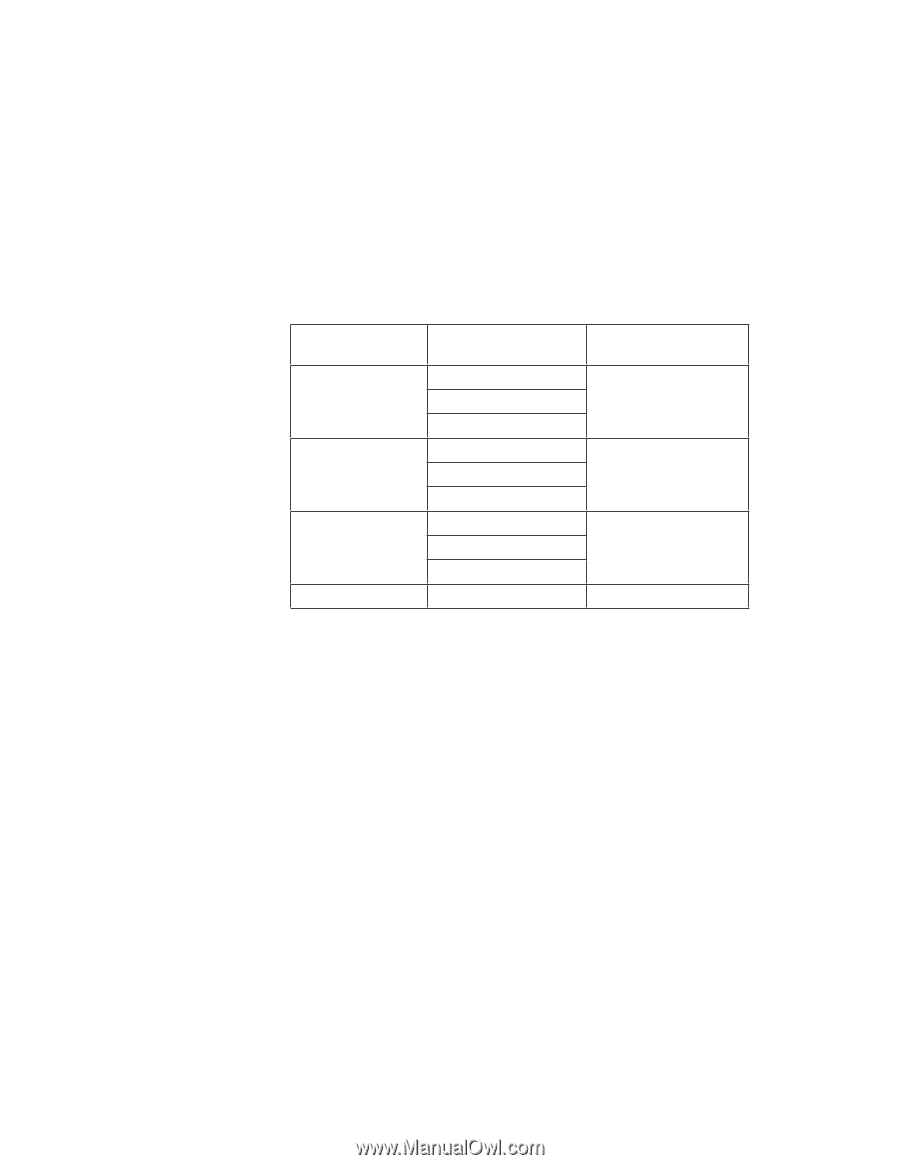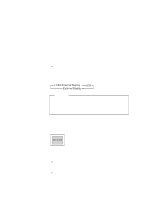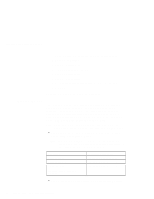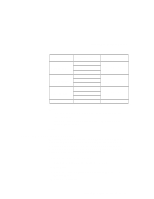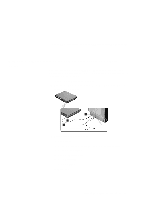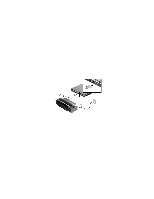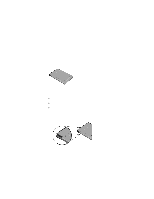Lenovo ThinkPad i Series 1500 User's Reference: ThinkPad i Series 1400 and 150 - Page 83
Using the Dual Display Function, Multiple Display Support, dual display
 |
View all Lenovo ThinkPad i Series 1500 manuals
Add to My Manuals
Save this manual to your list of manuals |
Page 83 highlights
Attaching an External Monitor Resolution 640x480 (VGA) 800x600 (SVGA) 1024x768 (XGA) 1280x1024 Supported Color Depth 256 65,536 16,777,216 256 65,536 16,777,216 256 65,536 16,777,216 256 Frame Rate 60 Hz, 70 Hz, 75 Hz, or 85 Hz 60 Hz, 70 Hz, 75 Hz, or 85 Hz 60 Hz, 70 Hz, 75 Hz, or 85Hz 60 Hz, or 75 Hz Notes: 1. The resolution and color depth you can set depends on your external monitor. 2. If you are using an old external monitor, the resolution and color depth might be limited. Note: Using the Dual Display Function Windows 98 supports a function named Multiple Display Support, and your computer supports a function named dual display in the Windows 98 environment. This function allows the Windows 98 desktop to display output on the LCD-CRT display pair. You can display different desktop images on each monitor. To enable dual display, do as follows: 1. Attach the computer to an external monitor (CRT). 2. Click Start. 3. Move the cursor to Settings and Control Panel; then click Control Panel. 4. Double-click Display. Extending the Features of Your Computer 67