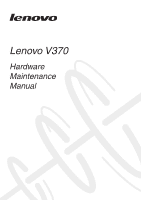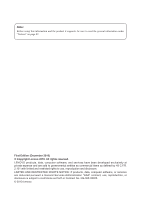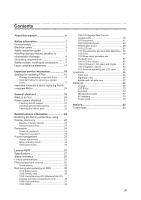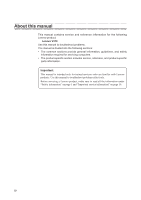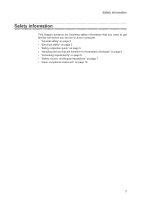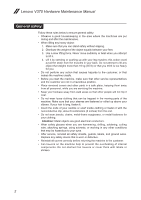Lenovo V370 Lenovo V370 Hardware Maintenance Manual
Lenovo V370 Manual
 |
View all Lenovo V370 manuals
Add to My Manuals
Save this manual to your list of manuals |
Lenovo V370 manual content summary:
- Lenovo V370 | Lenovo V370 Hardware Maintenance Manual - Page 1
Lenovo V370 Hardware Maintenance Manual - Lenovo V370 | Lenovo V370 Hardware Maintenance Manual - Page 2
this information and the product it supports, be sure to read the general information under "Notices" on page 82. First Edition (December 2010) © Copyright Lenovo 2010. All rights reserved. LENOVO products, data, computer software, and services have been developed exclusively at private expense - Lenovo V370 | Lenovo V370 Hardware Maintenance Manual - Page 3
25 Screen blank mode 25 Sleep (standby) mode 25 Hibernation mode 26 Lenovo V370 27 Specifications 27 Status indicators 29 Fn key combinations 31 FRU replacement notices 32 Screw notices 32 Removing and replacing an FRU 33 1010 Battery pack 34 1020 Dummy card 35 1030 Hard disk drive(HDD - Lenovo V370 | Lenovo V370 Hardware Maintenance Manual - Page 4
for the following Lenovo product: Lenovo V370 Use this manual to troubleshoot problems. The manual is divided into the following sections: •• The common sections provide general information, guidelines, and safety information required for servicing computers. •• The product-specific section includes - Lenovo V370 | Lenovo V370 Hardware Maintenance Manual - Page 5
the following safety information that you need to get familiar with before you service a Lenovo computer: •• "General safety" on page 2 •• "Electrical safety" on page 3 •• "Safety inspection guide" on page 5 •• "Handling devices that are sensitive to electrostatic discharge" on page 6 •• "Grounding - Lenovo V370 | Lenovo V370 Hardware Maintenance Manual - Page 6
Lenovo V370 Hardware Maintenance Manual General safety Follow these rules below to ensure general safety: conditions that may be hazardous to your eyes. •• After service, reinstall all safety shields, guards, labels, and ground wires. Replace any safety device that is worn or defective. •• Reinstall - Lenovo V370 | Lenovo V370 Hardware Maintenance Manual - Page 7
from grounds such as metal floor strips and machine frames. Observe the special safety precautions when you work with very high voltages; instructions for these precautions are in the safety sections of maintenance information. Be extremely careful when you measure the high voltages. •• Regularly - Lenovo V370 | Lenovo V370 Hardware Maintenance Manual - Page 8
Lenovo V370 Hardware Maintenance Manual •• Always look carefully for possible hazards in your work The surface is conductive; such touching can cause personal injury and machine damage. •• Do not service the following parts with the power on when they are removed from their normal operating places in - Lenovo V370 | Lenovo V370 Hardware Maintenance Manual - Page 9
safety items were installed to protect users and service personnel from injury. This guide addresses only those items. You should use or bulging batteries. 5. Remove the cover. 6. Check for any obvious non-Lenovo alterations. Use good judgment as to the safety of any non-Lenovo alterations. 7. - Lenovo V370 | Lenovo V370 Hardware Maintenance Manual - Page 10
Lenovo V370 Hardware Maintenance Manual Handling devices that are sensitive to electrostatic discharge Any Select a grounding system, such as those listed below, to provide protection that meets the specific service requirement. Note: The use of a grounding system to guard against ESD damage is - Lenovo V370 | Lenovo V370 Hardware Maintenance Manual - Page 11
this section are provided in English, French, German, Hebrew, Italian, Japanese, and Spanish. Safety notice 1 Before the computer is powered on after FRU replacement, make sure all screws, springs, and other small parts are in place and are not left loose inside the computer. Verify this by shaking - Lenovo V370 | Lenovo V370 Hardware Maintenance Manual - Page 12
Lenovo V370 Hardware Maintenance Manual Safety notice 2 DANGER Some standby batteries contain a small amount of nickel and cadmium. Do not disassemble a standby battery, recharge it, throw it into fire or water, or shortcircuit it. Dispose of the battery as required by local ordinances or - Lenovo V370 | Lenovo V370 Hardware Maintenance Manual - Page 13
pack as required by local ordinances or regulations. Use only the battery in the appropriate parts listing when replacing the battery pack. Use of an incorrect battery can result in ignition or explosion of the battery. La batterie contient du nickel. Ne la démontez pas, ne l'exposez ni au feu - Lenovo V370 | Lenovo V370 Hardware Maintenance Manual - Page 14
Lenovo V370 Hardware Maintenance Manual Safety notice 4 DANGER The lithium battery can cause a fire, an explosion, or a severe burn. Do not recharge it, remove its polarized connector, disassemble it, heat it above 100°C (212°F), incinerate it, - Lenovo V370 | Lenovo V370 Hardware Maintenance Manual - Page 15
Safety information Safety notice 5 If the LCD breaks and the fluid from inside the LCD gets into your eyes or on your hands, immediately wash the affected areas with water at least for 15 minutes. Seek medical care if any symptoms caused by the fluid are present after washing. Si le panneau d' - Lenovo V370 | Lenovo V370 Hardware Maintenance Manual - Page 16
Lenovo V370 Hardware Maintenance Manual Safety notice 6 DANGER To avoid shock, do not remove the plastic cover , um brennbare Materialien zu entzünden oder Verletzungen bei Personen hervorzurufen. Sebbene le batterie di alimentazione siano a basso voltaggio, una batteria in corto circuito o a massa - Lenovo V370 | Lenovo V370 Hardware Maintenance Manual - Page 17
Safety information Safety notice 8 DANGER Before removing any FRU, turn off the computer, unplug all power cords from electrical outlets, remove the battery pack, and then disconnect any interconnecting cables. Avant de retirer une unité remplaçable en clientèle, mettez le système hors tension, dé - Lenovo V370 | Lenovo V370 Hardware Maintenance Manual - Page 18
Lenovo V370 Hardware Maintenance Manual Laser compliance statement Some models of Lenovo conform to the requirements of the Department of Health and Human Services 21 Code of Federal Regulations (DHHS 21 CFR) Subchapter J di procedure diverse da quelle specificate possono provocare l'esposizione a. El - Lenovo V370 | Lenovo V370 Hardware Maintenance Manual - Page 19
Safety information A CD-ROM drive, a DVD-ROM drive, or any other storage device installed may contain an embedded Class 3A or Class 3B laser diode. Note the following: DANGER Emits visible and invisible laser radiation when open. Do not stare into the beam, do not view directly with optical - Lenovo V370 | Lenovo V370 Hardware Maintenance Manual - Page 20
posted on the customer support site: http://consumersupport.lenovo.com/. Strategy for replacing FRUs Before replacing parts: Make sure that all software fixes, drivers, and BIOS downloads are installed before replacing any FRUs listed in this manual. After a system board is replaced, ensure that the - Lenovo V370 | Lenovo V370 Hardware Maintenance Manual - Page 21
information Use the following strategy to prevent unnecessary expense for replacing and servicing FRUs: •• If you are instructed to replace an FRU, but the replacement does not solve the problem, reinstall the original FRU before you continue. •• Some computers have both a processor board and - Lenovo V370 | Lenovo V370 Hardware Maintenance Manual - Page 22
Lenovo V370 Hardware Maintenance Manual Important information about replacing RoHS compliant FRUs RoHS support Lenovo's requirements and schedule in the EU. Products sold in 2005 and 2006 will contain some RoHS compliant FRUs. The following statement pertains to these products and any product Lenovo - Lenovo V370 | Lenovo V370 Hardware Maintenance Manual - Page 23
can service the computer. • Before replacing any FRU, read the entire page on removing and replacing FRUs. • When you replace FRUs as cosmic radiation, electrostatic discharge, or software errors. Consider replacing an FRU only when a problem recurs. If you suspect that an FRU is defective, clear - Lenovo V370 | Lenovo V370 Hardware Maintenance Manual - Page 24
Lenovo V370 Hardware Maintenance Manual What to do first When you do return an FRU, you must include the following information in the parts exchange form or parts return form that you attach to it: 1. Name and phone number of servicer 2. Date of service checking problems with the the keyboard •• - Lenovo V370 | Lenovo V370 Hardware Maintenance Manual - Page 25
below: 1. Turn off the computer. 2. Remove the battery pack. 3. Connect the AC adapter. 4. Make sure servicing. 3. If the voltage is not correct, replace the AC adapter. 4. If the voltage is acceptable, do the following: •• Replace the system board. •• If the problem continues, go to "Lenovo V370 - Lenovo V370 | Lenovo V370 Hardware Maintenance Manual - Page 26
Lenovo V370 Hardware Maintenance Manual Perform operational charging. If the battery status indicator or icon does not light on, remove the battery pack and let it return to room temperature. Reinstall the battery pack. If the charge indicator or icon is still off, replace the battery pack. If the - Lenovo V370 | Lenovo V370 Hardware Maintenance Manual - Page 27
service information This chapter presents the following information: •• "Restoring the factory contents by using OneKey Recovery" on page 23 •• "Passwords" on page 24 •• "Power management" on page 25 Restoring the factory contents by using OneKey Recovery Restore of factory default The Lenovo V370 - Lenovo V370 | Lenovo V370 Hardware Maintenance Manual - Page 28
Lenovo V370 Hardware Maintenance Manual When you use the recovery discs BIOS Setup Utility and change the system configuration. Attention: If the SVP has been forgotten and cannot be made available to the servicer, there is no service procedure to reset the password. The system board must be replaced - Lenovo V370 | Lenovo V370 Hardware Maintenance Manual - Page 29
with the keyboard, the hard disk, the parallel connector, or the diskette drive within that time. •• If the battery indicator is amber, indicating that the battery power is low. (Alternatively, if Hibernate when battery becomes low has been selected in the "Power Management Properties" window, the - Lenovo V370 | Lenovo V370 Hardware Maintenance Manual - Page 30
Lenovo V370 Hardware Maintenance Manual Hibernation mode In hibernation mode, the following occurs: •• The time" has been set on the timer, and if the user does not do any operation with the keyboard, the hard disk drive, the parallel connector, or the diskette drive within that time. •• If the - Lenovo V370 | Lenovo V370 Hardware Maintenance Manual - Page 31
V370 Lenovo V370 This chapter presents the following product-specific service references and product-specific parts information: •• "Specifications" on page 27 •• "Status indicators" on page 29 •• "Fn key combinations" on page 31 •• "FRU replacement notices" on page 32 •• "Removing and replacing - Lenovo V370 | Lenovo V370 Hardware Maintenance Manual - Page 32
Lenovo V370 Hardware Maintenance Manual Table 1. Specifications (continued) Feature I/O port MODEM slot Audio Video Ethernet (on the system board) PCI Express Mini Card slot Bluetooth wireless Keyboard Touch pad Fingerprint reader Integrated camera Battery AC adapter Pre-installed operating system - Lenovo V370 | Lenovo V370 Hardware Maintenance Manual - Page 33
Lenovo V370 Status indicators The system status indicators below show the computer status: 567 disable Caps Lock mode, press the CapsLk key. 2 Num lock White: The separate numeric keypad on the keyboard is enabled. To enable or disable the numeric keypad, press the Num Lock key. 3 Drive in use - Lenovo V370 | Lenovo V370 Hardware Maintenance Manual - Page 34
Lenovo V370 Hardware Maintenance Manual Table 2. Status indicators (continued) Indicator Meaning 6 Battery status Blinking amber: (500ms off/1s on) The remaining power of the battery is less than 5% of its capacity. Blinking amber: (100ms off/3.2s on) The battery is being charged with the - Lenovo V370 | Lenovo V370 Hardware Maintenance Manual - Page 35
Lenovo V370 Fn key combinations The following table shows the function of each combination of Fn Enable/Disable the touchpad. Enable/Disable the numeric keypad. Start/Pause playback of Windows Media Player. Stop playback of Windows Media Player. Skip to the previous track. Skip to the next track. - Lenovo V370 | Lenovo V370 Hardware Maintenance Manual - Page 36
Lenovo V370 Hardware Maintenance Manual FRU replacement notices This section presents notices related to removing and replacing parts. Read this section carefully before replacing any FRU. Screw notices Loose screws can cause a reliability problem. In the Lenovo computer, this problem driver If - Lenovo V370 | Lenovo V370 Hardware Maintenance Manual - Page 37
Lenovo V370 Removing and replacing an FRU This section presents exploded figures with the instructions to indicate how to remove and replace the FRU. Make sure to observe the following general rules: 1. Do not attempt to service any computer unless you have been trained and certified. An untrained - Lenovo V370 | Lenovo V370 Hardware Maintenance Manual - Page 38
Lenovo V370 Hardware Maintenance Manual 1010 Battery pack DANGER Only use the battery specified in the parts list for your computer. Any other battery could ignite or explode. Figure 1. Removal steps of battery pack Unlock the battery release lever 1. Holding the battery release lever in the - Lenovo V370 | Lenovo V370 Hardware Maintenance Manual - Page 39
Lenovo V370 1020 Dummy card For access, remove this FRU: •• "1010 Battery pack" on page 34 Figure 2. Removal steps of dummy cards Remove the dummy card in the direction shown by arrows 1 2. 1 2 35 - Lenovo V370 | Lenovo V370 Hardware Maintenance Manual - Page 40
Lenovo V370 Hardware Maintenance Manual 1030 Hard disk drive(HDD)/Memory/Mini PCI Express Card slot compartment cover For access, remove this FRU: •• "1010 Battery pack" on page 34 Figure 3. Removal steps of HDD/Memory/Mini PCI Express Card slot compartment cover Loosen three screws 1, but do not - Lenovo V370 | Lenovo V370 Hardware Maintenance Manual - Page 41
Lenovo V370 1040 Hard disk drive For access, remove these FRUs in order: •• "1010 Battery pack" on page 34 •• "1030 Hard disk drive(HDD)/Memory/Mini PCI Express Card slot compartment cover" on page 36 Attention: • Do not drop the - Lenovo V370 | Lenovo V370 Hardware Maintenance Manual - Page 42
Lenovo V370 Hardware Maintenance Manual 1050 DIMM For access, remove these FRUs in order: •• "1010 Battery pack" on page 34 •• "1030 Hard disk drive(HDD)/Memory/Mini PCI Express Card slot compartment cover" on page 36 Figure 6. Removal steps of DIMM Release the two latches on both edges of the - Lenovo V370 | Lenovo V370 Hardware Maintenance Manual - Page 43
Lenovo V370 1060 PCI Express Mini Card for wireless LAN For access, remove these FRUs in order: •• "1010 Battery pack" on page 34 •• "1030 Hard disk drive(HDD)/Memory/Mini PCI Express Card slot compartment cover" on page 36 Figure 7. Removal steps of PCI - Lenovo V370 | Lenovo V370 Hardware Maintenance Manual - Page 44
Lenovo V370 Hardware Maintenance Manual Figure 7. Removal steps of PCI Express Mini Card for wireless LAN/WAN (continued) Remove the card in the direction shown by arrow 3. 3 When installing: •• In - Lenovo V370 | Lenovo V370 Hardware Maintenance Manual - Page 45
Lenovo V370 1070 Keyboard For access, remove this FRU: •• "1010 Battery pack" on page 34 •• "1030 Hard disk drive(HDD)/Memory/Mini PCI Express Card slot compartment cover" on page 36 Figure 8. Removal steps of keyboard Remove three screws 1 and one screw 2. 12 1 1 Step 1 2 Screw (quantity) M2.5 - Lenovo V370 | Lenovo V370 Hardware Maintenance Manual - Page 46
Lenovo V370 Hardware Maintenance Manual Figure 8. Removal steps of keyboard (continued) Lift the keyboard a little 3, and then detach the connector in the direction shown by arrows 4 5. 3 4 5 When installing: Make sure that the FPC connector is attached firmly. 42 - Lenovo V370 | Lenovo V370 Hardware Maintenance Manual - Page 47
Lenovo V370 1080 Keyboard bezel For access, remove these FRUs in order: •• "1010 Battery pack" on page 34 •• "1030 Hard disk drive(HDD)/Memory/Mini PCI Express Card slot compartment cover" on page 36 •• "1040 Hard disk drive" on page 37 •• "1070 Keyboard" on page 41 Figure 9. Removal steps of - Lenovo V370 | Lenovo V370 Hardware Maintenance Manual - Page 48
Lenovo V370 Hardware Maintenance Manual Figure 9. Removal steps of keyboard bezel (continued) Remove five screws 2. 2 2 2 2 2 Step 2 Screw (quantity) M2 × 5 mm, flat-head, nylok-coated (5) Color Black Torque 1.6 kgfcm 44 - Lenovo V370 | Lenovo V370 Hardware Maintenance Manual - Page 49
Lenovo V370 Figure 9. Removal steps of keyboard bezel (continued) Detach five FPC connectors in the direction shown by arrows 3 4. Unplug the microphone connector in the direction shown by arrow 4. 3 4 3 4 4 3 4 When installing: Make - Lenovo V370 | Lenovo V370 Hardware Maintenance Manual - Page 50
Lenovo V370 Hardware Maintenance Manual Figure 9. Removal steps of keyboard bezel (continued) Remove the keyboard bezel in the direction shown by arrow 5. 5 Remove one screw 6 and then remove the power board 7. 6 7 Step 6 Screw (quantity) M2 × 3 mm, flat-head, nylok-coated (1) - Lenovo V370 | Lenovo V370 Hardware Maintenance Manual - Page 51
Lenovo V370 Figure 9. Removal steps of keyboard bezel (continued) Remove one screw 8 and then remove finger print board and finger print bracket 9. 8 9 Step 8 Screw (quantity) M2 × 3 mm, flat-head, nylok-coated (1) Color Black Torque 1.6 kgfcm 47 - Lenovo V370 | Lenovo V370 Hardware Maintenance Manual - Page 52
Lenovo V370 Hardware Maintenance Manual 1090 System mat or conductive corrugated material. For access, remove these FRUs in order: •• "1010 Battery pack" on page 34 •• "1020 Dummy card" on page 35 •• "1030 Hard disk LAN" on page 39 •• "1070 Keyboard" on page 41 •• "1080 Keyboard bezel" on page 43 48 - Lenovo V370 | Lenovo V370 Hardware Maintenance Manual - Page 53
Lenovo V370 Figure 10. Removal steps of system board Remove two screws 1. Unplug the LCD connector in the direction shown by arrow 2. Detach the speaker connector and - Lenovo V370 | Lenovo V370 Hardware Maintenance Manual - Page 54
Lenovo V370 Hardware Maintenance Manual Figure 10. Removal steps of system board (continued) Remove the system board in the direction shown by arrow 4. 4 b a a b When installing: When attaching the system board - Lenovo V370 | Lenovo V370 Hardware Maintenance Manual - Page 55
Lenovo V370 1100 LCD unit For access, remove these FRUs in order: •• "1010 Battery pack" on page 34 •• "1020 "1070 Keyboard" on page 41 •• "1080 Keyboard bezel" on page 43 •• "1090 System board" on page 48 Figure 11. Removal steps of LCD unit Release the antenna cables from the cable guides in the - Lenovo V370 | Lenovo V370 Hardware Maintenance Manual - Page 56
Lenovo V370 Hardware Maintenance Manual Figure 11. Removal steps of LCD unit (continued) Remove the LCD unit in the direction shown by arrows 3. 3 3 52 - Lenovo V370 | Lenovo V370 Hardware Maintenance Manual - Page 57
Lenovo V370 1110 Fan assembly and Heat Sink assembly For access, remove these FRUs in order: •• "1010 Battery pack" on page 34 •• •• "1060 PCI Express Mini Card for wireless LAN" on page 39 •• "1070 Keyboard" on page 41 •• "1080 Keyboard bezel" on page 43 •• "1090 System board" on page 48 Figure 12. - Lenovo V370 | Lenovo V370 Hardware Maintenance Manual - Page 58
Lenovo V370 Hardware Maintenance Manual Figure 12. Removal steps of fan assembly and heat sink assembly (continued) Loosen four screws 2, but do not remove them. 2 2 2 2 54 - Lenovo V370 | Lenovo V370 Hardware Maintenance Manual - Page 59
Lenovo V370 Figure 12. Removal steps of fan assembly and heat sink assembly (continued) Lift the fan assembly and heat sink 0.2 grams, to the a b part shown in the figure above. Either too much or too less grease application can cause a thermal problem due to imperfect contact with a component. 55 - Lenovo V370 | Lenovo V370 Hardware Maintenance Manual - Page 60
Lenovo V370 Hardware Maintenance Manual 1120 CPU For access, remove these FRUs in order: •• "1010 Battery Keyboard" on page 41 •• "1080 Keyboard service the CPU, avoid any kind of rough handling. Figure 13. Removal steps of CPU Rotate the head of the screw in the direction shown by arrow 1 to release - Lenovo V370 | Lenovo V370 Hardware Maintenance Manual - Page 61
Lenovo V370 1130 base cover, speakers and bluetooth card For access, remove these FRUs in order: •• "1010 Battery pack" on page •• "1060 PCI Express Mini Card for wireless LAN" on page 39 •• "1070 Keyboard" on page 41 •• "1080 Keyboard bezel" on page 43 •• "1090 System board" on page 48 •• "1100 LCD - Lenovo V370 | Lenovo V370 Hardware Maintenance Manual - Page 62
Lenovo V370 Hardware Maintenance Manual Figure 14. Removal steps of base cover, speakers and bluetooth card (continued) Remove the bluetooth card in the direction shown by arrow 3. 3 58 - Lenovo V370 | Lenovo V370 Hardware Maintenance Manual - Page 63
Lenovo V370 Note: Applying labels to the base cover The new base cover FRU is shipped with a kit containing labels of several kinds. When you replace the base cover, you need to apply the following label: The following labels need to be peeled off from the old base cover, and need - Lenovo V370 | Lenovo V370 Hardware Maintenance Manual - Page 64
Lenovo V370 Hardware Maintenance Manual 1140 LCD front bezel For access, remove these FRUs in order: •• "1010 Battery pack" on page •• "1060 PCI Express Mini Card for wireless LAN" on page 39 •• "1070 Keyboard" on page 41 •• "1080 Keyboard bezel" on page 43 •• "1090 System board" on page 48 •• "1100 - Lenovo V370 | Lenovo V370 Hardware Maintenance Manual - Page 65
Lenovo V370 1150 LCD panel, LCD cable and hinges For access, remove these FRUs in order: •• "1010 Battery pack" on page 34 38 •• "1060 PCI Express Mini Card for wireless LAN" on page 39 •• "1070 Keyboard" on page 41 •• "1080 Keyboard bezel" on page 43 •• "1090 System board" on page 48 •• "1100 LCD - Lenovo V370 | Lenovo V370 Hardware Maintenance Manual - Page 66
Lenovo V370 Hardware Maintenance Manual Figure 16. Removal steps of LCD panel, LCD cable and hinges (continued) Remove four screws 5 and remove the hinges in the direction shown by arrows 6. 5 5 6 5 5 6 - Lenovo V370 | Lenovo V370 Hardware Maintenance Manual - Page 67
Lenovo V370 Figure 16. Removal steps of LCD panel, LCD cable and hinges (continued) Note: The LCD cables are attached to the LCD panel by a metal connector. - Lenovo V370 | Lenovo V370 Hardware Maintenance Manual - Page 68
Lenovo V370 Hardware Maintenance Manual 1160 Integrated camera For access, remove these FRUs in order: •• "1010 Battery pack" on •• "1060 PCI Express Mini Card for wireless LAN" on page 39 •• "1070 Keyboard" on page 41 •• "1080 Keyboard bezel" on page 43 •• "1090 System board" on page 48 •• "1100 LCD - Lenovo V370 | Lenovo V370 Hardware Maintenance Manual - Page 69
Lenovo V370 1170 Antenna assembly and LCD cover For access, remove these FRUs in order: •• "1010 Battery for wireless LAN" on page 39 •• "1070 Keyboard" on page 41 •• "1080 Keyboard bezel" on page 43 •• "1090 System board" the antenna boards, release the cables from the cable guide, and then remove - Lenovo V370 | Lenovo V370 Hardware Maintenance Manual - Page 70
Lenovo V370 Hardware Maintenance Manual Locations Front view 1 Integrated camera (Select models only) 2 Wireless module antennas 3 6 Built-in microphone 7 Memory card slot 8 Touchpad 9 Integrated wireless device switch J Fingerprint reader (Select models only) 2 4 3 5 7 8 9 10 2 1 5 6 66 - Lenovo V370 | Lenovo V370 Hardware Maintenance Manual - Page 71
Lenovo V370 Right-side view 1 Headphone jack 2 Microphone jack 3 GPU ( and Left-side view 1 USB port 2 HDMI port 3 RJ-45 port 4 Fan louvers 5 Battery latch - spring loaded 6 Battery pack 7 Battery latch - manual 8 Speakers 9 Hard disk drive (HDD)/Memory/Mini PCI Express Card slot compartment 7 6 5 - Lenovo V370 | Lenovo V370 Hardware Maintenance Manual - Page 72
Lenovo V370 Hardware Maintenance Manual Parts list This section presents the following service parts: •• "Overall" on page 69 •• "LCD FRUs" on page 73 •• "Keyboard" on page 75 •• "Miscellaneous parts" on page 77 •• "AC adapters" on page 78 •• "Power cords" on page 79 Notes: • Each FRU is - Lenovo V370 | Lenovo V370 Hardware Maintenance Manual - Page 73
Overall 3 d 4 5 7 e 9 10 12 14 h 16 19 Lenovo V370 1 2 6 f 8 a g 11 13 15 b 17 18 69 - Lenovo V370 | Lenovo V370 Hardware Maintenance Manual - Page 74
Lenovo V370 Hardware Maintenance Manual Table 4. Parts list-Overall No. FRU FRU no. 1 LCD unit (see "LCD FRUs" on page 73.) 2 Keyboard (see "Keyboard" Intel I5-2540M 2.6G 3M 2c J1 PGA processor 102001068 10 Dual Core, Intel I5-2520M 2.5G 3M 2c J1 PGA processor 102001067 10 Dual Core, Intel I5- - Lenovo V370 | Lenovo V370 Hardware Maintenance Manual - Page 75
Lenovo V370 Table 4. Parts list-Overall (continued) No. FRU FRU no. 14 DDRIII 1333 4GB, M471B5273CH0-CH9 (Rev C /2Gb/46nm) 11011934 14 DDRIII 1333 4GB, HMT351S6BFR8C-H9 - Lenovo V370 | Lenovo V370 Hardware Maintenance Manual - Page 76
Lenovo V370 Hardware Maintenance Manual Table 4. Parts list-Overall (continued) No. FRU FRU no. 16 Bluetooth card, BT2.1&BT3.0, USI BCM92070 BT2.1 EDR 20002326 Flash U NB 17 Battery, 2200mA 6cell,48Wh 3S2P, Sanyo L09S6Y02 3S2P 121001091 48Wh bty(LH)Comm01 17 Battery, 2200mA 6cell,48Wh 3S2P, - Lenovo V370 | Lenovo V370 Hardware Maintenance Manual - Page 77
LCD FRUs In Lenovo V370, there are following types of LCDs. •• "13.3-in. HD TFT" c 2 3 5 Lenovo V370 1 4 6 7 73 - Lenovo V370 | Lenovo V370 Hardware Maintenance Manual - Page 78
Lenovo V370 Hardware Maintenance Manual 13.3-in. HD TFT Table 5. Parts list-13.3-in. HD TFT No. FRU 1 LA37 LCD BEZEL W/CAMERA HOLE 2 13.3 HD Flat LED Panel, B133XW03 V0 2 - Lenovo V370 | Lenovo V370 Hardware Maintenance Manual - Page 79
Table 6. Parts list-Keyboard Language Dafan Chicony English Bulgarian Czech-Slovakia International English Swiss Slovenian Nordic countries Hungarian Hebrew Greek Dutch Japanese Brazilian Arabic German Lenovo V370 P/N 25011980 25011541 25011542 25011543 25011544 25011545 25011546 25011547 25011548 - Lenovo V370 | Lenovo V370 Hardware Maintenance Manual - Page 80
Lenovo V370 Hardware Maintenance Manual Table 6. Parts list-Keyboard (continued) Language Chicony (continued) French Russian Traditional Chinese Korean French&English Latin Portuguese Thai Turkish Spanish Italian U.K. English English P/N 25011619 25011620 25011621 25011622 25011623 25011625 - Lenovo V370 | Lenovo V370 Hardware Maintenance Manual - Page 81
Lenovo V370 Miscellaneous parts Table 7. Parts list-Miscellaneous parts FRU P/N System miscellaneous parts: • (a) LA37 FINGER PRINT BRACKET • (b) LA37 HDD BRACKET • (c) LA37 LCD SCREW MYLAR 31049347 31049350 31049356 - Lenovo V370 | Lenovo V370 Hardware Maintenance Manual - Page 82
Lenovo V370 Hardware Maintenance Manual AC adapters Table 8. Parts list-3-pin AC adapters FRU 65W, Delta ADP-65KH BD 20V/3.25A Adaptor 65W, Liteon PA-1650-56LC Adaptor 65W, Brazil - Lenovo V370 | Lenovo V370 Hardware Maintenance Manual - Page 83
Lenovo V370 Power cords A Lenovo power cord for a specific country or region is usually available only in that country or region: Table 9. Parts list-3-pin power cords Region CCC • SSD YD-118-1+IEC53RVV+SSD-3- - Lenovo V370 | Lenovo V370 Hardware Maintenance Manual - Page 84
Lenovo V370 Hardware Maintenance Manual Table 10. Parts list-3-pin power cords (continued) Region Brazil • Longwell LP-46+H03VV-F+LS-18 1m Israel • Longwell LP-41+H03VV-F+LS-18 1m - Lenovo V370 | Lenovo V370 Hardware Maintenance Manual - Page 85
1m Taiwan • Volex LP-71+VCTF+LS-33 1m Japan • Volex LP-54+VCTF+LS-18 1m CE • Volex LP-34A+H03VV-F+LS-18 1m Lenovo V370 P/N 145000533 145000532 145000531 145000530 145000525 81 - Lenovo V370 | Lenovo V370 Hardware Maintenance Manual - Page 86
Lenovo V370 Hardware Maintenance Manual Notices Lenovo may not offer the products, services, or features discussed in this document in all countries. Consult your local Lenovo representative for information on the products and services currently available in your area. Any reference to a Lenovo - Lenovo V370 | Lenovo V370 Hardware Maintenance Manual - Page 87
document should verify the applicable data for their specific environment. Trademarks The following terms are either registered trademarks or trademarks of Lenovo in the United States and/or other countries: Lenovo® Lenovo logo® IdeaPad® VeriFace® OneKey Rescue®(OneKey Recovery, OneKey Antivirus
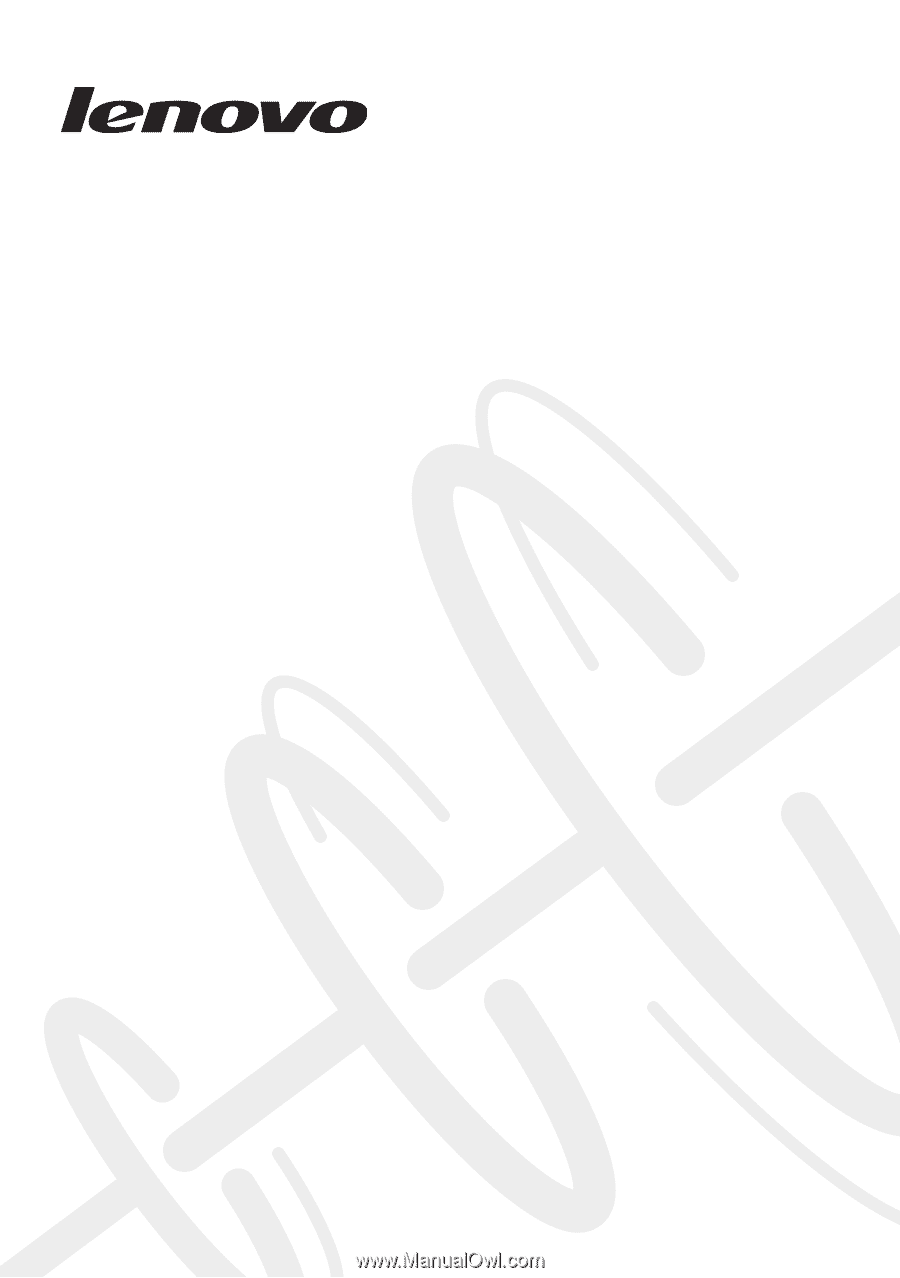
Lenovo V370
Hardware
Maintenance
Manual