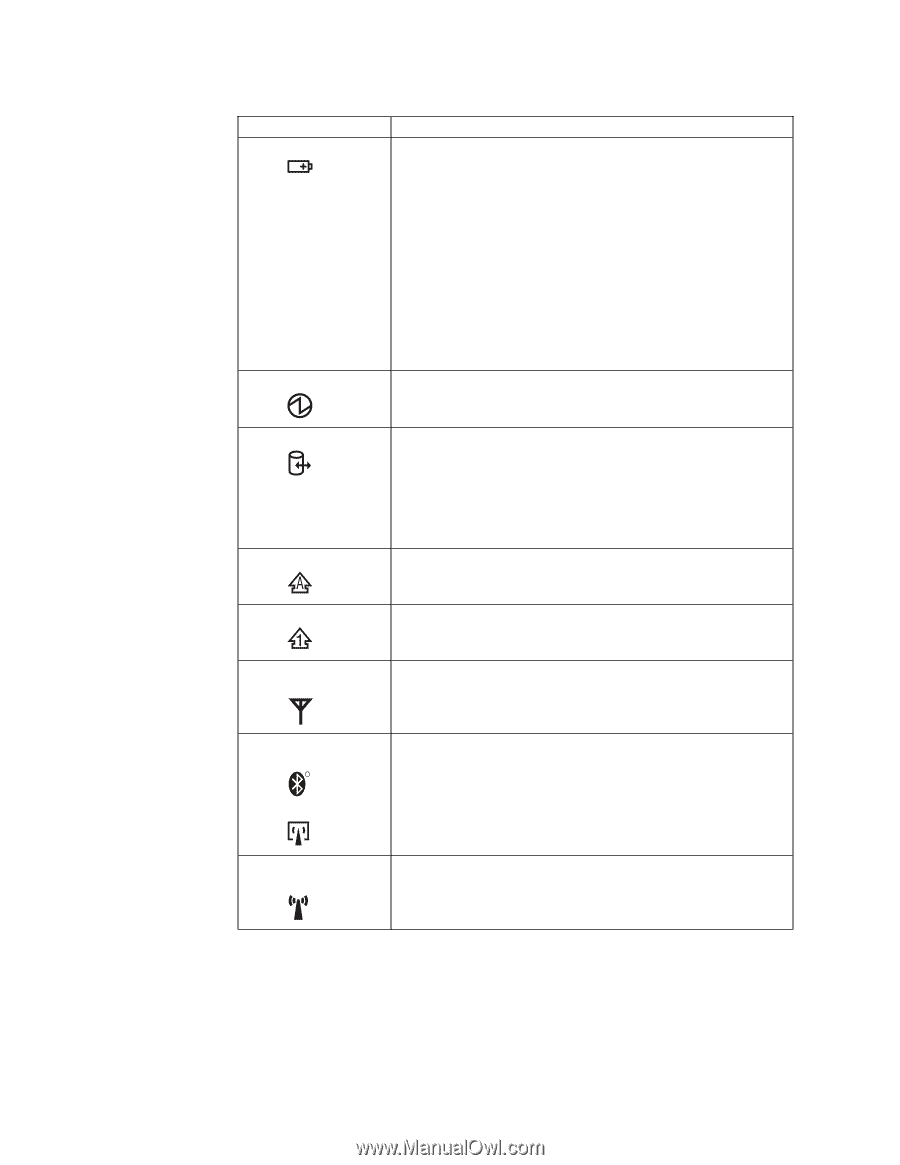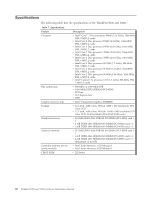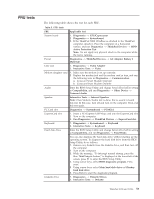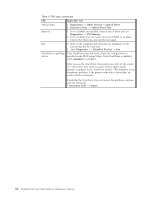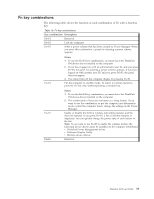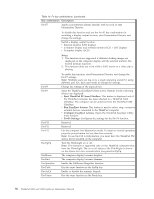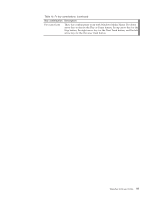Lenovo X200s Hardware Maintenance Manual - Page 60
Indicator, Meaning, Green, Blinking, green, Orange, orange, rapid
 |
UPC - 884942322655
View all Lenovo X200s manuals
Add to My Manuals
Save this manual to your list of manuals |
Page 60 highlights
Table 8. Status indicators (continued) Indicator 3 Battery status 4 Power on Meaning Green: The battery is charged between 80% to 100% of the capacity, and being discharged between 0% to 80% of the capacity. Blinking green: The battery is charged between 20% to 80% of the capacity, and being charged. Orange: The battery is charged between 5% and 20% of the capacity, and being discharged. Blinking orange (slow): The battery is charged between 5% to 20% of the capacity, and being charged. Blinking orange (rapid): The battery is charged between 0% to 5% of the capacity. Green: The computer is on and ready to use. This indicator stays lit whenever the computer is on and is not in standby mode. 5 Drive in use 6 Caps lock Green: Data is being read from or written to the hard disk drive, the diskette drive, or the drive in the Serial Ultrabay Slim device. When this indicator is on, do not put the computer into standby mode or turn off the computer. Note: Do not move the system while the green drive-in-use light is on. Sudden physical shock could cause drive errors. Green: Caps Lock mode is enabled. To enable or disable Caps Lock mode, press the Caps Lock key. 7 Num lock Green: The numeric keypad on the keyboard is enabled. To enable or disable the keypad, press and hold the Shift key, and press the NumLk (ScrLk) key. 8 Wireless WAN Green: The wireless WAN is on, and the radio link is ready for status use. Blinking green: Data is being transmitted. 9 Wireless PAN Green: Wireless PAN (Bluetooth wireless or Wireless USB) is status operational. This indicator is on when Wireless PAN is R on and not in suspend mode. or 10 Wireless LAN Green: The wireless LAN feature is on, and the radio link is status ready for use. Blinking green: Data is being transmitted. 52 ThinkPad X200 and X200s Hardware Maintenance Manual