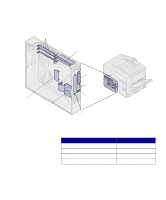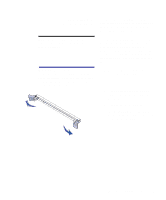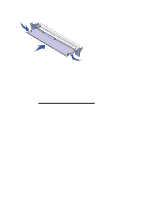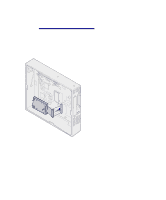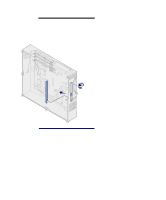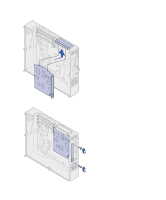Lexmark 12N0007 Setup Guide - Page 35
Warning, on the system board.
 |
UPC - 734646560078
View all Lexmark 12N0007 manuals
Add to My Manuals
Save this manual to your list of manuals |
Page 35 highlights
Warning! Firmware cards are easily damaged by static electricity. Touch something metal such as the printer frame before you touch a card. Alignment pins 2 Unpack the firmware card. Avoid touching the metal pins on the bottom of the card. Save the packaging. System board holes 3 Holding the card by its sides, align the pins on the card with the holes on the system board. 4 Push the firmware card firmly into place. The entire length of the connector on the firmware card must touch the system board. Be careful not to damage the connectors. Install memory and option cards 29

29
Install memory and option cards
Warning!
Firmware cards are easily
damaged by static electricity. Touch
something metal such as the printer
frame before you touch a card.
2
Unpack the firmware card.
Avoid touching the metal pins on
the bottom of the card. Save the
packaging.
3
Holding the card by its sides, align
the pins on the card with the holes
on the system board.
4
Push the firmware card firmly into
place.
The entire length of the connector
on the firmware card must touch
the system board.
Be careful not to damage the
connectors.
Alignment pins
System board holes