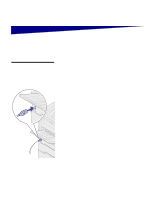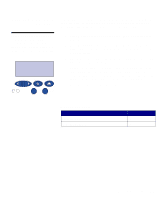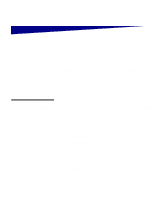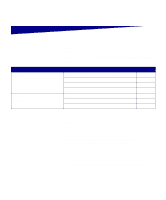Lexmark 12N0007 Setup Guide - Page 76
Step 9: Con for TCP/IP, Setting the printer IP address
 |
UPC - 734646560078
View all Lexmark 12N0007 manuals
Add to My Manuals
Save this manual to your list of manuals |
Page 76 highlights
Step 9: Configure for TCP/IP If you have TCP/IP available on your network, we recommend that you assign an IP address to the printer. Setting the printer IP address If your network is using DHCP, an IP address is automatically assigned after you connect the network cable to the printer. 1 Look for the address under the TCP/IP heading on the network setup page you printed in "Printing a network setup page" on page 69. 2 Go to "Verifying the IP settings" on page 71 and begin with step 2. Note: You can find instructions for other methods of setting the IP address in the online documentation on the drivers CD that shipped with your printer. Launch the CD, click View Documentation, and then click Network Printer Install. If your network is not using DHCP, you must manually assign an IP address to the printer. One of the easiest ways is to use the operator panel: 1 Press Menu until you see Network Menu, and then press Select. 2 Press Menu until you see Standard Network, and then press Select. Standard Network appears if you purchased a printer with a network port on the printer system board. If you have an optional MarkNet card installed, you see Network Option 1. 3 Press Menu until you see Std Net Setup or Network 1 Setup, and then press Select. 4 Press Menu until you see TCP/IP, and then press Select. 5 Press Menu until you see Set IP Address, and then press Select. 70 Configure for TCP/IP