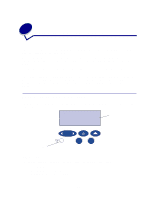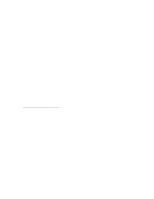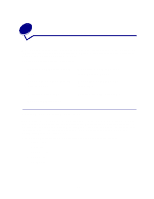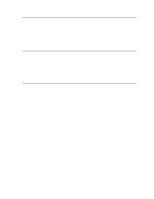Lexmark 12N0011 User's Guide - Page 20
Printing the menu settings Ready, Saved
 |
UPC - 734646560115
View all Lexmark 12N0011 manuals
Add to My Manuals
Save this manual to your list of manuals |
Page 20 highlights
You can modify printer settings by: • Selecting a setting from a list of values • Changing an On/Off setting • Changing a numerical setting To select a new value as a setting: 1 From a Ready status message, press Menu. The menu names appear. 2 Continue to press and release Menu until you see the menu you need. 3 Press Select to select the menu or menu item displayed on the second line of the display. - If the selection is a menu, the menu opens and the first printer setting in the menu appears. - If the selection is a menu item, the default setting for the menu item appears. (The current user default setting has an asterisk [*] beside it.) Each menu item has a list of values for the menu item. A value can be: - A phrase or word to describe a setting - A numerical value that can be changed - An On or Off setting 4 Press Menu to move to the value you need. 5 Press Select to select the value on the second line of the operator panel. An asterisk appears beside the value to indicate that it is now the user default setting. The new setting appears for one second, clears, displays the word Saved, and then displays the previous list of menu items. 6 Press Return to go back to previous menus. Make additional menu selections to set new default settings. Press Go if this is the last setting to change. User default settings remain in effect until you save new settings or restore the factory defaults. Settings you choose from your software application can also change or override the user default settings you select from the operator panel. Printing the menu settings page Complete the following steps to print a list of the current user default settings and installed printer options: 1 Make sure the printer power is on and the Ready status message appears. 2 Press Menu until you see Utilities Menu, and then press Select. 3 Press Menu until you see Print Menus, and then press Select. The message Printing Menu Settings appears and remains until the page prints. The printer returns to Ready when the page or pages finish printing. If a message appears, see Understanding printer messages for more information. 18