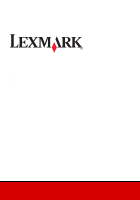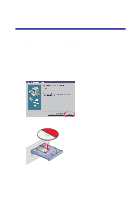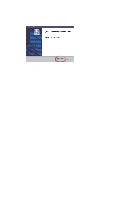Lexmark 13H0300 Quick Reference
Lexmark 13H0300 - X 125 Color Inkjet Manual
 |
UPC - 734646375054
View all Lexmark 13H0300 manuals
Add to My Manuals
Save this manual to your list of manuals |
Lexmark 13H0300 manual content summary:
- Lexmark 13H0300 | Quick Reference - Page 1
X125 All-In-One Quick Reference June 2002 www.lexmark.com - Lexmark 13H0300 | Quick Reference - Page 2
a properly grounded electrical outlet that is near the product and easily accessible. • Refer service or repairs, other than those described in the operating instructions, to a professional service person. • Use only Lexmark replacement parts to maintain the safety of this product. • Do not use the - Lexmark 13H0300 | Quick Reference - Page 3
Contents Installing the software 1 Additional setup instructions 3 Connecting to a telephone 3 Connecting to an answering machine 4 Connecting to a computer modem 5 Learning about your All-In-One 7 Understanding the All-In-One 7 Using the - Lexmark 13H0300 | Quick Reference - Page 4
21 Changing the scan settings 22 OCR (Optical Character Recognition 22 Troubleshooting 23 Checking first things first 23 Setup troubleshooting 23 Solving fax problems 26 Solving copy problems 27 Contacting Lexmark 27 Appendix 28 Federal Communications Commission (FCC) compliance information - Lexmark 13H0300 | Quick Reference - Page 5
Installing the software Your All-In-One is set up to fax and copy without a computer according to the steps listed in your setup documentation. In order to set up your All-In-One to fax, copy, print, and scan with a computer, follow these installation steps: 1 Make sure you have completed all of the - Lexmark 13H0300 | Quick Reference - Page 6
5 Wait for the Lexmark All-In-One software installation screen to appear, and then click Next. Note: If this screen does not appear, see page 23. 6 Continue with the installation steps on your computer screen. 2 - Lexmark 13H0300 | Quick Reference - Page 7
Additional setup instructions You can connect your All-In-One with a telephone, an answering machine, and a computer modem. CAUTION: Do not make these connections during an electrical storm. - Lexmark 13H0300 | Quick Reference - Page 8
Connecting to the wall jack 1 2 1 Connect a phoneline from the telephone to a telephone wall jack. 2 Connect a phoneline from the LINE outlet on the All-In-One to a telephone wall jack. Use the Fax mode or the Tel mode. For help selecting these modes, see page 17. Connecting to an answering - Lexmark 13H0300 | Quick Reference - Page 9
Connecting to a computer modem Set up without an answering machine 1 2 3 1 Connect a phoneline from the telephone to the computer modem. 2 Connect a phoneline from the computer modem to the EXT outlet on the All-In-One. 3 Connect a phoneline from the LINE outlet on the All-In-One to the - Lexmark 13H0300 | Quick Reference - Page 10
Set up with an answering machine 1 2 3 4 1 Connect a phoneline from the telephone to the answering machine. 2 Connect a phoneline from the answering machine to the computer modem. 3 Connect a phoneline from the computer modem to the EXT outlet on the All-In-One. 4 Connect a phoneline from the - Lexmark 13H0300 | Quick Reference - Page 11
about your All-In-One Understanding the All-In-One Paper support Paper guide Document support Cartridge access door Display Document guides Operator panel Document exit tray Paper exit tray Use this... Document support Cartridge access door Display Document exit tray Paper exit tray Document - Lexmark 13H0300 | Quick Reference - Page 12
for the feature you select. Setup Access the system setup, maintain your cartridges, and print reports. Fax Initiate sending a fax. Copy Initiate a copy job. Scan Initiate a scan job. Speaker Listen as you manually dial and connect to another fax machine. The keypad buttons Dial a fax - Lexmark 13H0300 | Quick Reference - Page 13
display each menu feature. To navigate the menu features, press Options. Use the Setup menu to: • Set the date and time • Print a report • Maintain your printer • Set the paper size • Set the ringer volume • Set the fax print quality • Set up fax forwarding • Set the fax receive mode • Set up - Lexmark 13H0300 | Quick Reference - Page 14
cards are loaded vertically against the right side of the paper support. • The paper guide is against the left edge of the cards. 25 sheets of 17.0 in. • The paper guide is against the left edge of the paper. 25 iron-on transfers • You follow the loading instructions on the iron-on packaging. • - Lexmark 13H0300 | Quick Reference - Page 15
in.) wide. • You remove all staples and paper clips. • You let ink and correction fluid dry completely. • You load paper in the paper support. 1 Place your document face down and top down in the document support. 2 Slide the document guides toward the paper until they rest against both sides of the - Lexmark 13H0300 | Quick Reference - Page 16
them using the Settings Utility. To access the Settings Utility, click Start Programs Lexmark X125 Lexmark X125 Settings Utility. Select... print fax copy scan close When you want to... Set up the default printer properties. Change the fax settings or set up your speed-dial list with frequently - Lexmark 13H0300 | Quick Reference - Page 17
To learn more about how to customize your All-In-One settings, refer to the Online User's Guide. To view the guide, click Start Programs Lexmark X125 Online User's Guide. Additional software To access the scanning and image editing software that came with your All-In-One, click Start Programs - Lexmark 13H0300 | Quick Reference - Page 18
to fax documents that are printed on A4, letter, or legal size paper. To send a fax with the default settings: 1 Load paper in the paper support. 2 Load your document. For help, see page 11. 3 Press Fax. 4 Enter the fax number using the operator panel keypad, or press Pause/Redial to send - Lexmark 13H0300 | Quick Reference - Page 19
Press Options to change the settings. 1 Make sure you have installed the All-In-One software. For help, see page 1. 2 Click Start Programs Lexmark X125 Lexmark X125 Settings Utility. 3 Click fax. 4 Adjust the settings, and then click OK. Speed-dialing You can program up to 70 speed-dial numbers - Lexmark 13H0300 | Quick Reference - Page 20
Using the speaker Use the speaker to dial a fax number, respond to an automated answering system, and then send a fax. To use the speaker: 1 Load the document. 2 Press Speaker. 3 Dial the number using the operator panel keypad. 4 Listen to the answering message when your call is answered. Note: To - Lexmark 13H0300 | Quick Reference - Page 21
answering machine to automatically receive both incoming voice messages and faxes. Manually receive faxes by pressing either *9* on your telephone keypad or of which makes your phone ring differently. If you subscribe to this service, you can program your All-In-One to have a distinctive ring - Lexmark 13H0300 | Quick Reference - Page 22
6 Press Options until you see DRPD, and then press Start/Yes. Your All-In-One detects the ring pattern and answers all incoming faxes on the second ring. Note: DRPD now appears as a fourth option in the Fax Receive Mode menu. Fax forwarding To forward any faxes you receive to another fax machine: 1 - Lexmark 13H0300 | Quick Reference - Page 23
to a computer. To copy a document: 1 Load paper in the paper support. 2 Load your document in the document support. For help, see page 11. 3 Press Copy. 4 Press the keypad see page 1. 2 Click Start Programs Lexmark X125 Lexmark X125 Settings Utility. 3 Click copy. 4 Adjust the settings, and then - Lexmark 13H0300 | Quick Reference - Page 24
All-In-One software. For help, see page 1. 2 Load paper in the paper support. 3 With your document open, select File Print. 4 To change the All-In-One Changing the print settings Use the Lexmark X125 Settings to customize the print settings. To access the Lexmark X125 Settings from an open document - Lexmark 13H0300 | Quick Reference - Page 25
scan a document: 1 Make sure you have installed the All-In-One software. For help, see page 1. 2 Load paper in the paper support. 3 Load the document in the document support. For help, see page 11. 4 Press Scan. 5 Press Options to select the destination of your scan. Select... Folder E-mail Custom - Lexmark 13H0300 | Quick Reference - Page 26
In-One software. For help, see page 1. 2 Click Start Programs Lexmark X125 Lexmark X125 Settings Utility. 3 Click scan. 4 Adjust the settings, and Select.txt as your file type. 3 Load your document into the document support. 4 Press Scan on the operator panel. Your document is scanned, converted - Lexmark 13H0300 | Quick Reference - Page 27
are both completely closed. • Ready appears on the display. • The sticker and transparent tape covering the bottom of the cartridges are removed. Setup troubleshooting When I inserted the installation software CD, nothing happened. 1 Close all open programs. 2 Restart your computer. 3 Make sure you - Lexmark 13H0300 | Quick Reference - Page 28
. • Pause Printing is not selected. 1 Click Start Control Panel Printers and Other Hardware Printers and Faxes. 2 From the Printers folder, double-click the Lexmark X125 printer icon. 3 From the Printer menu, make sure: • Default Printer is selected. • Pause Printing is not selected. 2 Check the - Lexmark 13H0300 | Quick Reference - Page 29
software, uninstall and then reinstall the printer software: 1 From the Start menu, click Programs or All Programs Lexmark X125 Uninstall. 2 Follow the instructions on your screen to uninstall the printer software. 3 Restart your computer. 4 Reinstall the printer software. For help, see page 1. 25 - Lexmark 13H0300 | Quick Reference - Page 30
Fax. For help, see page 17. The All-In-One cannot receive faxes manually. Make sure you do one of the following: • Press Start/Yes twice on panel. • Press *9* on your telephone, and then hang up. Other fax transmission problems The machine sending you a fax or the machine you are sending a fax to may - Lexmark 13H0300 | Quick Reference - Page 31
Solving copy problems PC Not Available instructions, see page 1. Contacting Lexmark Visit our Web site at www.lexmark.com to: • Register your printer. • Access publications for your printer. • Check for upgrades. • Create and print fun computer projects. Visit our Web site at http://support.lexmark - Lexmark 13H0300 | Quick Reference - Page 32
on this statement should be directed to: Director of Lexmark Technology & Services Lexmark International, Inc. 740 West New Circle Road Lexington, cases, the companies inside wiring associated with a single line individual service may be extended by means of a certified connector assembly (telephone - Lexmark 13H0300 | Quick Reference - Page 33
). For further explanation of your warranty alternatives and the nearest Lexmark authorized servicer in your area, contact Lexmark at (407) 563-4600, or on the World Wide Web at www.lexmark.com. Remote technical support is provided for this product throughout its warranty period. For products no - Lexmark 13H0300 | Quick Reference - Page 34
WILL APPLY AFTER THIS PERIOD. ALL INFORMATION, SPECIFICATIONS, PRICES, AND SERVICES ARE SUBJECT TO CHANGE AT ANY TIME WITHOUT NOTICE. Limitation of actual damages up to the limit set forth in the following paragraph. Lexmark's liability for actual damages from any cause whatsoever will be limited to - Lexmark 13H0300 | Quick Reference - Page 35
Lexmark and Lexmark with diamond design are trademarks of Lexmark International, Inc., registered in the United States and/or other countries. © 2002 Lexmark International, Inc. 740 West New Circle Road Lexington, Kentucky 40550 www.lexmark.com
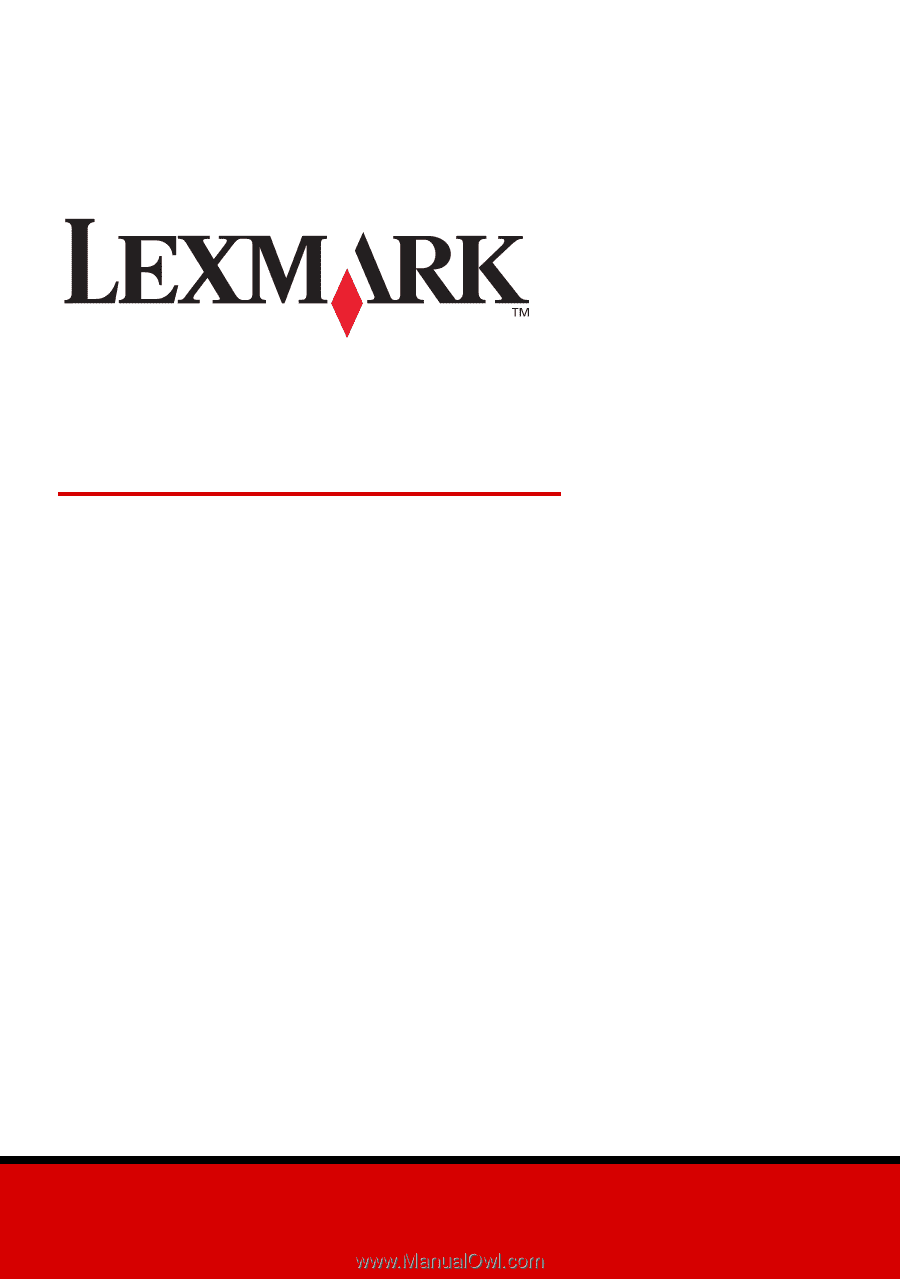
www.lexmark.com
Quick Reference
June 2002
X125 All-In-One