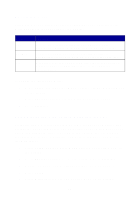Lexmark 13H0300 Quick Reference - Page 16
Using the All-In-One software, To access the Settings Utility, click Start
 |
UPC - 734646375054
View all Lexmark 13H0300 manuals
Add to My Manuals
Save this manual to your list of manuals |
Page 16 highlights
Using the All-In-One software In addition to changing the settings from the operator panel, you can also change them using the Settings Utility. To access the Settings Utility, click Start Programs Lexmark X125 Lexmark X125 Settings Utility. Select... print fax copy scan close When you want to... Set up the default printer properties. Change the fax settings or set up your speed-dial list with frequently dialed numbers. Change the default copy settings, including copy type, contrast, and size. Change the default scan settings or scan to: • A folder on your computer • Your e-mail program • A software application. Close the Settings Utility. 12

12
Using the All-In-One software
In addition to changing the settings from the operator panel, you can also
change them using the Settings Utility.
To access the Settings Utility, click Start
Programs
Lexmark X125
Lexmark X125 Settings Utility.
Select...
When you want to...
print
Set up the default printer properties.
fax
Change the fax settings or set up your speed-dial list with
frequently dialed numbers.
copy
Change the default copy settings, including copy type,
contrast, and size.
scan
Change the default scan settings or scan to:
•
A folder on your computer
•
Your e-mail program
•
A software application.
close
Close the Settings Utility.