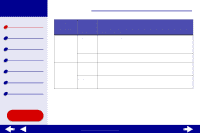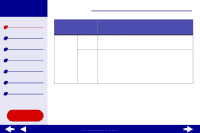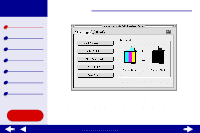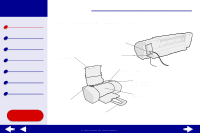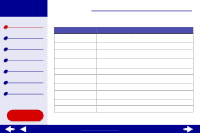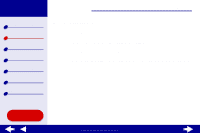Lexmark 15J0070 Online User's Guide for Mac OS 8.6-9.2 - Page 14
Using this, Use this, When you want
 |
UPC - 734646269766
View all Lexmark 15J0070 manuals
Add to My Manuals
Save this manual to your list of manuals |
Page 14 highlights
Lexmark Z25 Lexmark Z35 Printer overview Basic printing Printing ideas Maintenance Troubleshooting Notices Index Using this Guide... Printer overview 14 Use this: Front cover Paper exit tray Paper feed button Paper feed light Paper guide Paper support Power button Power light Power supply USB cable connector When you want to: • Install or change print cartridges. • Clear a paper jam. Stack paper after printing. • Eject paper from the printer. • Advance a sheet of paper into the printer. Check the printer status. For more information, see Understanding error messages and flashing lights. Make sure paper feeds correctly into the printer. Keep paper straight in the printer. Make sure you fully extend the paper support. Turn the printer on or off. Check the printer status. For more information, see Understanding error messages and flashing lights. Supply power to the printer. Connect the printer to the computer with a USB cable. www.lexmark.com