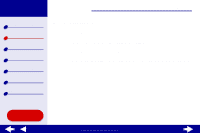Lexmark 15J0070 Online User's Guide for Mac OS 8.6-9.2 - Page 20
Printing photos
 |
UPC - 734646269766
View all Lexmark 15J0070 manuals
Add to My Manuals
Save this manual to your list of manuals |
Page 20 highlights
Lexmark Z25 Lexmark Z35 Printer overview Basic printing Printing ideas Maintenance Troubleshooting Notices Index Using this Guide... Printing ideas 20 Printing photos You can load up to 25 sheets of coated, photo, or glossy paper at a time, depending on the thickness of the paper. You may want to print your photos on plain paper before loading photo paper and changing your settings. This will ensure that you do not waste photo paper perfecting the image you would like to print. To print on photo cards, see Printing cards. Step 1: Load the photo paper • If your photo paper came with instructions, read them carefully. • Make sure your paper is not used or damaged. • Make sure the glossy or coated side is facing you. • Load the paper against the right side of the paper support. Note: Do not push the paper too far into the printer. • Squeeze and slide the paper guide to the left edge of the paper. www.lexmark.com