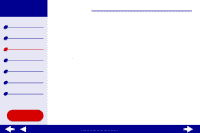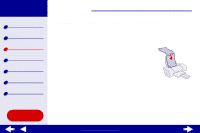Lexmark 15J0070 Online User's Guide for Mac OS X 10.0.3 to 10.1 - Page 36
Step 3: Print your labels
 |
UPC - 734646269766
View all Lexmark 15J0070 manuals
Add to My Manuals
Save this manual to your list of manuals |
Page 36 highlights
Lexmark Z25 Lexmark Z35 Printer overview Basic printing Printing ideas Maintenance Troubleshooting Notices Index Printing ideas 36 d From the Print Quality area, select Normal. e From the Paper Type area, choose Plain. Note: Higher print quality settings result in better quality documents, but may take longer to print. Step 3: Print your labels Click Print. Note: The paper exit tray holds up to 20 sheets of labels. To print more than 10 sheets, remove the first 20 sheets from the paper exit tray before the others print. Using this Guide... www.lexmark.com

36
Printing ideas
Printer overview
Basic printing
Printing ideas
Maintenance
Troubleshooting
Notices
Index
Lexmark Z25
Lexmark Z35
Using this
Guide...
www.lexmark.com
d
From the Print Quality area, select Normal.
e
From the Paper Type area, choose Plain.
Note:
Higher print quality settings result in better quality documents, but may
take longer to print.
Step 3: Print your labels
Click Print.
Note:
The paper exit tray holds up to 20 sheets of labels. To print more than 10
sheets, remove the first 20 sheets from the paper exit tray before the
others print.