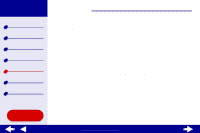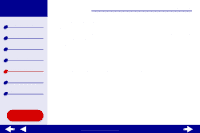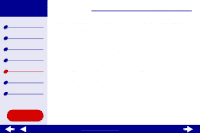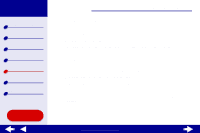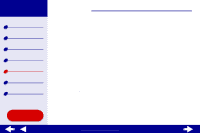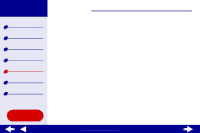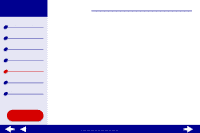Lexmark 15J0070 Online User's Guide for Mac OS X 10.0.3 to 10.1 - Page 74
Printer is plugged in, but does not print
 |
UPC - 734646269766
View all Lexmark 15J0070 manuals
Add to My Manuals
Save this manual to your list of manuals |
Page 74 highlights
Lexmark Z25 Lexmark Z35 Printer overview Basic printing Printing ideas Maintenance Troubleshooting Notices Index Using this Guide... Troubleshooting 74 Printer is plugged in, but does not print Make sure: • The printer is on and the printer cable is securely attached at both ends. • The paper is loaded correctly and not pushed too far into the printer. For help, see Basic printing. If the paper is jammed, see Clearing paper misfeeds or jams. • The printer is not being held or paused. To check the printer status: a From the Finder, click the Applications icon. b From the Applications folder, double-click the Utilities icon, and then double-click the Print Center. c If necessary, from the Printers menu, click View Printer List. d Highlight the Lexmark Z25-Z35 in the list. e Click Delete. f Click Add Printer. g From the Pop-up menu, select USB. h Highlight the Lexmark Z25-Z35 in the list. i Click Add. www.lexmark.com