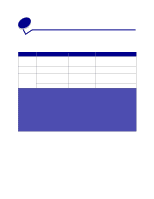Lexmark 17S0026 User Reference - Page 43
Color Menu, Color Adjust, Color Balance, Color Correction, Color, Balance, Correction
 |
UPC - 734646080262
View all Lexmark 17S0026 manuals
Add to My Manuals
Save this manual to your list of manuals |
Page 43 highlights
Color Menu Use the Color Menu to adjust print quality and customize color printing. Note: Values marked by an asterisk (*) are the factory default settings. Menu Item Color Adjust Color Balance Color Correction Purpose To manually recalibrate the color conversion tables, adjusting for variations in output that can occur as a result of changing conditions, such as room temperature or humidity. To provide users with the ability to make subtle color adjustments to printed output by increasing or decreasing the amount of toner being used for each color plane individually. Note: This function is only applied to files printed using the PostScript driver. To adjust the printed color to better match the colors of other output devices or standard color systems. Note: Due to the differences between additive and subtractive colors, certain colors that appear on your monitor are impossible to duplicate on your printer. Values No selections exist for this operation. Pressing Select initiates this operation. Cyan Magenta Yellow -5, -4, -3, -2, -1, 0*, 1, 2, 3, 4, 5 • -5 is maximum decrease • 5 is maximum increase Black Reset Defaults Sets values for Cyan, Magenta, Yellow, and Black to 0 (zero). Auto* Applies different color conversion tables to each object on the printed page depending upon the type of object and how the color for each object is specified. Off No color correction is implemented. Manual Lets you customize the color conversion tables applied to each object on the printed page depending upon the type of object and how the color for each object is specified. Customization is performed using the selections available under the Manual Color menu item. 43