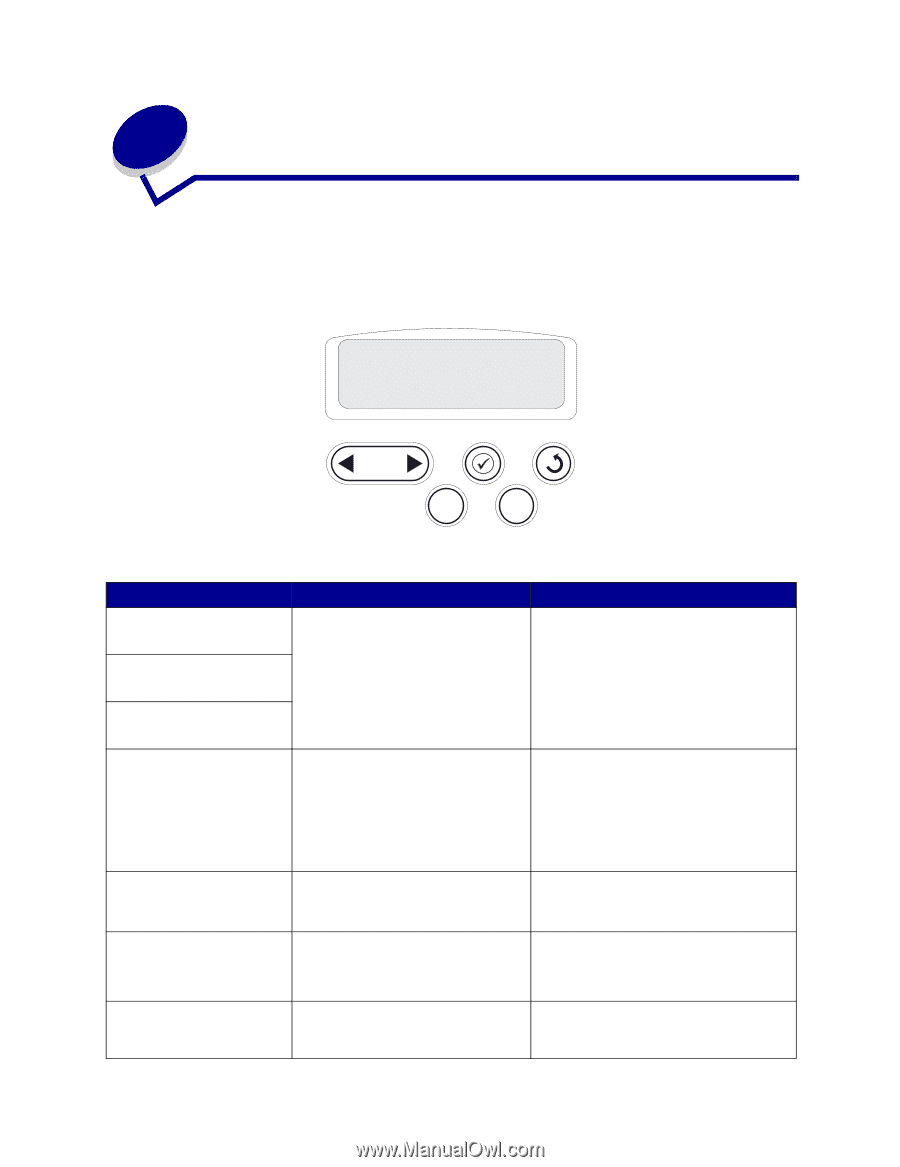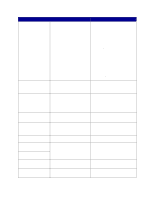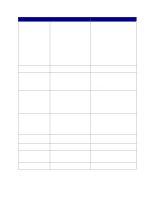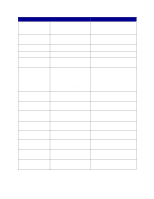Lexmark 17S0026 User Reference - Page 76
Understanding printer messages
 |
UPC - 734646080262
View all Lexmark 17S0026 manuals
Add to My Manuals
Save this manual to your list of manuals |
Page 76 highlights
6 Understanding printer messages The printer operator panel displays messages describing the current state of the printer and indicates possible printer problems you must resolve. This topic provides a list of all printer messages, explains what they mean, and tells you how to clear the messages. Ready 1 Menu 2 Select 3 Return4 Go5 Stop 6 Message What this message means What you can do A tray has been inserted, and contains Wait for the message to clear. in the type and/or size print media listed. in in Alignment A color alignment procedure is in progress and the user is being prompted for a series of alignment values. The values range from A to L. • Enter the alignment value, and then press Select to continue to the next alignment value. • Press Go or Return to cancel the alignment procedure. See also: Aligning the image transfer unit Activating Menu Changes The printer is activating changes made Wait for the message to clear. to the printer settings. See also: Disabling the operator panel menus Bin Full The specified bin is full. Remove the stack of paper from the bin to clear the message. If you assigned the bin a name, the bin name is displayed instead of the bin number. Busy The printer is busy receiving, processing, or printing data. • Wait for the message to clear. • Press Menu to open the Job Menu and cancel the current job. 76