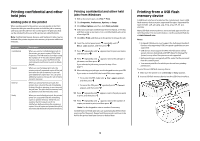Lexmark 21Z0294 Quick Reference - Page 3
Printing, Printing a document from Windows, Windows
 |
UPC - 734646313247
View all Lexmark 21Z0294 manuals
Add to My Manuals
Save this manual to your list of manuals |
Page 3 highlights
3 Prepare the paper for loading. • Flex sheets of paper back and forth to loosen them, and then fan them. Do not fold or crease the paper. Straighten the edges on a level surface. • Load letter, A4, and transparencies with the recommended print side facedown and the long edge of the paper entering the printer first. 5 Make sure the paper is as far into the multipurpose feeder as it will go with very gentle pushing. Paper should lie flat in the multipurpose feeder. Make sure the paper fits loosely in the multipurpose feeder and is not bent or wrinkled. • Hold transparencies by the edges, and then fan them. Straighten the edges on a level surface. Note: Avoid touching the print side of the transparencies. Be careful not to scratch them. • Flex a stack of envelopes back and forth to loosen them, and then fan them. Straighten the edges on a level surface. 4 Load the paper, and then adjust the paper guides so that they lightly touch the edges of the paper stack. • Load A3, A5, B4, folio, legal, and statement paper with the recommended print side facedown and the short edge of the paper entering the printer first. Notes: - Adjust the additional paper guide to accommodate SRA3 and 12 x 19 paper sizes. - Do not exceed the maximum stack height by forcing paper under the stack height limiter. • Load envelopes with the flap side up. Warning-Potential Damage: Never use envelopes with stamps, clasps, snaps, windows, coated linings, or self-stick adhesives. These envelopes may severely damage the printer. Note: Load only one size and type of paper at a time. 6 From the control panel, set the Paper Size and Paper Type. Printing Printing a document from Windows 1 With a document open, click File ª Print. 2 Click Properties, Preferences, Options, or Setup. 3 Adjust the settings. 4 Click OK. 5 Click OK or Print. 3