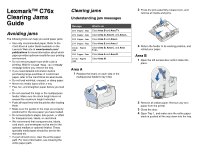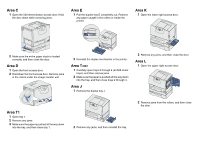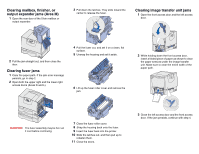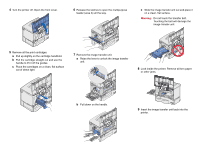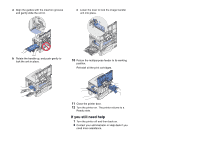Lexmark 23B0225 Clearing Jams Guide - Page 3
Clearing mailbox, finisher, or, output expander jams Area M, Clearing fuser jams, Clearing image
 |
UPC - 734646782265
View all Lexmark 23B0225 manuals
Add to My Manuals
Save this manual to your list of manuals |
Page 3 highlights
Clearing mailbox, finisher, or output expander jams (Area M) 1 Open the rear door of the 5-bin mailbox or output expander. 3 Pull down the latches. They slide toward the center to release the fuser. Clearing image transfer unit jams 1 Open the front access door and the left access door. 2 Pull the jam straight out, and then close the door. Clearing fuser jams 1 Clear the paper path. If the jam error message persists, go to step 2. 2 Open both the upper right and the lower right access doors (Areas K and L). 4 Pull the fuser out, and set it on a clean, flat surface. 5 Unsnap the housing and set it aside. 6 Lift up the fuser roller cover and remove the jam. 2 While holding down the front access door, insert a folded piece of paper as shown to clear the paper sensors under the image transfer unit. Make sure to clear the entire width of the paper path. CAUTION: The fuser assembly may be hot. Let it cool before continuing. 7 Close the fuser roller cover. 8 Snap the housing back onto the fuser. 9 Insert the fuser back into the printer. 10 Slide the latches out, and then pull up to refasten them. 11 Close the doors. 3 Close the left access door and the front access door. If the jam persists, continue with step 4.