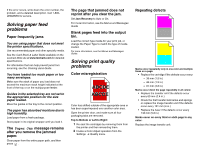Lexmark 23B0225 Troubleshooting Guide - Page 4
Toner specks - printer drivers
 |
UPC - 734646782265
View all Lexmark 23B0225 manuals
Add to My Manuals
Save this manual to your list of manuals |
Page 4 highlights
White or colored lines ABCDE ABCDE ABCDE 1 Replace the color print cartridge that is causing the line. 2 If you still have the problem, replace the image transfer unit and transfer roller. 3 If you still have the problem, replace the fuser. Streaked horizontal lines ABCDE ABCDE ABCDE Replace the print cartridge, the transfer roller, the image transfer unit, or fuser as needed. From the printer operator panel, print the repetitive defects guide to determine which component needs to be replaced. Streaked vertical lines ABCDE ABCDE ABCDE • If paper is stiff, try feeding from another tray. • Replace the print cartridge that corresponds to the color displayed on the control panel. Print irregularities ABCDE ABCDE ABCDE • Load paper from a fresh package in the paper tray. • Avoid textured paper with rough finishes. • Make sure the printer paper type, paper texture, and paper weight settings match the type of paper you are using. • Replace the image transfer unit and transfer roller. • Replace the fuser. Print too light • Make sure the printer paper type, paper texture, and paper weight settings match the type of paper you are using. • The default Paper Weight setting in the Paper Menu is Normal. For paper less than 20 lb bond (75 g/m2), choose the Light setting. For 28 lb bond to 47 lb bond (105 g/m2 to 175 g/m2), choose the Heavy setting. • Select a different Toner Darkness setting from the printer driver before sending the job to print. • Scroll to the Color Adjust setting in the Quality Menu and press Select to adjust the color. • Load paper from a new package. • Avoid textured paper with rough finishes. • Make sure the paper you load in the trays is not damp. • Shake the specified print cartridge to utilize the remaining toner. • Replace the print cartridge that corresponds to the color displayed on the control panel. Print too dark • Select a different Toner Darkness setting from the printer driver before sending the job to print. • Scroll to the Color Adjust setting in the Quality Menu and press Select to adjust the color. • Replace the print cartridge that corresponds to the color displayed on the control panel. Transparency print quality is poor • Use only transparencies recommended by the printer's manufacturer. • Make sure the Paper Type setting is set to Transparency. Toner specks • Replace the print cartridge that corresponds to the color displayed on the control panel. • Replace the transfer roller. • Replace the image transfer unit. • Replace the fuser. • Call for service.