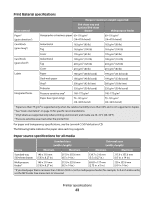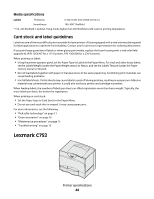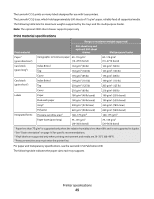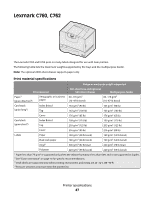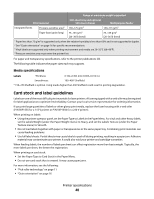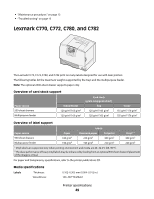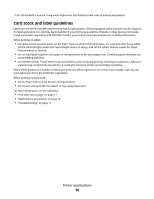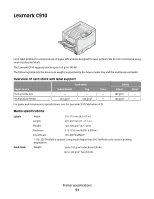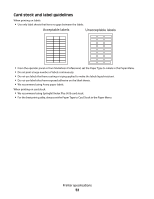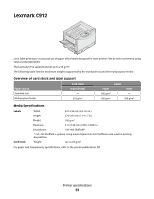Lexmark 25C0010 Card Stock & Label Guide - Page 48
Media specifications, P/N 56P1555 for a 115 V printer or P/N 56P1556 for a 220 V printer.
 |
UPC - 734646054492
View all Lexmark 25C0010 manuals
Add to My Manuals
Save this manual to your list of manuals |
Page 48 highlights
Range or maximum weight supported Print material 500-sheet tray and optional 500-sheet drawer Multipurpose feeder Integrated forms Pressure-sensitive area4 140-175 g/m2 140-175 g/m2 Paper base (grain long) 75-135 g/m2 (20-36 lb bond) 75-135 g/m2 (20-36 lb bond) 1 Paper less than 75 g/m2 is supported only when the relative humidity is less than 60% and is not supported in duplex. 2 See "Grain orientation" on page 16 for specific recommendations. 3 Vinyl labels are supported only when printing environment and media are 20-32°C (68-90°F). 4 Pressure-sensitive area must enter the printer first. For paper and transparency specifications, refer to the printer publications CD. The following table indicates the paper sizes each tray supports. Media specifications Labels Thickness: 0.102-0.305 mm (0.004-0.012 in.) Smoothness: 100-400* Sheffield * 150-250 Sheffield is optimal. Using media higher than 300 Sheffield could result in printing degradation. Card stock and label guidelines Labels are one of the most difficult print materials for laser printers. A fuser equipped with a web oiler may be required for label applications to optimize feed reliability. Contact your local service representative for ordering information. If you print large quantities of labels or other glossy print media, replace the fuser housing with a web oiler (P/N 56P1555 for a 115 V printer or P/N 56P1556 for a 220 V printer). When printing on labels: • Using the printer operator panel, set the Paper Type to Labels in the Paper Menu. For vinyl and other heavy labels, set the Labels Weight (under the Paper Weight menu) to Heavy, and set the Labels Texture (under the Paper Texture menu) to Smooth. • Do not load labels together with paper or transparencies in the same paper tray. Combining print materials can cause feeding problems. • Use full label sheets. Partial sheets may cause labels to peel off during printing, resulting in a paper jam. Adhesive material may contaminate your printer. It could also void your printer and cartridge warranties. When feeding labels, the number of labels per sheet can affect registration more than basis weight. Typically, the more labels per sheet, the better the registration. When printing on card stock: • Set the Paper Type to Card Stock in the Paper Menu. • Do not use card stock that is creased. It may cause paper jams. For more information, see the following: • "Pick roller technology" on page 11 • "Grain orientation" on page 16 Printer specifications 48