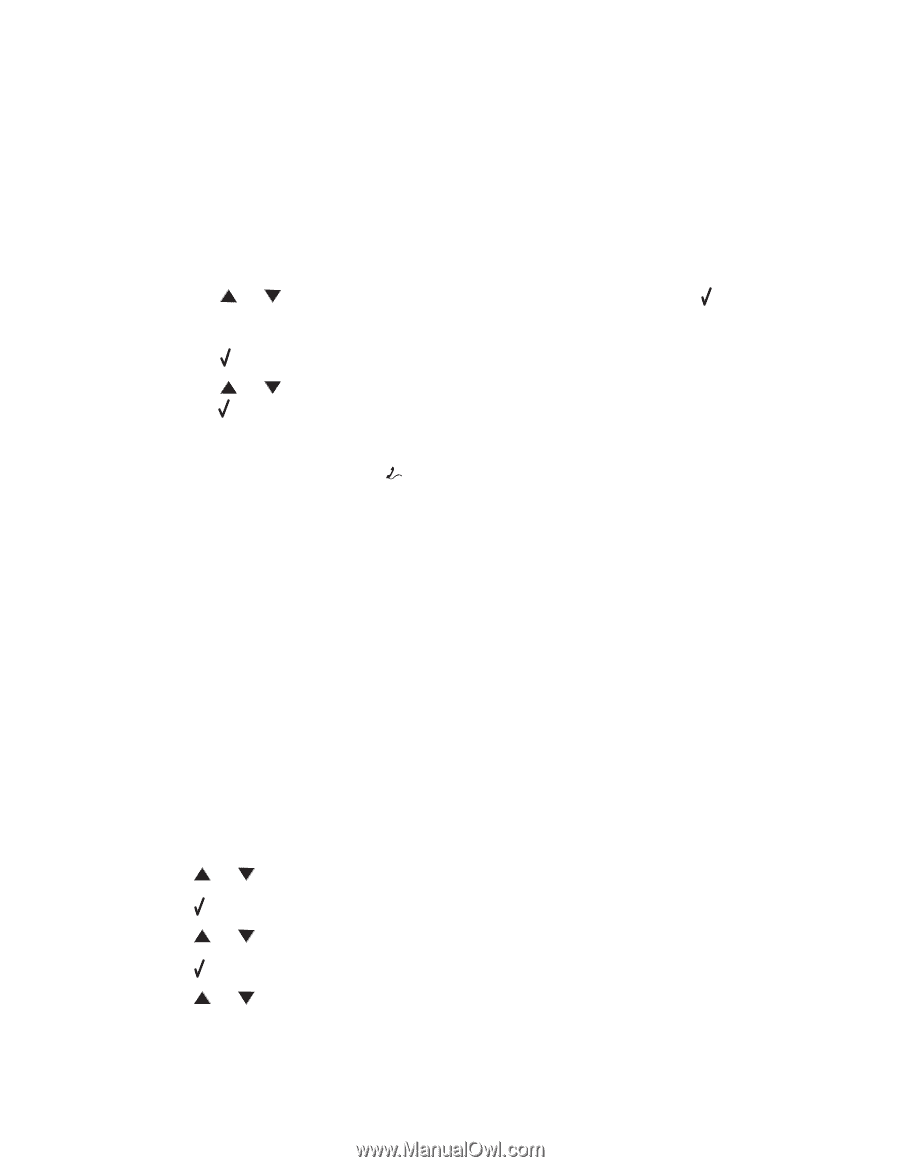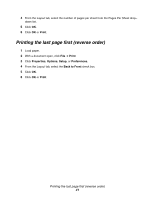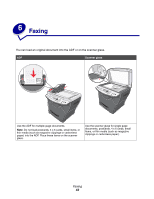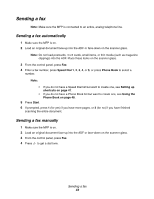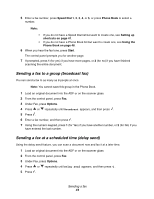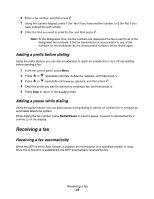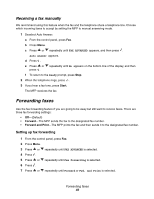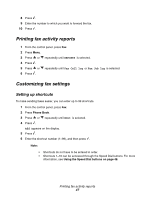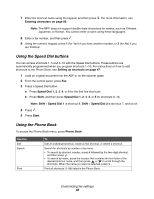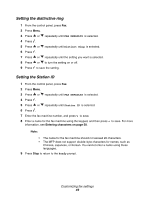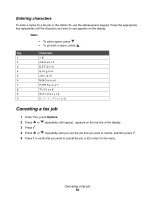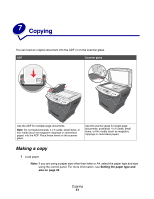Lexmark 342n User's Guide - Page 46
Receiving a fax manually, Forwarding faxes
 |
UPC - 734646062015
View all Lexmark 342n manuals
Add to My Manuals
Save this manual to your list of manuals |
Page 46 highlights
Receiving a fax manually We recommend using this feature when the fax and the telephone share a telephone line. Choose which incoming faxes to accept by setting the MFP to manual answering mode. 1 Deselect Auto Answer: a From the control panel, press Fax. b Press Menu. c Press or repeatedly until FAX ADVANCED appears, and then press . Auto Answer appears. d Press . e Press or repeatedly until No appears on the bottom line of the display, and then press . f To return to the Ready prompt, press Stop. 2 When the telephone rings, press . 3 If you hear a fax tone, press Start. The MFP receives the fax. Forwarding faxes Use the fax forwarding feature if you are going to be away but still want to receive faxes. There are three fax forwarding settings: • Off-(Default) • Forward-The MFP sends the fax to the designated fax number. • Forward and Print-The MFP prints the fax and then sends it to the designated fax number. Setting up fax forwarding 1 From the control panel, press Fax. 2 Press Menu. 3 Press or repeatedly until FAX ADVANCED is selected. 4 Press . 5 Press or repeatedly until Fax Forwarding is selected. 6 Press . 7 Press or repeatedly until Forward or Fwd. and Print is selected. Forwarding faxes 46