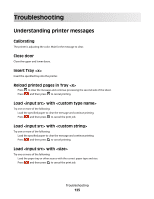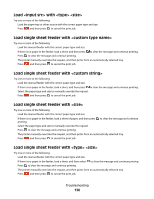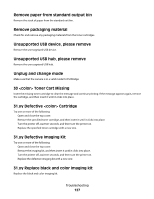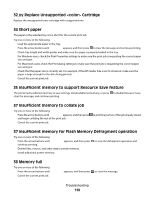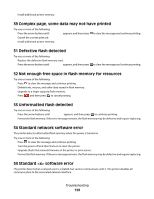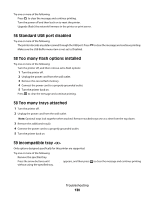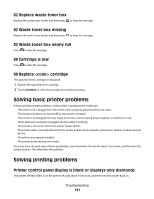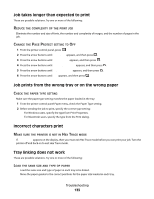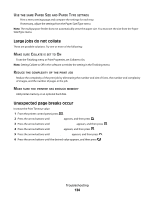Lexmark 544dn User's Guide - Page 130
Standard USB port disabled, 58 Too many flash options installed, 58 Too many trays attached
 |
UPC - 734646072182
View all Lexmark 544dn manuals
Add to My Manuals
Save this manual to your list of manuals |
Page 130 highlights
Try one or more of the following: • Press to clear the message and continue printing. • Turn the power off and then back on to reset the printer. • Upgrade (flash) the network firmware in the printer or print server. 56 Standard USB port disabled Try one or more of the following: • The printer discards any data received through the USB port. Press • Make sure the USB Buffer menu item is not set to Disabled. to clear the message and continue printing. 58 Too many flash options installed Try one or more of the following: • Turn the printer off, and then remove extra flash options: 1 Turn the printer off. 2 Unplug the power cord from the wall outlet. 3 Remove the excess flash memory. 4 Connect the power cord to a properly grounded outlet. 5 Turn the printer back on. • Press to clear the message and continue printing. 58 Too many trays attached 1 Turn the printer off. 2 Unplug the power cord from the wall outlet. Note: Optional trays lock together when stacked. Remove stacked trays one at a time from the top down. 3 Remove the additional tray(s). 4 Connect the power cord to a properly grounded outlet. 5 Turn the printer back on. 59 Incompatible tray Only options designed specifically for this printer are supported. Try one or more of the following: • Remove the specified tray. • Press the arrow buttons until Continue appears, and then press without using the specified tray. to clear the message and continue printing Troubleshooting 130