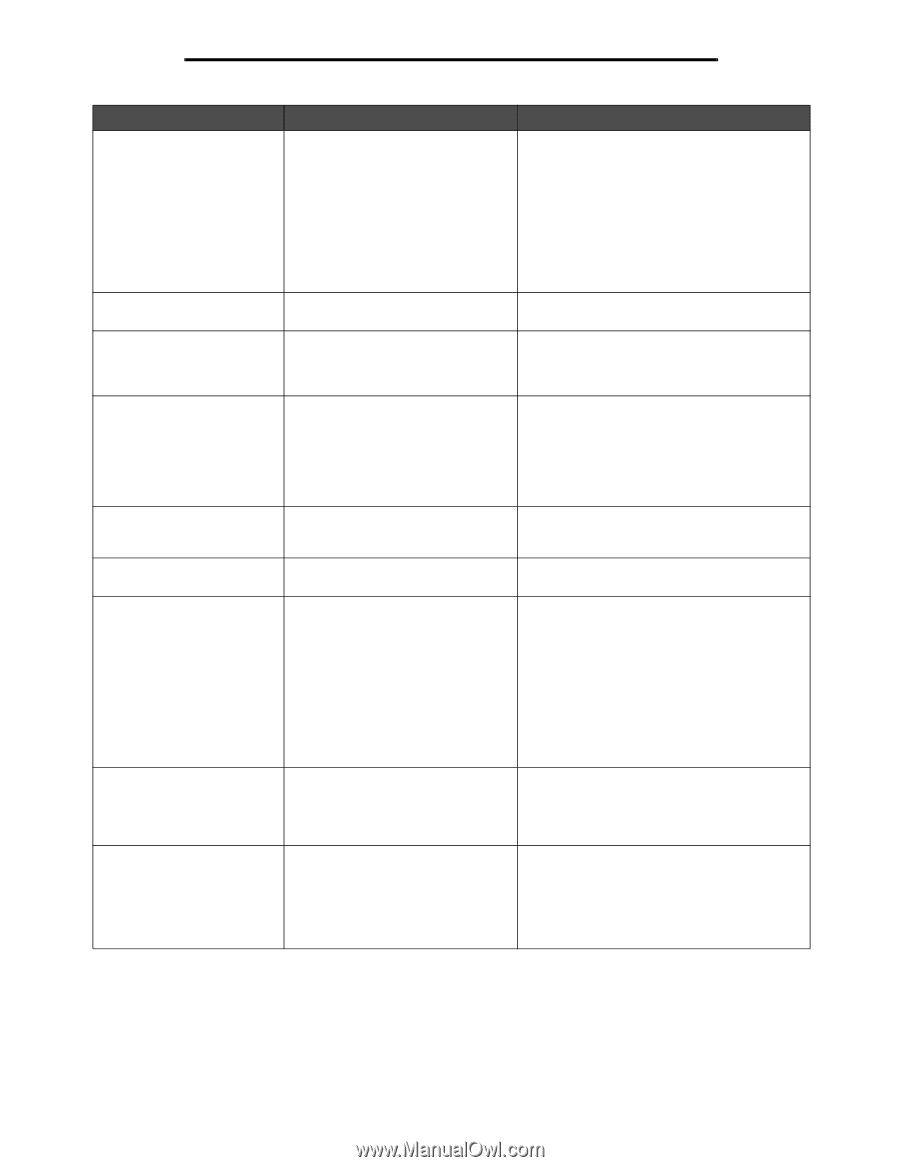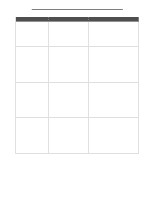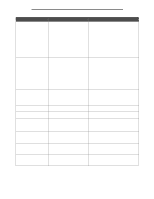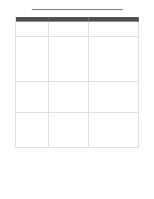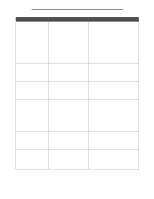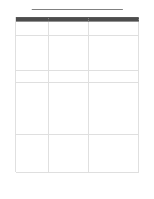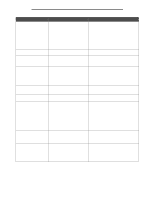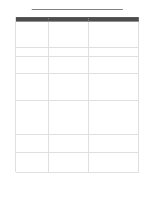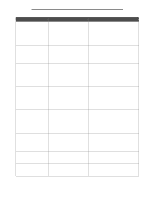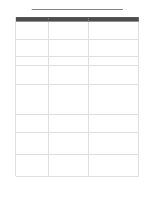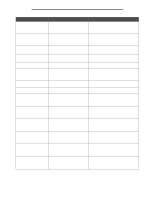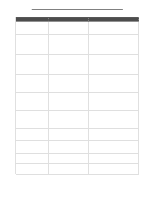Lexmark 852e Menus and Messages Guide - Page 101
Scanner ADF Cover Open, Scan Document Too Long
 |
UPC - 734646019118
View all Lexmark 852e manuals
Add to My Manuals
Save this manual to your list of manuals |
Page 101 highlights
Attendance messages Message Meaning Action Scan Document Too Long The scan job exceeds the maximum number of pages. Note: The scanner finishes scanning current pages in the ADF, but data is lost when the job cancels itself after reaching the maximum number of pages. Touch Continue to clear the message. Touch Cancel Job to clear the message if the job is restartable. Touch Restart job if the job is restartable. The message clears, and a new scan job containing the same parameters as the previous job starts. Scanner ADF Cover Open The scanner automatic document feed cover is open. The message clears when the cover is closed. Some held jobs were lost Occurs when the MFP tries to restore all jobs on a hard disk regardless of the number of held jobs not restored. The message appears once. Touch Continue to clear the message. Some held jobs are not restored. They stay on the hard disk and are inaccessible. 1565 Emul error, load emulation option The download emulator contained in the firmware card does not function with the MFP firmware. Note: The MFP automatically clears the message in 30 seconds and then disables the download emulator on the firmware card. For help downloading the correct download emulator version, contact the place where you bought your printer. 31 Defective or missing A defective toner cartridge is detected Replace the defective cartridge with a new one, toner cartridge by the MFP, or the toner cartridge is or install the toner cartridge for printing to not installed. continue. 32 Replace unsupported An unsupported toner cartridge is toner cartridge installed. Remove the toner cartridge, and install a supported one for printing to continue. 34 Incorrect media, check [src] guides Several problems may exist. • The MFP may not know the actual print media size loaded in a tray due to incorrect orientation. • The tray or multipurpose feeder guides may not be in the proper location. • The print media size loaded is incorrect. 1 Open the tray. 2 Adjust the guides in the tray or the multipurpose feeder. 3 Close the tray. Touch Continue to clear the message and continue printing. Touch Cancel Job to cancel the current job if needed. Touch Reset Active Bin to change to another linked bin. 35 Insufficient memory to support Resource Save feature The MFP lacks the memory needed to enable Resource Save. This message usually indicates too much memory is allocated for one or more of the MFP link buffers. Touch Continue to disable Resource Save and continue printing. Install additional memory. 37 Insufficient memory for Flash Memory Defragment operation The MFP cannot defragment flash Touch Continue to clear the message. memory because the memory used to store undeleted flash resources is full. To perform the defragment operation, install additional memory, or delete fonts, macros, and other data to free some memory space. Touch Reset Active Bin to change to another linked bin. 101