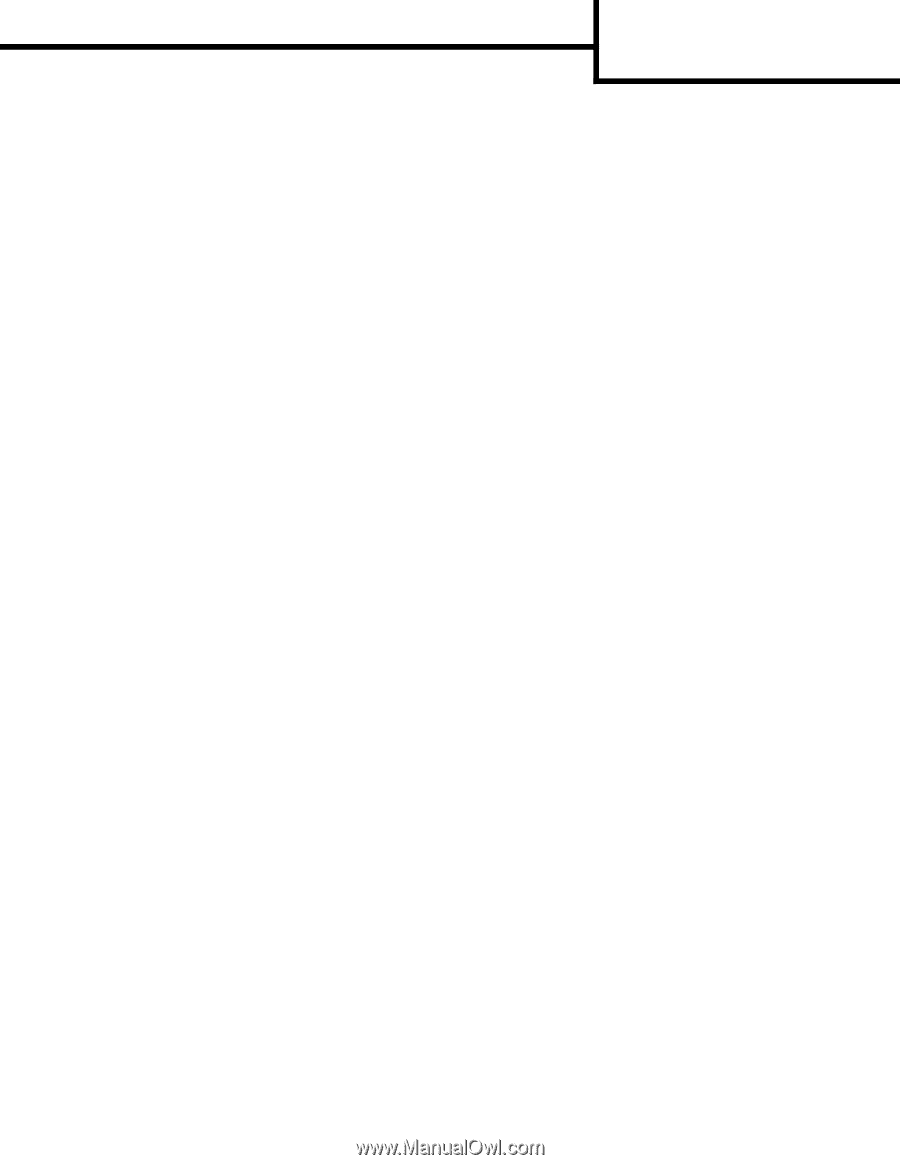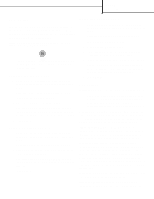Lexmark 854e Help Menu Pages - Page 2
Copy guide
 |
UPC - 734646257688
View all Lexmark 854e manuals
Add to My Manuals
Save this manual to your list of manuals |
Page 2 highlights
Copy guide Page 1 of 3 Copy guide Quick copy 1 Place the original document face-up in the automatic document feeder or face-down on the flatbed. Adjust the paper guides when using the ADF. 2 Press Start on the numeric pad. Note: If an LDSS profile has been installed, you may receive an error when attempting a quick copy. Contact your System Administrator for assistance. Multi-page copies 1 Place the original document face-up in the automatic document feeder or face-down on the flatbed. Adjust the paper guides when using the ADF. 2 Touch Copy on the home screen, or use the numeric keypad to specify the number of copies you want. Once you touch Copy or enter the number of copies, the touch screen automatically changes to the copy settings menu. 3 Change the copy options to meet your requirements. 4 Touch Copy It. Using the flatbed If you are using the flatbed (scanner glass) to make copies: 1 Open the document cover. 2 Place the document face-down on the scanner flatbed. 3 Close the document cover. 4 Touch Copy on the home screen, or press Start on the numeric pad. For Copy, continue with step 5. For Start, proceed with step 8. 5 Set the number of copies. 6 Change the copy options to meet your requirements. 7 Touch Copy It. 8 Touch Scan Next if you have more pages to scan, or touch Finish the Job if you are done. Touching Finish the Job returns the MFP to the copy screen. 9 Touch Home when you are finished. Job Interrupt Job interrupt pauses the current print job and prints copies. Note: The Job Interrupt setting must be On for this feature to function. 1 Place the original document face-up in the automatic document feeder or face-down on the flatbed. Adjust the paper guides when using the ADF. 2 Press Start on the numeric pad. Note: If an LDSS profile has been installed, you may receive an error when attempting a quick copy. Contact your System Administrator for assistance. Copy options Copy From: Enter the size of the original document. When Original Size is set to Auto Size Sense or Mixed Sizes, you can scan different size original documents (for example, letter and legal size pages). They will be scaled automatically to fit the selected output media size. Copy To: Choose the size and type of paper on which your copies will be printed. If the size selected differs from the Copy From size, the MFP automatically scales the copy to fit on the output size. Scale: Reduces or enlarges the copy between 25% and 400%. When Auto appears, the copy image will be scaled automatically to match the difference in the Copy From and Copy To sizes. Touching the arrow to the left lowers the value by 1%; touching the arrow to the right increases the value by 1%. Holding your finger on an arrow makes a continuous increment.