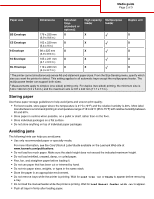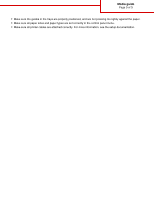Lexmark 935dtn Media guide - Page 2
Storing paper, Avoiding jams
 |
UPC - 734646023535
View all Lexmark 935dtn manuals
Add to My Manuals
Save this manual to your list of manuals |
Page 2 highlights
Media guide Page 2 of 3 Paper size Dimensions 520-sheet trays (standard or optional) High capacity Multipurpose feeder feeder Duplex unit B5 Envelope 176 x 250 mm X X X (6.9 x 9.8 in.) C5 Envelope 162 x 229 mm X X X (6.4 x 9 in.) 9 Envelope 98 x 225 mm X X X (3.9 x 8.9 in.) 10 Envelope 105 x 241 mm X X X (4.1 x 9.5 in.) DL Envelope 110 x 220 mm X X X (4.3 x 8.7 in.) 1 The printer cannot simultaneously sense A5 and statement paper sizes. From the Size Sensing menu, specify which size you want the printer to detect. This setting applies to all automatic trays except the multipurpose feeder. The multipurpose feeder can support both sizes. 2 Measurements apply to simplex (one-sided) printing only. For duplex (two-sided) printing, the minimum size is 140 x 148 mm (5.5 x 5.8 in.) and the maximum size is 297 x 432 mm (11.7 x 17 in.). Storing paper Use these paper storage guidelines to help avoid jams and uneven print quality: • For best results, store paper where the temperature is 21°C (70°F) and the relative humidity is 40%. Most label manufacturers recommend printing in a temperature range of 18 to 24°C (65 to 75°F) with relative humidity between 40 and 60%. • Store paper in cartons when possible, on a pallet or shelf, rather than on the floor. • Store individual packages on a flat surface. • Do not store anything on top of individual paper packages. Avoiding jams The following hints can help you avoid jams: • Use only recommended paper or specialty media. For more information, see the Card Stock & Label Guide available on the Lexmark Web site at www.lexmark.com/publications. • Do not load too much paper. Make sure the stack height does not exceed the indicated maximum height. • Do not load wrinkled, creased, damp, or curled paper. • Flex, fan, and straighten paper before loading it. • Do not use paper that has been cut or trimmed by hand. • Do not mix paper sizes, weights, or types in the same stack. • Store the paper in an appropriate environment. • Do not remove trays while the printer is printing. Wait for Load tray or Ready to appear before removing a tray. • Do not load the manual feeder while the printer is printing. Wait for Load Manual feeder with to appear. • Push all trays in firmly after loading paper.