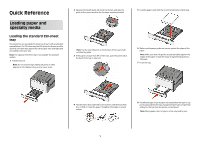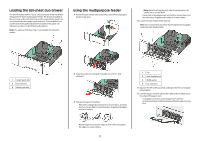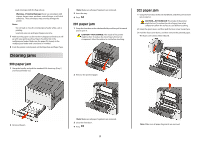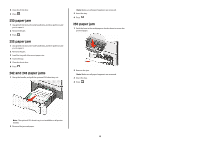Lexmark C540 Quick Reference - Page 3
Clearing jams, 200 paper jam, paper jam - fuser
 |
View all Lexmark C540 manuals
Add to My Manuals
Save this manual to your list of manuals |
Page 3 highlights
• Load envelopes with the flap side up. Warning-Potential Damage: Never use envelopes with stamps, clasps, snaps, windows, coated linings, or self-stick adhesives. These envelopes may severely damage the printer. Notes: • Do not load or close the multipurpose feeder while a job is printing. • Load only one size and type of paper at a time. 7 Make sure the paper is as far into the multipurpose feeder as it will go with very gentle pushing. Paper should lie flat in the multipurpose feeder. Make sure the paper fits loosely in the multipurpose feeder and is not bent or wrinkled. 8 From the printer control panel, set the Paper Size and Paper Type. Clearing jams 200 paper jam 1 Grasp the handle, and pull the standard 250-sheet tray (Tray 1) and manual feeder out. Note: Make sure all paper fragments are removed. 3 Insert the tray. 4 Press . 201 paper jam 1 Grasp the front door at the side handholds, and then pull it toward you to open it. CAUTION-HOT SURFACE: The inside of the printer might be hot. To reduce the risk of injury from a hot component, allow the surface to cool before touching. 2 Remove the jammed paper. 202 paper jam 1 Grasp the front door at the side handholds, and then pull it toward you to open it. CAUTION-HOT SURFACE: The inside of the printer might be hot. To reduce the risk of injury from a hot component, allow the surface to cool before touching. 2 Grasp the green lever, and then pull the fuser cover toward you. 3 Hold the fuser cover down, and then remove the jammed paper. The fuser cover closes when released. 2 Remove the jam. Note: Make sure all paper fragments are removed. 3 Close the front door. 4 Press . 3 Note: Make sure all paper fragments are removed.