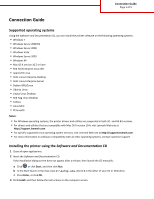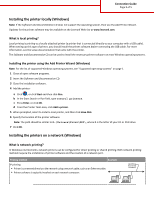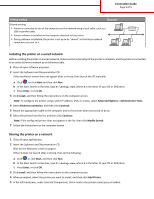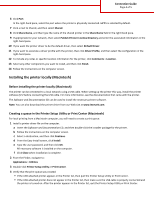Lexmark C748 Connection Guide
Lexmark C748 Manual
 |
View all Lexmark C748 manuals
Add to My Manuals
Save this manual to your list of manuals |
Lexmark C748 manual content summary:
- Lexmark C748 | Connection Guide - Page 1
Notes: • For Windows operating systems, the printer drivers and utilities are supported in both 32‑ and 64‑bit versions. • For drivers and utilities that are compatible with Mac OS X version 10.4, visit Lexmark Web site at http://support.lexmark.com. • For specific supported Linux operating system - Lexmark C748 | Connection Guide - Page 2
Connection Guide Page 2 of 5 Installing the printer locally (Windows) Note: If the Software and Documentation CD does not support the operating system, then use the Add Printer Wizard. Updates for the printer software may be available on the Lexmark Web site at www.lexmark.com. What is local - Lexmark C748 | Connection Guide - Page 3
the CD manually: a Click , or click Start and then click Run. b In the Start Search or Run box, type D:\setup.exe, where D is the letter of your CD or DVD drive. c Press Enter, or click OK. 3 Click Install, and then follow the instructions on the computer screen. Note: To configure the printer using - Lexmark C748 | Connection Guide - Page 4
10 If you want the printer driver to be the default driver, then select Default Driver. 11 If you want to associate a driver profile with the printer, then click Driver Profile, and then select the configuration in the right‑hand pane. 12 To include any notes or specific location information for the - Lexmark C748 | Connection Guide - Page 5
Connection Guide Page 5 of 5 Installing the printer on a wired network (Macintosh) 1 Install the driver file on the computer: a Insert the Software and Documentation CD, and then double‑click the installer package for the printer. b Follow the instructions on the computer screen. c Select a

Connection Guide
Supported operating systems
Using the
Software and Documentation
CD, you can install the printer software on the following operating systems:
•
Windows 7
•
Windows Server 2008 R2
•
Windows Server 2008
•
Windows Vista
•
Windows Server 2003
•
Windows XP
•
Mac OS X version 10.5 or later
•
Red Hat Enterprise Linux WS
•
openSUSE Linux
•
SUSE Linux Enterprise Desktop
•
SUSE Linux Enterprise Server
•
Debian GNU/Linux
•
Ubuntu Linux
•
Linpus Linux Desktop
•
Red Flag Linux Desktop
•
Fedora
•
Linux Mint
•
PCLinuxOS
Notes:
•
For Windows operating systems, the printer drivers and utilities are supported in both 32
‑
and 64
‑
bit versions.
•
For drivers and utilities that are compatible with Mac OS X version 10.4, visit Lexmark Web site at
.
•
For specific supported Linux operating system versions, visit Lexmark Web site at
.
•
For more information on software compatibility with all other operating systems, contact customer support.
Installing the printer using the
Software and Documentation
CD
1
Close all open applications.
2
Insert the
Software and Documentation
CD.
If the installation dialog screen does not appear after a minute, then launch the CD manually:
a
Click
or click
Start
, and then click
Run
.
b
In the Start Search or Run box, type
D:\setup.exe
, where
D
is the letter of your CD or DVD drive.
c
Press
Enter
, or click
OK
.
3
Click
Install
, and then follow the instructions on the computer screen.
Connection Guide
Page 1 of 5