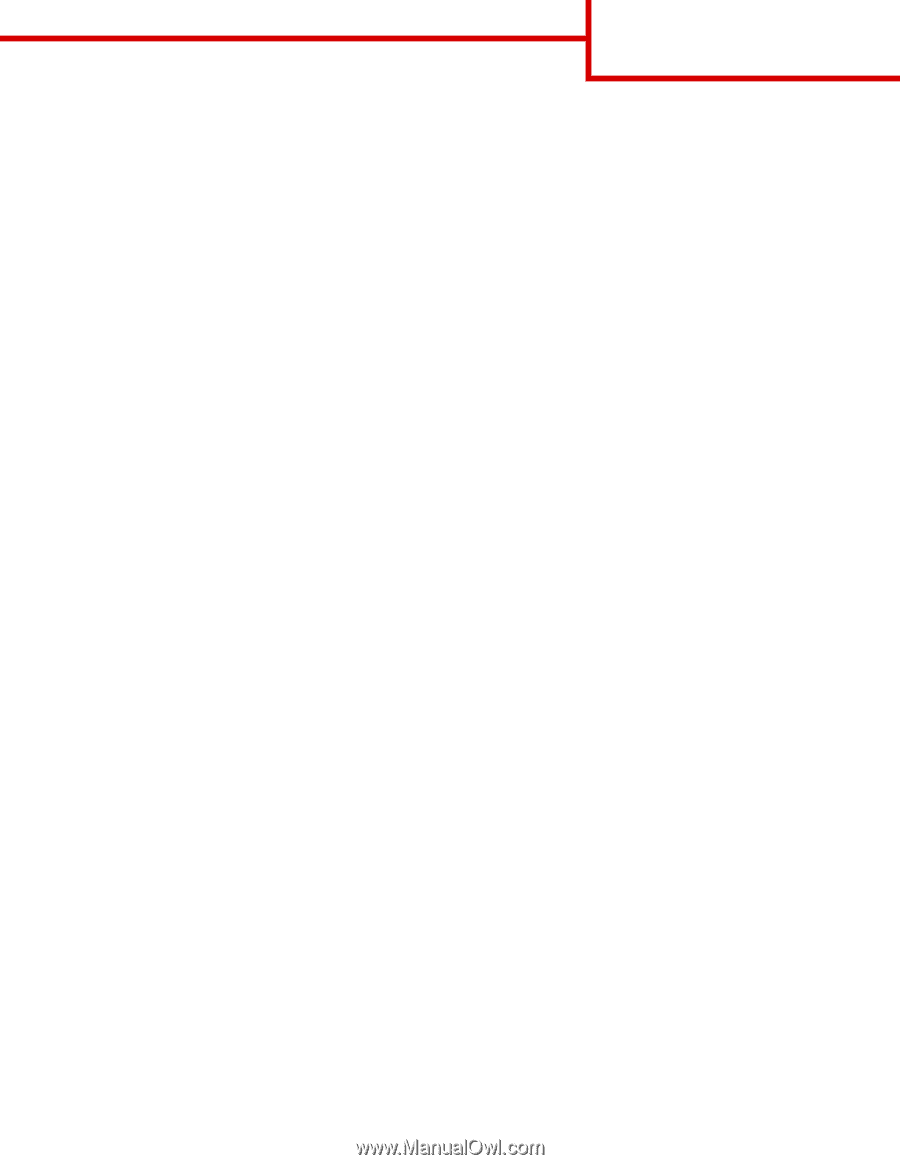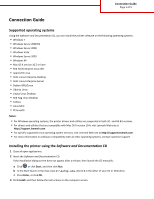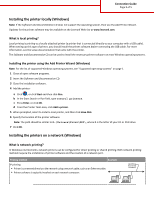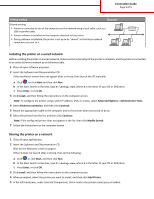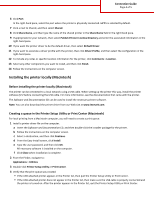Lexmark C748 Connection Guide - Page 5
Installing the printer on a wired network Macintosh
 |
View all Lexmark C748 manuals
Add to My Manuals
Save this manual to your list of manuals |
Page 5 highlights
Connection Guide Page 5 of 5 Installing the printer on a wired network (Macintosh) 1 Install the driver file on the computer: a Insert the Software and Documentation CD, and then double‑click the installer package for the printer. b Follow the instructions on the computer screen. c Select a destination, and then click Continue. d From the Standard Install screen, click Install. e Type the user password, and then click OK. All the necessary software is installed on the computer. f Click Close when installation is complete. 2 Add the printer: • For IP printing: In Mac OS X version 10.5 or later a From the Apple menu, navigate to: System Preferences > Print & Fax b Click +, and then click the IP tab. c Type the IP address of your printer in the Address field, and then click Add. In Mac OS X version 10.4 or earlier a From the Finder, navigate to: Applications > Utilities b Double‑click Printer Setup Utility or Print Center. c From the Printer List, click Add, and then click IP Printer. d Type the IP address of your printer in the Address field, and then click Add. • For AppleTalk printing: Note: Make sure AppleTalk is activated on your printer. In Mac OS X version 10.5 a From the Apple menu, navigate to: System Preferences > Print & Fax b Click +, and then navigate to: AppleTalk > select the printer from the list > Add In Mac OS X version 10.4 or earlier a From the Finder, navigate to: Applications > Utilities b Double‑click Printer Setup Utility or Print Center. c From the Printer List, click Add. d Click Default Browser tab > More Printers. e From the first pop‑up menu, select AppleTalk. f From the second pop‑up menu, select Local AppleTalk Zone. g Select the printer from the list, and then click Add. Note: If the printer does not show up in the list, you may need to add it using the IP address. For more information, contact your system support person.