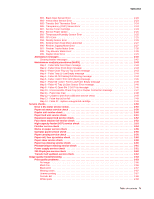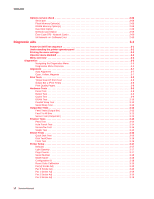Lexmark C920 Service Manual
Lexmark C920 Manual
 |
View all Lexmark C920 manuals
Add to My Manuals
Save this manual to your list of manuals |
Lexmark C920 manual content summary:
- Lexmark C920 | Service Manual - Page 1
Lexmark™ C920 Color Laser Printer 5056-XXX • Table of contents • Start diagnostics • Safety and notices • Trademarks • Index Lexmark and Lexmark with diamond design are trademarks of Lexmark International, Inc., registered in the United States and/or other countries. - Lexmark C920 | Service Manual - Page 2
conjunction with other products, programs, or services, except those expressly designated by the manufacturer, are the user's responsibility. Lexmark and Lexmark with diamond design are trademarks of Lexmark International, Inc., registered in the United States and/or other countries. PrintCryption - Lexmark C920 | Service Manual - Page 3
Options and features 1-2 Compatibility 1-2 Technical specifications 1-3 Toner darkness 1-3 Color correction settings 1-3 Physical specifications and weight 1-3 Print speed and performance 1-4 Performance 1-5 Time to first print 1-5 Processor 1-5 Duty cycle 1-5 Printer memory 1-6 Memory - Lexmark C920 | Service Manual - Page 4
- Black Printhead Error 2-14 934 - Color Drum Sensor Error 2-15 935 - Black Drum Sensor Error 2-15 936 - 939 Cassette Error 2-15 940 - High-Capacity Feed Sensor Error 2-16 941 - High-Capacity Feed Tray Error 2-16 942 - Duplex Error 2-16 945 - Engine Flash Error 2-16 946 - Printer/Printhead - Lexmark C920 | Service Manual - Page 5
check 2-60 Photodeveloper missing service check 2-61 Power supply service check 2-61 210 Staple jam service check 2-62 Transfer belt up/down service check 2-62 Image quality troubleshooting 2-63 Print quality problems 2-63 No image 2-66 Black line 2-66 Black print 2-67 Missing colors 2-67 - Lexmark C920 | Service Manual - Page 6
Printer Setup 3-17 Defaults 3-17 Light Quantity 3-17 Page Counts 3-17 Serial Number 3-18 Model Name 3-18 Configuration ID 3-18 Reset Color Calibration 3-19 Par [x] Strobe Adj 3-19 Par S Strobe Adj 3-19 Par 1 Strobe Adj 3-19 Par 2 Strobe Adj 3-19 Par 3 Strobe Adj 3-19 vi Service Manual - Lexmark C920 | Service Manual - Page 7
menu 3-21 Black only mode 3-21 Print quality pages 3-21 Color trapping 3-21 Panel menus 3-21 PPDS emulation 3-21 Demo mode 3-21 Factory defaults 3-22 Energy conserve 3-22 Event log 3-22 Auto align adjust 3-22 Auto color adjust 3-22 Paper prompts 3-22 Envelope prompts 3-22 Jobs on disk - Lexmark C920 | Service Manual - Page 8
side removal 4-9 Cover, right side removal 4-10 Cover, RIP board removal 4-11 Tray, paper exit removal 4-12 Belt up/down clutch removal 4-12 Cassette guide removal 4-13 CK1 daughter board removal 4-13 CK2 daughter board removal 4-13 Connector, duplex unit removal 4-14 viii Service Manual - Lexmark C920 | Service Manual - Page 9
board removal 4-40 Stay arm removal 4-40 Sub-frame removal 4-41 Sub frame F1, sub frame F2 removal 4-42 Temperature/humidity sensor removal 4-42 Top unit removal 4-43 Transfer belt removal 4-43 Turn guide cover sensor removal 4-47 Upper fan removal 4-47 Expansion feeder removals 4-49 Turn - Lexmark C920 | Service Manual - Page 10
5056-XXX Duplex removals 4-53 Duplex unit separation removal 4-53 Duplex unit removal 4-54 Duplex timing belt removal 4-54 Duplex pressure roller and solenoid removal 4-55 Duplex feed roller and solenoid removal 4-55 Duplex side fence motor assembly/side fence removal 4-56 Duplex paper - Lexmark C920 | Service Manual - Page 11
5056-XXX Size sensor board 5-17 Paper feed actuators 5-18 Paper feed roller clutch 5-18 High-capacity feeder (HCF 5-19 High-capacity paper feed configuration 5-19 Electrical parts layout 5-20 Driving parts layout 5-20 Finisher locations 5-21 Preventive maintenance 6-1 Maintenance kit 6-1 - Lexmark C920 | Service Manual - Page 12
5056-XXX xii Service Manual - Lexmark C920 | Service Manual - Page 13
in the wavelength region of 770-795 nanometers. The laser system and printer are designed so there is never any human access to laser radiation above a Class I level during normal operation, user maintenance, or prescribed service condition. Laser Der Drucker erfüllt gemäß amtlicher Bestätigung der - Lexmark C920 | Service Manual - Page 14
galliumarsenid laser, som arbejder på bølgelængdeområdet 770-795 nanometer. Lasersystemet og printeren er udformet således, at mennesker aldrig udsættes for en laserstråling over Klasse I-niveau ved normal drift, brugervedligeholdelse eller obligatoriske servicebetingelser. xiv Service Manual - Lexmark C920 | Service Manual - Page 15
5056-XXX Huomautus laserlaitteesta underhåll som utförs av användaren eller annan föreskriven serviceåtgärd. Laser-melding Skriveren er godkjent i USA etter kravene i DHHS 21 CFR, ís sobre el Làser Segons ha estat certificat als Estats Units, aquesta impressora compleix els requisits de DHHS 21 CFR, - Lexmark C920 | Service Manual - Page 16
5056-XXX xvi Service Manual - Lexmark C920 | Service Manual - Page 17
and approvals of the original design and specific components. The manufacturer is not responsible for safety in the event of use of unauthorized replacement parts. • The maintenance information for this product has been prepared for use by a professional service person and is not intended to be - Lexmark C920 | Service Manual - Page 18
5056-XXX Sicherheitshinweise • Die Sicherheit tomar las precauciones necesarias. • PRECAUCIÓN: este símbolo indica que el voltaje de la parte del equipo con la que está trabajando es peligroso. Antes de empezar, desenchufe eléctrica para realizar a tarefa necessária. xviii Service Manual - Lexmark C920 | Service Manual - Page 19
5056-XXX Informació de Seguretat • La seguretat d'aquest producte es basa en l'avaluació i assabentat i prendre les mesures convenients. • PRECAUCIÓ: aquest símbol indica que el voltatge de la part de l'equip amb la qual esteu treballant és perillós. Abans de començar, desendolleu l'equip o - Lexmark C920 | Service Manual - Page 20
table, symptom tables, and service checks used to isolate failing field replaceable units (FRUs). 3. Diagnostic aids contains tests and checks used to locate or repeat symptoms of printer problems. 4. Repair information provides instructions for making printer adjustments and removing and installing - Lexmark C920 | Service Manual - Page 21
printing. Resolution • 600 x 600 dpi • 2400 image quality Model differences 28/36 ppm engine USB/parallel USB/Ethernet Memory (MB) Options available1 550-sheet drawer Duplex Hard disk Staple and punch finisher w/ stand Printer cabinet 5056-000 C920 (base) X X 256 5056-010 C920n X X X 256 5056 - Lexmark C920 | Service Manual - Page 22
two 550-sheet trays. • Duplex unit-offers two-sided printing capability for the Lexmark C920. The duplex option may be installed by the customer on the left side of the printer, or may be shipped inside the printer (dn and dtn models). Duplex does not support card stock, transparencies, labels - Lexmark C920 | Service Manual - Page 23
. • Manual - allows users to customize color correction output from the operator panel. Setting selectable from the driver. • Off - no color correction is implemented. Physical specifications and weight Description Printer dimensions Lexmark C920 Lexmark C920n Lexmark C920dn Lexmark C920dtn Paper - Lexmark C920 | Service Manual - Page 24
5056-XXX Print speed and performance Media size Standard tray (ppm) (mono1/color) High-capacity feeder (ppm) (mono1/color) Simplex printing (pages - LEF N/S Paper labels 22 Duplex printing (sides per minute) Letter - assumes this printer is set to black and white mode. LEF - Service Manual - Lexmark C920 | Service Manual - Page 25
5056-XXX Performance The Lexmark C920 printer supports the speeds previously listed. Performance depends on: • Interface to the host (USB, serial, parallel, network) • Host system and application • Page complexity and content • Certain printer options installed or selected • Printer memory • Media - Lexmark C920 | Service Manual - Page 26
character, including all seven Windows symbol sets. Additional fonts can be downloaded to the printer RAM, optional Flash DIMM, or hard disk. PCL emulation supports both scalable and bitmapped downloadable fonts. PostScript emulation supports only downloadable scalable fonts. 1-6 Service Manual - Lexmark C920 | Service Manual - Page 27
5056-XXX Paper and media specifications Sources and capacities Lexmark C920 Lexmark C920n Input sources Number of standard 1,650 Duplex unit Note: • Only 1 high-capacity feeder is supported for each model. • Only 1 finisher is supported for each model. Lexmark C920dn 2 3 1 6 Lexmark C920dtn - Lexmark C920 | Service Manual - Page 28
5056-XXX Media size supported (279.4 x 431.8 mm) X 12 x 18 in. (305 x 457 mm) X Lexmark C912 only A3-11.69 x 16.54 in. (297 x 420 mm) X Universal1,2 Duplex X X X X X X X X X X X X X X X X X X X X X X X X3 X X3 X X3 X X3 X X X X X X X X X X 1-8 Service Manual - Lexmark C920 | Service Manual - Page 29
length in the feed direction (portrait). 3 A5 paper(148 x 210 mm / 5.83 x 8.27 in) is the smallest paper the C920 can duplex. 4 When other envelope is selected, the page is formatted for 215.9 x 355.6 (8.5 x 14 in) unless a size is specified by the soft- ware application. General information 1-9 - Lexmark C920 | Service Manual - Page 30
5056- x 17 in. X (279.4 x 431.8 mm) 12 x 18 in. X (305 x 457 mm) Lexmark C912 only A3-11.69 x 16.54 in. X (297 x 420 mm) Universal 69.85 x 127mm to X X X X X X X X X X X X X X X Finisher Bin 1 Finisher Bin 2 X X X X X X X X X X X X X X X X X X X X X X 1-10 Service Manual - Lexmark C920 | Service Manual - Page 31
Media type Paper Card stock Transparencies Envelopes Glossy paper Paper labels Vinyl labels 5056-XXX Standard output X X X X Bin 1 X X X X X X X Finisher Bin 1 Finisher Bin 2 X X X X X X X X General information 1-11 - Lexmark C920 | Service Manual - Page 32
color laser 175 47 175 47 N/S Labels Vinyl N/S N/S 300 N/A N/S Labels Paper 180 48 180 48 N/S Envelopes Sulfite, wood-free Up to 100% cotton N/S 10 10 N/S N/S = not supported N/A = Not applicable Note: • The duplex option supports the same weights and types as the printer - Lexmark C920 | Service Manual - Page 33
5056-XXX Input capacity by (75-90 g/m2) Note: • Performance may vary, and is subject to media specifications and printer operating environment. • At ambient environment. • All media is letter/A4, unless otherwise . • Refer to Card Stock +Label Guide for media guidelines. General information 1-13 - Lexmark C920 | Service Manual - Page 34
5056-XXX Output capacity by media and source Media Stack heights Standard output bin Plain paper Varies Glossy paper Card stock Paper labels Bin 1 ( paper 6.0 in. (152 mm) Capacity 550 sheets 300 sheets 100 sheets 50 sheets 30 sheets 1 sheet 1,000 sheets 20 lb (75 g/m2) 1-14 Service Manual - Lexmark C920 | Service Manual - Page 35
found in the User's Guide or the Card Stock + Label Guide, and tested for acceptability. Lexmark glossy paper • Use letter (p/n 12A5950) or A4 (p/n 12A5951) only. • Glossy paper is only supported from tray 1 and the multipurpose feeder. Print area Printable area for the printer is to within - Lexmark C920 | Service Manual - Page 36
• PPDS Migration Tool • PDF Operating systems Windows 95 (OSR2), Windows 98, Windows Me, Windows NT (SP6), Windows 2000 (Professional and Server), Windows XP (Home and Professional), Windows Server 2003, Novell NetWare 3.x, 4.x, 5.x, 6x (including NDS and NPDS support), HP-UX (11.00, 11.11), Sun - Lexmark C920 | Service Manual - Page 37
Power requirements Average nominal power requirements for the base printer configuration (110 volt). Power levels are shown in watts. Electrical specifications Printing states Base Average power while printing Continuous mono Continuous color Average power while idle Power Saver on Power Saver - Lexmark C920 | Service Manual - Page 38
to 90F) 20 to 80% Shipping Shipping temperature - printer and supplies -5 to 40C (23 to 104F) at 10 to 90% RH Relative humidity 10 to 90% In some cases, performance specifications (such as paper OCF, EP cartridge usage) are specified to be measured at an ambient condition 1-18 Service Manual - Lexmark C920 | Service Manual - Page 39
springs, and damaged or worn parts. • Be sure the printer is on a single, flat, strong table or desk top. • Inspect all supplies (OCR, cartridges, photodevelopers/toner cartridges, belts, fuser maintenance kits and paper sources (cassettes, trays, feeders, duplex drawers, finisher, mailbox trays - Lexmark C920 | Service Manual - Page 40
5056-XXX Return parts Engineering periodically analyzes returned parts for failure modes. Include a printed quality page and a menu page, before and after the repair, and tag any returnable parts with a description of the failure. Service recommendations Before leaving the printer, check the - Lexmark C920 | Service Manual - Page 41
failure Oil coating roll Original equipment manufacturer Overhead projector Photo conductor Printed circuit board Printer controller language Portable Document Format Paper exit Problem isolation charts Personal identification number Picture element Printer Job Language Power-on reset Power - Lexmark C920 | Service Manual - Page 42
V ac V dc Radio frequency identification Relative humidity Raster image processor Read only memory Read-only storage Short edge feed Solenoid Static random access memory Used parts replacement Universal serial bus Volts alternating current Volts direct current 1-22 Service Manual - Lexmark C920 | Service Manual - Page 43
: Servicers should wear a wrist band or the like to remove static electricity from their body, grounding their body while working. Go to "Handling ESD-sensitive parts" on page 4-1 Initial check Before you start troubleshooting, check the following: Installation environment • The power supply line - Lexmark C920 | Service Manual - Page 44
5056-XXX Print paper checks • Use the recommended paper for this printer. • Paper dampness. Make a trial print with paper from a newly opened package, and check the result. 2-2 Service Manual - Lexmark C920 | Service Manual - Page 45
5056-XXX Symptom table Symptom Action You cannot print color. Make sure the Color Correction menu item is not set to Black & White. Make sure the color print units are completely installed in the printer. Go to "Transfer belt up/down service check" on page 2-62. Transparencies curl - Lexmark C920 | Service Manual - Page 46
Go to "920 - Fuser Error-Fuser Heater Trouble" on page 2-11. Check the following: • Excessive toner buildup on the transfer belt. Clean off the toner, and run a test print. • Transfer belt assembly • Transfer belt toner waste bottle • Transfer belt separation fingers • Fuser separation pawl Be sure - Lexmark C920 | Service Manual - Page 47
or network connections. Turn the printer on. Does the 900 error display? 2 Run the internal test pages. Print a menu settings page from the reports menu. If the printer works properly while disconnected, have a user or the network administrator verify that there are no jobs in the queue that may be - Lexmark C920 | Service Manual - Page 48
and so on. 5. Software application - Does one particular application or print job sent to the printer produce this error? 6. Driver - Driver or driver level loaded. With this information in hand, contact your next level of support. 900 Error Sub Codes Sub Code .00 .01 .02 .03 Error Code Meaning 00 - Lexmark C920 | Service Manual - Page 49
5056-XXX .04 04 Objstore The 900 error occurred while the Objstore process was running. .05 05 Nv2 The 900 error occurred while the Nv2 process was running. .06 06 ErrorExit The 900 error occurred while the ErrorExit process was running. .07 07 Sysmgr The 900 error occurred while the - Lexmark C920 | Service Manual - Page 50
5056-XXX .43 .44 .45 .46 .47 .48 .49 .50 .51 .52 .53 .54 .55 .56 .80 .81 .82 .83 .84 43 P4.PS The 900 error occurred while the P4.PS process was running. 44 P4.Pcl The 900 error occurred while the P4.Pcl process was running. 45 P4.Pjl The 900 error occurred - Lexmark C920 | Service Manual - Page 51
. Problem solved. Problem solved. Problem solved. Connect CN18. Connect CN1 and CN5. Connect CN9. Replace the CK2 daughter board, and go to step 5. Replace the printer controller board, and go to step 6. Replace all supplies, and go to step 7. Replace the drive motor. 911 - Paper Exit Motor Error - Lexmark C920 | Service Manual - Page 52
1 and 3 of connector CN6 on the CK2 daughter board? 4 Did either exchange solve the problem? 2-10 Service Manual Yes No Go to step 2. Connect CN17. Go to step 3. Connect CN6. Replace the power supply fan. Problem solved. Replace the printer controller board. Replace the CK2 daughter board. - Lexmark C920 | Service Manual - Page 53
5056-XXX 920 - Fuser Error-Fuser Heater Trouble 92x Service Fuser Error Step Questions/actions 1 Replace the fuser. Did this fix the problem? 2 Did replacing power supply 2 fix the problem? 923 - Upper Fuser Thermistor Open Error Yes No Problem solved. Problem solved. Return the fuser, replace - Lexmark C920 | Service Manual - Page 54
(M) - Toner Sensor Error 92x Service Toner Sensor Step Questions/actions Yes No 1 Is the toner cartridge the correct type for the printer? 2 Is the toner cartridge encoder wheel dirty? 3 Replace the toner cartridge for the color with the error. Did this fix the problem? 4 Test the sensors. While - Lexmark C920 | Service Manual - Page 55
the problem? Go to step 2. Problem solved. 3 Did replacement of the printhead controller board resolve the problem? Problem solved. Properly connect the cables. Replace the printhead controller board, and go to step 3. Replace the printer controller board. 931 - Magenta Printhead Error Step - Lexmark C920 | Service Manual - Page 56
. Did this resolve the problem? Go to step 2. Problem solved. 3 Did replacement of the printhead controller board resolve the problem? Problem solved. Properly connect the cables. Replace the printhead controller board, and go to step 3. Replace the printer controller board. 2-14 Service Manual - Lexmark C920 | Service Manual - Page 57
connector in securely. Replace the printer controller board. 935 - Black Drum Sensor Error Step Questions/actions Yes No 1 Clean the black drum sensor LED. Did this fix the problem? 2 Swap the black photo developer with a different color photo developer. Did this fix the problem? 3 Is connector - Lexmark C920 | Service Manual - Page 58
properly? 942 - Duplex Error 942 Service Duplex Step Questions/actions 1 Is connector CN16 on the printer controller board connected properly? 945 - Engine Flash Error 945 Service Engine Flash Reflash the engine code. Yes No Go to "Highcapacity feeder (HCF) service check" on page 2-53. Plug the - Lexmark C920 | Service Manual - Page 59
. Did this fix the problem? Go to step 2. Go to step 3. Problem solved. Connect cables. Install the EPROM(s) included with printhead FRU. Replace the printer controller board. 947 - Finisher Communication Error Step Questions/actions 1 Are the finisher to printer interface cable and power cable - Lexmark C920 | Service Manual - Page 60
5056-XXX 948 - Machine ID Error 948 Service Machine ID Step Questions/actions 1 Turn the printer off, and wait 30 seconds. Turn the printer on. Did this fix the problem? 2 Are the EPROMs installed correctly? 3 Did replacing the printer controller board fix the problem? 949 - Tray (x) Comm Step - Lexmark C920 | Service Manual - Page 61
or damaged? 2 Is EPROM U7 present on the printer controller board? Replace the cable. Replace the printer controller board. Go to step 2. Install EPROM U7. 954 - NVRAM CRC Failure Replace the RIP board. 955 - Code CRC 955 Service Code CRC Replace the RIP board. Diagnostic information 2-19 - Lexmark C920 | Service Manual - Page 62
Emulation Error Replace the DLE board. If this does not fix the problem, replace the RIP board. 970 - Standard Network Error 970 Service Standard Network 970 Service Network Card x Check the network card in slot x on the RIP card. 975 - Unrecognizable Network Port Software error. 2-20 Service Manual - Lexmark C920 | Service Manual - Page 63
5056-XXX 976 - Unrecoverable Software Error in Network Port Software error. Go to the "Options service check" on page 2-68, and refer to the network card option section. 978 - Bad Checksum While Programming Network Card Software error. 979 - Flash Parts Failed While Programming Network Port Reflash - Lexmark C920 | Service Manual - Page 64
on the bottom of the transfer belt unit). Does this fix the problem? 6 Disconnect the belt up/down sensor on the transfer belt unit, bypassing the density sensor and door open sensor. Power on the printer. Does the belt up/down shaft rotate during POST? 7 Replace the transfer belt unit. Did this fix - Lexmark C920 | Service Manual - Page 65
? 983 - Black Gear Sensor Error 983 Service Gear Sensor Step Questions/actions 1 Is connector CN20 on the printer controller board connected properly? 2 Check the cable running to CN20 for damage. Is the cable damaged? 3 Clean the gear sensor. Does this correct the problem? 4 Replace the sensor card - Lexmark C920 | Service Manual - Page 66
properly? 2 Is connector CN15 on the printer controller board connected properly? 986 - Transparency (OHP) Sensor Error 986 Service OHP Sensor Yes No Go to step 2. Replace the transfer belt unit. If the problem remains, replace the printer controller board. Plug the connector in securely - Lexmark C920 | Service Manual - Page 67
paper-feed unit damaged? 992 - Temperature/Humidity Sensor Error Yes No Go to step 2. Go to step 3. Replace the size sensing levers. Problem solved. Problem solved. Properly connect the connectors. Go to step 4. Go to step 5. Replace the paper-feed unit. Replace the printer controller board - Lexmark C920 | Service Manual - Page 68
on the printer controller board connected properly? 5 Did replacing the density sensor fix the problem? Go to step 4. Replace the density sensor. Go to step 5. Problem solved. Plug the connector in securely. Plug the connector in securely. Replace the printer controller board. 2-26 Service Manual - Lexmark C920 | Service Manual - Page 69
Replace the power supply. Go to step 2. Properly connect the cables. Go to step 5. Replace the cable. Replace the finisher control board. Replace the finisher control board. 996 - Finisher Jogging Motor Error present? 4 Replace the jogging motor assembly. Did this resolve the problem? 5 Disconnect - Lexmark C920 | Service Manual - Page 70
the cable. Replace the power supply. 998 - Tray Elevator Motor Error Step Questions/actions Yes No 1 Are the connectors CN4 at the tray elevator motor and connector PJ4 on the finisher control board properly connected? 2 Make sure that the finisher set switch is activated. Power the printer off - Lexmark C920 | Service Manual - Page 71
jam and run the staple test in diagnostic mode or run a staple job. Does the problem reoccur? 3 Are the connectors CN5 on the stapler and PJ1 on the finisher control board securely connected? 4 Did replacement of the stapler cartridge resolve the problem? 5 Make sure the finisher set switch is - Lexmark C920 | Service Manual - Page 72
the message. Close tray top cover Low The hi-cap feeder door is open. The specified toner cartridge is low. Close the specified top cover to clear the message. -Select Continue to print without replacing the toner cartridge. -Replace the specified toner cartridge. 2-30 Service Manual - Lexmark C920 | Service Manual - Page 73
5056-XXX Message Color Photo Dev Life Warning Copies Meaning The color photodevelopers are nearing the end of life. Action -Select Continue to continue printing without replacing the color photodevelopers. -Replace the color photodevelopers. Enter the desired number of copies. Defragmenting - Lexmark C920 | Service Manual - Page 74
driver when you sent the confidential job to the printer. Enter PIN to lock Error printing from USB drive Error reading USB drive Flushing buffer Formatting Disk yyy% DO NOT POWER OFF Formatting Flash DO NOT POWER OFF Fuser Life Warning Hex Trace Hole Punch Box Full Insert Staple Cartridge Insert - Lexmark C920 | Service Manual - Page 75
The finisher's staple cartridge is empty. -Install a new staple cartridge in the stapler. -Select Continue to clear the message and print without stapling. -Cancel the current job. Replace the maintenance items and, if necessary, reset the printer maintenance counter. Diagnostic information 2-33 - Lexmark C920 | Service Manual - Page 76
Saver Mode. It is ready to receive a print job. Printer locked, enter PIN to unlock The operator panel has been locked. Select Try again to enter another PIN. Select Cancel to exit the Enter PIN screen. Wait for the message to clear. Wait for the message to clear. Note: The only supported file - Lexmark C920 | Service Manual - Page 77
All Photo Dev Replace Photo Dev Replace All Color Photo Dev Replace Black and Oil Coating Roll Replace oil coating roll All photo developers are nearing -Select Continue to clear the the end of life, and need replacing. message and print without replacing the photodevelopers. -Replace the - Lexmark C920 | Service Manual - Page 78
and print without installing a new fuser. -Replace the fuser and, if necessary, reset the printer internal counter for the fuser. Replace Transfer Belt Replace Resetting Active Bin Resetting Fuser Count Resetting the Printer Restore Held Jobs The transfer belt is nearing the end of life - Lexmark C920 | Service Manual - Page 79
the current job. 1565 Emul Error Load Emul Option 30 Coating roll missing 30 print unit missing 34 Incorrect media The printer automatically clears the message in 30 seconds, and then disables the download emulator on the firmware card. The coating roll in the fuser is improperly installed - Lexmark C920 | Service Manual - Page 80
message and continue printing. The job may not print correctly. -Cancel the current job. -Install additional printer memory. -Select Continue to clear the message and continue printing. The job may not print correctly. -Cancel the current job. -Install additional printer memory. 2-38 Service Manual - Lexmark C920 | Service Manual - Page 81
message and continue printing. The job may not print correctly. -Turn the printer off and then on to reset the printer. -Select Continue to clear the message and continue printing. The job may not print correctly. -Program new firmware for the network interface. -Reset the printer. 55 Unsupported - Lexmark C920 | Service Manual - Page 82
disabled 57 Configuration change, some Held Jobs were lost 58 Input config error 58 Too many disks installed 58 Too many flash options installed 58 Too many bins attached 61 Defective disk 62 Disk full Meaning Data has been sent to the printer through a disabled parallel port. Data has been - Lexmark C920 | Service Manual - Page 83
maintenance 80 Fuser life warning 80 Belt life warning 80 Replace belt 80 Replace fuser 81 Engine code CRC failure 84 Color photo developer life warning Meaning Action Self explanatory. Self explanatory. -Select Continue to clear the message and continue printing. -Format the disk. If the error - Lexmark C920 | Service Manual - Page 84
5056-XXX Message 86 Abnormal coating roll 88 Toner is low 88 Replace toner 88 OCR exhausted 200.yy Paper jam 24x.yy Paper jam 250.yy Paper jam 249.yy Paper jam Meaning Action The coating roller is damaged, or performing abnormally. Self explanatory. Self explanatory. Replace the - Lexmark C920 | Service Manual - Page 85
and 2 of the connector? Problem solved. Replace the printer controller board. Go to step 2. Replace the side door (turn guide) sensor assembly. Map 2 - False Close Front Door message Step Questions/actions Yes No 1 Close the top unit and front cover. Does the message reset? 2 Is the interlock - Lexmark C920 | Service Manual - Page 86
. Go to step 5. Reattach the sensor to the paper feed unit. Replace the paperfeed unit. Go to step 4. Go to step 3. Replace the printer control board. Problem solved. Go to step 6. Replace printer controller board. Map 5 - False 30 Oil Coating Roll Missing message Step Questions/actions Yes No - Lexmark C920 | Service Manual - Page 87
5056-XXX Map 6 - False Print Unit Missing message Step Questions/actions Yes No 1 Are all the toner cartridges and photodevelopers installed? Go to step 3. 2 Did this fix the problem? 3 Are all connectors that the print unit photodeveloper contacts when the top cover is closed - Lexmark C920 | Service Manual - Page 88
5056-XXX Map 8 - False 40 Tray (x) Size Sensor Error message Step Questions/actions Yes No 1 On the tray switch, is there continuity between pins 1 and 2? Replace the paper exit tray. Replace the printer controller board. Go to step 2. Replace the paper exit tray switch. 2-46 Service Manual - Lexmark C920 | Service Manual - Page 89
1 Is the problem with a specific paper tray or the duplex unit? 2 Is the problem with tray 1? 3 Are connectors CN8 and CN6 on the printer controller board properly connected? 4 Is connector CN3 on the expansion paper feed control card, for tray 1, properly connected? 5 Replace the tray 1 expansion - Lexmark C920 | Service Manual - Page 90
with the affected tray. Does this fix the problem? Go to step 4. Problem solved. Replace parts as necessary. Replace the size sensor levers. Properly connect the connectors. Replace the printer controller board (tray 1). Replace the expansion feeder control card (trays 2-5). 2-48 Service Manual - Lexmark C920 | Service Manual - Page 91
the cassette is visible. Clean the sensor. Replace the paper feed unit. No Insert the paper cassette. Go to step 3. Go to step 4. Replace the printer controller board. Map 14 - False 32 - replace unsupported cartridge Step Questions / actions 1 Is a supported cartridge installed? Yes Go to step - Lexmark C920 | Service Manual - Page 92
5056-XXX Service checks Drive 1 DC motor service check FRU 1 • DC motor • Drive unit 1 • Printer controller board Action If the motor does not attempt to turn, and you receive a 910 error code, replace the driver 1 dc motor. Be sure the toner and photodeveloper units are not causing an overload - Lexmark C920 | Service Manual - Page 93
5056-XXX Paper feed unit service check Note: These tests can also be performed on the expansion paper-feed units. FRU 1 Turn guide door sensor Paper tray level motor Printer controller board 2 Paper out sensor Paper feed unit Paper level sensor Action • Turn the printer on. • Open the door. • - Lexmark C920 | Service Manual - Page 94
can be done by turning the paper feed roll in both directions. If the shaft can be turned both directions, replace the roller clutch. Face down stacker full service check FRU 1 Stacker full detection lever 2 • Stacker full detection sensor • Printer controller board Action Check the stacker full - Lexmark C920 | Service Manual - Page 95
Go to "Sensor/Sw Test" on page 3-14, and perform the LED sensor test. You can block each sensor to verify if it is working properly. Replace the failing sensor. Be sure that all rollers, gears, and belts are in good working order. Replace as necessary. Go to "Maintenance Mode" on page 3-43, and - Lexmark C920 | Service Manual - Page 96
exit rollers Run the hole punch test in diagnostic mode to test the hole punch function. • Registration sensor • Registration clutch • Punch clutch punch unit • Timing belt 4 • Elevator motor • Tray wires Observe the elevator motor operation while powering the printer up. 2-54 Service Manual - Lexmark C920 | Service Manual - Page 97
roller) Photodeveloper charge roller Supply roller (toner cartridge) Upper registration roller Lower registration roller Developer roller (toner cartridge) OCR (oil coating roller) Photodeveloper drum Fuser upper roller Fuser lower roller Transfer belt Fuser part locations Thermistor hot roll - Lexmark C920 | Service Manual - Page 98
• HCPF power supply Action Be sure the paper feed roller transfer roller, reverse roller, and call roller are free of dirt and are not damaged. Clean or replace parts as necessary. Set up and run a test in Maintenance Mode, and go to "Highcapacity feeder (HCF) service check" on page 2-53. Ensure - Lexmark C920 | Service Manual - Page 99
does not fluctuate, replace the sensor. Paper has exited the registration roller and entered the fuser (areas A and B). FRU 1 • Transfer belt unit • Rear paper guide • Discharge brush • Fuser 2 Fuser separation pawl Action Remove any buildup of toner. Replace any damaged or worn parts. Check the - Lexmark C920 | Service Manual - Page 100
and printer" on page 3-59. • Registration sensor • Registration clutch Check all belts for wear or damage. Check the registration roller for wear or damage. • Punch clutch punch unit Check for obstructions. Check the registration sensor by running the finisher sensor tests in diagnostic mode - Lexmark C920 | Service Manual - Page 101
for wear or damage on the patting roller. Check for proper operation of the guide stack assembly and jogging assembly by running the staple test in diagnostic mode. Check the tractor belts for proper alignment. Replace parts as necessary. Ensure that all sensors are operating properly by running the - Lexmark C920 | Service Manual - Page 102
, remove the screw at the center of the gear and, using a sheet of paper in the tray as a template, realign the guides. Reseat the roller at the leading edge of the transfer belt. Make sure the correct amount of paper is in the tray and that it is under the corner bucklers. The paper - Lexmark C920 | Service Manual - Page 103
the photodeveloper drum unit if necessary. Check the sensing contacts on the sub-frame assembly. Clean or replace the affected contacts or sub-frame. If the problem remains, replace the high voltage unit (HVU). If the problem remains, replace the printer controller board. Power supply service check - Lexmark C920 | Service Manual - Page 104
pins 7 and 8 while actuating the sensor. Be sure connector CN11 is firmly connected to the CK1 daughter board. Replace the belt up/down clutch if necessary. Check and replace the belt up/down unit if damaged. If there still is a problem, replace the printer controller board. 2-62 Service Manual - Lexmark C920 | Service Manual - Page 105
color photodevelopers. If the problem remains, go to "Black line" on page 2-66. Toner specks appear on the page. Replace the oil coating roll. Toner colors the background of the page. Be sure the affected photodevelopers and toner cartridges are completely installed in the printer. Diagnostic - Lexmark C920 | Service Manual - Page 106
If the problem occurs when printing one of the colors, replace all three of the color photodevelopers and the transfer belt. If the problem remains, go to "Uneven printing" on page 2-67. Be sure the affected print unit is completely installed in the printer. Replace the affected toner cartridge. If - Lexmark C920 | Service Manual - Page 107
Mode (under Print Test, Print Quality Pages). This often identifies the color that has a problem. If you switch the toner cartridges and the problem also changes color on the test pages, the problem is in one of the cartridges. Replace the proper color cartridge. Remove the fuser oil roll - Lexmark C920 | Service Manual - Page 108
Registration, in diagnostic mode, is On. No image Possible cause Moist paper LED printhead High voltage unit (HVU) Printer controller board Printhead controller board Black line Possible cause Photodeveloper drum • Fuser detach pawl • Fuser roller surface • Fuser thermistor surface LED printhead - Lexmark C920 | Service Manual - Page 109
Missing colors Possible cause • Toner cartridge unit • Photodeveloper High voltage unit LED printhead unit LED printhead controller board High voltage unit (HVU) Transfer belt unit Action Be sure the toner cartridge and the PC drum unit are properly seated. Be sure the contacts on the print unit - Lexmark C920 | Service Manual - Page 110
Possible cause Oil coating fuser roller (OCR) Photoconductor drum Transfer belt unit Action Check for dirt or damage to the fuser rolls or the oil coating roller (OCR). Check for scratches on the surface, and replace if necessary. Be sure the transfer belt is clean and not damaged. Replace parts as - Lexmark C920 | Service Manual - Page 111
printers. Error Code 976 - Network Card x A 976 error code indicates an unrecoverable software error in network card x. Verify that network card x is correctly installed in the socket on the interconnect board and is properly grounded. If you find no problem, contact your next level of support - Lexmark C920 | Service Manual - Page 112
5056-XXX 2-70 Service Manual - Lexmark C920 | Service Manual - Page 113
surface phase counts. • Radar Page is always used when adjusting print registration. Power-On Self Test sequence 1. Power on. 2. Printer and RIP controller check: • ROM and RAM • Fuser thermistor 3. Printer hardware check: • Paper jam • Printer cartridge unit • Toner supply • Paper cassette present - Lexmark C920 | Service Manual - Page 114
5056-XXX Understanding the printer operator panel The operator panel on your printer of the screen changes the screen to the next whole page. The Left or Right buttons are used to move item, or when you want to start or cancel a job. The numeric pad consists of numbers, a pound '#' sign Service Manual - Lexmark C920 | Service Manual - Page 115
the current state of the printer and indicating possible printer problems you must resolve. The top line of the display is is where you view printer status, supplies messages, show-me screens, and make selections. 5056-XXX Printing the menu settings 1. From the printer operator panel, press - Lexmark C920 | Service Manual - Page 116
5056-XXX Menu overview SUPPLIES MENU Cyan Toner Magenta Toner Yellow Toner Black Toner Cyan PC Drum Magenta PC Drum Yellow PC Drum Black PC Drum Oil Coating Roll Fuser Transfer Belt Staples Hole Punch Box PAPER MENU Default Source Paper Size / Type Configure MP Substitute Size Paper Weight Paper - Lexmark C920 | Service Manual - Page 117
items in the menu. Diagnostics Menu Overview Top Level Menus Alignment Menu Print Tests Hardware Tests Intermediate Menu Items Auto Align Test Cyan Yellow Magenta Tray 1 Tray 2 Tray 3 Tray 4 Tray 5 MP Feeder Standard Bin Output Bin 1 Prt Quality Pages Panel Test Button Test DRAM Test Cache Test - Lexmark C920 | Service Manual - Page 118
Tests Quick Disk Test Disk Test/Clean Flash Test Defaults Light Quantity Color Page Count Mono Page Count Perm Page Count Serial Number Model Name Configuration ID Reset Calibration Par S Strobe Adj Par 1 Strobe Adj Par 2 Strobe Adj Display Log Print Log Clear Log Press to Exit 3-6 Service Manual - Lexmark C920 | Service Manual - Page 119
test. Note: The printer will display Printer Calibrating while this test is running. Three alignment pages will print (Cyan, Magenta, Yellow). Cyan, Yellow, Magenta These menu items allow you to adjust the X, Y, and Theta values for each color. Each increment of the X (Top Margin Offset) is equal - Lexmark C920 | Service Manual - Page 120
up bin on the side of the printer). The pages printed during this test are in color and contain general information about the printer's settings. While this test prints, the panel displays "Output Bin 1 Printing...". Print Quality Pages This setting enables a user to view the values of a broad range - Lexmark C920 | Service Manual - Page 121
press Back or Stop. Cache Test This test is used to verify the functioning of the printer processor's cache. When a user selects this test, the panel displays "CACHE Test Testing...", then posts "Resetting the Printer" and automatically performs a POR. After the POR, the panel displays the following - Lexmark C920 | Service Manual - Page 122
data to DRAM to verify that each bit in memory can be set and read correctly. When a user selects this test, the panel displays "DRAM Test Testing...", then posts "Resetting the Printer" and automatically performs a POR. After the POR, the panel displays the following: "P" represents the number of - Lexmark C920 | Service Manual - Page 123
Error • DMA Interrupt Error • DMA Memory Error • DMA Background Error • Clear Init Rise Error • False Init Rise Error • False Init Fall Error • Autofeed Rising Interrupt Error • Clear Autofeed Rise Error • False Autofeed Rise Error • Autofeed Falling Interrupt Error • Clear Autofeed Fall Error 5056 - Lexmark C920 | Service Manual - Page 124
5056 printer user Error • Receive Data Ready Error • Break Interrupt Error • Framing Error • Parity Error • Overrun Error • Data Error • Data 232 Error • Data 422 Error • FIFO Error • DSR Error • DSR PIO Error • DSR Interrupt Error • CTS Error • CTS PIO Error • CTS Interrupt Error 3-12 Service Manual - Lexmark C920 | Service Manual - Page 125
can be fed to a specific output bin. No information is printed on the feed test pages. Note: The feed test can be run using any of the supported paper and envelope sizes. Each of the printer's installed bins appears as an option within this menu. For each bin, the user has two choices: • "Single - Lexmark C920 | Service Manual - Page 126
5056-XXX Finisher Tests Feed Test This test feeds one sheet of media from the device's default input source to a finisher output bin. The device can perform this test using any paper size that is supported by the finisher. No information is printed on the test page. Note: A user cannot specify the - Lexmark C920 | Service Manual - Page 127
. To exit the sensor test, press Back or Stop. Staple Test This test is used to verify the functioning of the finisher's staple mechanism. After this test is selected, the printer automatically feeds eight pieces of media from the default input source to the output bin that supports stapling. After - Lexmark C920 | Service Manual - Page 128
5056-XXX Device Tests user will have to cancel this test. While this test runs, the power indicator light blinks green, and the panel displays "Flash Test Testing...". At the completion of this test, the panel displays either "Flash Test Test Passed" or "Flash Test Test Failed". 3-16 Service Manual - Lexmark C920 | Service Manual - Page 129
to be set when replacing a LED printhead. Page Counts The values of these settings indicate the total number of mono (including blank) and color pages generated by the printer. The permanent page count can also be viewed in this sub-menu. After all manufacturing printing tests have been completed - Lexmark C920 | Service Manual - Page 130
name. Configuration ID Use the configuration ID to communicate characteristics of the printer that cannot be determined by the hardware sensors. The configuration ID is originally set when the printer is manufactured, The C920 uses 2 Configuration IDs, each of which consists of 8 digits. When - Lexmark C920 | Service Manual - Page 131
ID, press the Back key to return to the Printer Setup menu. Reset Color Calibration This setting enables the printer to adjust the alignment of its color planes using pre-programmed default values. Using this setting to adjust color plane linearization may not provide as effective a calibration as - Lexmark C920 | Service Manual - Page 132
version of the log would show "900 Service RIP Software". Log entries appear in chronological order with the topmost entry occurring most recently followed by the second to top entry and so forth down to the . Exit Diagnostics Select this item, and press to reset the printer. 3-20 Service Manual - Lexmark C920 | Service Manual - Page 133
then pressing the key to select the item. Black only mode Black Only mode enables a user to force the printer to always print color content in grayscale. Turning this setting "on" is equivalent to setting "Print Mode" to "Black Only"; the printer ignores any PJL or data stream commands that attempt - Lexmark C920 | Service Manual - Page 134
Saver" feature has been deactivated. Event log The event log prints when the Auto align adjust key is pressed. This setting determines whether the printer performs an auto align adjust calibration after a certain initiating event such as a POR, close door, or new toner cartridge detection. The - Lexmark C920 | Service Manual - Page 135
printer encrypts information that is written to the disk. The setting only appears if the hard disk is installed, and the 3-2 digits of config ID 2 are set to 01 (supported) or 10 (supported allows a user to set a text point-size value below the high frequency screens used when printing font data. - Lexmark C920 | Service Manual - Page 136
this printer are paired, the EPROM on the printhead controller board should always be replaced whenever the LED printhead is replaced. Development unit Toner is agitated by the cartridge hopper and then fed to the supply roll. The supply roll then transfers the toner in between the development roll - Lexmark C920 | Service Manual - Page 137
the development roll of the cartridge. Due to the charge differences between the electrostatic image and the rest of the surface of the photodeveloper, toner will only cling to the electrostatic image created by the light from the LED printhead. Transfer unit Paper is fed onto the transfer belt by - Lexmark C920 | Service Manual - Page 138
, the paper is detached from the transfer belt by the separation fingers. After separation, it enters the fuser where heat and pressure are applied to the paper. The toner is melted and bonded to the fibers of the paper. Note: The fuser's upper and lower fuser rollers are heated and pressure-fitted - Lexmark C920 | Service Manual - Page 139
between the face-up and face-down paper delivery. As the paper passes through the fuser, it pulls down the sensing lever and turns on the delivery sensor. If the delivery unit remains on longer than specified, the printer controller determines that the printer is jammed. Diagnostic aids 3-27 - Lexmark C920 | Service Manual - Page 140
5056-XXX Drive system Drive 1, composed of a 100 V dc motor and gear unit, feeds the registration paper from the paper feeder and drives the belt unit, photodevelopers / toner cartridge, fusing unit, and face-up delivery unit. The motor rotates by the ON signal from the printer controller/motor - Lexmark C920 | Service Manual - Page 141
is in the open position when the paper present / level sensor is in the closed position, the printer will signal that the tray is out of paper when a print job is sent. Paper is fed into the printer when a signal is sent from the printer controller board to the paper feed clutch. This signal causes - Lexmark C920 | Service Manual - Page 142
to the absorption roller of the transfer belt. Note: There is a registration sensor located just prior to the registration rollers. This sensor detects the presence of paper and will trigger a paper jam if the media doesn't pass by the sensor in the appropriate amount of time. 3-30 Service Manual - Lexmark C920 | Service Manual - Page 143
fuser. Note: Besides acting as a paper transport, the transfer belt rotates during calibration to automatically adjust the density and printer alignment. The density sensor is positioned facing the left side of the belt where the belt drive roller is located. This sensor reads small patches of toner - Lexmark C920 | Service Manual - Page 144
to five layers of cassettes can be used for cassette paper feeding. Duplex unit A duplex unit can be installed into the printer to allow two-sided printing. Once the media has exited the fuser and is partly out of the top exit rollers, feeding is stopped and then reversed, and the media is directed - Lexmark C920 | Service Manual - Page 145
Envelope Weight Letterhead Weight Preprinted Weight Colored Weight Card Stock1 Custom Weight2 Purpose Values Identifies the relative weight of the paper loaded in a specific source, and ensures that the toner adheres properly to the printed page. Light Normal* Heavy Identifies the relative - Lexmark C920 | Service Manual - Page 146
between the multipurpose feeder and the transfer belt. 6. Check the fuser area and top cover for additional jams. If there is no jammed paper in the fuser area or top cover, go to step 12. If jammed paper is present, continue with step 7. 7. Lift the fuser pressure release lever. 3-34 Service Manual - Lexmark C920 | Service Manual - Page 147
fuser to remove the jam 9. Rotate the fuser pressure release lever down. The top cover will not close until the lever is in the down position. 10. Check the top duplex unit area. To clear area D: 1. Open the duplex jam access door on the right side of the printer. 2. Gently pull out the duplex unit. - Lexmark C920 | Service Manual - Page 148
paper on the transfer belt. 7. Place both hands on the top cover. 8. Press down firmly until the top cover clicks. 9. Rotate the top cover locking lever to the right. If you cannot rotate the locking lever, the cover is not fully closed. 10. Close the front door. 11. Press Go. 3-36 Service Manual - Lexmark C920 | Service Manual - Page 149
5056 jam: 1. If you have a high-capacity feeder, pull it away from the printer. 2. Open the jam access door for the paper tray indicated on the display. from the paper path. 249 Paper Jam Note: If you have an optional printer cabinet, the high-capacity feeder will be identified as tray 3. A 249 - Lexmark C920 | Service Manual - Page 150
roller. Registration operation When the paper feed motor rotates, the transfer roller is driven with relay gears. The reverse roller shaft rotates the gears on the paper feed clutch in the direction of the arrow and stops by the friction force of the paper feed roller. 3-38 Service Manual - Lexmark C920 | Service Manual - Page 151
the tray moves up, the call roller is raised by the top surface of the paper, and the shield plate on the up sensor is released from the up sensor which turns off the tray motor. Also, when the top surface of the paper lowers during printing and the up sensor is shielded, the tray motor again - Lexmark C920 | Service Manual - Page 152
) • Power cord is connected and the joint switch is ON • Up sensor is ON (shielded) during printing • Top cover is closed, or when up sensor is ON Tray down condition Tray down motion stops when the: • Paper level sensor is OFF • Down button is pressed • Paper end is detected 3-40 Service Manual - Lexmark C920 | Service Manual - Page 153
5056-XXX Size detection mechanism The paper size can be switched between A4 and letter (11 inches) by changing the side fence position. The paper size sensor 2 detects the fixing screw 2 at the A4 position. The paper size sensor 1 detects the fixing screw 1 at the letter position. Tray up motion - Lexmark C920 | Service Manual - Page 154
remaining in the sheet feeder displays in the following increments: • Near end, about 80 sheets • About 300 sheets • About 1,000 sheets • About 2,000 sheets Paper end detection A reflection type sensor is provided on the top stay to detect the paper top surface and the paper end. 3-42 Service Manual - Lexmark C920 | Service Manual - Page 155
5056-XXX Maintenance Mode DIP switch specifications The DIP switches on the high-capacity paper feed board have the following functions: • Function switching and initial setting of the standard machine or optional machine. DIP switch OFF ON OFF ON Function switch 4 3 X X X X Maintenance - Lexmark C920 | Service Manual - Page 156
5056-XXX Finisher The finisher communicates with the host engine through serial interface signals and performs the following operating modes: • Straight-exits paper leading edge, punches it, sends it to accumulator and jogs each page, offsets it, and then exits it to the lower tray. Note: Capacity is - Lexmark C920 | Service Manual - Page 157
Gate Register Idle Roller Input Paper Guide Register Roller Accumulator 5056-XXX Stapler Unit Electrical parts function • Finisher Set Switch-detects the connection with the printer. • Staple Cartridge Set Switch-detects when the staple cartridge is open. • Staple Existence Sensor-detects when - Lexmark C920 | Service Manual - Page 158
5056-XXX Paper feed mechanism Paper is transported, after it is detected at paper register sensor by drive gears and drive belts, driven by the paper feed motor or tractor drive motor and other rollers. Paper path route differs subject to the selected mode. Straight paper path (exit paper to - Lexmark C920 | Service Manual - Page 159
by the jogging bar and driven by the belt drive motor before exiting to the lower tray (accumulator). Patting Roller Path Select Gate Invert Exit Idle Roller Paper Registration Sensor Lower Tray Invert Exit Roller Registration Roller Accumulator Tractor Drive Motor Accumulator Invert Path - Lexmark C920 | Service Manual - Page 160
printer, the leading edge of the paper stops at the register rollers. The paper buckles at the entrance. The paper buckle feeds downward to the lower entrance paper guide Entrance Sensor Punch Clutch Registration Idler Roller Blade Cam Registration Roller Registration Clutch 3-48 Service Manual - Lexmark C920 | Service Manual - Page 161
fixed position The fixed position of the jogging bar is detected by the jogging home position sensor and a sensor flag united with the pinion. The fixed position is set when the sensor detects the sensor flag. This fixed position is used as a reference point to calculate the distance of the movement - Lexmark C920 | Service Manual - Page 162
5056-XXX Stapling mechanism The stapler motor rotation drives a gear link and cam mechanism. The cam movement allows the stapler mechanism to operate. 3-50 Service Manual - Lexmark C920 | Service Manual - Page 163
from host printer is prohibited. When paper is removed from the lower tray and the paper upper level sensor B turns OFF, the lower tray moves up. Paper Full Sensor A Belt Paper Upper Level Sensor B Wire Hook Plate Elevator Upper Limit Sensor Belt Drive Motor Elevator Lower Limit Sensor Wire Drum - Lexmark C920 | Service Manual - Page 164
the docking plate tabs into the printer. 3. Align the thumbscrews on the docking plate with the holes in the side of the printer. 4. Tighten the docking plate thumbscrews. 5. Align the thumbscrews on the guide rail plate with the holes in the side of the printer cabinet or stand. 3-52 Service Manual - Lexmark C920 | Service Manual - Page 165
6. Tighten the guide rail plate thumbscrews. 5056-XXX 7. Align the thumbscrews on the guide rail with the holes in the guide rail plate. 8. Tighten the guide rail thumbscrews. Diagnostic aids 3-53 - Lexmark C920 | Service Manual - Page 166
5056-XXX Combining the finisher and stand 1. Roll the finisher stand onto the guide rail. Do not push the stand all the way up against the printer. Docking Plate Pins 3 2 1 6 5 4 9 8 7 # 0 2. Remove and discard all shipping tape, packing material, and the metal shipping bracket. CAUTION: When - Lexmark C920 | Service Manual - Page 167
3. Open the stapler door. 4. Remove all shipping tape and packing material. 5056-XXX 5. Lift the stapler locking lever. 6. Raise the stapler. 7. Remove all shipping tape and packing material. Diagnostic aids 3-55 - Lexmark C920 | Service Manual - Page 168
5056-XXX 8. Close the stapler. 9. Close the stapler door. 3-56 Service Manual - Lexmark C920 | Service Manual - Page 169
5056-XXX 10. Align the two sockets on the bottom of the finisher with the legs of the finisher stand. 11. Lower the finisher onto the - Lexmark C920 | Service Manual - Page 170
5056-XXX Attaching the bins 1. Align the slots on bin 2 with the metal brackets on the rear of the finisher. 2. Slide the bin down onto the the finisher. 3. Align the tabs on bin 1 with the slots on the rear of the finisher. 4. Lower the bin until it is fully seated. 3-58 Service Manual - Lexmark C920 | Service Manual - Page 171
Spacing Hole in Finisher 4. Roll the finisher toward the printer until the finisher locks to the docking plate pins. You hear a click when the finisher locks into position. If the pins did not go into the holes in the finisher, go to "Lowering or raising the finisher" on page 3-60. Otherwise, go to - Lexmark C920 | Service Manual - Page 172
5056-XXX Lowering or raising the finisher Follow these instructions if the holes on the finisher are above or below the pins on the docking plate. 1. Determine if the pins are above or below the holes in the finisher. Pin Alignment Marks 3 2 1 6 5 4 9 8 7 # 0 Spacing 2. Loosen the guide rail - Lexmark C920 | Service Manual - Page 173
5056-XXX 4. Roll the finisher toward the printer until the finisher locks to the docking plate pins. You hear a click when the finisher locks into position. If the pins go into the holes but the finisher did not lock to the pins, go to "Aligning the sides of the finisher" on page 3-62. Otherwise, go - Lexmark C920 | Service Manual - Page 174
Aligning the sides of the finisher Follow these instructions if the distance between the finisher and printer is not the same at the top and bottom. 1. Loosen the guide rail thumbscrews. If you previously lowered or raised the guide rail plate, the thumbscrews are already loose. 3-62 Service Manual - Lexmark C920 | Service Manual - Page 175
finisher Note: Anytime you move the printer or finisher, recheck the printer and finisher top alignment. Follow these instructions if the alignment marks on top of the finisher are not aligned with the edges of the cover on the side of the printer. 1. Loosen the guide rail thumbscrews. If you made - Lexmark C920 | Service Manual - Page 176
5056-XXX 4. Roll the finisher toward the printer until the finisher locks to the docking pins. You hear a click when the finisher locks into position. Adjusting rotate the adjustment knobs clockwise. 2. Turn the wheels until the locking knobs are aligned with the finisher base. 3-64 Service Manual - Lexmark C920 | Service Manual - Page 177
5056-XXX Attaching the cables The finisher comes with an interface cable and Y-power cord. The interface cable connects the finisher to the printer , and the Y-power cord provides electrical power to the finisher and printer. 1. Turn the printer off, and unplug the - Lexmark C920 | Service Manual - Page 178
continuing. 1. Plug the interface cable into the bottom connector on the back of the printer. 2. Tighten the thumbscrews. 3. Plug the interface cable into the connector on the side of the finisher. The plug will be on a slight angle when connected. 4. Tighten the thumbscrews. 3-66 Service Manual - Lexmark C920 | Service Manual - Page 179
the side of the printer. Set the cord aside. 5056-XXX 2. Plug the straight Y-power cord connector into the socket on the side of the finisher. 3. Plug the angled connector of the Y-power cord into the socket on the side of the printer. 4. Connect the previously removed printer power cord to the - Lexmark C920 | Service Manual - Page 180
of the top optional drawer. 7. Place the finisher interface cable and power cord into the cable holder. 8. Close the cable holder. 9. Replug the power cord into the outlet, and turn the printer on. The finisher does not have a power switch. Power is controlled by the printer. 3-68 Service Manual - Lexmark C920 | Service Manual - Page 181
job on different finishers. Note: The following procedures are used for both three- and four-hole punch finishers. 1. Verify the alignment of the printer and finisher is correct. • If the alignment is not correct, go to "Aligning the finisher and printer" on page 3-59, print and hole punch another - Lexmark C920 | Service Manual - Page 182
5056-XXX 3-70 Service Manual - Lexmark C920 | Service Manual - Page 183
do not allow your clothing to be caught in revolving parts such as the gears, rollers, and fan motor. • Never touch the terminals of electrical parts or high-voltage parts such as the HVPS (high voltage power supply) board. • Be sure to handle the fuser carefully, as it remains hot for a while after - Lexmark C920 | Service Manual - Page 184
center for further instructions. Handling printed circuit boards The following precautions must be observed when handling circuit boards with metal oxide semiconductor integrated circuits. CAUTION: If you are removing the motor driver board or the low voltage power supply boards, ensure they are - Lexmark C920 | Service Manual - Page 185
or servicing the finisher After moving or servicing the finisher, print some test pages to the finisher to ensure the vertical and horizontal alignment is correct. If the finisher is not properly aligned, refer to "Aligning the finisher and printer" on page 3-59 for alignment instructions. Repair - Lexmark C920 | Service Manual - Page 186
following parts replacement Note: When troubleshooting, or prior to making any adjustment to print quality, always be sure: • The printer is installed on a level, rigid surface. • The photodevelopers are never exchanged. Do not exchange a black photodeveloper for a color photodeveloper, as - Lexmark C920 | Service Manual - Page 187
board or LED printhead If you replace the LED printhead controller board or LED printhead, check and adjust the following items in diagnostic mode: Printer Alignment (X, Y, and Theta) Print the alignment pages. Make sure that you installed the EEPROMS supplied with the printhead on the printhead - Lexmark C920 | Service Manual - Page 188
5056-XXX Removals Cover, top removal 1. Open the top unit, and remove the photodevelopers and toner cartridges. Cover the photodevelopers to avoid damage from exposure to the light. 2. Remove the two silver screws, and remove the spacer. 3. Remove five black screws from the bottom and the four - Lexmark C920 | Service Manual - Page 189
and let the startup cycle complete. If the above procedure fails, contact the technical support center for further instructions. 1. Open the front door of the printer. 2. Remove the screws (A) from the stiffener bracket. 3. Remove the stiffener bracket. 4. Clip the wire tie that holds the USB - Lexmark C920 | Service Manual - Page 190
the door. Note: If the USB cable or the operator panel cable is being replaced, use the toroids from the old cables with the new cables. Cover, front left removal 1. Open the front cover and remove the cassette. 2. Remove the left front cover by removing the three silver screws. 4-8 Service Manual - Lexmark C920 | Service Manual - Page 191
top unit. 2. Remove the three silver screws from the rear cover, and then remove the cover. 5056-XXX Cover, solenoid removal 1. Remove the screw from the solenoid cover. 2. Remove the solenoid cover. Cover, left side removal 1. Remove the upper cassette, front cover, paper exit tray, and duplex - Lexmark C920 | Service Manual - Page 192
5056-XXX Cover, right side removal 1. Open the top unit, and remove the front cover and upper cassette. 2. screws from the right side cover together with the turn guide, and remove the cover. 4. When installing the right side cover, insert the turn guide shaft into the bearing. 4-10 Service Manual - Lexmark C920 | Service Manual - Page 193
silent when startup is complete. 3. Install the new operator panel. 4. Restart the printer, and let the startup cycle complete. If the above procedure fails, you must contact the technical support center for further instructions. 1. Loosen the eight screws, and remove the RIP cover by sliding upward - Lexmark C920 | Service Manual - Page 194
exit tray. Belt up/down clutch removal 1. Remove the RIP cover, electronic box, printer controller card, and HVPS board. 2. Unplug the belt up/down clutch cable from CN1 in the CK1 daughter card board. 3. Remove the C-clip from the belt up/down clutch, and remove the clutch. 4-12 Service Manual - Lexmark C920 | Service Manual - Page 195
side cover, and paper feed frame. 3. Remove the screws from the cassette guide, and remove the guide. 5056-XXX CK1 daughter board removal 1. Remove the front, right, left rear, and rear covers. 2. Remove printer controller board and HVPS board. 3. Disconnect all cables from the daughter board - Lexmark C920 | Service Manual - Page 196
5056-XXX Connector, duplex unit removal 1. Open the top unit and remove the upper cassette, left front cover, paper feed cover, left side cover, RIP cover, RIP board, RIP box, and the electronic box. Remove the turn guide, open the paper feed cover, and remove the duplex unit. Remove the left side - Lexmark C920 | Service Manual - Page 197
Remove the four separating finger screws from the fuser entrance guide. Drive gear unit sensor assembly removal 1. Open the top unit, and remove the gear cover, RIP cover, RIP board, RIP box, electronic box, printer controller, and high voltage power supply board. 2. Remove the screw from the drive - Lexmark C920 | Service Manual - Page 198
5056-XXX Electronic box removal 1. Open the top unit, and remove the back cover. 2. Remove the RIP board cover. 3. Remove the RIP board. 4. Remove the screws from the electronic box. 5. Disconnect all cables from the rear of the electronic box, and remove the box. 4-16 Service Manual - Lexmark C920 | Service Manual - Page 199
5056-XXX Face up paper exit assembly removal 1. Open the top unit, and remove the upper cassette. Open the duplex cover, and remove the duplex unit. 2. Remove the left front cover, left side cover, and rear cover. 3. Remove the three screws from the face up delivery assembly, and remove the assembly - Lexmark C920 | Service Manual - Page 200
5056-XXX Fuser removal 1. Open the top unit. 2. Pushing the front and back lock, hold the handle, and then raise and remove the fuser. 4-18 Service Manual - Lexmark C920 | Service Manual - Page 201
5056-XXX Gear cover removal/Multipurpose feeder frame assembly 1. Open the top unit, and remove the upper cassette, front cover, multipurpose feeder, right side cover, and turn guide. 2. Remove the two screws from the gear cover, and remove the cover. 3. Remove the four screws from the multipurpose - Lexmark C920 | Service Manual - Page 202
on the printer, ensure all the connections are properly connected before closing the covers. LED printhead removal 1. Open the top unit, remove the top cover, toner cartridges, and photodeveloper drum units. Note: Remove the transfer belt, or spread a cloth or paper over the transfer belt to protect - Lexmark C920 | Service Manual - Page 203
: The LED printhead light intensity values do not have to be entered for the printer. Eraser removal 1. Remove the appropriate printheads (see "LED printhead removal" on page 4-20). Spread a cloth over the transfer belt to protect it from damage. 2. Remove the two screws from HSP holder, and remove - Lexmark C920 | Service Manual - Page 204
5056-XXX Lock handle assembly removal 1. Open the top unit. 2. Turn the plastic latch on the front and rear sides 90°. 3. Remove the spring. 4. Remove the lock handle assembly. 4-22 Service Manual - Lexmark C920 | Service Manual - Page 205
Open the turn guide and paper feed cover, and remove the duplex unit. 3. Remove the left side cover, power unit 1, and power unit 2. 4. Remove the printer controller board. 5. Remove the bracket, HVPS board, and sub frame R. 6. Remove the fuser unit, face up paper delivery unit, belt up/down clutch - Lexmark C920 | Service Manual - Page 206
the unit. 17. Remove the E-clip on the belt up/down clutch, and remove the changing shaft from the drive unit. 18. Remove the three screws from the belt up/down clutch box, and remove the belt up/down clutch. 19. Remove the screw from the drum gear sensor, and remove the sensor. 4-24 Service Manual - Lexmark C920 | Service Manual - Page 207
cover. 2. Remove the LVPS (low voltage power supply) 1. 3. Remove two screws from the main unit fan bracket. 5056-XXX 4. Disconnect the fan power cable from sensor removal 1. Open the top unit and remove the upper cassette, front cover, turn guide, multipurpose feeder, right side cover, turn guide - Lexmark C920 | Service Manual - Page 208
5056-XXX Multipurpose feeder tray removal 1. Open the top unit, and remove the front cover, cassette feeder, turn guides and right side cover. 2. Open the multipurpose feeder and slide it toward the magnet in the direction of the arrow, removing it from the printer. Paper feed unit removal 1. Remove - Lexmark C920 | Service Manual - Page 209
two gears (C) not held in place with an E-clip. 7. Remove the 3 screws (D), and remove the cassette guide. 8. Remove the brass screws (E) on the left side of the paper feed unit. 9. Remove the paper feed unit, being careful to route the sensor cabling through the wire guides. Repair information 4-27 - Lexmark C920 | Service Manual - Page 210
is composed of the following parts: 56P9683 40X1154 40X1077 40X1078 40X1079 40X1064 Carrying roller Registration frame Pickup roll Paper feed roll Separator roll FD paper exit roller In addition to the paper-path maintenance kit, the relay roller (40X1108) and turn guide rollers (40X1072) can be - Lexmark C920 | Service Manual - Page 211
5056-XXX Paper carrying frame removal / roll removal 1. Open the top unit, and remove the upper cassette, front cover, turn guide, multipurpose feeder, right side cover, turn guide, OHP detection sensor ( the right side of the carrying frame. 6. Remove the carrying roller. Repair information 4-29 - Lexmark C920 | Service Manual - Page 212
clutch to the stopper. Registration sensor removal 1. Open the top unit, and remove the upper cassette, front cover, turn guide, multipurpose feeder, right side cover, and multipurpose feeder frame. 2. Disconnect the connector of the registration sensor, and remove the sensor. 4-30 Service Manual - Lexmark C920 | Service Manual - Page 213
5056-XXX Relay roller removal Note: This removal can be used for the expansion paper-feed unit relay roller removal as well. 1. Remove the paper feed unit from the machine. 2. Remove the e-clips and bushings from each end of the relay roller shaft. 3. Remove the five screws (A) that hold the top - Lexmark C920 | Service Manual - Page 214
with a small amount of Nyogel 744 (part number 40X0179). Open the top unit, and remove the toner cartridges, photodeveloper drum units, and upper cover. 1. Remove the face down unit from the printer. 2. Remove the three screws (A) that hold the rear cover to the face down unit. 4-32 Service Manual - Lexmark C920 | Service Manual - Page 215
3. Remove the rear cover. 5056-XXX 4. Remove the motor and drive belt from the exit roller shaft. 5. Remove the grounding strip (A). Repair information 4-33 - Lexmark C920 | Service Manual - Page 216
5056-XXX 6. Remove the e-clips and bushings (A) from both ends of the exit roller shaft. 7. Pull the guide rib (A) to the left. 4-34 Service Manual - Lexmark C920 | Service Manual - Page 217
8. Remove the exit roller. 5056-XXX Power supply 1 removal 1. Unplug the power cord from the printer. 2. Open the top unit, and remove the RIP power supply 2. 5. Remove the power supply. Note: When installing, incline the ground wire by 45°. Note: After replacing any board on the printer, ensure - Lexmark C920 | Service Manual - Page 218
5056-XXX Power supply 2 removal 1. Unplug the power cord from the printer. 2. Open the top unit, and remove the RIP cover, RIP board, RIP box, and electronic box. 3. Disconnect the connector, and remove the seven screws from power supply 2, and remove the power supply. Note: After replacing any - Lexmark C920 | Service Manual - Page 219
(U7) of the former board to the new board. Also, when replacing the EPROM, set the light intensity in the diagnostic mode, and set the counter and printer alignment. Note: After replacing any board on the printer, ensure all the connections are properly connected before closing the covers. Repair - Lexmark C920 | Service Manual - Page 220
cover, and then remove the 20 printhead controller board connectors. 2. Remove the six screws from the printhead controller board and remove the board. Note: When replacing the board, be sure to return the four EEPROMs on the former board to the same positions on the new board. 4-38 Service Manual - Lexmark C920 | Service Manual - Page 221
Left slide rail removal 1. Remove the upper cassette. 2. Remove the screw from both left and right slide rails. RIP box removal 1. Remove the six screws from the RIP box. 2. Slightly lift and remove the RIP box. 5056-XXX Repair information 4-39 - Lexmark C920 | Service Manual - Page 222
5056-XXX Sensor board removal 1. Remove the transfer belt unit. 2. Remove the four connectors. 3. Remove the three screws from the waste toner full sensor board. Stay arm removal 1. Open the top unit, and remove the face down paper guide assembly. 2. Remove the yellow and black sub frame. 3. Remove - Lexmark C920 | Service Manual - Page 223
Sub-frame removal Important: Read the entire procedure before removal. 5056-XXX 1. Open the top unit, and remove the RIP cover, RIP board, RIP box, electronic box, printer controller, printer controller bracket, and HVPS board. 2. Remove the cable ties. 3. Remove the 12 screws from the sub frame. - Lexmark C920 | Service Manual - Page 224
1. Open the top unit. 2. Remove the two screws from the sub frames F1 and F2. Note: Spread a paper or cloth over the belt to protect the belt. Set the sub frame F to the position of the following colors, depending on the presence of the upper detection buttons. Magenta Cyan Yellow Black Sub frame - Lexmark C920 | Service Manual - Page 225
shaft linkage to the belt up / down clutch. The supplies menu no longer needs to accessed to remove the transfer belt unit. Note: If the operator panel is inoperable, or if you have an unrecoverable error code, this procedure can still be used. 1. Turn the printer off, along with any optional - Lexmark C920 | Service Manual - Page 226
5056-XXX 3. Loosen the thumbscrews as shown. 4. Lift and remove the transfer belt cover. 4-44 Service Manual - Lexmark C920 | Service Manual - Page 227
5. Loosen the thumbscrews as shown. 5056-XXX 6. Press down on the transfer belt release lever as shown. Repair information 4-45 - Lexmark C920 | Service Manual - Page 228
, and selecting Alignment Info. From here, you can adjust the settings for the belt. Print an alignment page to confirm that the belt is properly adjusted. Perform further adjustments if needed. Note: The belt adjustment can be adversely affected by a toner low condition. 4-46 Service Manual - Lexmark C920 | Service Manual - Page 229
the print controller card and the HVPS. 3. Disconnect the sensor cable from CN10 on the CK1 daughter card board. 4. Remove two screws from the turn guide sensor assembly, and remove the sensor. 5056-XXX Upper fan removal 1. Open the top unit, and remove the toner cartridges and photodeveloper drum - Lexmark C920 | Service Manual - Page 230
5056-XXX 3. Remove the two screws from the left fan, and remove the fan. 4. Remove the two screws from the right fan, and remove the fan. 4-48 Service Manual - Lexmark C920 | Service Manual - Page 231
the door hinge from the right turn guide bushing. 3. Pull the turn guide door clear of the expansion feeder. Expansion 5056-XXX 4. Remove the controller board. Note: After replacing any board on the printer, ensure all the connections are properly connected before closing the covers. Size sensor - Lexmark C920 | Service Manual - Page 232
cable from the expansion feeder controller board. 3. Remove three screws from the stepper motor assembly (A). A 4. Remove the stepper motor assembly from the expansion feeder. 4-50 Service Manual - Lexmark C920 | Service Manual - Page 233
5056-XXX Paper feed assembly removal 1. Remove the rear cover. 2. Remove the cassette. the paper feed unit. E D 8. Remove the three cassette guide screws (D). 9. Remove three screws (E) 10. Remove three screws from the left side of the paper feed unit (F). 11. Feed the sensor cables through the side - Lexmark C920 | Service Manual - Page 234
door sensor assembly removal 1. Remove the rear cover. 2. Disconnect the cable from CN15 on the controller board. 3. Open the turn guide door. 4. Remove two black screws from the door sensor. 5. Thread cable, avoid fraying insulation, through side frame, and remove the sensor. 4-52 Service Manual - Lexmark C920 | Service Manual - Page 235
Duplex removals Duplex unit separation removal 1. Remove the thumbscrews, C-clips, and screws as shown from both sides. 5056-XXX 2. Remove the connectors, and separate the duplex frame from the duplex unit. Repair information 4-53 - Lexmark C920 | Service Manual - Page 236
board, and remove the board. 2. Remove the two screws from the duplex connector, and remove the connector. Duplex timing belt removal 1. Remove the three C-clips from the three timing gears, and remove the timing belts. 2. Remove the knob screw, and remove the timing belt. 4-54 Service Manual - Lexmark C920 | Service Manual - Page 237
Remove the two screws securing the pressure roller solenoid assembly. 5056-XXX Duplex feed roller and solenoid removal 1. Remove the two screws securing the feed roll solenoid assembly. 2. Remove the pressure roller and springs. 3. Remove the feed roller and springs. Repair information 4-55 - Lexmark C920 | Service Manual - Page 238
5056-XXX Duplex side fence motor assembly/side fence removal 1. Remove the three screws, and remove the side fence motor assembly. 2. Remove the front and rear side fences. Note: When installing, spread the front and rear side fences to the sides, and install. 4-56 Service Manual - Lexmark C920 | Service Manual - Page 239
Duplex paper carrying motor removal 1. Remove the gear cover. 2. Remove the screws from the duplex paper carrying motor, and remove the motor. 5056-XXX Repair information 4-57 - Lexmark C920 | Service Manual - Page 240
the drive cover, and remove the cover. 2. Remove the front cover. 3. Remove the two screws from the right cover, and remove the cover. 4. Remove the top cover. 5. Remove the rear cover. 6. Remove the four screws from the transfer cover, and remove the cover. 4-58 Service Manual - Lexmark C920 | Service Manual - Page 241
HCF call roller, paper feed roller, reverse roller removal 1. Open the top cover on the tray. 2. Remove the two screws from the transfer cover, and remove the cover. 3. Remove the retaining rings on the rollers, and remove the rollers. 5056-XXX HCF pickup solenoid removal 1. Remove the four screws - Lexmark C920 | Service Manual - Page 242
5056-XXX HCF paper end sensor removal HCF paper size sensors (1, 2) removal 1. Cover the paper level sensor with your hand, and press the down button. The tray moves down. Lower the tray until the down sensor turns on. 2. Remove the front cover and transfer cover. 3. Remove the two screws on the - Lexmark C920 | Service Manual - Page 243
8. Remove the top cover switches. Blue White Top Cover Switch 1 Blue Black Green Yellow Top Cover Switch 2 HCF tray motor removal 1. Remove the rear cover and the drive cover. 2. Remove the two screws of the tray motor, and remove the motor. 5056-XXX Repair information 4-61 - Lexmark C920 | Service Manual - Page 244
5056-XXX HCF paper level sensor removal 1. Remove the four screws from the transfer cover, and remove the cover. 2. Remove the two screws from the sensor, and remove the cover. 3. Remove the connector and screw from paper level sensor, and remove the sensor. HCF power supply removal 1. Move the - Lexmark C920 | Service Manual - Page 245
finisher. After moving or servicing the finisher, print some test pages to the finisher to ensure the vertical and horizontal alignment is correct. If the finisher is not properly aligned, refer to "Aligning the finisher and printer" on page 3-59 for alignment instructions. External covers removals - Lexmark C920 | Service Manual - Page 246
5056-XXX 4. Remove the two screws from the top cover, and remove the cover. Finisher control board removal 1. Remove the external covers. 2. Disconnect all of the associated connectors. 3. Remove the four finisher control board mounting screws, and remove the board. 4-64 Service Manual - Lexmark C920 | Service Manual - Page 247
Elevator motor removal 1. Disconnect the elevator motor connector. 2. Remove the two elevator motor bracket screws from the bracket. 5056-XXX 3. Remove the elevator motor assembly. Feed motor assembly removal 1. Remove the finisher control board mounting bracket. 2. Loosen the tension bracket - Lexmark C920 | Service Manual - Page 248
5056-XXX Hole punch removal 1. Remove the external covers. 2. Remove the hole punch unit cables. 3. Remove the tension spring. 4. the three hole punch unit and the right side screw hole for the four hole punch unit. 5. Remove the two hole punch unit screws, and remove the unit. 4-66 Service Manual - Lexmark C920 | Service Manual - Page 249
the finisher control board. 3. Remove the upper left panel. 4. Remove the two discharge brush screws, and remove the brush. 5056-XXX Inverter paper exit roller removal 1. Remove the front and rear external covers. 2. Remove the four lower left panel screws, and remove the panel. 3. Disconnect - Lexmark C920 | Service Manual - Page 250
and bushing. 7. Remove the inverter paper exit roller. Jogging unit removal 1. Remove the dust box. 2. Remove the two screws, and remove the cover. 3. Disconnect the jogging motor connector. 4. Disconnect the jogging home position sensor connector. 5. Remove the jogging unit. 4-68 Service Manual - Lexmark C920 | Service Manual - Page 251
the gate solenoid with mounting bracket. 4. Remove the straight paper exit sensor connector. 5. Remove the upper guide plate for the straight paper exit. 6. Remove the two screws and two springs for the upper guide plate. 5056-XXX 7. Remove the path select gate. Note: Adjust the solenoid bracket - Lexmark C920 | Service Manual - Page 252
the panel. 3 4. Disconnect the sensor connector. 5. Remove the sensor harness from the harness clamp. 6. Remove the four upper guide plate screws from the inverter paper exit, and remove the plate. 7. Remove the four screws from the inverter guide plate, and remove the plate. 4-70 Service Manual - Lexmark C920 | Service Manual - Page 253
8. Remove the tension springs. Use the upper hole when installing the spring. 5056-XXX 9. Remove the gear and bushing. 10. Remove the patting roller. Patting Roller Repair information 4-71 - Lexmark C920 | Service Manual - Page 254
5056-XXX Power supply removal 1. Unplug the power cord from the printer. 2. Remove the external covers. 3. Remove the lower left panel. 4. Remove the cable connector for the left panel. 5. Remove the four lower guide support plate screws, and remove the plate. 6. Remove the two power supply screws. - Lexmark C920 | Service Manual - Page 255
punch unit. 2. Remove the registration roller clutch. 3. Remove the registration roller bushing. 4. Remove the registration roller. Registration roller clutch removal 1. Remove the harness from the clamp. 2. Remove the three control board mounting bracket screws, and remove the bracket. 5056-XXX - Lexmark C920 | Service Manual - Page 256
5056-XXX Stack area discharge brush removal 1. Remove the dust box. 2. Remove the stack area discharge brushes. Staple unit removal 1. Remove the staple unit connector. 2. Pull outward on the staple cover, and remove the staple unit. 4-74 Service Manual - Lexmark C920 | Service Manual - Page 257
the external covers. 2. Remove the two screws from the top cover, and remove the cover. 3. Remove the two lever screws, and remove the lever. 4. Remove the two discharge brush screws, and remove the brush. 5056-XXX Straight paper exit roller removal 1. Remove the external covers. 2. Remove the - Lexmark C920 | Service Manual - Page 258
5056-XXX 6. Remove the rear straight paper exit roller E-ring and bushing. 7. Remove the straight paper exit roller. 4-76 Service Manual - Lexmark C920 | Service Manual - Page 259
mounting bracket. 2. Remove the feed motor mounting bracket. 3. Remove the tension bracket mounting screw. 5056-XXX 4. Remove the tension spring. 5. Remove the timing belt 1. 6. Loosen the tension bracket mounting screw for timing belt 2. 7. Remove the timing belt 2. Repair information 4-77 - Lexmark C920 | Service Manual - Page 260
. 2. Remove the lower left panel. 3. Remove the cable connector of the left panel. 4. Remove the belt motor unit. 5. Remove the four lower guide support plate screws for the invert paper exit. 6. Remove the tension spring from the shaft. 7. Remove the paper jam removal knob. Knob 4-78 Service Manual - Lexmark C920 | Service Manual - Page 261
8. Remove the tractor belts. 5056-XXX Note: Install the belt so that the belt tooth just under the plastic hook aligns with the hook on the other belt. Tractor drive motor assembly removal 1. Remove the outer covers. 2. Remove the drive belt. 3. Remove the three screws, and disconnect the - Lexmark C920 | Service Manual - Page 262
5056-XXX 4-80 Service Manual - Lexmark C920 | Service Manual - Page 263
5. Locations Covers diagram 5056-XXX Locations 5-1 - Lexmark C920 | Service Manual - Page 264
roll feeder 5-2 Service Manual Number 16 17 18 19 20 21 22 23 24 25 26 27 28 29 30 Part Paper feed roll separator Duplex unit Transfer sheet Transfer belt Belt drive roller Paper delivery detection lever Press roller Heater Fuser roller Oil coating roller Cleaning blade Photodeveloper Charge roll - Lexmark C920 | Service Manual - Page 265
Sensor and switch locations 5056-XXX Locations 5-3 - Lexmark C920 | Service Manual - Page 266
5 Component Printhead controller board Operator panel Motor driver board Power switch Sensor board 6 MPF clutch 7 Registration clutch 8 CK1 daughter board 9 Printer controller board 10 LED fan 11 High voltage unit (HVU) 12 Drive motor 13 Fuser fan 14 Paper exit motor Number 15 16 - Lexmark C920 | Service Manual - Page 267
Printer controller board 5056-XXX Locations 5-5 - Lexmark C920 | Service Manual - Page 268
Tan White 26 CN14 Horizontal Tan White 30 CN15 Horizontal White White 14 Wire color Connector • 4 blue • 4 red • 4 black • 4 yellow Toner sensor assembly • 4 black Toner drum sensor • 4 yellow assembly • 15 green CK1 connector 1 • 14 green CK1 connector 2 • 9 green CK1 connector - Lexmark C920 | Service Manual - Page 269
Brown • Red • Orange • Yellow • Blue • • 8 green • 12 green • 4 gray • 1 black • 1 white • 1 red • 2 gray • 6 white • 6 black • White • Black • 1 yellow • 11 white Duplex unit CK2 connector 1 CK2 connector 2 Fuser Gear phase sensor RFID antenna High Cap feeder DRG Printhead controller board CN20 - Lexmark C920 | Service Manual - Page 270
ribbon • 40 white ribbon • 40 white ribbon RIP board RIP board Printer controller Power supply2 M LED eraser C LED eraser Y LED eraser K LED eraser PEX motor Face down LED fan Fuser fan M LED front M LED rear C LED front C LED rear Y LED front Y LED rear K LED front K LED rear 5-8 Service Manual - Lexmark C920 | Service Manual - Page 271
• 2 white • 2 yellow • 2 blue • 2 brown • 2 white • 2 black • 4 black • 2 while • 3 gray • 2 blue • Blue • Black • Brown • Yellow • 3 red • 9 gray Lower OHP Upper OHP Registration sensor Registration clutch MPF clutch Relay clutch Turn guide door closed sensor Belt up/down clutch Carrying clutch - Lexmark C920 | Service Manual - Page 272
color Connector • 8 green Controller board • 12 green Controller board • 2 red Duplex • 2 green Face up • 3 gray Paper exit • 1 black Motor fan • 1 red • 1 yellow • 2 blue Face U/D solenoid Flicker 230 V only • Yellow • Black • White • Gray • Blue • Brown Motor drive 5-10 Service Manual - Lexmark C920 | Service Manual - Page 273
Wire colors Connects to Black, red, yellow Rip box fan Parallel port Ethernet port Memory Memory USB port 3 yellow, 1 brown, 3 purple, 7 black LVPS 2 Green, 2 blue, 2 red, 2 Printhead controller yellow 35 blue, 1 white Printhead controller 25 green, 1 white Printer controller Green - Lexmark C920 | Service Manual - Page 274
board connectors CN01 CN106A Board Conn # Orientation connector color CN01 White Cable connector color White # Wires 4 CN04A CN106 A White White 2 White White 5 Wire color Connector • Red • White • Blue • Black • Black • White • 5 black Main switch LVPS 2 LVPS 2 5-12 Service Manual - Lexmark C920 | Service Manual - Page 275
Wire color Connector • Red • White • Black • Black • White • 2 yellow • 4 black • 2 red • Gray • White • Red • Purple • Orange • Black • 3 purple • 3 yellow • 1 brown • 7 black • 2 purple • 5 yellow • 7 black • Black • White • 5 black Fuser Motor drive board Printer controller Printer controller - Lexmark C920 | Service Manual - Page 276
White # Wires 5 CN407 CN409 White White 14 White White 3 CN411 White White 6 Wire color Connector • Brown • Blue • Black • 1 white • 13 blue • Black • White • Yellow • Grey Purple Green Orange Blue Red Density sensor Printer controller Belt up/down sensor Belt 5-14 Service Manual - Lexmark C920 | Service Manual - Page 277
Expansion paper feeder controller board 5056-XXX Locations 5-15 - Lexmark C920 | Service Manual - Page 278
3 CN1 Vertical White White 6 CN3 Horizontal White White 2 Wire color Connector • White • Black • Red • White • Yellow • Blue • Black • Red • White • Black • Red • Brown • Blue • Gray • White • Black • Yellow • Black • White Motor Motor Motor CK2 daughter board LVPS 2 5-16 Service Manual - Lexmark C920 | Service Manual - Page 279
Size sensor board 5056-XXX Locations 5-17 - Lexmark C920 | Service Manual - Page 280
5056-XXX Paper feed actuators A Paper tray present actuator B Paper out actuator Paper feed roller clutch 5-18 Service Manual - Lexmark C920 | Service Manual - Page 281
Feed Motor Paper Feed Roller Paper Feed Sensor Transfer Roller Reverse Roller Paper Level Sensor Call Roller Near End Sensor Residual Paper Sensor 1 Residual Paper Sensor 2 Tray Tray Driving Belt Down Sensor Residual Paper Sensor 3 Tray Motor Call Roller High-capacity paper feed configuration - Lexmark C920 | Service Manual - Page 282
5056-XXX Electrical parts layout Driving parts layout 5-20 Service Manual - Lexmark C920 | Service Manual - Page 283
Finisher locations 5056-XXX Locations 5-21 - Lexmark C920 | Service Manual - Page 284
Paddle Roller Straight Exit Roller Invert Exit Idle Roller Lower Tray Invert Exit Roller Straight Exit Idle Roller Path Select Gate Register Idle Roller Input Paper Guide Register Roller Accumulator Stapler Unit Sensor, Switch Purpose Paper input path sensor Detects paper input from printer - Lexmark C920 | Service Manual - Page 285
motor Purpose Paper feeding and inverting Tractor drive for paper feeding Stapling Path changing Jogging of paper Punching Paper registration/feeding Face down bin movement 5056-XXX Locations 5-23 - Lexmark C920 | Service Manual - Page 286
name Number Part name 1 Paper exit sensor 14 Power supply PWBA (upper tray) 2 Paper register sensor 15 Staple motor 3 Path select solenoid 16 Staple existence sensor 4 Elevator upper limit 17 Staple home position sensor Sensor 5 Tractor drive motor 18 Staple cartridge set switch - Lexmark C920 | Service Manual - Page 287
to replace the fuser unit and/or transfer belt unit: 80 Belt Life Warning and/or 80 Fuser Life Warning Routine replacement of these parts ensures peak printer performance and helps prevent print quality problems and paper feed problems resulting from worn parts. The parts are in the maintenance kits - Lexmark C920 | Service Manual - Page 288
5056-XXX Periodic maintenance This table lists the parts to be periodically cleaned by the servicer. Part name Paper feed unit Registration unit Charge/exposure unit Transfer unit Fuser unit Outer covers Method • Pick roller • Separator roller • Paper feed roller • MPF roll Remove any dust or - Lexmark C920 | Service Manual - Page 289
7. Parts catalog 5056-XXX How to use this parts catalog The following legend is used in the parts catalog: Asm- Part Index number Units/ mach Description • Asm-index: identifies the assembly and the item in the diagram. For example, 3-1 indicates assembly 3 and the item number 1. • Part - Lexmark C920 | Service Manual - Page 290
5056-XXX Assembly 1: Covers 1 15 14 2 3 1 13 12 11 10 9 7 8 4 6 5 7-2 Service Manual - Lexmark C920 | Service Manual - Page 291
40X1126 40X1127 40X1125 40X1122 40X1128 40X1130 40X1516 40X1262 Units 1 1 1 1 1 1 1 1 1 1 1 1 1 1 1 Description Cover, top Cover assembly, right side Magnet, right side latch Operator panel Cover assembly, front Label, operator panel Cover, waste toner bottle Magnet, front cover latch Cover, left - Lexmark C920 | Service Manual - Page 292
5056-XXX Assembly 2: Covers 2 1 Index 2 - 1 P/N Units 40X1026 1 Description Exit assembly, face up 7-4 Service Manual - Lexmark C920 | Service Manual - Page 293
Assembly 3: Covers 3 1 2 5056-XXX Index 3 - 1 3 - 2 P/N 40X1027 40X1064 Units 1 1 Description Guide assembly, face-down Exit roller, face-down Parts catalog 7-5 - Lexmark C920 | Service Manual - Page 294
5056-XXX Assembly 4: Covers 4 Index 4 - 1 P/N Units 40X1242 1 Description Guide assembly, turn 7-6 Service Manual - Lexmark C920 | Service Manual - Page 295
Assembly 5: Covers 5 5056-XXX Index 5 - 1 P/N Units 40X1135 1 Description Feeder assembly, multipurpose Parts catalog 7-7 - Lexmark C920 | Service Manual - Page 296
5056-XXX Assembly 6: Upper unit 1 4 33 2 31 30 28 27 3 32 3 5 29 6 25 5 6 24 7 21 20 19 10 5 3 9 10 17 23 22 26 18 8 11 12 13 14 15 16 7-8 Service Manual - Lexmark C920 | Service Manual - Page 297
Units 1 1 4 1 2 2 1 1 1 2 1 1 1 1 1 1 1 1 1 4 1 3 4 4 4 1 4 1 1 1 1 4 8 1 1 1 1 4 Description Shroud, cable Frame, upper Holder, cable Board, printhead controller Pivot, color link Bearing, roller left Bracket, fan holder Shield, light (used on p/n 56P9594) Parts packet 5056-XXX Parts catalog 7-9 - Lexmark C920 | Service Manual - Page 298
5056-XXX Assembly 7: Paper feed 7-10 Service Manual 29 28 27 26 25 24 23 22 18 1 3 4 7 5 6 8 9 16 2 17 15 14 13 11 12 10 11 18 20 21 19 - Lexmark C920 | Service Manual - Page 299
side 1 Board, CK2 daughter board/sensor 1 Lever, size sense 1 Unit, drive 120V 1 Unit, drive 230V 1 Clutch, drive unit 1 Cable asm, drive unit sensor 1 Sensor, drive unit 1 Clutch, belt up/down 1 Frame, sub - Parts packet (See "Parts packets" on page 7-58 for contents) 5056-XXX Parts catalog 7-11 - Lexmark C920 | Service Manual - Page 300
5056-XXX Assembly 8: Base 2 7-12 Service Manual - Lexmark C920 | Service Manual - Page 301
upper unit 8 - 2 56P9667 4 Pin, upper unit support 8 - 3 40X1208 1 Handle assembly, lock 8 - 4 56P9669 1 Handle, lock 8 - 5 40X1151 1 Cover, electronic 8 - 6 56P9670 1 Shroud, cable 8 - 7 56P9672 1 Guide, cable 8 - 8 56P9671 1 Guide, cable NS 40X1265 1 Parts packet 5056-XXX Parts catalog - Lexmark C920 | Service Manual - Page 302
5056-XXX Assembly 9: Base 3 21 20 23 22 24 1 5 2 4 3 13 14 7 6 8 9 10 11 12 19 18 17 15 16 7-14 Service Manual - Lexmark C920 | Service Manual - Page 303
Clutch, registration (used on carrying frame) Roller assembly, carrying Frame assembly, carrying Unit, transfer belt Guide assembly, fuser entry Sensor, density Frame assembly, F1 sub Frame assembly, F2 sub Rod, lock Cover, gear Stopper, clutch Bushing Parts packet 5056-XXX Parts catalog 7-15 - Lexmark C920 | Service Manual - Page 304
5056-XXX Assembly 10: Electrical A 31 1 2 6 7 30 29 32 35 28 27 4 11 33 26 25 19 20 24 23 22 21 18 17 16 15 8 9 10 12 13 14 7-16 Service Manual - Lexmark C920 | Service Manual - Page 305
2 Board, sensor Cable asm, sensor board Cable, belt relay Switch, power Cable, power switch Board, 120V motor driver Board, 230V motor driver Cable asm, MIF Cable asm, conditioning printer controller Card, conditioning (230V only) Cable, motor driver power Cable asm, duplex connector Supply, 120V - Lexmark C920 | Service Manual - Page 306
5056-XXX Assembly 10 (continued): Electrical A 1 2 6 7 31 30 29 32 35 28 27 4 11 33 26 25 19 20 24 23 22 21 18 17 16 15 8 9 10 12 13 14 7-18 Service Manual - Lexmark C920 | Service Manual - Page 307
40X0276 40X0277 40X0278 40X0279 40X0280 40X0281 40X0282 40X0296 40X1104 40X1267 56P9964 Units Description Cord (6ft straight), Israel Cord (6ft straight), South Africa 6ft straight), Australia Interuptor, photo (paper low sensor) Parts packet Transformer (Japan Only) 5056-XXX Parts catalog 7-19 - Lexmark C920 | Service Manual - Page 308
5056-XXX Assembly 11: Electrical B 7-20 Service Manual - Lexmark C920 | Service Manual - Page 309
56P9720 40X1099 40X1100 40X1098 40X1114 40X1116 40X1113 40X1115 40X1267 Units 1 1 1 1 1 1 1 1 1 sensor Cable assembly, paper feed type 1 Cable assembly, carrying clutch Cable assembly, MPF clutch Cable assembly, registration clutch Cable assembly, registration sensor Parts packet 5056-XXX Parts - Lexmark C920 | Service Manual - Page 310
40X1248 40X1520 40X1165 40X1054 40X1255 40X1256 40X1166 40X1268 Units 1 1 1 1 1 1 1 1 1 Description Cable assembly, power RIP Card assembly, RIP Fan, RIP box Box, RIP Cable assembly, 26 pin RIP printer controller Cable, USB Cable, operator panel Cover, RIP box Parts packet 7-22 Service Manual - Lexmark C920 | Service Manual - Page 311
Assembly 13: Fuser unit 1 5056-XXX Index 12-1 1 P/N 56P2655 56P2656 Units 1 1 Description Fuser, 120V Fuser, 230V Parts catalog 7-23 - Lexmark C920 | Service Manual - Page 312
5056-XXX Assembly 14: Cassette 1 3 2 7-24 Service Manual - Lexmark C920 | Service Manual - Page 313
Assembly 14: Cassette Index 14-1 2 3 P/N 40X1058 40X1501 40X1105 Units 1 1 1 Description Cassette, paper feed Kit, rack guard holder Flag, bottom sense 5056-XXX Parts catalog 7-25 - Lexmark C920 | Service Manual - Page 314
5056-XXX Assembly 15: Expansion feeder 1 25 1 24 23 22 21 20 19 18 14 17 16 15 2 5 4 3 6 7 8 13 9 9 11 12 10 7-26 Service Manual - Lexmark C920 | Service Manual - Page 315
side Guide, wire Lever, size sense Card, size sense Cable asm, size sense Board, expansion feeder controller Gear, Z30 Gear, IDS 38 Motor, paper tray lift Cable asm, expansion lift motor Belt, timing S3M:177 Gear, Z28:20T Cover, rear Plate, ground Pulley, timing 20t Parts packet 5056-XXX Parts - Lexmark C920 | Service Manual - Page 316
5056-XXX Assembly 16: Expansion feeder 2 1 32 2 4 3 21 19 20 18 5 1 6 7 17 16 15 11 14 13 12 8 9 10 7-28 Service Manual - Lexmark C920 | Service Manual - Page 317
HCPF Bushing, turn guide Clip, paper feed shaft Roller, separator Clutch, friction Roller, pickup Roller, paper feed Assembly, turn guide switch option Interrupt, photo Cable asm, paper feed type 2 Sensor, relay Clutch, roller 6 x 10 x 14 Clutch, paper feed Parts packet 5056-XXX Parts catalog 7-29 - Lexmark C920 | Service Manual - Page 318
5056-XXX Assembly 17: Duplex unit 1 1 9 7 8 3 5 2 6 5 4 7-30 Service Manual - Lexmark C920 | Service Manual - Page 319
Units 1 1 1 1 2 1 1 1 1 1 Description Duplex assembly Board, duplex interface Frame, duplex Cable assembly, duplex connection Screw, duplex mounting Motor, duplex stepping Interrupter, photo Cable assembly, paper detection Plate, duplex guide Cable assembly, duplex interface Parts packet 5056 - Lexmark C920 | Service Manual - Page 320
5056-XXX Assembly 19: Duplex unit 2 7-32 Service Manual - Lexmark C920 | Service Manual - Page 321
roller Roll, release Interrupter, photo Motor assembly, paper guide Interrupter, photo Spring, feed roller Spring, reed roller Solenoid assembly, feed roller Cable assembly, duplex drawer Roller, follow-up feed Gear, idler Gear, carrying roller Pulley, carrying roller timing Pulley, feed roller Belt - Lexmark C920 | Service Manual - Page 322
5056-XXX Assembly 20: High-capacity feeder 1 10 11 1 2 12 9 8 7 3 4 5 6 7-34 Service Manual - Lexmark C920 | Service Manual - Page 323
Assembly 20: High-capacity feeder 1 Index P/N Units Description 20-1 56P9838 1 Catch, door 2 56P9835 1 Magnet, latch 3 56P9837 1 Cover, upper 4 56P9834 1 upper 11 56P9840 1 Lever, vertical transport 12 56P9842 1 Spring, tension NS 56P9958 1 Parts packet 5056-XXX Parts catalog 7-35 - Lexmark C920 | Service Manual - Page 324
5056-XXX Assembly 21: High-capacity feeder 2 1 3 2 12 11 11 10 9 6 8 5 4 7 7-36 Service Manual - Lexmark C920 | Service Manual - Page 325
Interrupter, photo 7 56P9849 1 Roller, manual feed pickup 8 56P9850 1 Roller, manual feed 9 56P9852 1 Limiter, torque 10 56P9851 1 Roller, manual feed separate 11 56P9847 2 Spring, compression 12 56P9845 1 Sensor assembly, paper feed NS 56P9959 1 Parts packet 5056-XXX Parts catalog - Lexmark C920 | Service Manual - Page 326
5056-XXX Assembly 22: High-capacity feeder 3 1 9 8 5 7 6 4 2 3 3 7-38 Service Manual - Lexmark C920 | Service Manual - Page 327
56P9855 56P9529 56P9856 56P9857 56P9530 56P9859 56P9858 56P9853 56P9960 Units 1 1 4 1 1 1 1 1 3 1 Description Sensor assembly, photo Interrupter, photo Caster, HCF Spring, tension Switch, micro Switch, push Connector, inlet Connector, I/F Screw, shoulder Parts packet 5056-XXX Parts catalog 7-39 - Lexmark C920 | Service Manual - Page 328
5056-XXX Assembly 23: High-capacity feeder 4 22 6 10 10 21 19 20 10 1 13 17 16 12 15 18 4 3 2 5 6 7 8 9 10 11 12 14 18 7-40 Service Manual - Lexmark C920 | Service Manual - Page 329
-capacity feed Cable assembly, power supply out Cable assembly, power supply in Cable assembly, power supply Converter, DC/DC Power supply, HCF Cable assembly, drawer ground Roller, track Switch, micro Switch, push Spring, pressure pickup Switch, HCF push Parts packet 5056-XXX Parts catalog 7-41 - Lexmark C920 | Service Manual - Page 330
5056-XXX Assembly 24: High-capacity feeder 5 1 8 1 2 2 2 2 4 3 4 5 6 6 7 7-42 Service Manual - Lexmark C920 | Service Manual - Page 331
P/N Units Description 24-1 56P9883 2 Spring, pressure 2 56P9528 4 Interrupter, photo 3 56P9888 1 Bracket, rear idler 4 56P9884 2 Belt, timing 5 56P9886 1 Gear, drive 6 56P9885 2 Pulley, timing 7 56P9882 1 Motor, HCF DC 8 56P9887 1 Bracket, front idler NS 56P9962 1 Parts packet 5056 - Lexmark C920 | Service Manual - Page 332
5056-XXX Assembly 25: High-capacity feeder 6 1 8 7 7 2 3 4 2 3 5 6 7-44 Service Manual - Lexmark C920 | Service Manual - Page 333
side fence 2 56P9893 2 Knob, stopper 3 56P9891 2 Knob, tray 4 56P9890 2 Plate, paper adhesion 5 56P9915 1 Fence assembly, front side 6 56P9894 1 Fence assembly, rear side 7 56P9528 2 Interrupter, photo 8 56P9889 1 Pad, friction NS 56P9963 1 Parts packet 5056-XXX Parts catalog 7-45 - Lexmark C920 | Service Manual - Page 334
5056-XXX Assembly 26: Finisher covers 7-46 Service Manual - Lexmark C920 | Service Manual - Page 335
Assembly 26: Finisher covers Index P/N Units Description 26-1 56P4064 1 Cover, top 2 56P4065 1 Cover, front 3 56P4067 1 Tray, upper 4 56P4068 9 56P9365 1 Cover, staple A 10 56P9367 1 Cartridge, staple 11 56P9363 1 Stapler 12 56P9364 1 Cover, staple B 5056-XXX Parts catalog 7-47 - Lexmark C920 | Service Manual - Page 336
5056-XXX Assembly 27: Finisher frame 8 7 1 2 3 4 3 4 2 6 5 7-48 Service Manual - Lexmark C920 | Service Manual - Page 337
Spring 4 56P9373 2 Screw, M4 5 56P9309 1 Assembly, exit guide inverter 6 56P9399 2 Sensor, photo 7 56P4364 1 Assembly, exit guide straight 8 56P9313 1 Unit, 3 hole punch (U.S. only) 8 56P9314 1 Unit, 4 hole punch (non U.S.) NS 56P4072 1 Kit, punch speed up 5056-XXX Parts catalog 7-49 - Lexmark C920 | Service Manual - Page 338
5056-XXX Assembly 28: Finisher feed 1 7-50 Service Manual - Lexmark C920 | Service Manual - Page 339
Assembly, guide plate Assembly, solenoid Spring, H Gear, Z19 Gate Roller Roller, patting Roller, I Roller, F Roller, G Clutch, registration Belt, timing 60S2M184 Assembly, feed motor Belt, timing 60S2M334 Assembly, punch drive Spring, B Pulley gear Z36/T24 Belt 5056-XXX Parts catalog 7-51 - Lexmark C920 | Service Manual - Page 340
5056-XXX Assembly 29: Finisher feed 2 Index 29-1 2 3 4 P/N 56P9300 56P9333 56P9329 56P9301 Units 1 1 1 1 Description Assembly, jogging unit Belt, timing 60S3M408 Assembly, tractor motor Assembly, guide stack 7-52 Service Manual - Lexmark C920 | Service Manual - Page 341
elevator 5056-XXX Index 30-1 2 3 4 5 6 7 8 9 P/N 56P9308 56P9451 56P9332 56P9331 56P9459 56P9460 56P4073 56P9465 56P9307 Units 1 1 2 2 2 1 1 1 1 Description Assembly, elevator motor Shutter Spring, C Wire Drum, wire Gear, Z30 Panel, lower left Assembly, sensor Assembly, hook rear Parts catalog - Lexmark C920 | Service Manual - Page 342
3 4 5 6 NS P/N 56P9306 56P9303 56P9358 56P9368 56P4365 56P9410 56P9420 56P9357 Units 1 1 1 1 1 1 1 1 Description Assembly, upper limit sensor Supply, power Cord, Y power Cord, Y power (230 V only) Board, finisher control Cable Bracket, finisher control board Cable, interface 7-54 Service Manual - Lexmark C920 | Service Manual - Page 343
Assembly 32: Finisher docking 1 5056-XXX Index 32-1 P/N Units Description 56P9467 2 Screw, thumb Parts catalog 7-55 - Lexmark C920 | Service Manual - Page 344
33: Finisher docking 2 Index 33-1 2 3 4 5 6 7 8 9 P/N 40X1237 56P9472 40X1238 40X1239 56P9474 40X1241 56P9473 40X1240 40X1254 Units 1 2 1 1 4 1 1 1 1 Description Bracket, rail Screw, lock Screw, rail Chassis, rail Roller Stud, lock-f Stud, lock Screw, lock Bracket, lock 7-56 Service Manual - Lexmark C920 | Service Manual - Page 345
MB flash memory Kit, Simplified Chinese font Kit, Traditional Chinese font Kit, Korean font Card, bar code Kit, C920 dtn printer relocation Kit, C920 net printer relocation Card, , external Grease, Nyogel 744 Kit, paperpapth maintainence Cable, hi cap feeder interface 5056-XXX Parts catalog 7-57 - Lexmark C920 | Service Manual - Page 346
5056-XXX Assembly 35: Parts packets Index P/N Units Description NS 40X1262 1 Parts , M3x6, Ni-3 NS 40X1263 1 Parts packet, including: • 5 Bind S- E-rings, ES-6, ACP NS 40X1264 1 Parts packet, including: • 5 Bind S-tight Spring pins, 2x10, ACP NS 40X1265 1 Parts packet, including • 5 Bind S-tight - Lexmark C920 | Service Manual - Page 347
Parts packets (continued) Index P/N Units Description NS 40X1266 1 Parts Bind screws M2x8, Ni-3 NS 40X1267 1 Parts packet, including: • 5 Bind S-tight screws pins, 3x10, ACP NS 40X1268 1 Parts packet, including: • 5 Bind S- screws, M3x6, Ni-3 NS 40X1269 1 Parts packet, including: • 50 Bind S-tight - Lexmark C920 | Service Manual - Page 348
5056-XXX Assembly 35: Parts packets (continued) Index P/N Units Description NS 40X1270 1 Parts Spring pins, 3x10, ACP NS 40X1271 1 Parts packet, including: • 5 E-rings, ES-3, tight screws, M3x8, NS 56P9958 1 Parts packet, including: • 50 Bind S- , M4x12 NS 56P9959 1 Parts packet, including: • 50 - Lexmark C920 | Service Manual - Page 349
Assembly 35: Parts packets (continued) Index P/N Units Description NS 56P9960 1 Parts packet, including: • 50 Bind S-tight screws, 3x10, Zn-3R • 50 E-rings, ES-4, ACP • 50 RS-tight screws, M3x14 • 50 RS-tight screws, M4x6 • 50 RS-tight screws, M4x8 • 50 RS-tight round top screws, M3x6 NS 56P9961 - Lexmark C920 | Service Manual - Page 350
washers, M4, Zn-3R • 50 RS-tight screws, M4x6 NS 56P9963 1 Parts packet, including: • 50 Bind S-tight screws, 3x8, Zn-3R • 50 Bind S-tight screws, 4x6, Zn-3R • 50 Pan screws, M4x20, Zn-3R • 50 E-rings, ES-6, ACP • 50 RS-tight screws, M4x6 • 50 RS-tight round top screws, M4x6 7-62 Service Manual - Lexmark C920 | Service Manual - Page 351
Finisher parts packet P/N 56P9480 Pin Retaining Ring -E Type Screw Spring Pin Screw Screw Tapping Screw Spring Lock Washer Tapping Screw Toothed Lock Washer Tapping Screw Resin Ring Tapping Screw Nut Set Screw Tapping Screw Plain Washer Tapping Screw Screw 5056-XXX Parts catalog - Lexmark C920 | Service Manual - Page 352
5056-XXX 7-64 Service Manual - Lexmark C920 | Service Manual - Page 353
80 Belt life warning 2-41 80 Fuser life warning 2-41 80 Replace belt 2-41 80 Replace fuser 2-41 80 Scheduled maintenance 2-41 81 Engine code CRC failure 2-41 84 \> photo developer abnormal 2-41 84 Black photo developer life warning 2-41 84 Color photo developer life warning 2-41 84 Replace all photo - Lexmark C920 | Service Manual - Page 354
Delete all 2-31 Delete all confidential jobs 2-31 Deleting 2-31 development unit 3-24 diagnostic aids 3-1 diagnostic information 2-1 diagnostics image quality troubleshooting 2-63 maintenance analysis procedures (MAPS) 2-43 service checks 2-50 service error messages 2-5 symptom tables 2-3 DIP switch - Lexmark C920 | Service Manual - Page 355
6-2 M Magenta Low 2-30 Maintenance 2-33 maintenance approach 1-19 cleaning 1-19, 6-2 dip switch specifications 3-43 inspection 1-19 lubricants 6-2 periodic 6-2 recommendations 1-20 maintenance analysis procedures (MAPS) false 30 oil coating roll missing 2-44 false 40 tray (x) size sensor error 2-46 - Lexmark C920 | Service Manual - Page 356
2-35 removals belt up/down clutch 4-12 cassette guide 4-13 connector, duplex unit 4-14 covers front left 4-8 left side 4-9 rear 4-9 right side 4-10 RIP board 4-11 solenoid 4-9 top 4-6 density sensor 4-15 drive gear unit sensor assembly 4-15 duplex unit 4-54 connector 4-53 feed roller and solenoid - Lexmark C920 | Service Manual - Page 357
oil coating roll 2-35 Replace Photo Dev 2-35 Replace Transfer Belt 2-36 Replace Yellow 2-36 Resetting Active Bin 2-36 Resetting Fuser Count 2-36 Resetting the Printer 2-36 Restore Held Jobs 2-36 Restoring Factory Defaults 2-36 Restoring Held Job xxx/yyy 2-36 S safety information xvii sensors density - Lexmark C920 | Service Manual - Page 358
3-24 registration unit 3-30 transfer unit 3-25 tools 1-20 transfer belt removal 4-43 Transfer Belt Life Warning 2-37 Tray \> Empty 2-37 Tray \> Low 2-37 Tray \> Missing 2-37 tray up/down mechanism 3-39 troubleshooting 2-63 U USB \> 2-37 USB drive removed 2-37 V View supplies 2-37 I-6 Service Manual - Lexmark C920 | Service Manual - Page 359
W Waiting 2-37 weight, printer 1-3 Y Yellow Low 2-30 5056-XXX Index I-7 - Lexmark C920 | Service Manual - Page 360
5056-XXX I-8 Service Manual - Lexmark C920 | Service Manual - Page 361
(used on carrying frame 7-15 Unit, transfer belt 7-15 Cable asm, feeder 7-17 Board, sensor 7-17 Cable asm, sensor board 7-17 Fan, power supply 7-17 Cable, fuser drawer 7-17 Cable, fuser drawer (EMEA 7-17 Belt, power supply 7-17 Cable asm, printer controller power 1 7-17 Cable assembly - Lexmark C920 | Service Manual - Page 362
Cable asm, finisher 7-17 Bushing, turn guide 7-11, 7-29 Interuptor, photo (paper low sensor 7-19 Flag, bottom sense 7-25 Clip, paper feed shaft 7-29 Clip, paper-feed shaft 7-11 Sensor, relay 7-11, 7-29 Roller, relay 7-11 Kit, paperpath maint 7-57 Roller, relay expansion feed 7-29 Assembly - Lexmark C920 | Service Manual - Page 363
7-33 Roller, re-feed 7-33 Cover, front feed 7-27 Cover, left side 7-27 Cover, right side A 7-27 Cover, right side B 7-27 Cover, right side C 7-27 Cable asm, conditioning printer controller 7-17 Support assembly, upper unit 7-13 Handle assembly, lock 7-13 Guide assembly, fuser entry 7-15 - Lexmark C920 | Service Manual - Page 364
drive 7-17 Board, printer controller 7-17 Fuser, 120V 7-23 Fuser, 230V 7-23 Board, expansion feeder controller 7-27 Board, high capacity feed 7-41 Unit, drive 120V 7-11 Unit, drive 230V 7-11 Frame, sub 7-11 Frame assembly, MPF 7-15 Cable asm, duplex connector 7-17 Sensor, upper OHP 7-15 - Lexmark C920 | Service Manual - Page 365
7-49 Pulley gear Z36/T24 7-51 Kit, punch speed up 7-49 Panel, lower left 7-53 Assembly, exit guide straight 7-49 Board, finisher control 7-54 Assembly, jogging unit 7-52 Assembly, guide stack 7-52 Supply, power 7-54 Assembly, upper limit sensor 7-54 Assembly, hook rear 7-53 Assembly - Lexmark C920 | Service Manual - Page 366
, roller 7-9 Pivot, color link 7-9 Link, frame 7-9 Hook, left link 7-9 Shroud, cable 7-9 Holder, cable 7-9 Actuator, front cover open switch 7-11 Cable asm, drive unit sensor 7-11 Sensor, drive unit 7-11 Pin, upper unit support 7-13 Handle, lock 7-13 Shroud, cable 7-13 Guide, cable - Lexmark C920 | Service Manual - Page 367
pickup 7-37 Roller, manual feed 7-37 Roller, manual feed separate 7-37 Limiter, torque 7-37 Screw, shoulder 7-39 Sensor assembly, photo 7-39 Interrupter, photo 7-39 Spring, tension 7-39 Switch, micro 7-39 Connector, I/F 7-39 Connector, inlet 7-39 Roller, track 7-41 Part number index - Lexmark C920 | Service Manual - Page 368
7-39, 7-61 Parts packet 7-41, 7-61 Parts packet 7-43, 7-62 Parts packet 7-45, 7-62 Transformer (Japan only 7-19 Drive assembly, hard file 20 gb (w/mounting kit 7-57 Shield, light (used on p/n 56P9594 7-9 Plate, duplex guide 7-31 Kit, C920 dtn printer relocation 7-57 I-14 Service Manual - Lexmark C920 | Service Manual - Page 369
C920 Sensor PJ4 PC4 3 GND 2 Signal 1 DC5V Belt Home Position Sensor PJ7 PC7 3 GND 2 Signal 1 DC5V Paper Detecting Sensor Position Sensor 8 Low Staple Switch 7 Staple Cartridge Switch Supply 1 DC5V Out 2 GND Out 3 GND Out 4 GND Out 5 DC24V Out 6 DC24V Out 7 RMT In CN26 YL 1 2 YL Power Supply - Lexmark C920 | Service Manual - Page 370
supply for 120V only 1 1 Toner Sensor Assembly 3 3 4 4 2 2 Toner Drum Sensor Assembly Lower OHP Sensor Upper OHP Sensor Unit (TYPE2) Double feed Sensor Paper Feed Lifter Sensor Paper Feed Sensor Cassette Paper Empty Sensor DC Geard Motor (Lifter Motor) Turn Guide Cover Closed Sensor

Lexmark
™
C920
Color Laser Printer
5056-XXX
• Table of contents
• Start diagnostics
• Safety and notices
• Trademarks
• Index
Lexmark and Lexmark with diamond design are
trademarks of Lexmark International, Inc., registered
in the United States and/or other countries.