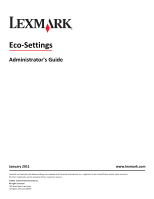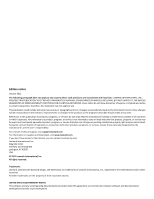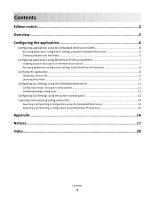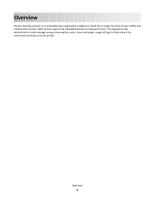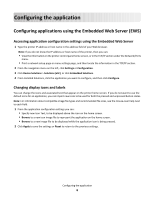Lexmark C925 Eco-Settings Admin Guide
Lexmark C925 Manual
 |
View all Lexmark C925 manuals
Add to My Manuals
Save this manual to your list of manuals |
Lexmark C925 manual content summary:
- Lexmark C925 | Eco-Settings Admin Guide - Page 1
Administrator's Guide January 2011 www.lexmark.com Lexmark and Lexmark with diamond design are trademarks of Lexmark International, Inc., registered in the United States and/or other countries. All other trademarks are the property of their respective owners. © 2011 Lexmark International, Inc - Lexmark C925 | Eco-Settings Admin Guide - Page 2
in conjunction with other products, programs, or services, except those expressly designated by the manufacturer, are the user's responsibility. For Lexmark technical support, visit support.lexmark.com. For information on supplies and downloads, visit www.lexmark.com. If you don't have access to - Lexmark C925 | Eco-Settings Admin Guide - Page 3
Web Server 11 Configuring energy- and paper-saving options 11 Scheduling energy-saving tasks ...12 Configuring Eco-Settings using the printer control panel 12 Exporting and importing configuration files 14 Exporting and importing a configuration using the Embedded Web Server 14 Exporting - Lexmark C925 | Eco-Settings Admin Guide - Page 4
4 - Lexmark C925 | Eco-Settings Admin Guide - Page 5
application installed as a flash file on single-function printers (SFPs) and multifunction printers (MFPs) that support the Embedded Solutions Framework (eSF). The application lets administrators easily manage energy consumption, noise, toner and paper usage settings to help reduce the environmental - Lexmark C925 | Eco-Settings Admin Guide - Page 6
printer printer, then you can: • View the information on the printer control panel home screen, or in the TCP/IP section under the Network/Ports menu. • Print the printer home image file types and recommended file sizes image file to represent the application on the home screen. • Browse to a new image - Lexmark C925 | Eco-Settings Admin Guide - Page 7
MVP) to configure multiple printers at one time. Note: MVP can only be used for printers that support the Embedded Solutions Framework tabs to select a device. Note: When a device managed by MVP is not supported by a specific task, its name will appear with a black line through it in the Quick Find - Lexmark C925 | Eco-Settings Admin Guide - Page 8
to select multiple devices. Note: When a device managed by MVP is not supported by a specific task, its name will appear with a black line through it in the on each printer. If you plan to use the application with several printers, then you may prefer to install the Lexmark License Server and - Lexmark C925 | Eco-Settings Admin Guide - Page 9
file for network licensing. To collect the Host ID, contact your system support person and request the MAC address of the computer on which the license server resides. Then contact your Lexmark representative, and provide the Host ID (MAC address) to obtain the license file. You can also find the - Lexmark C925 | Eco-Settings Admin Guide - Page 10
Program Files\Lexmark\LicenseServer\Licenses 2 On the host computer, open the Control Panel. 3 Under Administrative Tools, click Services. 4 of 2-60 minutes to designate how often the printer will ping the network license server to check for updates and maintain access to an electronic license. 6 In - Lexmark C925 | Eco-Settings Admin Guide - Page 11
application link. 3 Click License > Update License. 4 Select Network. 5 Click Update License. Using MarkVision Professional 1 In your printer model supports duplex printing, then you will be able to print on both sides of the paper. Choosing Energy/Paper will automatically set 2-Sided Printing and - Lexmark C925 | Eco-Settings Admin Guide - Page 12
the day of the week or the span of days for the printer to perform the energy-saving task. 7 Do one of the following: Using the Embedded Web Server • Click Restore Defaults to return all fields to factory default settings. • Click Reset to cancel changes to all fields and begin again. • Click Apply - Lexmark C925 | Eco-Settings Admin Guide - Page 13
to set the screen brightness settings (20-100%). 4 Adjust Darkness or Toner Darkness to set the darkness settings of your printed documents. Setting advanced options Note: This option is available only on printers that support the Embedded Solutions Framework (eSF) 3.0. 1 Touch Advanced Options to - Lexmark C925 | Eco-Settings Admin Guide - Page 14
used to configure that application on one or more additional printers. Exporting and importing a configuration using the Embedded Web Server you want to configure. 4 Click Configure > Export. 5 Follow the instructions on the computer screen to save the configuration file, and then enter a - Lexmark C925 | Eco-Settings Admin Guide - Page 15
Exporting and importing a configuration using MarkVision Professional Exporting configuration settings 1 From the MarkVision Professional Home screen, select Embedded Solutions - Solutions Management from the All Tasks list. 2 Using the Quick Find or Folders tabs, select the device(s) where the - Lexmark C925 | Eco-Settings Admin Guide - Page 16
Appendix Checking which version of the Embedded Solutions Framework is installed on a printer 1 Type the printer IP address or hostname in the address field of your Web browser. 2 From the Embedded Web Server, click Reports > Device Settings. 3 Scroll down until you - Lexmark C925 | Eco-Settings Admin Guide - Page 17
Lexmark for use in connection with your Lexmark product. The term "Software Program" includes machine-readable instructions, audio/visual content (such as images and recordings), and associated media, printed of the price paid for the Software Program. 3 LICENSE GRANT. Lexmark grants you the - Lexmark C925 | Eco-Settings Admin Guide - Page 18
TRANSFER. You may transfer the Software Program to another end-user. Any transfer must include all software components, media, printed updates or supplements to the original Software Program provided by Lexmark unless Lexmark provides other terms along with the update CLAIM BY YOU BASED ON A THIRD- - Lexmark C925 | Eco-Settings Admin Guide - Page 19
No choice of law rules in any jurisdiction will apply. 14 UNITED STATES GOVERNMENT RESTRICTED RIGHTS. The Software has been developed entirely at by you and Lexmark relating to your Use of the Software Program). To the extent any Lexmark policies or programs for support services conflict with the - Lexmark C925 | Eco-Settings Admin Guide - Page 20
version number 16 Lexmark License Server installing 9 license files local (individual) 8 network 9 licensing individual 9 local 9 network 10 M MarkVision Professional installing descriptor file 7 using 8 N network license using 10 notices 2 Index 20 O overview 5 P printer control panel configuring
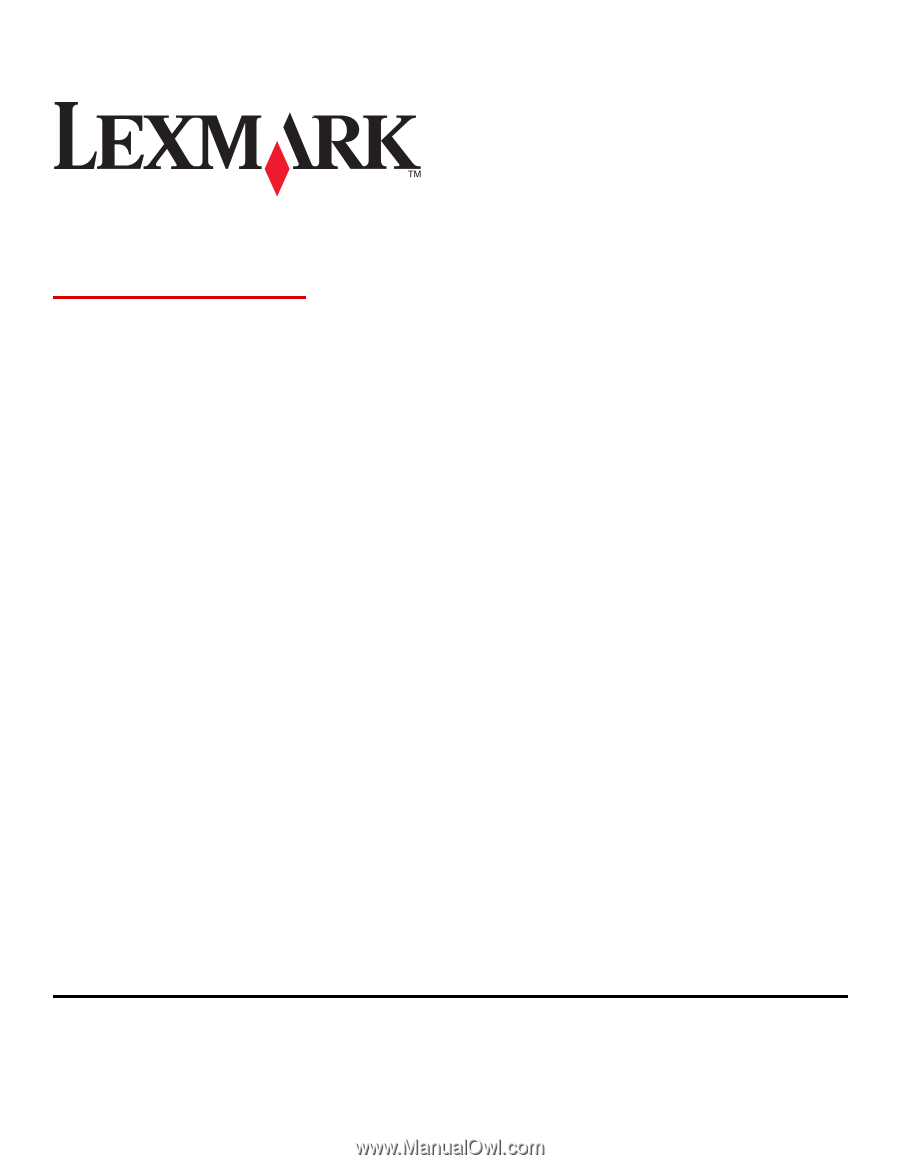
Eco-Settings
Administrator's Guide
January 2011
www.lexmark.com
Lexmark and Lexmark with diamond design are trademarks of Lexmark International, Inc., registered in the United States and/or other countries.
All other trademarks are the property of their respective owners.
© 2011 Lexmark International, Inc.
All rights reserved.
740 West New Circle Road
Lexington, Kentucky 40550