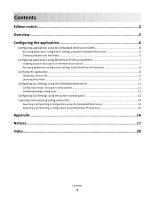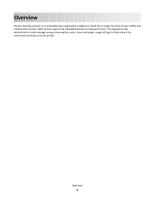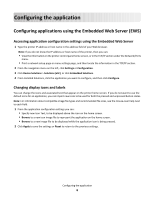Lexmark C925 Eco-Settings Admin Guide - Page 8
Accessing application configuration settings using MarkVision Professional, Licensing the application
 |
View all Lexmark C925 manuals
Add to My Manuals
Save this manual to your list of manuals |
Page 8 highlights
Notes: • The installed solution descriptor appears in the Plug-ins/Solutions on Server box. The solution descriptor details appear in the Details box. • If the descriptor file is not valid, MVP 11.2 will display an error message. 7 Click Close. Accessing application configuration settings using MarkVision Professional Note: MarkVision Professional 11.2 or later required. To configure a solution in MVP: 1 From the MarkVision Professional Home screen, select Embedded Solutions - Solutions Management from the All Tasks list. 2 Select devices using the Quick Find or Folders tabs. Use Ctrl + click and Shift + click to select multiple devices. Note: When a device managed by MVP is not supported by a specific task, its name will appear with a black line through it in the Quick Find or Folders tabs. Password-protected network devices are displayed in red. Enter the device password to gain access to the device. All installed embedded solutions appear. 3 Select the solution to be configured. 4 Click Fetch Descriptor(s) to install the necessary solution descriptor onto the MVP server from the device. 5 Click Configure, and then adjust settings as needed. Licensing the application An electronic license is required for the application to run on the printer. If individual licenses are used, then you must install them locally on each printer. If you plan to use the application with several printers, then you may prefer to install the Lexmark License Server and obtain a network license for the appropriate number of devices. For more information on purchasing a license for the application, contact your Lexmark representative. Obtaining a license file For local (individual) licensing 1 From the Embedded Web Server, click Settings or Configuration. 2 Click Device Solutions > Solutions (eSF), or click Embedded Solutions. 3 Click System. Configuring the application 8