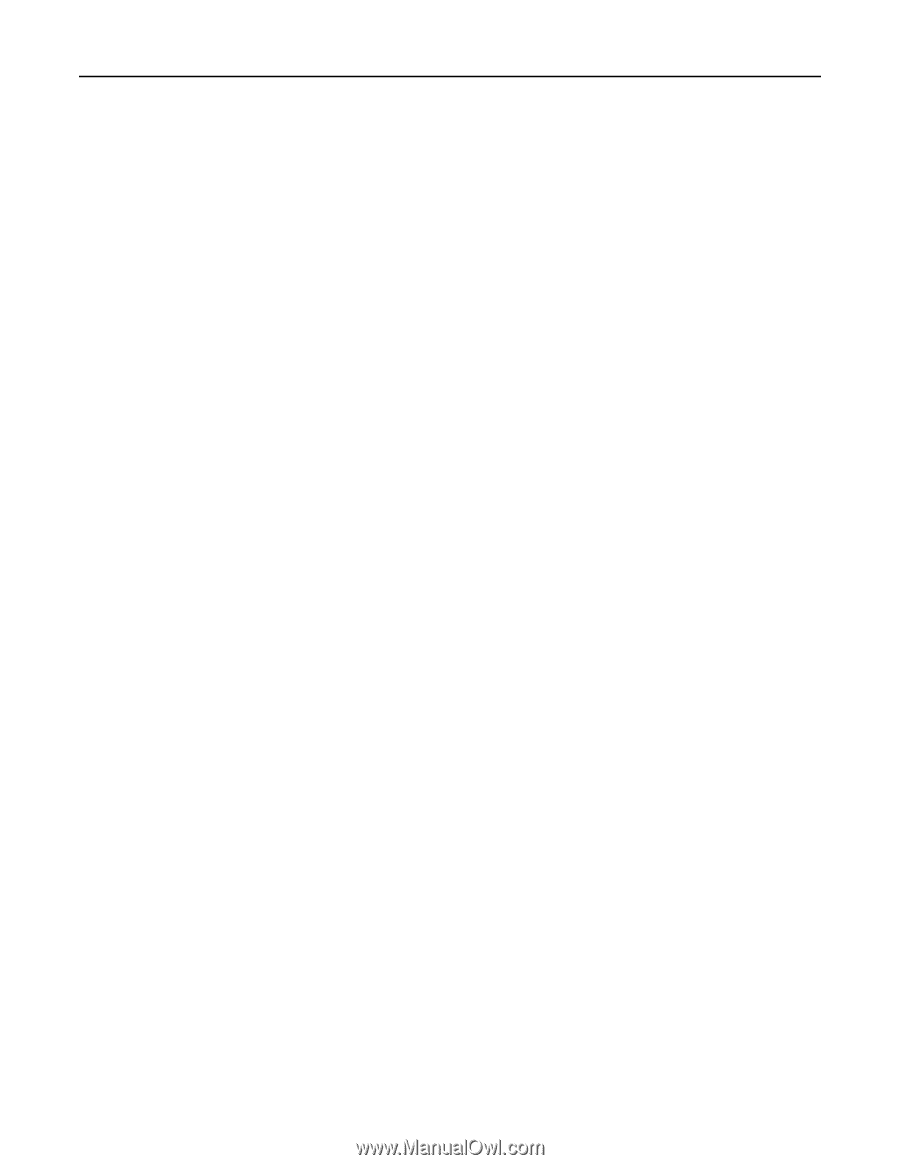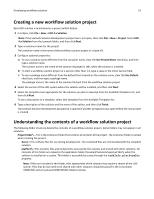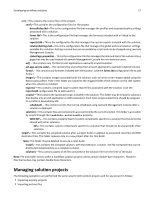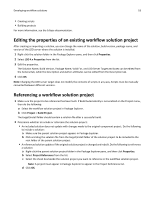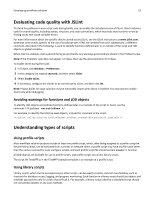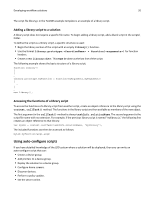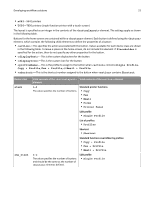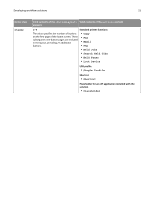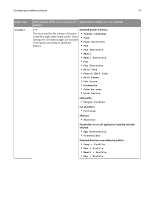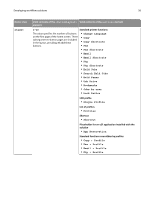Lexmark C925 Lexmark Document Distributor - Page 21
Using auto-con methods, Configuring the home screen with auto-con
 |
View all Lexmark C925 manuals
Add to My Manuals
Save this manual to your list of manuals |
Page 21 highlights
Developing workflow solutions 21 Auto‑configure scripts can be triggered by several events. The event that triggers the script is determined by the name of the script: • configureNewSolution.js-This is triggered when a solution is installed to the LDD system. • configureNewSolutionServer.js-This is triggered when a solution is first added to each LDD server in the LDD system. • configureUpgradeSolution.js-This is triggered after an existing solution is upgraded in the LDD system. • configureUpgradeSolutionServer.js-This is triggered after a solution is upgraded on each server in the LDD system. • configureRemoveSolution.js-This is triggered when a solution is removed from the LDD system. • configureRemoveSolutionServer.js-This is triggered when a solution is removed from each server in the LDD system. • configureSolutionRestart.js-This is triggered when a solution is installed or upgraded, or a server is restarted, in which case it is run for each solution. To add an auto‑configure script to a workflow solution, create a script using the selected name in the scripts\ folder of the workflow solution project. Note: If a solution performs several actions using an auto‑configure script and you are deploying the solution directly to an LDD system by exporting it from Eclipse, then you may need to increase the value of the Solution Export Wait Time setting in the Lexmark preferences to allow enough time for deployment. Using auto‑configure methods All methods used for auto‑configure are members of the caller object, which is detailed in the Lexmark Document Distributor Script Reference. These methods can also be used in a scheduled script in which the caller object is assigned as follows: var caller = context.getObject("autoconfigUtilities") For an example of an auto‑configure script that uses several of the available methods, see the configureNewSolution.js file in the TestMFP template in Eclipse. Additionally, the simplelog.js file in the scheduled\ folder of the TestMFP template contains the preceding var statement and uses auto‑configure methods. Configuring the home screen with auto‑configure The method caller.setWelcomeScreen(groupName, solutionName, fileName) configures the home screen for the specified solution in the specified group. The specified XML file, located in the src\solution \welcomescreen\ folder, provides a description of the layout of the home screen. The description of a home screen for an individual device class is specified using the element , where class is one of the following: • etask-e‑Task multifunction printers • sfp_etask-e‑Task single‑function printers • etask2-e‑Task 2 multifunction printers • etask2+-e‑Task 2+ multifunction printers • sfp_etask2-e‑Task 2 single‑function printers • etask3-e‑Task 3 multifunction printers • sfp_etask3-SFP e‑Task 3 single‑function printers