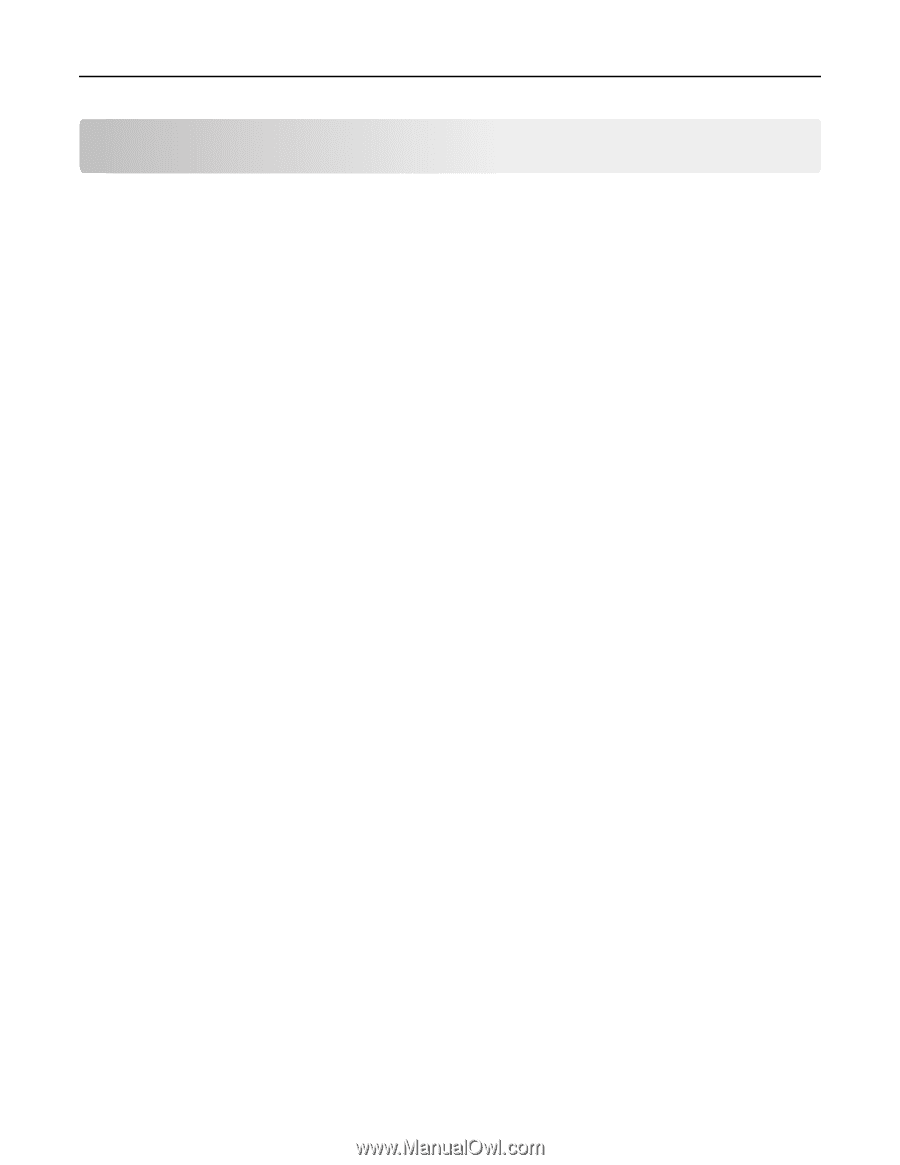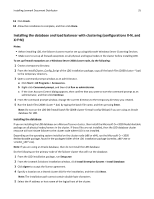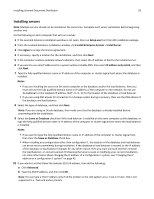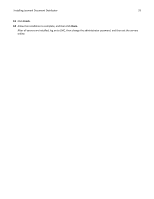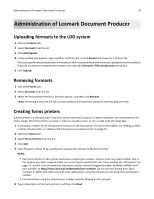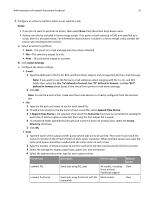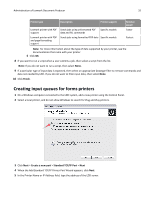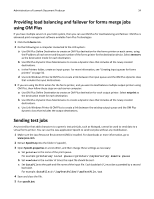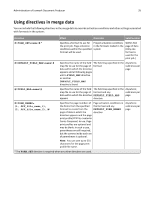Lexmark C925 Lexmark Document Producer - Page 30
Administration of Lexmark Document Producer, Uploading formsets to the LDD system, Removing formsets
 |
View all Lexmark C925 manuals
Add to My Manuals
Save this manual to your list of manuals |
Page 30 highlights
Administration of Lexmark Document Producer 30 Administration of Lexmark Document Producer Uploading formsets to the LDD system 1 Click the E‑Forms tab. 2 Select Formsets from the list. 3 Click Add/Update. 4 In the window that appears, type a path to a formset file, or click Browse to browse for a formset file. If the selected formset already exists in the system, then it is overwritten with the newly uploaded version by default. If you do not want to overwrite the formset, then clear the Overwrite if file already exists check box. 5 Click Upload. Removing formsets 1 Click the E‑Forms tab. 2 Select Formsets from the list. 3 Select the formset from the list in the main section, and then click Remove. Note: Removing forms that are still used by solutions will stop those solutions from working correctly. Creating forms printers A forms printer is a virtual printer in the LDD system where print queues on other computers can send data files for forms merge. The forms printer can print, e‑mail, or save the results, or run a script using the input data. 1 If necessary, install e‑forms virtual printer licenses on the LDD system. For more information, see "Adding an MFP, e‑forms virtual printer, or software client license to an existing server" on page 51. 2 Click the E‑Forms tab. 3 Select Forms Printers from the list. 4 Click Add. 5 Enter the port number to be used by print queues that connect to the forms printer. Notes: • Each forms printer in the system must have a unique port number, and you must use a port number that is not used by any other network traffic. For a list of ports used by LDD, see "Ports used by the LDD system" on page 13, and for a list of commonly used ports, see the Internet Assigned Numbers Authority (IANA) list of port numbers at http://www.iana.org/assignments/port-numbers. Do not use well‑known ports (port numbers 0-1023), and make sure that other applications using the network are not using the selected port number. • Communication using the selected port number must be allowed on the network. 6 Type a description of the forms printer, and then click Next.