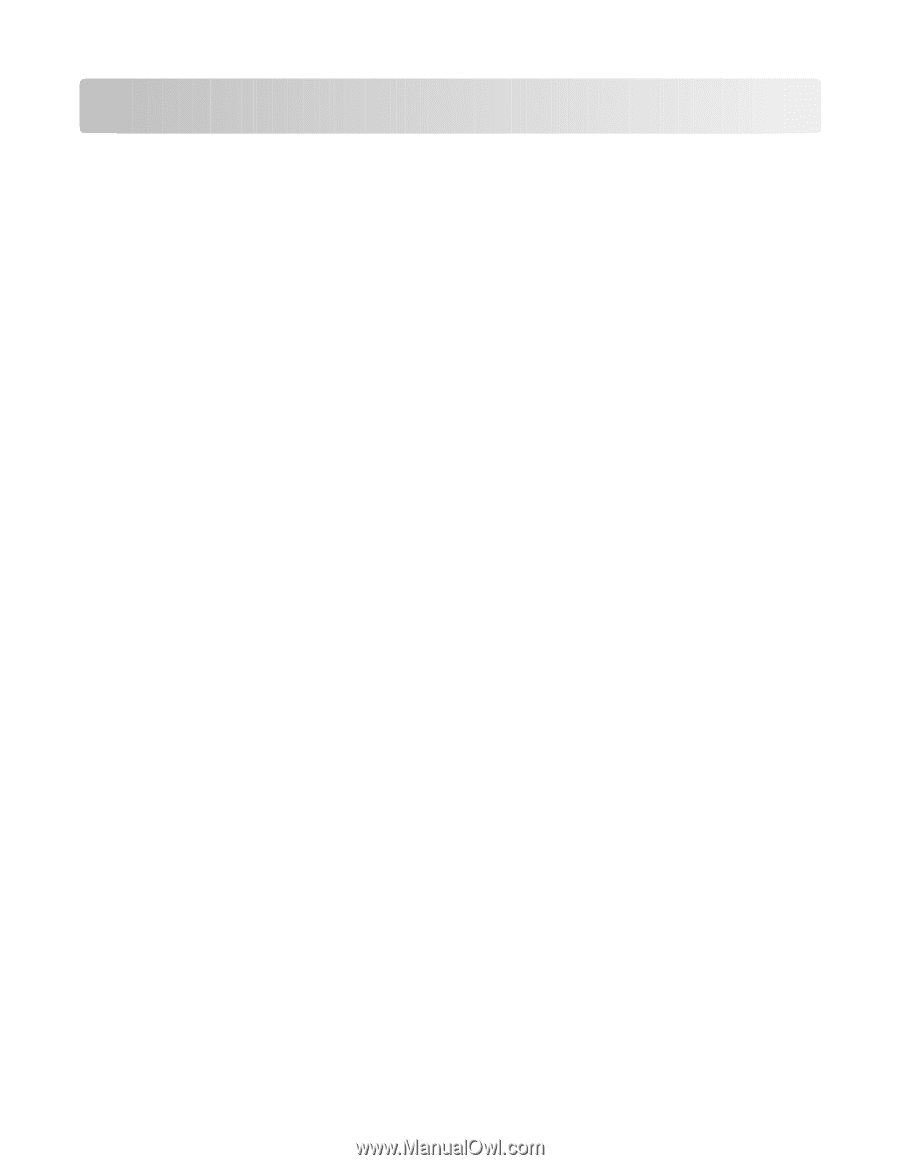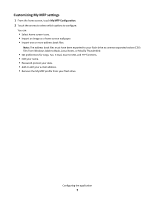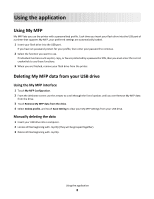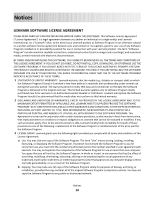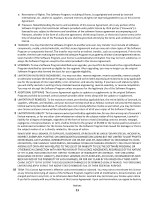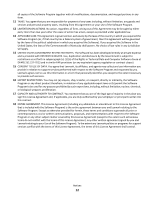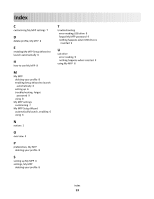Lexmark C925 My MFP Admin Guide - Page 8
Using the application, Using My MFP, Deleting My MFP data from your USB drive
 |
View all Lexmark C925 manuals
Add to My Manuals
Save this manual to your list of manuals |
Page 8 highlights
Using the application Using My MFP My MFP lets you use the printer with a personalized profile. Each time you insert your flash drive into the USB port of a printer that supports My MFP, your preferred settings are automatically loaded. 1 Insert your flash drive into the USB port. If you have set password-protect for your profile, then enter your password to continue. 2 Select the function you want to use. If individual functions such as print, copy, or fax are protected by a password or PIN, then you must enter the correct credentials to use those functions. 3 When you are finished, remove your flash drive from the printer. Deleting My MFP data from your USB drive Using the My MFP interface 1 Touch My MFP Configuration. 2 From the Welcome screen use the arrows to scroll through the list of options until you see Remove My MFP data from the drive. 3 Touch Remove My MFP data from the drive. 4 Select Delete profile, and touch Save Setting to clear your My MFP settings from your USB drive. Manually deleting the data 1 Insert your USB drive into a computer. 2 Locate all files beginning with .mymfp (they will be grouped together). 3 Delete all files beginning with .mymfp. Using the application 8