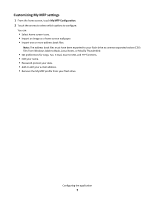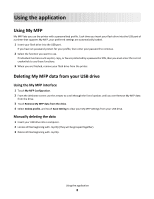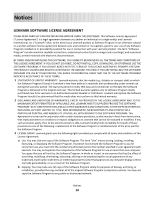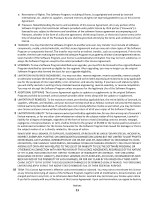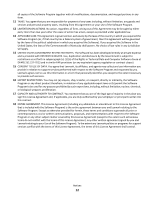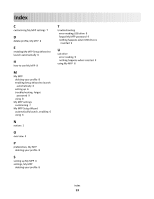Lexmark C925 My MFP Admin Guide - Page 9
Troubleshooting, My MFP Troubleshooting, Error reading USB drive
 |
View all Lexmark C925 manuals
Add to My Manuals
Save this manual to your list of manuals |
Page 9 highlights
Troubleshooting My MFP Troubleshooting Error reading USB drive Some flash drives may not be compatible with the printer. At a minimum, the flash drive should: • Be USB 2.0-compatible • Support the Full Speed standard (low-speed devices will not work) • Have a USB type "A" connector • Support the FAT file system (NTFS file system not supported) For a list of tested and approved flash drives, visit the Lexmark Web site at www.lexmark.com. Nothing happens when USB drive is inserted If nothing happens within a few seconds after you insert your USB drive into the MFP, then use of USB drives may be disabled on the device. Contact your system support person for more information. I forgot the password to My MFP If you forget the password for your My MFP profile, then you must delete the profile from your USB drive, insert the drive into an MFP, and then run the setup wizard again. To manually delete the My MFP profile from your USB drive: 1 Insert your USB drive into a computer. 2 Locate the .mymfp.preferences file, as well as any other files beginning with .mymfp (they will be grouped together). 3 Delete all files beginning with .mymfp. Troubleshooting 9