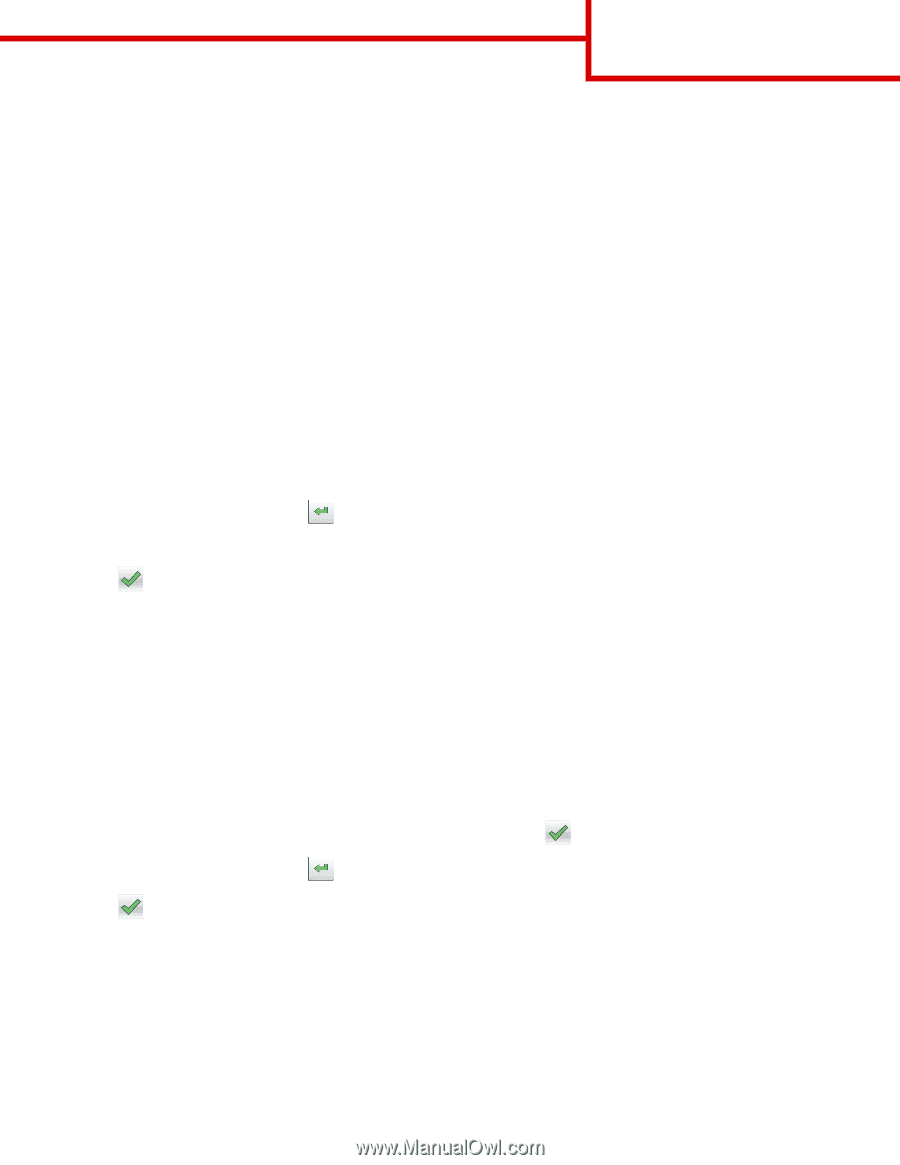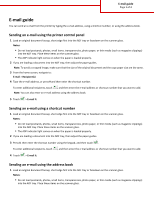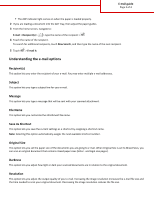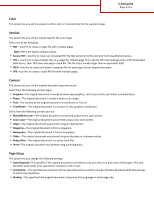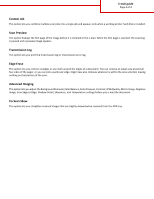Lexmark CX410 Email Guide - Page 1
Lexmark CX410 Manual
 |
View all Lexmark CX410 manuals
Add to My Manuals
Save this manual to your list of manuals |
Page 1 highlights
E-mail guide Page 1 of 4 E-mail guide You can send an e-mail from the printer by typing the e-mail address, using a shortcut number, or using the address book. Sending an e-mail using the printer control panel 1 Load an original document faceup, short edge first into the ADF tray or facedown on the scanner glass. Notes: • Do not load postcards, photos, small items, transparencies, photo paper, or thin media (such as magazine clippings) into the ADF tray. Place these items on the scanner glass. • The ADF indicator light comes on when the paper is loaded properly. 2 If you are loading a document into the ADF tray, then adjust the paper guides. Note: To avoid a cropped image, make sure that the size of the original document and the copy paper size are the same. 3 From the home screen, navigate to: E-mail > Recipient(s) 4 Type the e‑mail address, or press # and then enter the shortcut number. To enter additional recipients, touch , and then enter the e‑mail address or shortcut number that you want to add. Note: You can also enter an e‑mail address using the address book. 5 Touch > E‑mail It. Sending an e‑mail using a shortcut number 1 Load an original document faceup, short edge first into the ADF tray or facedown on the scanner glass. Notes: • Do not load postcards, photos, small items, transparencies, photo paper, or thin media (such as magazine clippings) into the ADF tray. Place these items on the scanner glass. • The ADF indicator light comes on when the paper is loaded properly. 2 If you are loading a document into the ADF tray, then adjust the paper guides. 3 Press #, then enter the shortcut number using the keypad, and then touch . To enter additional recipients, touch , and then enter the e‑mail address or shortcut number that you want to add. 4 Touch > E‑mail It. Sending an e‑mail using the address book 1 Load an original document faceup, short edge first into the ADF tray or facedown on the scanner glass. Notes: • Do not load postcards, photos, small items, transparencies, photo paper, or thin media (such as magazine clippings) into the ADF tray. Place these items on the scanner glass.